Using 3D LUTs in VideoProc Vlogger
Color-toning plays an indispensable role in videos processing. The use of LUTs supports to convert color space, perform color management also perform creative and artistic processing of media.
3D Cinematic LUTs of VideoPro provide you with free and amazing rendering effects based on different scenes. It only takes several steps to help render and enrich the tones and atmosphere of videos in various scenes.
Let's download, install, and run VideoProc Vlogger. Follow the guides below to make your video's color stunning.
Watch video tutorial on how to use LUTs in VideoProc Vlogger, or read text instructions below.
1. What Are 3D LUTs
LUTs are short for Look-Up-Table, which are regarded as a color rendering function. In this function, after being color-repositioned by LUTs, a new color value generates. It is simply understood as a filter. LUTs include 1D LUTs and 3D LUTs. 1D LUTs is a one-dimensional checklist. Changing the input value of a certain color in 1D LUTs only affects the output value of one other color.
As a three-dimensional checklist, 3D LUTs affect the other three color values when inputting one. 3D LUTs achieves the color gamut that 1D LUTs cannot touch. VideoProc Vlogger provides free and stunning 3D Cinematic LUTs to render and enrich videos tone and atmosphere in various scenarios, supporting to customize, easily control and highlight the color of your videos.

2. Apply 3D LUTs with VideoProc Vlogger
To get started, open VideoProc Vlogger and Create a new project or open an existing project. And select the target video segment and drag it to the corresponding track.
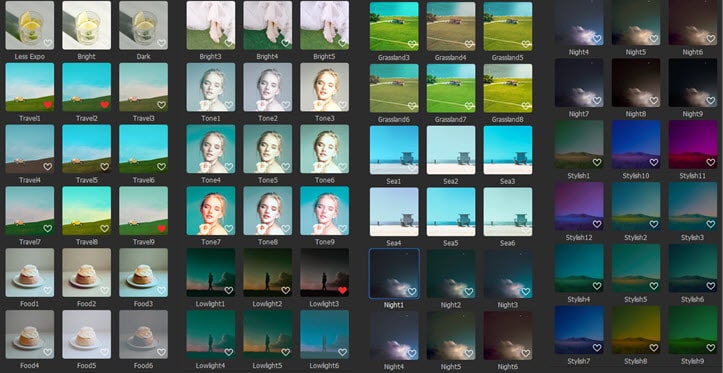
Step 1Click the Color button and get into the interface of Color Editor.
Step 2Select 3D LUTs in the four styles boxes on the left side of the page — Lifestyle, Portrait, Landscape and Favorite to check the effect on the Preview Window.
Step 3Drag the value bar of LUTs-Strength on the right of this page to adjust the strength and click Apply Color button to apply on your video.
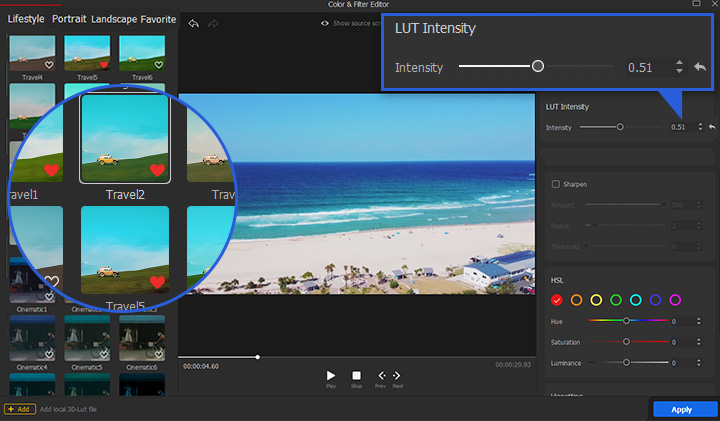
 Editing Tips
Editing TipsVideoProc Vlogger supports editing Color Correction based on the effects of 3D LUTs.
It is simply understood that double processes of 3D LUTs and Color Correction improve the efficiency of videos color adjustment, as shown in the figure below for details.
3. Collect 3D LUTs to Favorite
Step 1Click the Color button and get into the interface of Color Editor.
Step 2Select your favorite 3D LUT by clicking the heart-shaped icon on the right corner of each LUT to classify them to Favorite.
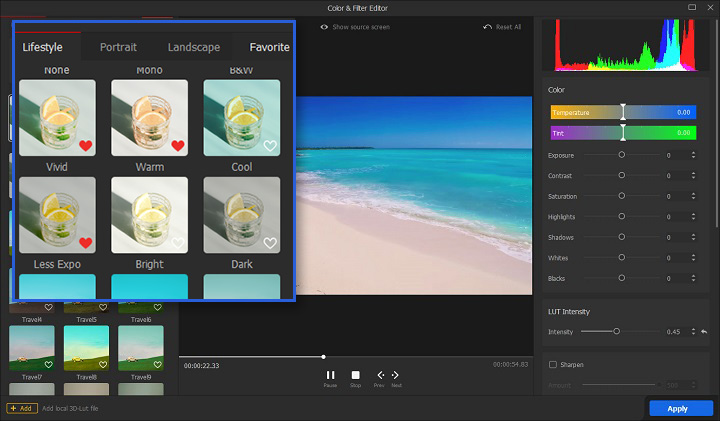
Step 3Find the 3D LUT in Favorite and click Apply Color to apply to the video.
4. Import External 3D LUTS
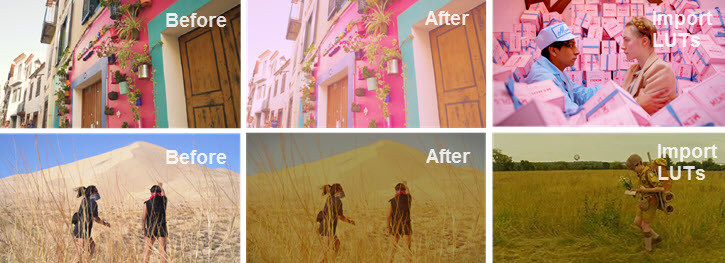
Step 1Click the Color button and get into the interface of Color Editor.
Step 2Click the Add button and choose target LUTs that have been downloaded in advance to import with the Open button.
Step 3Click the imported LUTs to apply it for previewing, and fine tune the parameters to achieve the desired look. Every change is shown in real-time in the preview window.
You can toggle the eye icon to compare the current look with the original clip.
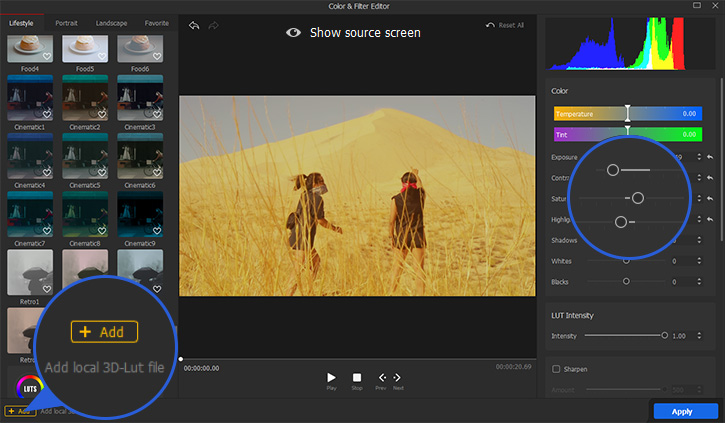
5. Stock 3D LUTs in VideoProc Vlogger
There are hundreds of stock LUTs to use as color filters in VideoProc Vlogger. Including the basic filters to apply black & white color, adjust temperature, and filters grouped under Lifestyle, Portrait, and Landscape.
Style 1 - Lifestyle
Mono, B&W, Vivid, Warm, Cold, Less Expo, Bright, Dark, travel, Food, Cinematic and Retro.
- The Travel series has kinds of fresh and retro feeling. The colors of the video will be brighter. The temperature will also change significantly. It is more suitable for travel styles and mostly used for movie-like Vlog scenes
- The Food series is generally warm and sensitive to red. The color style is strong and gorgeous. This series is very suitable for use on food with bright and rich colors. It looks particularly appetite and is mostly used for food video scenes.
- The Cinematic series will slightly change the lens tone to slightly gray, blue and yellow with faded retro and movie blockbuster textures to restore the shooting effect of old-fashioned cameras. These LUTs are mostly used for Vlog video scenes with stories, landscapes, movie narratives and retro atmospheres.
- The Retro series shows a strong sense of retro, mostly monotone, with a nostalgic style. It is mostly used to restore the retro atmosphere of the last century in video scenes.
For example,the 3D LUTs of Cinematic6 in VideoProc Vlogger can perform 35ti + Kodak filming effect to the greatest extent, as shown in the figure below for details.

Style 2 - Portrait
Bright, Tone, Lowlight.
- The Bright series is mainly based on cool colors, highlighting the characteristics of portraits, mainly used for brightening portraits and can be used for whitening skin.
- The Tone series is based on different tones and different video target atmospheres. It sets various styles includes small fresh, Japanese, bronze color, white light and high sense of 3D LUTs. Trying Different 3D LUTs styles achieve the most satisfactory results.
- The Lowlight series is more suitable for portraits or scene videos shot at night or in low light.
For example,the bright series in VideoProc Vlogger can highlight the characteristics of portraits, as shown in the figure below for details.
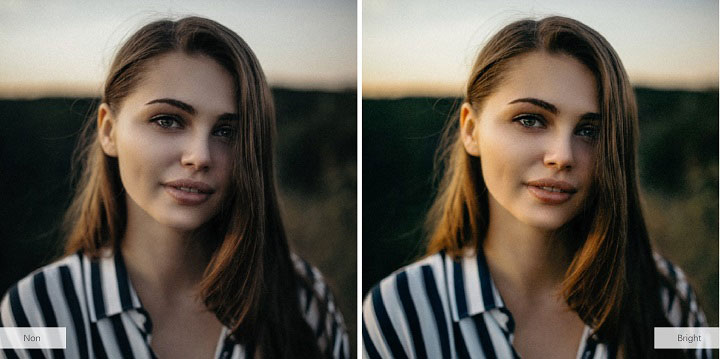
Style 3 - Landscape:
Grassland, Sea, Night, Stylish.
- The grassland series is mainly suitable for videos whose main color is green.
- The Sea series is mainly suitable for videos whose main color is blue.
- The Night series is mainly suitable for night scenes and night sky videos.
- The Stylish style recognition is very obvious. The overall tone is quite different, suitable for making special purpose and special effect videos.
For example, the night series in VideoProc Vlogger makes the night scene more visible, as shown in the figure below for details.

Now free download VideoProc Vlogger to edit the video with 3D LUTs and make the color of your videos stunning!
- > Color Editor - Advanced Video Color Correction
- > Advanced Image Editing
- > Compositing with Blend Mode
For more guides of VideoProc Vlogger, please visit this page >
If you have any question, please email us or visit

