Can you edit caption on TikTok after posting? How to make auto caption on TikTok? By caption, you can either refer it to the text put on top of the video, or the video description to fill in upon uploading the video. When you want to correct the typo, or change caption styles, you start to wonder how to edit Caption on TikTok.
For all kinds of situations, you shall find the following part helpful.
How to Edit Auto Caption on TikTok
TikTok has an auto caption feature built-in. Once you uploaded a video, it can help you automatically generate captions for the entire video. It will be displayed as plain subtitles, meaning you cannot change fonts, colors, and background colors as using the Text feature.
Step 1. Press the Plus icon to start recording or uploading a video.
Step 2. Click the Captions icon at the right side.
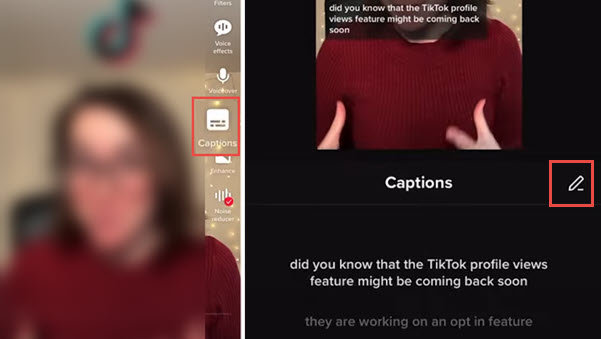
Step 3. Wait for TikTok to automatically generate captions for you.
Step 4. Tap the Pen icon to edit caption on TikTok.
You can delete the text and type in your own words.
You can tap the play button on each sentence, and correct typos as you go.
Step 5. Tap the tick icon to confirm finish editing TikTok auto caption.
Step 6. Back to the main screen, you can tap the auto caption to reposition it anywhere on the screen.
After that, you can go on publishing the video as you normally do.
TikTok Auto Captions Not Working?
If the Auto caption feature is missing, tap the settings menu and go to Settings and privacy > Accessibility to turn on Captions.
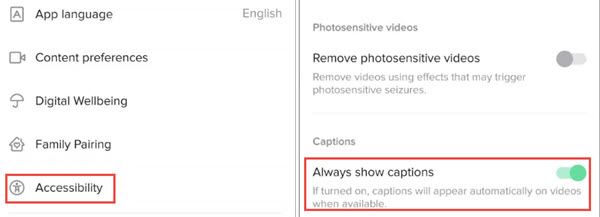
Also note that the auto caption feature is rolled out for limited languages, such as English, German, Indonesian, Italian, Japanese, Korean, Mandarin, Portuguese, Spanish, and Turkish. TikTok says they are working on to bring more language support.
How to Edit Caption on TikTok Inside the App
You can put captions on top of a TikTok video using the TikTok app. With captions and subtitles, your viewers can understand the content clearly.
To edit text caption on TikTok video, follow these steps:
Step 1. Click the Plus icon to add an existing video, or start recording the video on your Android phone.
Step 2. Click the checkbox to confirm you have finished capturing or uploading the video.
Step 3. Tap the Text icon to bring up TikTok text editor.
Step 4. Typing the captions. Choose the font, size, alignment, color and style.
Step 5. Tap and drag the caption on the screen to a preferred position.
Step 6. Decide the duration of the caption by dragging the red edge. Clips covered under the red section will have the text shown.
Step 7. Repeat the process to add and edit other captions on TikTok.
Once you finished captioning the entire video, click the check icon, and edit the uploading information to post the video.
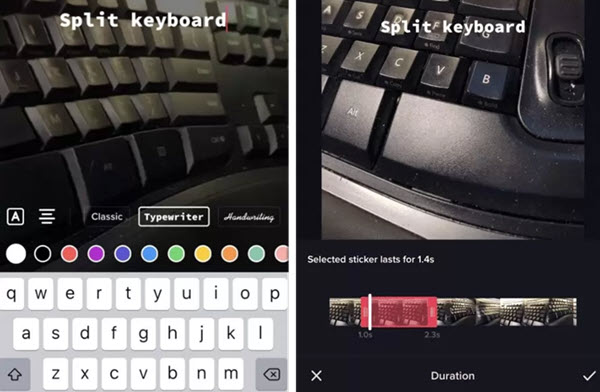
How to Edit Caption on TikTok after Posting It
If you want to edit caption on TikTok after posting it, you need to download the video and re-upload it. Instagram and YouTube have options to edit the caption (description) after posting, but the current version of TikTok lacks such a feature.
Step 1. Save the TikTok video to your local storage.
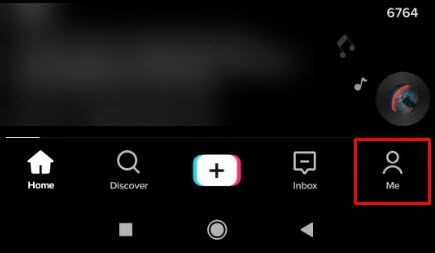
To do so, you can simply go to your profile page (Me icon), tap the three-dot icon, and tap the Save Video option.
For the first time, TikTok will ask you to allow access to your photos (on iPhone). You can grant the app with full access or selected files. Once it's done, the video will be saved to your Photos app.
Note: However, videos saved in this way will have a watermark (even though it is your account's name) and compressed quality. You can check methods to save TikTok without a watermark.
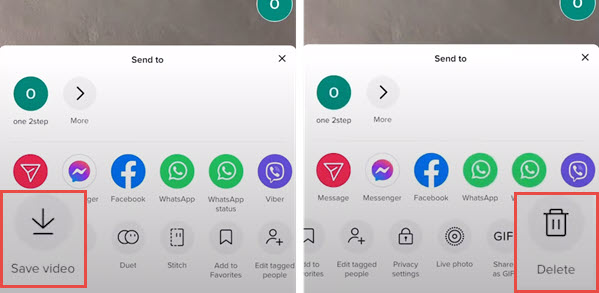
Step 2. Delete the TikTok video that you want to correct its caption.
Again, tap the three-dot icon, can hit Delete.
Step 3. Re-upload the video to TikTok, so that you can edit the Caption on TikTok.
It's the same as how you normally post video to TikTok. Just tap the Plus icon, select the video, tap Next until you arrived at the caption section.
Edit TikTok caption the way you want, select a cover, and manage other settings before posting it.
On the uploading page, you can also edit hashtags for TikTok. Simply put the # symbol and tying keywords that better describe your video content.
How to Edit Caption on TikTok with VideoProc Vlogger
Besides editing Caption inside the TikTok app, you can also use a dedicated free video editing app for maximum flexibility, more styles, custom fonts, and trendy effects. TikTok supports posting video directly from computer, which makes it easily to better manage videos, posting in batch, and nail the task in bigger screen more efficiently.
Using a TikTok video editor makes sense for the above scenario, and VideoProc Vlogger is a nice option. It is completely free, and won't put a watermark on exported video.

VideoProc Vlogger - Edit TikTok Caption for Viral Videos
- Use trendy caption presets, styles, more fonts and colors.
- Trim, crop, rotate, merge videos, edit to the music beat.
- Add animated text, transitions, video effects, and filters.
- Use the speed curve to make a velocity edit for TikTok.
Follow the easy steps to edit caption on TikTok:

Step 1. Install VideoProc Vlogger, and create a new project.
Use the 9:16 aspect ratio for TikTok videos (1080x1920 recommended).
Step 2. Import the video and add it to the timeline.
Step 3. Dragging the playhead to the point you want the text to appear, click Text from the toolbar, or use the Caption templates.
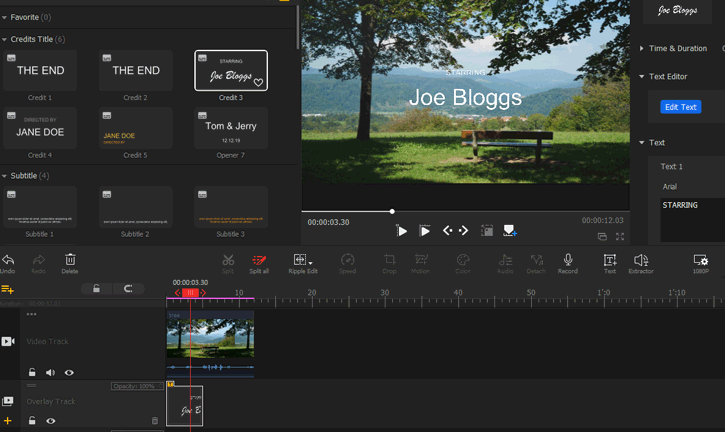
Step 4. Edit the text caption for TikTok video.
You can adjust font style, size, color and add text animation.

Step 5. Export the video.
Besides Text tool, you can also add subtitles, and use animated text templates in VideoProc Vlogger.
For more creative text caption editing, you can follow the video tutorials below.
Learn how to edit captions and create the cutout text effects:
After editing TikTok caption with VideoProc Vlogger, you can directly post it to TikTok from the official page: https://www.tiktok.com/
It's much easier to operate on a larger screen on computer, and it helps you to enhance productivity if you are avid content creators.
Download VideoProc Vlogger for Windows or for Mac:









