Have you ever wanted to mirror a YouTube video? Perhaps to view a tutorial from a different perspective or to make it more accessible for left-handed individuals? For instance, left-handed crocheters may have trouble mentally reversing instructions from right-handed tutorials. Dancing enthusiasts share a similar sentiment.
Flipping or mirroring a video might seem like a simple task. However, it can be tricky when it comes to online videos. So here in this article, we will show you how to mirror a YouTube video in different methods, highlighting the pros and cons of each. Now let's get started.
How to Mirror a YouTube Video Permanently
VideoProc Converter AI is one of the best choices to mirror a YouTube video permanently. It's more stable and reliable than other online tools. You don't need to worry about possible malfunctions, wait for the network cache, or endure the advertisements. And you can watch it on the go whenever or wherever you want.
VideoProc Converter AI offers all available resolutions and formats for you to download. It lets you select the best quality based on your needs, be it 1080p or 4K videos. Besides YouTube, you can also mirror videos from Vimeo, Instagram, and other platforms. It offers 29 video editing features, including flipping and mirroring.
How to mirror a YouTube video with VideoProc Converter AI
Step 1. Download and install VideoProc Converter AI on your device.

VideoProc Converter AI - Mirror a YouTube Video Permanently
- Fast mirror a YouTube video with GPU acceleration on Windows & macOS
- Keep the highest quality possible and various formats like 4K videos
- Save online videos from 1000+ UGC sites, including YouTube
- Download the whole playlist, channels, live streamings, etc.
- Offer 29 quick-edit tools, including flipping and mirroring
- Serve as an AI video enhancer, media converter, recorder, and compressor
Step 2. Save the YouTube video to your device.
Open YouTube to copy the video address. Launch VideoProc Converter AI and go to the Downloader module from the welcome screen. Click Add Video > Paste URL & Analyze. VideoProc Converter AI will list all downloadable resolutions and formats. Select the format you want to save, then click Download Now to start saving it to your device.
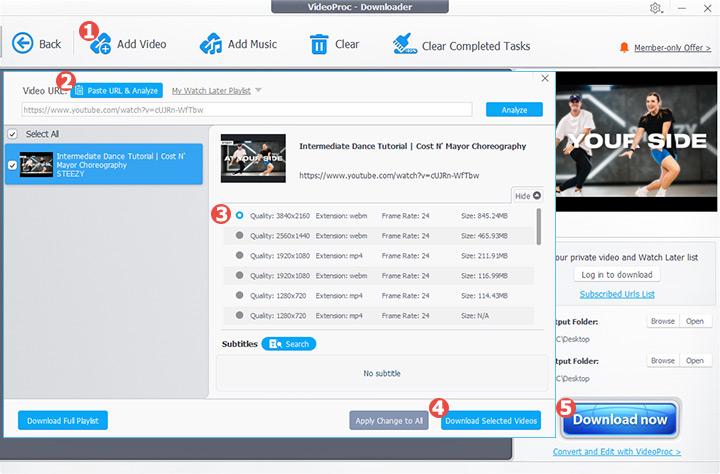
Step 3. Mirror the YouTube video.
Go back to the welcome screen and select the Video module. Drag and drop the YouTube video you just got. Select the output format you want and click the gear icon named Option. Go to the Edit Video tab, and click the Horizontal Flip button to mirror the video. Click Done to save the edits.
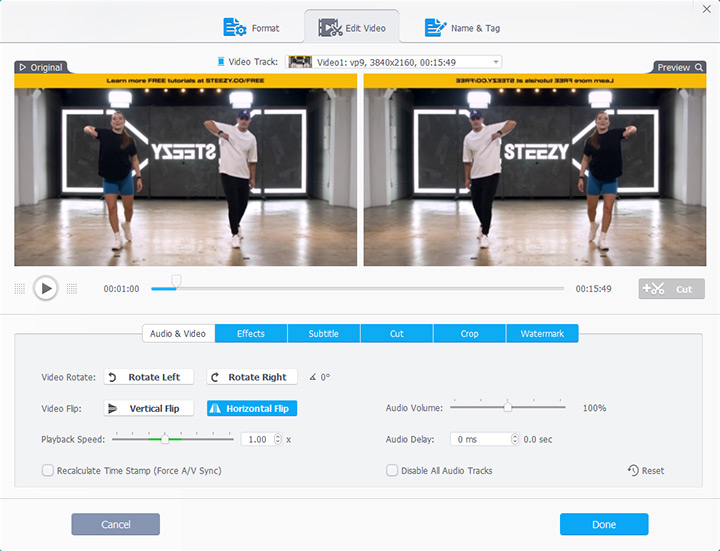
Step 4. Save the mirrored video to your device.
Now you can click RUN to start the YouTube screen mirroring.
Mirror a YouTube Video with Video Mirror Extension
Browser extensions, like the YT Mirror for Chrome, offer a quick and instant way to mirror YouTube videos. They are convenient because you don't need to download the video first. Once installed, this plugin will add a mirror button to your video playback controls. You can mirror the YouTube video with just one click.
Note:
The video mirror extension might not be as reliable as desktop software. Such plugins may be banned for violating the terms and conditions of YouTube. Other drawbacks might involve compatibility issues. They may not be available in every browser.
Follow the steps below to mirror a YouTube video with a video mirror extension.
- Go to the Chrome web store and search for YT Mirror.
- Click Add to Chrome to enable the extension.
- Open a YouTube video and play.
- Click the Mirror button in your player to flip the video horizontally.
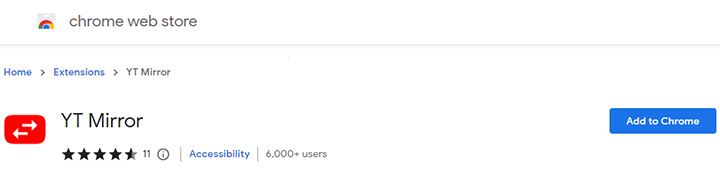
Mirror YouTube Video Online
Online tools, such as Flixier, provide another method to mirror videos online. These platforms are generally user-friendly. They don't require any software downloads. Compared to other online video flippers, Flixier provides options to load online videos. This way, it's possible to mirror a YouTube video before saving it to your device.
Note:
The exported mirrored video will include a watermark unless you upgrade to a paid plan. And you can only import a video under 30 minutes.
Here's how to mirror YouTube videos online with the online video flipper.
- Open https://flixier.com/tools/mirror-youtube-videos in a browser.
- Click Choose Video, then click Link.
- Paste the video link and then click Import.
- Click the horizontal mirror button on the left side of the preview window.
- Click the export button in the upper right corner to save the video to your device.
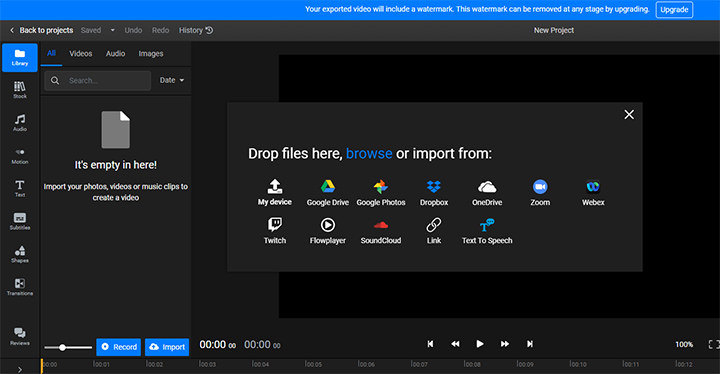
Mirror a YouTube Video with a Bookmarklet
For tech-savvy users, you can create a bookmarklet to mirror a YouTube video in your browser. Bookmarklets are small JavaScript snippets stored as bookmarks. They can quickly mirror videos without the need for extensions or online tools.
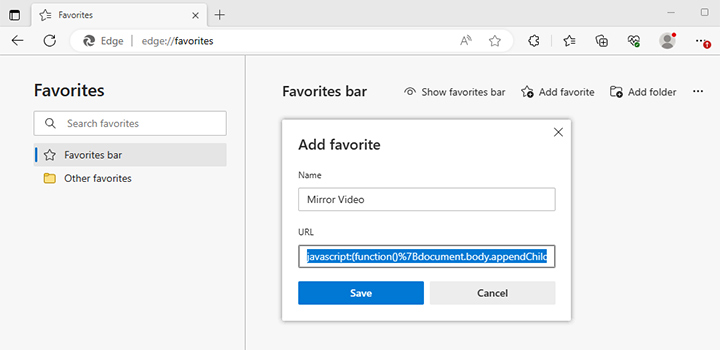
Below are the steps of how to mirror a YouTube video by creating a bookmarklet.
- Open your browser and create a new bookmark.
- Copy and paste the following JavaScript code into the URL section.
- Name the bookmarklet and then save it.
- Visit YouTube and play the video you want to mirror.
- Click on the bookmark to mirror the video.
javascript:(function()%7Bdocument.body.appendChild(document.createElement(%27script%27)).src%3D%27https%3A%2F%2Frawgit.com%2Famacfie%2FMirrorYouTubeVideos%2Fmaster%2FMirror_HTML5_Video.js%27%3B%7D)()%3B
Note:
The above bookmarklet will try to load a script from rawgit.com, which unfortunately will shut down. Once the website goes down or the specific file is removed, the JavaScript bookmarklet will no longer work. Also, it might not work with other video sites like Vimeo, Instagram, etc. It only works for video elements in HTML5.
If the above doesn't work, try to create the bookmarklet with the following revised script.
javascript:(function(){var node=document.createElement('style');document.body.appendChild(node);window.addStyleString=function(str){node.innerHTML=str;};var cssText=".xflip {-moz-transform:scale(-1,1) !important; -webkit-transform:scale(-1,1) !important; -o-transform:scale(-1,1) !important; transform:scale(-1,1) !important; filter:FlipH !important;};";addStyleString(cssText);var numberOfVideos=document.getElementsByTagName("video").length;if(numberOfVideos>=1){var video;for(var i=0;i<numberOfVideos;++i){if(document.getElementsByTagName("video")[i].videoHeight>100){video=document.getElementsByTagName("video")[i];video.classList.toggle('xflip');break;}}}})();
How to Mirror YouTube Videos on Phone
Compared to desktop users, mobile users face different challenges when it comes to YouTube screen mirroring. It's cumbersome to mirror a YouTube video in a mobile browser using bookmarklets or plug-ins. Luckily, websites like MirrorTheVideo offer a straightforward solution.
Note:
This method will not only mirror the YouTube video but any video controls as well. In addition, when you try to play the video in full screen, the mirroring effect will not work.
Here's how to mirror a YouTube video on phone with a YouTube mirror website.
- Open the YouTube video in your browser.
- Go to the address bar.
- Replace youtube.com with mirrorthevideo.com in the URL.
- Now you can watch the mirrored video.

Conclusion
So that's all about how to mirror a YouTube video. Mirroring YouTube videos can enhance the viewing experience, especially for left-handed individuals or those seeking a different perspective.
Among all these methods, VideoProc Converter AI offers flexibility, longevity, and reliability. Besides YouTube, you can mirror videos from 1000+ sites and your device. With the ability to view videos offline and select desired resolutions, VideoProc Converter AI enhances your viewing experience. For a hassle-free, high-quality mirroring solution, we wholeheartedly recommend giving VideoProc Converter AI a try.









