If you are looking into how to make a video louder, then you've come to the right place.
Getting the right volume matters a lot if you wish to create a thumb-stopping video. However, many times, the volume of a video that you've shared on social media might sound lower than when exporting it from the recording device or the editing software. At other times, some segments sound fine while the rest can barely be heard even you are already at the maximum volume.
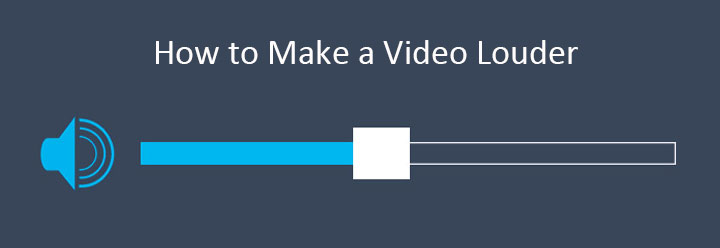
Thus, many people are looking into how to make a video sound louder. Luckily, it's not any rocket science when you are with VideoProc Vlogger – the best video editor for beginners, vloggers, and social media producers that gives the capability to make a video sound louder on Windows or Mac within seconds.
How to Make a Video Sound Louder in 3 Steps (5 Ways)
Step 1. Import Video
Free download VideoProc Vlogger on your Windows or Mac computer. Complete the general settings to create a new project. Drag the video that's too quiet from the local disc to Media Library. Next, drag the imported video onto Video Track.
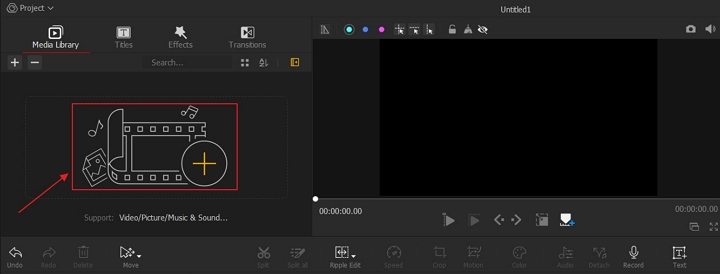
Step 2. Make a Video Sound Louder (5 Ways)
Now, let's have a look how to make video sound louder in 5 easy and efficient ways.
Way 1. Drag the Volume Slider to Make a Video Sound Louder
This method is mostly used for making the entire video louder.
Select the video clip on the timeline. Scroll down the Inspector panel located on the right side to find the Volume menu. Drag the slider of Volume to the right to make the video sound louder.
You can hit the Play button to preview the video with the sound for getting to know whether the new volume sounds fine for your storytelling or not.
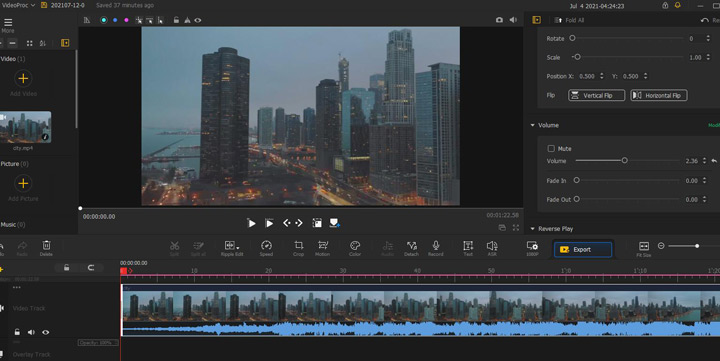
Way 2. Split to Make a Video Sound Louder
This method is mostly used for making the specific parts of a video sound louder
Move the playhead to the start position of a segment that you wish to increase the volume. Hit Split. Move the playhead to the end position of the target segment. Hit Split.
Select the segment that you've just separated. Locate the Inspector panel and drag the slider of Volume to the right.
You can repeat the process if you need to change the volumes for more segments.
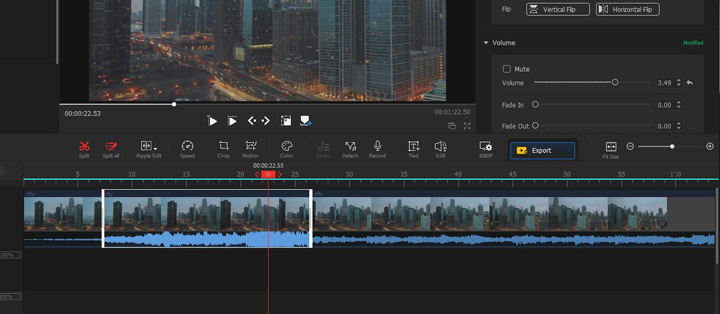
Way 3. Use Audio Editor to Make a Video Sound Louder
This method is mostly used for making the volume of the entire video louder.
Select the video clip on the timeline and choose Detach audio.
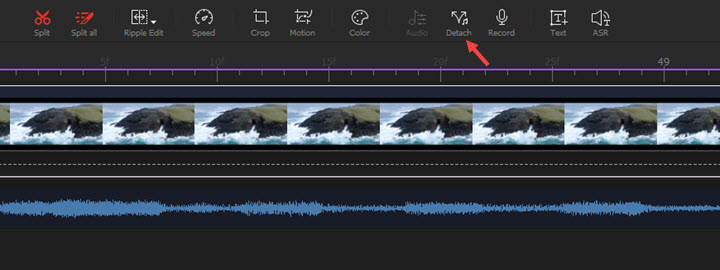
Hit Audio Editor beneath the preview window to open the built-in audio editor. Choose Select All. Next, press +1 dB to make the video sound louder. When you are satisfied with the volume, hit Apply.
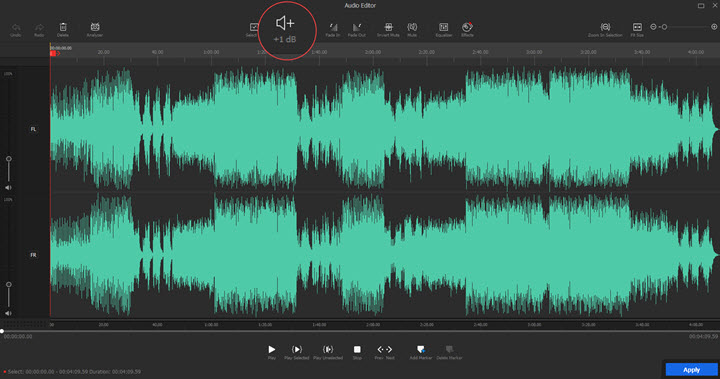
Way 4. Use Audio Editor to Make a Video Louder
This method is mostly used for making certain parts of a video sound louder.
Right-click the video clip on the timeline and choose Detach audio. Hit Audio Editor to enter the Audio Editor panel.
Drag your mouse to select the segment that you wish to amplify the sound. The waveform color of the selected segment will turn into cyan from blue. Afterwards, hit +1 dB to make the selected clip louder.
You can drag your mouse to select any segments and then press +1 dB to amplify the volume. Hit Apply to confirm the adjustments.
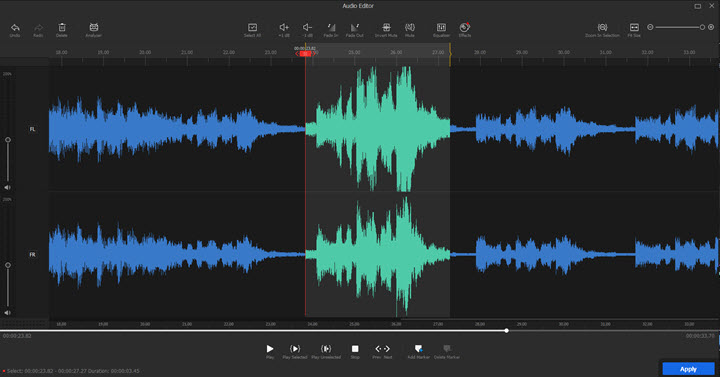
Way 5. Use Audio Editor to Make a Video Sound Louder
This method is mostly used for increasing the volume for a specific channel.
Select the video clip on the Timeline and hit the Detach button. Select the detached audio on the Audio Track. Hit the Audio button to enter the Audio Editor panel.
Drag the volume slider on the right of the audio waveforms up to make the audio from the target channel louder.
Step 3. Export the Video File
Hit Export. This will lead you to the Export panel. Herein, you can leave everything as the default settings and hit Start to enable VideoProc to export the video to the local disk.
If necessary, enter the new name on the File Name menu, hit the ellipsis button of Save to choose a new output file folder, press the down-triangle button of the Format menu to choose another format, hit High Quality Engine under the Video tab to make your video sound louder without quality loss.
Final Words
The flexible audio editor built-in on VideoProc Vlogger offers plenty of useful features to improve the audio stream, such as making audio louder in a video, reducing the video volume, muting audio, and changing audio pitch.
The interface of this awesome video editor is extremely user-friendly, allowing a green hand to master all its basic and cool features with zero learning curve. Thanks to the utilization of the high-quality render engine, it's capable of making video louder without any visible quality loss.









