The significance of instructional videos is on the rise. They simplify complex topics, making them more digestible for students, working professionals, and everyday learners alike. This isn't simply a subjective view; statistics back it up. For instance, research by Wyzowl shows that an overwhelming 96% of consumers rely on videos to gain insights into products or services. Furthermore, Google reported that 70% of YouTube users turn to video content to help solve problems related to work, educational studies, or hobbies.
And instructional videos aren't just for learning. They're also great for businesses. It can make your brand more visible and make others trust your brand more. And the best part is that creating an instructional video can be super easy if you have the right tools and some knowledge. In this post, we're going to take you step by step through the process of making an instructional video from beginning to end.
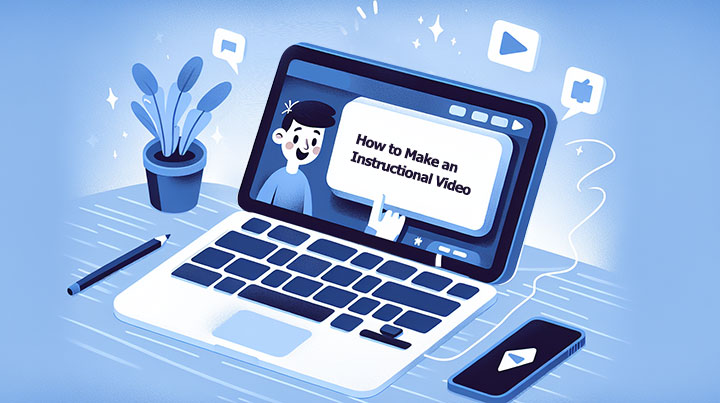
What Is an Instructional Video
An instructional video is a visual medium that aims to teach viewers how to perform a task, understand a concept, explain a process, etc. These videos are designed to be engaging and visually appealing by incorporating visual effects, text overlays, and audio elements. They may also include animations, graphics, and on-screen annotations to emphasize key points and enhance comprehension.
Instructional videos serve as an effective tool for delivering learning, training, and educational content to employees, students, or any audience seeking knowledge. They offer a more engaging and personalized learning experience compared to traditional methods like textbooks or emails, helping viewers retain information and grasp complex concepts more effectively. Additionally, instructional videos can be a valuable asset for digital marketing strategies, providing evergreen content that can attract new customers and enhance return on investment.
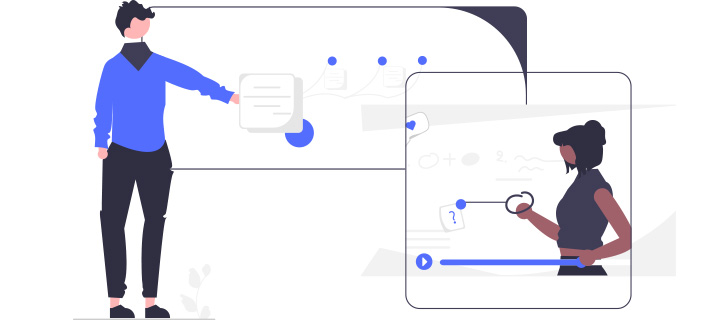
How to Make an Educational Video
Step 1. Understand Your Target Audience
Understanding your target audience is the foundation of making an effective instructional video. First, you need to figure out who your ideal viewers are. What are their interests, capabilities, and the challenges they are facing that your video could address? You also need to consider their age, skill level, language proficiency, and even the devices they're most likely going to watch your video on.
It's not enough to just have this information, you need to apply it. Tailor your video's terminology, pacing, and visual aids to suit your audience. For example, a video aimed at beginners should be slower and avoid using jargon. Meanwhile, a video for more advanced viewers might be faster and more complex. Spending the time to understand your intended viewers will ensure your instructional video is efficient, effective, and appreciated by its intended recipients.
Step 2. Find the Right Software and Equipment
The right tools can greatly enhance the quality of your instructional video.
Video Editing Program: Your choice will largely depend on what type of video you wish to create and your editing skill level. Below I list some of the most commonly-used editing tools that you can use for creating instructional videos.
Skill Level |
Video Editor |
Key Features |
|---|---|---|
Beginner |
|
|
Intermediate |
|
|
|
||
Proffesional |
|
|
|
Screen Recorder: If you're making video presentations, or other similar types of instructional videos that require you to record your screen, webcam, or voice, having a decent piece of screen recording program is a must. I recommend you use VideoProc Converter AI. It lets you record all of your screen or just part of it, and you can include webcam video, your voice, and other system sounds. Plus, it has quick editing tools so you can edit and polish your recordings right in the program, without needing extra video editing software.
Camera & Microphone: A good-quality camera can give your instructional video a professional touch. This doesn't necessarily mean a high-end professional camera; even a smartphone with a good camera can work well for starters. Clear audio is just as important as good video quality. A good-quality microphone is essential.
Step 3. Write the Outline and Script
Now, let's make a rough plan or outline. This needs to include what steps you'll show and a basic idea of what these will look like on-screen. It's best to have a specific order - introduce your idea, explain the steps to make it happen, and then end with a quick recap of the main points.
Once that's done, it's time to write the script. This is where you'll nail down what you'll say and what's going to happen on screen. You need to make sure your instructions are very clear and easy to understand - think of how you'd explain it to your friend.
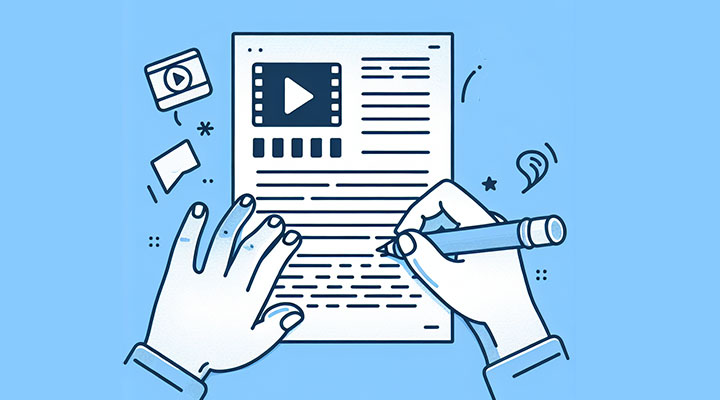
Step 4. Record Your video
Depending on your instructional video's topic, you might need to capture a recording of a process happening on your screen, demonstrate something in real life, or both. Below is a demonstration of how to record your screen for an instructional video.
- Tidy up your computer screen and close any apps you don't need. Open the application you want to capture.
- Download, install, and run VideoProc Converter AI on your computer.
- Choose the needed recording mode. For example, choose Screen & Webcam to record your screen with your webcam.
- Click Crop and drag the selection box to set the recording area.
- Select your audio source - this can be your microphone, speaker, or both.
- When everything's set, hit REC and start following your script.
- Once you're done, click Stop recording. You can see the recording on the right side.
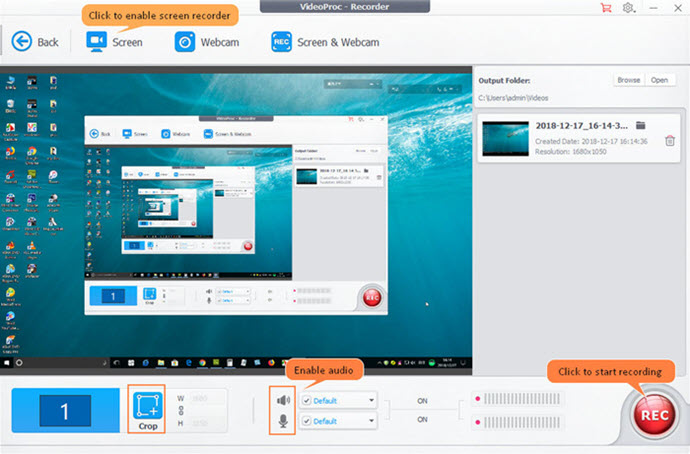
Step 5. Edit the Instructional Video
After you've finished shooting or recording, it's time to edit. For quick tasks like trimming parts, cutting extra pixels, or adjusting speed, VideoProc Converter AI's inbuilt tools should suffice. If you want more advanced editing options like PiP and animated text, and you don't have much previous editing knowledge, VideoProc Vlogger is a great choice. Its interfaces are straightforward but still offer comprehensive tools for creating standout instructional videos, complete with impressive titles, transitions, LUTs, and presets.
6 Types of Instructional Videos
Instructional videos come in various types, each serving a unique purpose and catering to different learning needs. Here are some common types:
1. Explainer Videos
An explainer video is a short ((typically between 30 seconds and 3 minutes), engaging video that provides a quick and straightforward explanation or demonstration of a company, product, service, concept, or idea. It's designed to be simplistic in nature, utilizing animations, live-action footage, or other visual aids to portray its message. This form of visual storytelling can quickly grab a viewer's attention, making it a powerful tool for businesses to increase brand awareness, and customer engagement, and ultimately drive sales or conversions.
2. Microvideos
A microvideo is a type of instructional video that delivers information within a short, concise duration of time, typically from a few seconds up to one minute. They're designed with simplicity and brevity in mind, presenting one single idea or concept to the viewer. Some common examples might include a quick tip, an interesting fact, or a step in a process.
Designed for today's fast-paced, digital environment where the attention span of audiences is decreasing, microvideos are perfect for viewers who want information quickly and prefer to digest content bit by bit. For content creators, these bite-sized pieces of content are effective in capturing and retaining the viewer's attention more efficiently than longer-form videos.
3. Training Videos
A training video is a type of instructional video designed to teach or train individuals on a specific topic, skill, process, or concept related to their field of work or study. These videos are often used in corporate settings for employee onboarding, professional development, and workflow steps. They provide consistent training across all members of an organization, ensuring everyone receives the same information in a standardized manner. They allow for self-paced learning, as viewers can pause and repeat content as needed, aiding in better comprehension. The length of a training video can vary, ranging from a few minutes to longer durations, depending on the depth and complexity of the information it covers. Training videos could include demonstrations, illustrations, animations, or even real-life scenarios that guide the viewer through the learning process.
4. Tutorial Videos
A tutorial video is an instructional guide that walks you through detailed steps to complete a specific task.This could range from creative tasks like creating a stop-motion video or starting your own YouTube channel to more technical ones like using specific software, such as recording your screen with VideoProc Converter AI. A tutorial video presents a process in a sequential manner, with the goal of teaching the viewer how to accomplish something specific.
While the terms "training video" and "tutorial video" are often used interchangeably, there are distinct differences between them. Training videos often cover broader topics and provide in-depth explanations or training on a specific skill, process, or concept, and they are mainly used to educate learners in a more formal or professional environment such as within companies or organizations.
On the other hand, tutorial videos are often more narrowly focused, breaking down complex tasks into manageable steps in an easy-to-understand manner. They're typically meant to guide a user on how to do a specific task from start to finish. For instance, tutorial videos can cover topics such as how to bake a cake, how to use a software program, how to create a piece of art, and so on.
5. Screencasts
Screencasts are used to demonstrate how to use a software program, illustrate a technical process, or present a slide show. This type of instructional video captures actions taking place on a computer screen and is often accompanied by a voice-over that narrates the actions occurring on the screen. Thus, it's great for explaining complex tasks that are performed on a computer or for demonstrating the functionality of software applications.
6. Video Presentations
A presentation-type instructional video features a subject matter expert explaining concepts, often through a presentation program like PowerPoint. It is easy to watch and helps people learn at their own speed. If something is hard to understand, they can just pause or replay the video until they get it. The person who created the video can also watch it later to see how to make their teaching even better. It's also not hard to make these videos; you need a slideshow, a voice to explain things, and maybe a camera to record the person talking.
Instructional Video Mistakes to Avoid
Ignore Your Audience: Having a clear idea of your target audience is the backbone of creating an effective instructional video. Recognize their needs, preferences, and level of understanding related to the topic. It will guide you in creating content that is helpful, engaging, and easy to understand.
Bad Video/Audio Quality: Both sound and visuals strongly impact viewer engagement. Therefore, ensure your video has clear audio and bright, sharp visuals to keep your audience focused.
Lacking Detail in Instructions: When explaining a process or steps, be detailed, and include visual cues. It's important that your audience can easily understand and follow the instructions given.
Create Too Lengthy Contents: Long instructional videos can lose a viewer's interest. Keep the content of your instructional video brief, direct, and engaging to capture the attention of viewers until the very end.
Overlook Editing: Post-production editing makes your instructional video look professional and captivating. Edit the video to remove any unnecessary parts, enhance visuals, and improve overall content flow.









