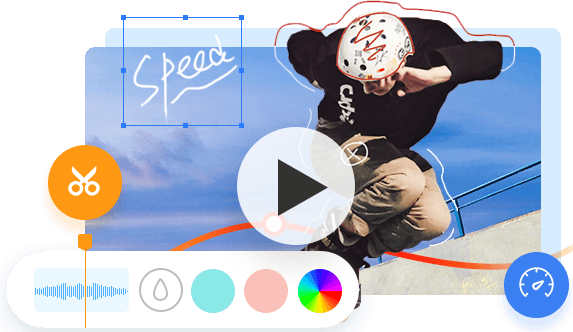Summary: How to slow down YouTube videos? Follow through the post and learn to slow down YouTube videos on desktop and mobile.
Have you ever stumbled upon an enthralling tutorial or a gripping dance sequence that left you craving to absorb every intricate detail? Or perhaps you found yourself yearning to catch every word of a profound speech or delve deeper into the nuances of a motivational talk, all found in a YouTube video. Fret not for this post is your ultimate guide! Within the lines, we have put together a full tutorial demonstrating how to slow down YouTube videos, and explaining the simple steps of slowing down a YouTube video on desktop, iPhone, and Android.
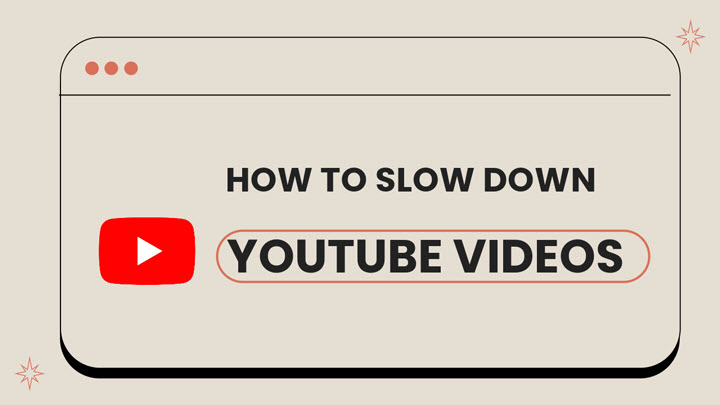
How to Slow Down YouTube Videos on Mobile
Slowing down YouTube videos on a mobile device is a simple task that can be achieved via the playback speed feature within the YouTube app. With this functionality, users can decrease the speed of a YouTube video to as low as a quarter of the original pace, or increase it by up to twice its normal speed. Follow the steps below to slow down a YouTube video on iPhone and Android:
Step 1. Open the YouTube app on your iPhone or Android device, and play the video you wish to slow down.
Step 2. Tap on the video to reveal the playback controls, tap the gear-shape Setting icon at the top right corner, and select Playback speed.
Step 3. In the Playback speed menu, you will find options to decrease or increase the speed of the YouTube video. Choose the desired playback speed from the given options, 0.25x, 0.5x, or 0.75x. Once you've selected the desired speed, the video will then play at the chosen slow-motion pace.
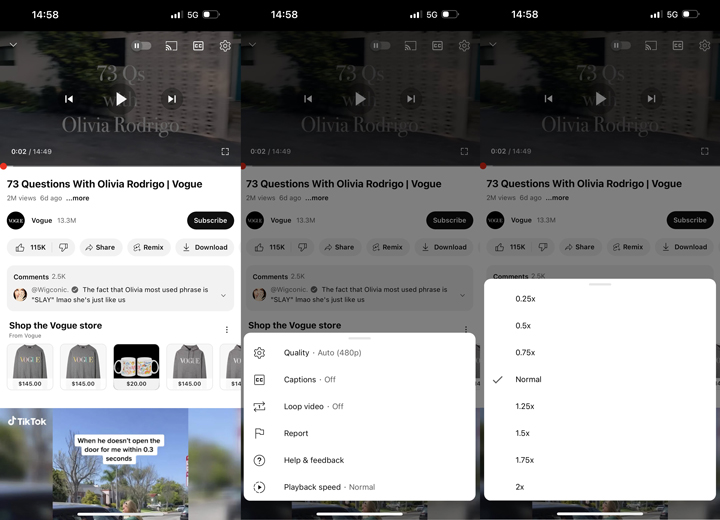
How to Slow Down YouTube Videos on Desktop
Slowing down YouTube videos on a desktop follows similar procedures as on iPhone and Android. For desktop users who want to slow down a YouTube video online, here is how:
Step 1. Open your web browser and navigate to the YouTube website, and find the video you wish to slow down.
Step 2. Play the video, and find the gear-shape Setting icon at the bottom right corner. Click on it.
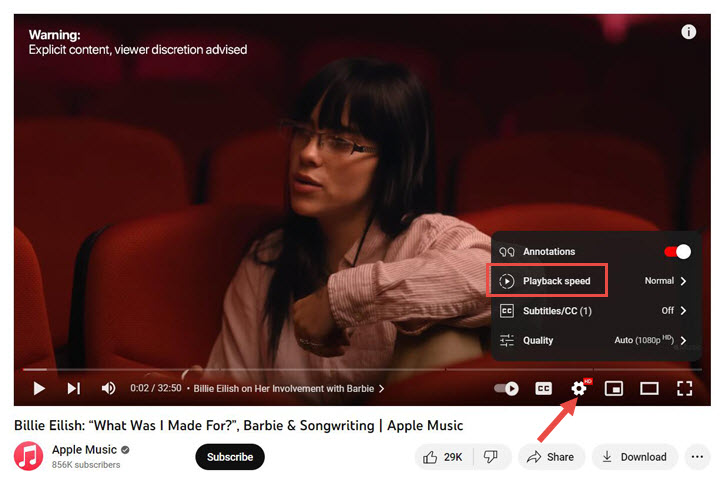
Step 3. In the menu that pops up, click the Playback speed option, and in the pop-up menu, choose from 0.25x, 0.5x, or 0.75x to slow down the video. Then the video will start playing at the selected speed.
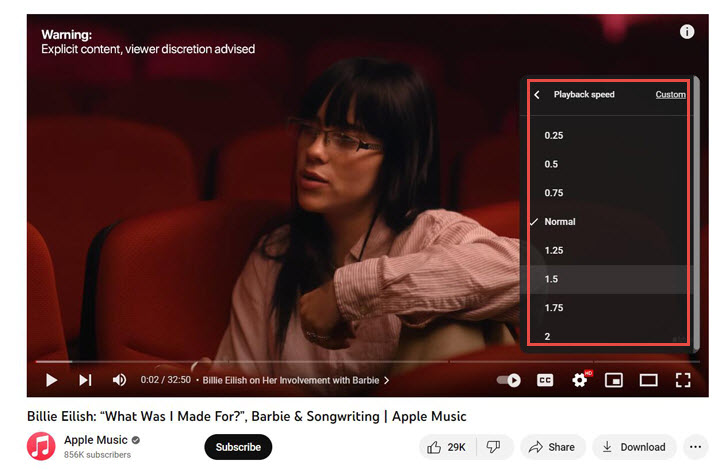
Tips: Slow Down YouTube Videos to Less Than 0.25x Online
In addition to utilizing YouTube's direct playback speed feature, you can also use Chrome Developer Tools to further slow down a YouTube video beyond the playback speed options offered directly by YouTube. Here is how:
- Open the YouTube video you want to slow down in Google Chrome.
- Right-click anywhere on the page and select Inspect from the pop-up menu, which will open the Chrome Developer Tools. Locate the Console tab, and in the text input field, enter the following command:
- Press Enter to execute the command, and the video will start playing at the speed you specified.
Replace X with the desired playback speed you want. For example, if you want to watch the video at 0.2x speed, replace X with 0.2.
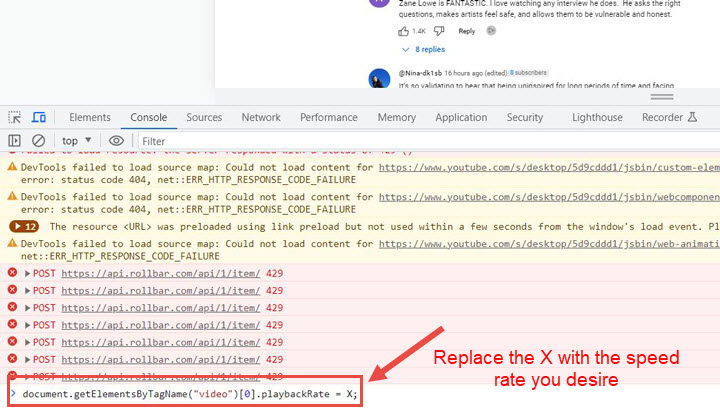
Bonus: How to Slow Down a YouTube Video When Editing
VideoProc Vlogger is a non-linear YouTube video editor, featuring a plethora of solutions for adjusting video speed. With its speed preset and speed ramping tools, you can effortlessly slow a YouTube video down without changing the original pitch.
Moreover, VideoProc Vlogger offers an extensive range of editing features that enable you to add more definitions to your YouTube videos. These include adding text overlays, fine-tuning image colors, applying various filters and effects, enhancing audio quality, and much more. The best part is that all these editing features are entirely free to use, allowing you to access a comprehensive set of tools without any cost.

VideoProc Vlogger – Best Free Video Editor to Slow Down YouTube Videos
- Slow down YouTube videos via speed presets or speed ramping tools.
- Use speed curve to add velocity effects, speed ramping the dope way.
- Stylish effects, filters, transitions, and texts for a quick touch-up.
- 100% free, safe, clean, and simple to learn for all users.
![]() Excellent
Excellent ![]()