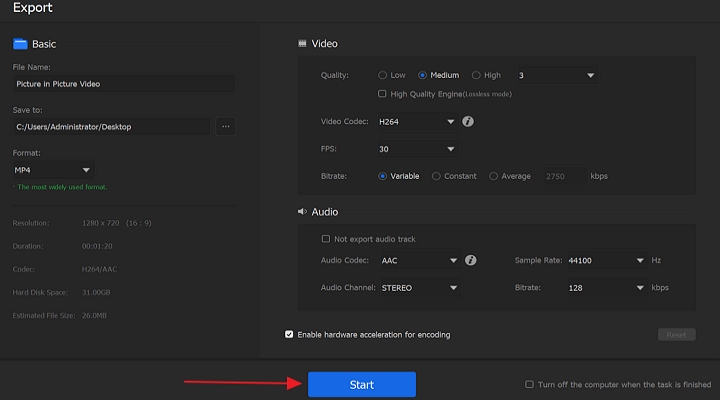Filters are ways to change the appearance of a video footage, such as mosaics and ripples. It can be used as a correction to fix shooting errors, or it can be used creatively to achieve specific effects for video. More and more filter effects are appearing in all kinds of videos, which can cover up defects caused by shooting and make videos more vivid and colorful.
With awesome filters, we can make our videos more attractive and special, for example, you can make a cinematic video within simple steps. No matter you want to add a filter on a video on computer, on iPhone, or on Android device, we've got you covered. Let's check this article and get 4 useful methods to add a filter on a video.

How to Put a Filter to a Video on Win & Mac
Platform: Windows and Mac
Price: Free
Generally, adding a filter to a video is one of the processes to edit a video. For those who want to put a filter on a video, VideoProc Vlogger is ready to help you out of the mud. As an easy and impressive video editor, VideoProc Vlogger offers a bunch of basic as well as advanced video editing features to help users polish videos. Let's check some features of this tool:
- Supports putting a filter to a video within simple steps, and it offers more than 60 filters to make your videos more vivid.
- Offers editing features like trimming, splitting, merging, adding subtitles, recording, changing speed, green screen, adding watermark, and more.
- Its GPU acceleration technology makes it super fast to process your 4K, 8K, HDR, and large videos.
- 100% free and safe. It will never contain any virus, bundled ware , or ads.
Let's download and install VideoProc Vlogger to your computer and follow the steps to put a filter on a video quickly.
Step 1. Run VideoProc Vlogger and click + button to upload your videos here. You can also drag and drop your music, images, GIFs here.
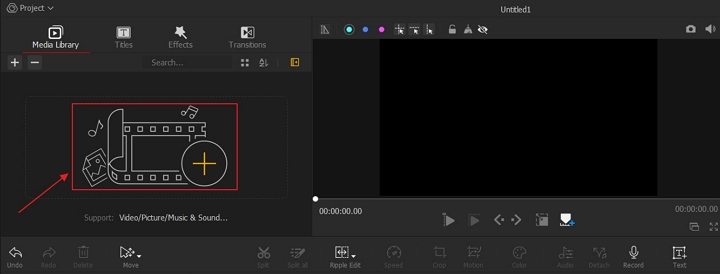
Step 2. Click Effects tab and go to Filters category. Select a filter and drag it to the Effect Track on the timeline.
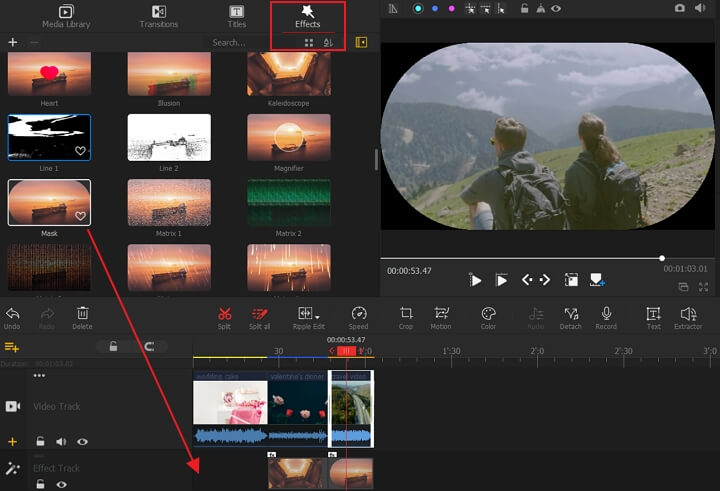
Step 3. After applying filters to your video, you can export your video with filters. Click Export button and set the parameters. Click Start button to export video to your computer.
Put a Filter on a Video on iPhone
What about adding a filter to a video on iPhone? Many iPhone users like to take videos with iPhone and then share some video on social media platform like Instagram, TikTok, Facebook, and more. Filter can make your videos more attractive to others. If you are familiar with some iPhone video editing tools like iMovie, Inshot, or Magisto, you can upload your video to video editing software and apply a filter to your video.
If you are a beginner in video editing, you can rely on Photos app to put a filter on a video on iPhone. Just several steps, you can level up your videos easily! Let's check the steps below.
1. Launch the Photos app on your iPhone or iPad.
2. Selected a video from your Photos app and tap on Edit in the top-right corner of the screen.
3. Tap the Filters icon (it looks like a Venn diagram) at the bottom of the screen.
4. Swipe from left to right and choose a filter until you're satisfied.
5. Tap Done in the bottom right of the screen to apply this filter effect to your video.
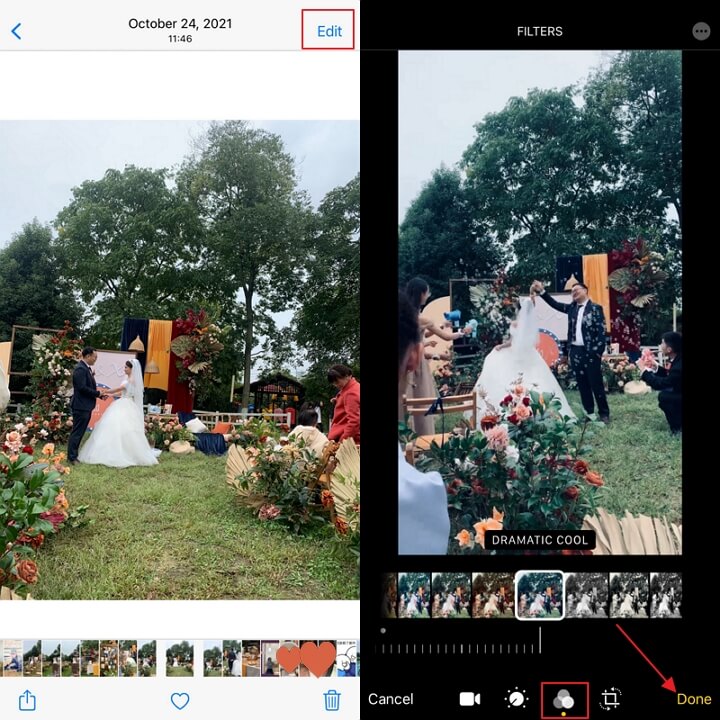
Add a Filter to a Video on Android
If you are looking for ways to add a filter to a video on Android, you can still get a useful method to put a filter on a video on Android device. Just get Effects Video - Filter Camera from Google Play, and then you can apply nice effects to your videos. It offers more than 40 filters, and you can share your videos to Instagram, Facebook, YouTube, Wechat, Tweet, WhatsApp, and more.
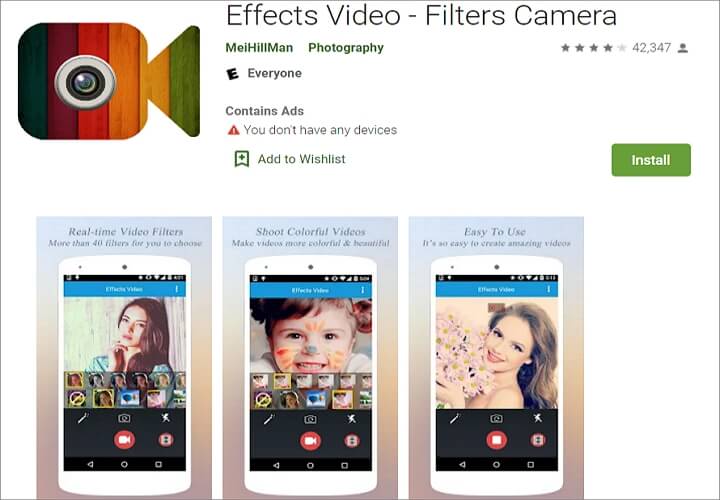
Add a Filter to a Video Online
What if you want to add a filter to a video without downloading an application to your device? Then put a filter on a video online is exactly what you need. You can find some online tools like Clideo, Kapwing, Veed.io, and more to help you add a filter to a video online. All you need to do is uploading your video and then apply a filter to video and preview it. You can also manually adjust the brightness, saturation, opacity, contract, and more parameters. Just upload your videos and apply a filter to a video online easily!
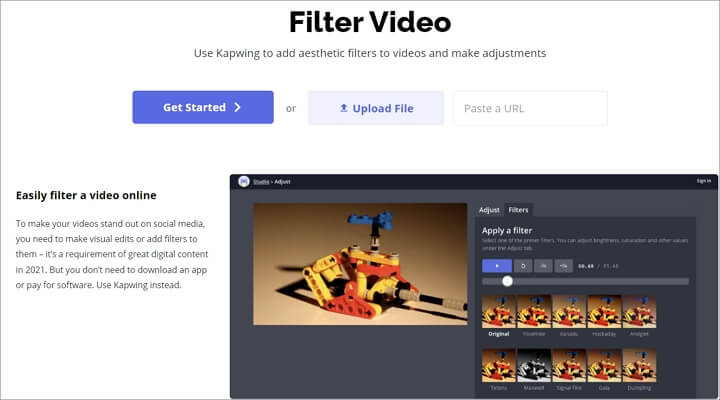
The Bottom Line
No matter you want to put a filter on a video on computer, Android, or iPhone, you'll find effective methods here. If you want more features to edit your videos, VideoProc Vlogger is a great option to go. Just put a filter on your video and explore more!