How to mirror a video? If you finally get the video of the wrong orientation, you could use a video flipper to bring it back to the correct orientation, so you could keep playing or editing it as you wish. Although you can make the camera record your video in the preferred orientation before the recording, sometimes the video you have at hand is already recorded in a way you don't want. It is much easier to fix it in one click in the post.
How to Mirror a Video in VideoProc Converter AI
The fastest way to mirror your video is using a tool on the desktop. No matter you want to flip your videos horizontally or vertically, you could use the video mirroring software VideoProc Converter AI to edit your videos.
Step 1. Add your video into VideoProc Converter AI.
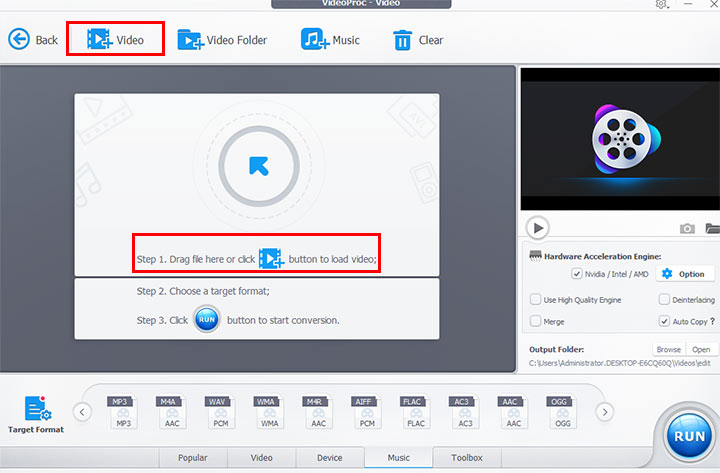
After you install VideoProc Converter AI on your computer, launch it and click the Video icon. Click the + Video icon on the top to select the video to add.
Step 2. Mirror your video.
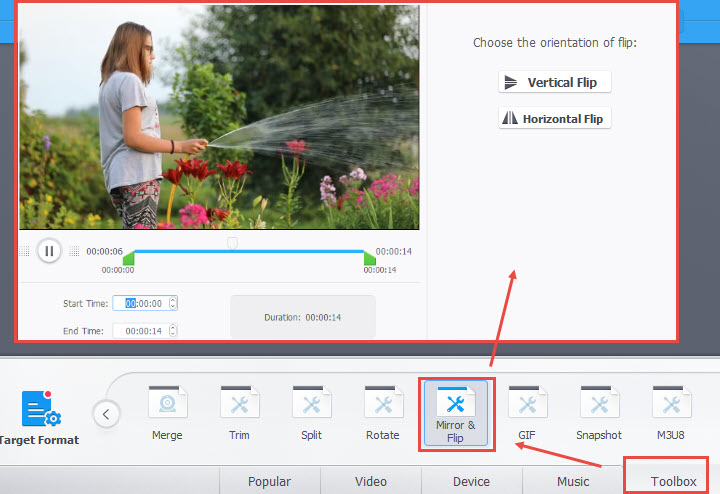
- To mirror a video, you just need to go to the bar at the bottom and select Toolbox. Double-click Mirror & Flip.
- Click Horizontally Flip, and then you will see the video has been mirrored. Click Done.
- If you don't want to process the whole footage, specify the Start Time and End Time in this video, the video will be trimmed, and you will just change the orientation of the selected video clip and output it in the next step.
Step 3. Output the mirrored video.
- Simply click the button Run and then a new video will be added into the target folder.
- VideoProc Converter AI offers you a brilliant option Auto Copy. If you want to mirror your video without re-encoding, just Check Auto Copy above the Run button to retain 1:1 video and audio quality.
VideoProc Converter AI Highlighted Features:
- Easy to use: You can mirror the video in 1-click without editing skills.
- Speedy & High Quality: It is one of the fastest software to mirror and export video.
- Compatibility: It supports mainstream and rare video formats like MP4, MOV, AVI, WMV, AVI, TS, etc.
- Feature loaded: You can split, cut, rotate videos, add filters and enhance video quality easily.
Free Download VideoProc Converter AI to Mirror a Video Easily:
How to Mirror a Video in Windows Movie Maker
Windows Movie Maker is a free video editor. It was popular among users, but had been discontinued by Microsoft. If you still have this program on your computer, you can also use it to change the orientation of your video.
Step 1. Add video to Movie Maker.
Simply click the empty area in the large box on the right and select the video you want to flip to import.
Step 2. Change the orientation of the video.
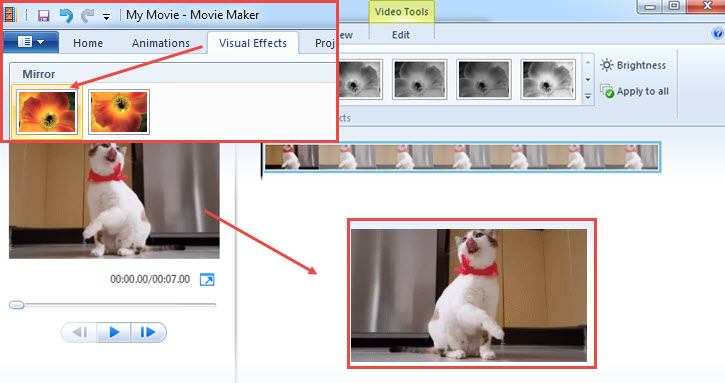
Go to the menu bar and select Visual Effects. Pick the right mirror feature to flip your video horizontally or vertically.
Step 3. Save the flipped video.
Click Save Movie in the upper-right corner and select the format you prefer to save it to your Windows computer.
How to Mirror a Video in Adobe Premiere
Adobe Premiere is a professional video editing program. Launching it to merely flip a video is overkill. If you are editing a video, and want to find the mirror function, go ahead reading.
Step 1. Import the video into Adobe Premiere.
Launch Premiere and click Import media to start in the lower-left corner to import your video. Drag this video clip into the track to start a sequence.
Step 2. Flip your video.
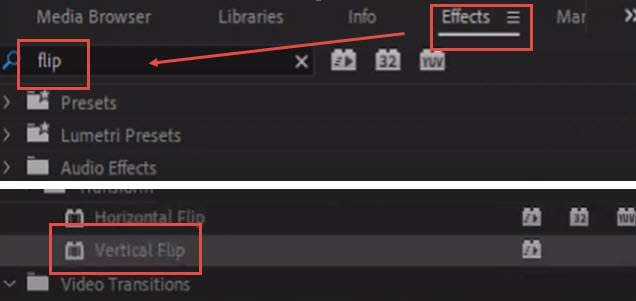
Select Effect in the menu. Scrolling down to find Video Effects > Transform, select Horizontal Flip to mirror your video, or you can select Vertical Flip to fix an inverted video.
Step 3. Export the flipped video.
Click File in the upper-left corner and select Export. Click Export again on the right to get the video.
How to Mirror a Video in iMovie
iMovie is the video editing tool released by Apple. If you have a Mac, iPhone, or iPad, you could use this software to mirror your video as you wish. You can quickly get the hang of it thanks to its intuitive interface. The following steps are how to mirror video using iMovie on Mac.
Step 1. Import media to iMovie.
On your Mac, open iMovie. Click the down-arrow button at the top to import your video into iMovie. Drag the footage into the timeline below.
Step 2. Mirror the video with the flip feature.
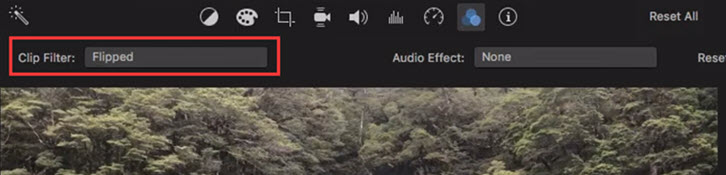
In the upper-right corner of the window, select Clip filter and audio effects. Just on the right side of Clip Filter, select Flipped, and then your video will be mirrored horizontally.
Step 3. Export the video.
Click the Share button in the upper-right corner to export the flipped video to your Mac.
How to Mirror a Video Online
If you don't want to install video flipper tools on your computer, you can use an online tool to mirror your video.
Taking Clideo as an example, you can use it for free, but there will be a simple watermark in the lower-right corner of the video. To remove the watermark, you need to pay for a subscription.
Step 1. Upload your video.
Open your browser and go to the site of Clideo. Click Choose file to add your video.
Step 2. Flip your video horizontally.
Click the horizontally flip icon on the right and then the video would be mirrored.
Step 3. Export the correct-orientation video.
After the video is flipped, click the button Export in the lower-right corner. Wait for a few seconds and then download the video to computer.









