Unarguably, TikTok has become a staple of the social interaction for Generation Z. This short-form video creation application has many things we like: the countless intriguing visual effects, fun dance routines, and addictive melodies, etc. By collaborating or interacting with the video created by others, the fun never ends.
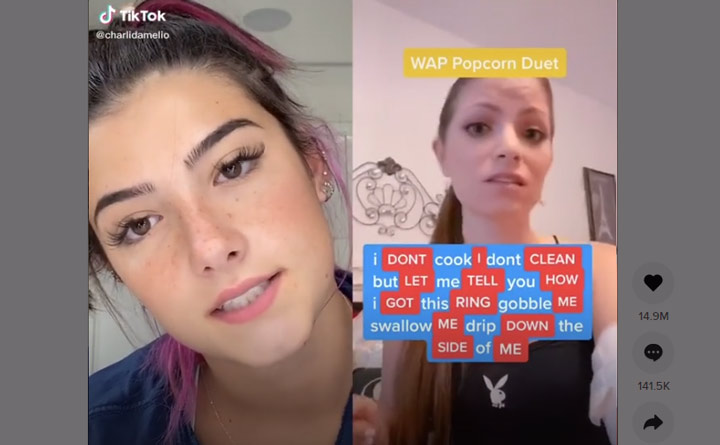
Duet with sound on TikTok means you make a TikTok video with your own sound but the content features with a video from other creators. When you are doing this well, your TikTok video might lead to lots of fun and possibly win you thousands of engagements. But how do you duet on TikTok with sound, and what if you can't find the mic icon while duetting? Keep reading to find the answers!
The official way to duet on TikTok with your sound is enabling the mic button. Here we will also demonstrate two additional ways to reach the similar result, in case you encounter the duet microphone not working error.
Method 1. Duet on TikTok with Sound by Enabling Mic
Step 1. Open the TikTok app and find the video you want to duet.
Step 2. Press the Share button to find the Duet icon. Hit it. If the Duet button does not appear after tapping on Share, then the duet isn't allowed for this TikTok video.
Step 3. On the open up duet recording screen, your video and the original video are placed side by side. Here you hit Mic.
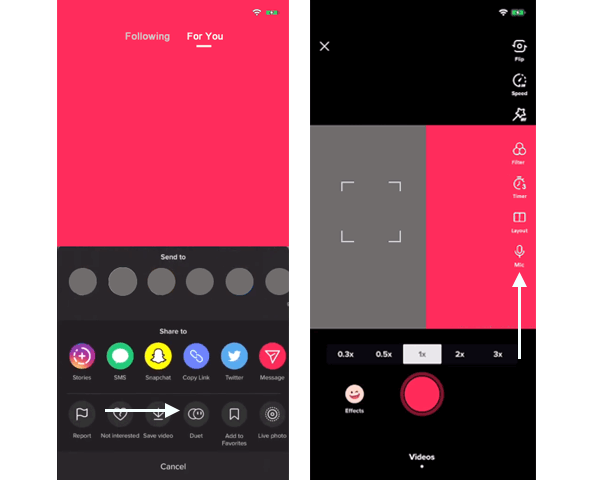
Step 4. Connect your earphone with the smartphone. It's a necessary step for people who need a better duet sound quality. Recording audio with earphones can avoid the annoying white noise and balance your voice and the original video sound.
Step 5. Once everything is well-prepared, you press the red dot button to duet on TikTok with audio.
Method 2. Duet on TikTok with Sound by Adding Voiceover
Another common way to duet on TikTok with sound is adding the voiceover after duetting the TikTok video.
Step 1. Once you recorded the duet video, you can find the voiceover button on the right side. Tap this.
Step 2. Hit or long press the red dot icon to start to add your own voice to the duet.
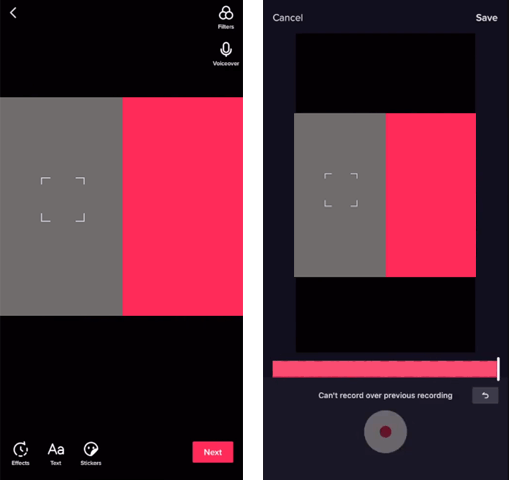
Step 3. Press Save to confirm the duetting with audio.
Method 3. Duet on TikTok with Sound by Using React
Before the detailed steps of duetting on TikTok with sound by using the React feature, it matters to know that React doesn't work the same as Duet. Unlike a duet video that displays two videos in the format of split-screen, a reaction video shows up as a square seized box that might cause quality loss and choppy playback issues.
Step 1. Find a video that you'd like to duet. Press the Share button.
Step 2. Hit React and tap on the disabled mic button.
Step 3. Now you achieve the duet effect by using the initial content alongside your own video and audio.
FAQs
Why Can't I Hear Myself When I Duet on TikTok?
By default, the mic feature is disabled when you duet on TikTok. To manually enable the sound, press the mic button on the layout of the duet mode.
Why Is My TikTok Duet Mic Icon Missing? How to Fix Up the Error?
Several factors can lead to the TikTok duet mic icon missing error. Among them, too much cache data, application update bugs are the culprits. Thus, you might try your luck to fix the error by removing the cache, updating the TikTok, or downgrading the app. Still cannot get back the microphone button for duetting on TikTok with your voice? Try one of the two additional ways (switch to react feature or use voiceover) we mentioned earlier to duet on TikTok with audio. So far, there is no error report about recording audio while using the react and voiceover feature.








