"I took a lot of videos with my mobile phone, all in MP4 format. The subtitled files I downloaded from the Internet do not support the MP4 format, and I don't want to convert MP4 to other formats because I'm worried about that poor conversion will affect the quality. What software do you use to add subtitles to MP4 movies?"
Subtitles bring videos more fun. Whether you are in a noisy subway, train station, or a quiet library, you can completely turn off the video sound and enjoy the video content through subtitles. If you want to post the video to a foreign social platform, it is obvious that translating the original subtitles into subtitles in the local language can save a lot of money compared to remaking the video or re-dubbing. If you are reading this page and want to know how to add subtitles to MP4, you'll get some useful methods here to add subtitles to MP4 quickly.

How to Add Subtitles to MP4 on Windows & Mac
To add SRT/ASS/SSA subtitles to MP4 permanently, an impressive subtitles editor can be really helpful. Here we selected 3 tools to help you add subtitles to MP4 on Windows and Mac easily.
1. Add subtitles to MP4 for Free - VideoProc Vlogger
To add subtitles to MP4 on Windows and Mac computer in a free and simple way, VideoProc Vlogger is recommended for you. As a free and professional video editor, VideoProc Vlogger offers a lot of features to help you add subtitles to MP4 and further edit your MP4 videos.
- Supports adding subtitles to MP4 easily. You can enter any subtitles you want or upload srt/ass/lrc subtitles files here.
- Allows adjusting the position, font type, font color, and font size of your subtitles.
- Offers more features to help you polish your MP4 videos, for example, you can trim, split, add music, add text, add filter, record screen, speed up, slow down, motion crop, and more.
- Its GPU acceleration technology makes it super fast to add subtitles to MP4 and process your videos.
Now just download this free video editing software and follow the steps to add subtitles to MP4.
Method 1. Add SRT/ASS/LRC Subtitles to MP4Step 1. Run VideoProc Vlogger on your Windows or Mac and click + Media Files to upload your MP4 videos here. Drag your MP4 video to the Video Track.
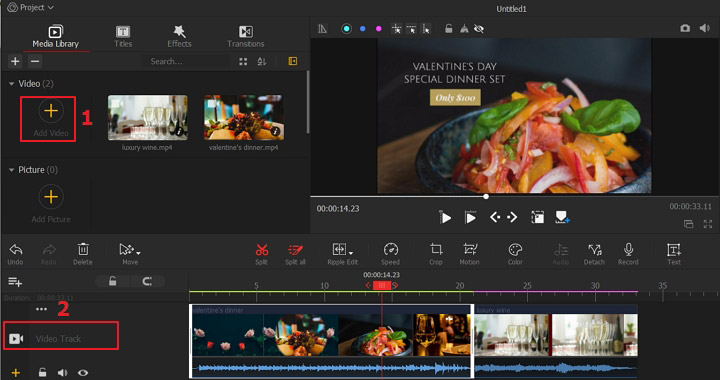
Step 2. Then click + Add Subtitle to upload your SRT/ASS/LRC subtitles. Drag and drop it to the Subtitle Track and preview it.
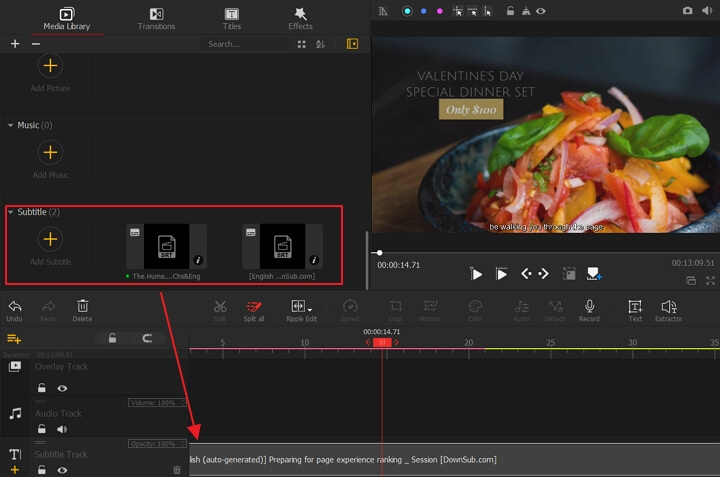
What if you want to enter the text subtitles manually? VideoProc Vlogger is also helpful. It offers a lot of built-in subtitle styles for users to create various subtitles easily.
Step 1. Launch VideoProc Vlogger and click + Add Video button to upload your videos to the media library. Then Drag the video to the Video Track.
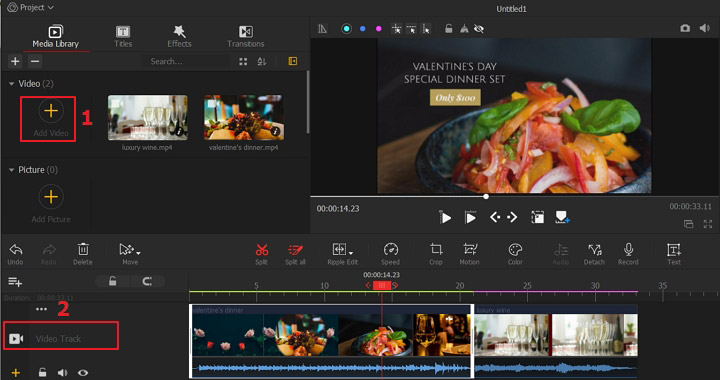
Step 2. Choose a subtitle style under Titles category and drag it to the Subtitle Track. Then edit the text and adjust the text fonts, text color, position, etc.
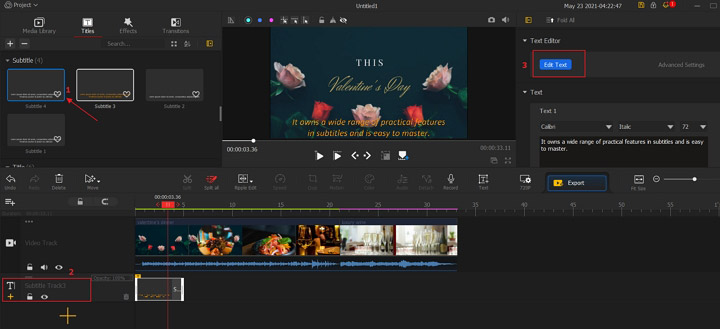
2. Add subtitles to MP4 - iMovie
For iPhone and Mac users, iMovie is a great option to go when you want to add subtitles to MP4 with ease. iMovie does not support uploading srt/ass/ssa subtitle files, but you can enter open captions to MP4 files. Let's check the steps to embed subtitles to MP4 with iMovie.
Step 1. Open iMovie and create a new project. Upload your MP4 files and drop it to the timeline.
Step 2. Go to Titles tab and choose a title style. Drag it to the timeline.
Step 3. Change the font, font color, font size, duration, and more.
Step 4. Export your mp4 files with subtitles.
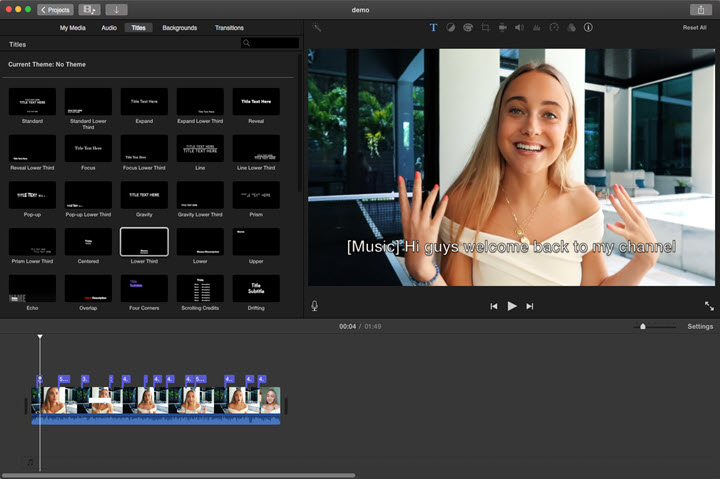
3. Add subtitles to MP4 - VLC media player
If you're a fan of VLC media player, it's also an option to go when you want to add subtitles to MP4. Let's read through this article to learn how to add subtitles to MP4 with VLC media player.
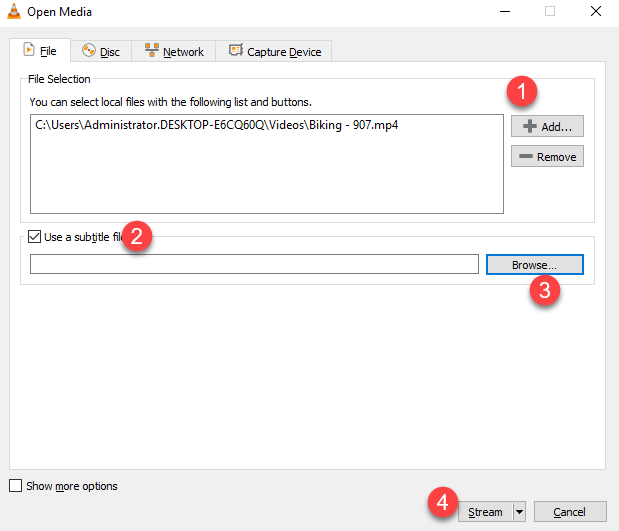
How to Add Subtitles to MP4 Online Easily
4. Add subtitles to MP4 online - Veed.io
Veed.io is an online subtitle editor that allows adding subtitles (SRT, VTT, TXT, or other subtitle file) to mp4 file within steps. Also, it supports manually type your own subtitles and detecting the audio to generate a timeline subtitle file for you.
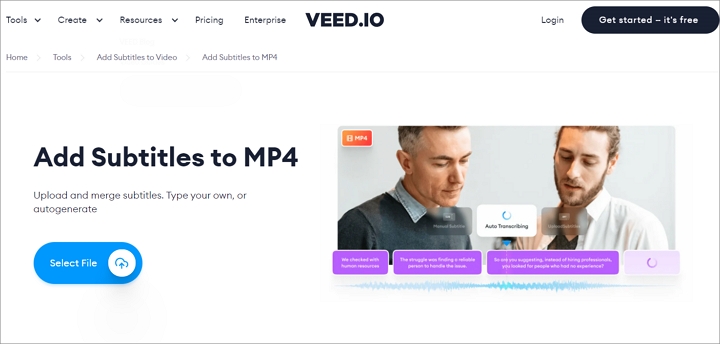
5. Add subtitles to MP4 online - Clideo
As an impressive online subtitle editor, Clideo lets you add subtitles to MP4 manually or add subtitles to MP4 with an SRT file. You can upload your files from computer, Dropbox, and Google Drive. You can select a font, font size, align the text, and more. Also, it supports changing its color and background to make your subtitles look brighter.
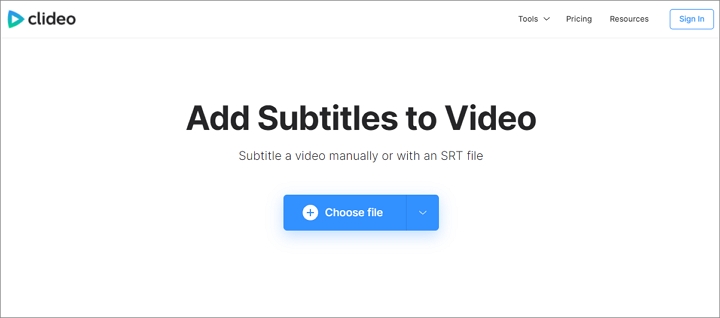
The Bottom Line
No matter you want to add subtitles to MP4 online or with a reliable subtitle editor, we've got you covered. For Windows and Mac users, VideoProc Vlogger is definitely a perfect to add subtitles to MP4 for free, and you can also rely on it to polish your video a masterpiece. If you don't want bother downloading software, these online subtitle editor is also helpful.









