The first impression given by your Facebook page matters and for good reason: people take only a few seconds to judge whether they should comment, like, join the page, or just leave. Every time a viewer meets a public or private Facebook page, what appears into his eyes first is the big Facebook cover video. Thus, if you intend to establish a must-follow Facebook group, it's definitely worth putting weight on creating a Facebook cover video.
Most Importantly: Take a Decent Facebook Cover Video Maker
Creating videos has never been easier than today. All you have to do is getting a video, and installing a decent Facebook cover video maker on your Windows or Mac.
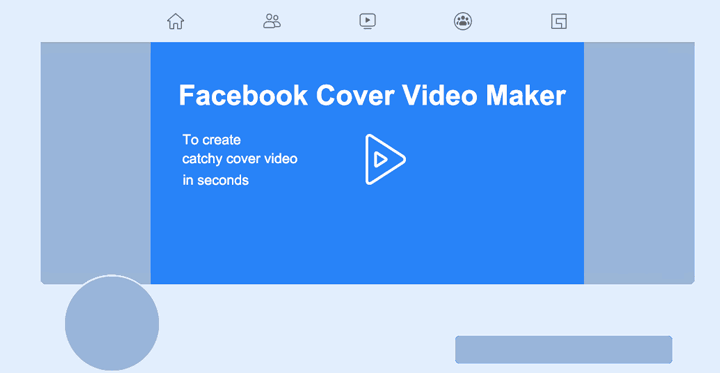
If the script of the video already came across your mind, fell no hesitate to take out your mobile phone to take the needed shots. You can also download video from pixabay.com and other similar stock sites. They offer a vast number of copy-right free videos as well as audios. However, a native video is more attractive reported by hug spot. And it's hardly surprising. Who doesn't like new things to the table? Thus, we recommend you to record your own shows.
Now, it's time to think about which editor you are going to use among the plethora of Facebook cover video makers in the market. In my experience, your best bet is VideoProc Converter AI. This useful Facebook cover video maker is capable of reading videos in all formats correctly, adjusting the length, changing the resolution, converting the format, and making other basic edits.
How to Make Facebook Cover Video?
All set! You can now upload the video to VideoProc Facebook cover video maker and polish it for fitting the pursuit of Facebook. Here are the steps to create Facebook cover video free.
1. Import video to VideoProc Converter AI.
Free Download VideoProc Converter AI on your Windows or Mac, launch it up. Hit Video > +Video to import the ready-make video to this versatile Facebook video cover maker.
2. Convert to H.264 MP4 format in proper size.
To get avoid blurry picture quality caused by recompression, don't forget to convert your original video to a Facebook cover video friendly format. Navigate to Target Format, find MP4 H.264, and click this.
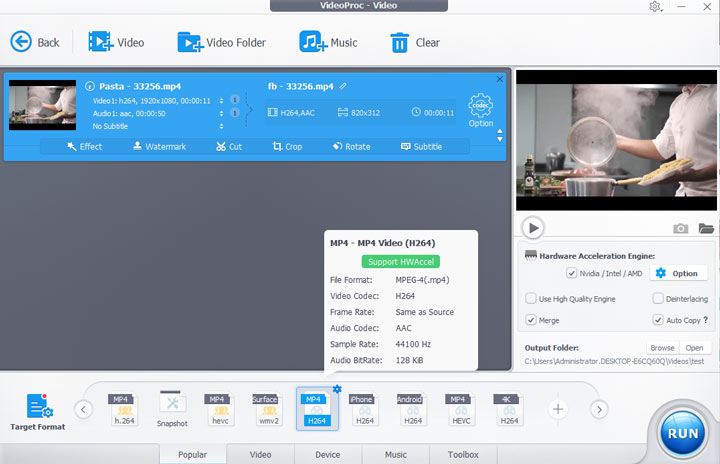
Click on the blue gear icon of MP4 H.264 to enter the Format setting panel. Come over to the Video Codec Option tab. Choose custom as the property of resolution, and enter the proper ratio value. Hit Done.
3. Change the length.
This flexible Facebook cover video maker offers you 3 different ways to change the length of the Facebook cover video clip.
- Cut: click Cut and move the green knob on the shown slider left/right to decide the section(s) you want to keep.
- Trim: hit toolbox > Trim, again you move the knobs on the slider to reset the start and end time of the video.
- Split: In the toolbox, select Split and to split up long video into short pieces.
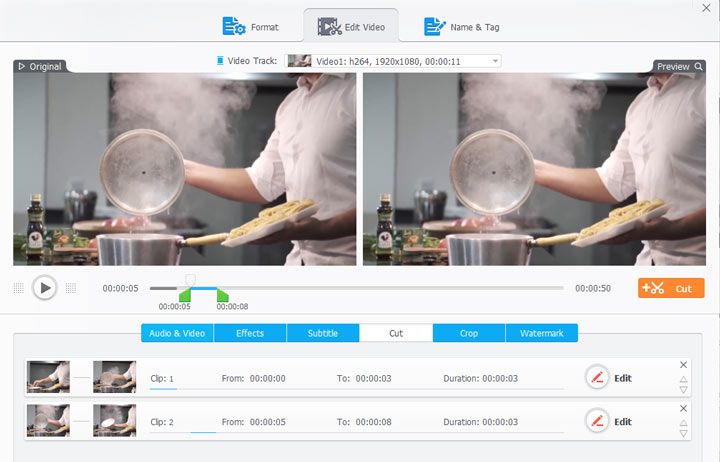
4. Polish your Facebook cover video
VideoProc boasts a complete editing toolkits to polish your video. On the Edit Video tab, you can click on:
- Effects to obtain dozen of filters including Grayscale, Negate, Noise, CMYK, and Lens Correction. Select one to apply on your recording for correcting the picture color and giving your Facebook cover video a personal touch.
- Subtitle to import the subtitle file to this Facebook cover video maker. A social video with subtitles help viewer understand you or your brands as very possibly your Facebook cover video will be playback without audio.
- Crop, and drag the boxing line on the preview bar to chop off the unnecessary frames, for instance, the redundant people and black edges.
- Surely, there are more features that will be helpful for producing a killer Facebook cover video.
5. Export the Facebook cover video.
Click on Done as the end of the step for each method. And Hit Run to export the Facebook cover video.
How to Add a Video to Your Facebook Cover?
On the classic Facebook:
- 1. Navigate to the Facebook cover. Click on the camera button, and click it. Select Upload Photo/Video.
- 2. Choose the prepared video for uploading to Facebook cover, and click on Open.
- 3. Click on Next. Enable disable automatically replay video in a loop. After that, select Publish.
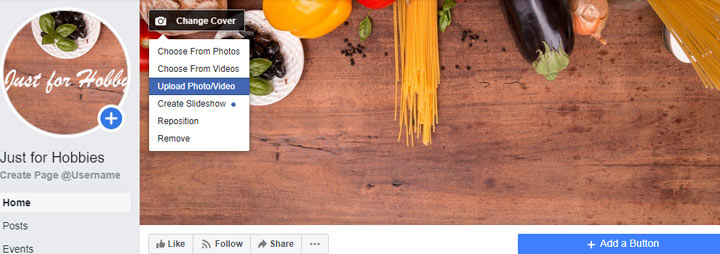
On the new Facebook:
- 1. Click on Videos, and select Upload Video to choose the ready-made facebook cover video and choose Open.
- 2. Set up the name, description, and tag information. Then you hit Next.
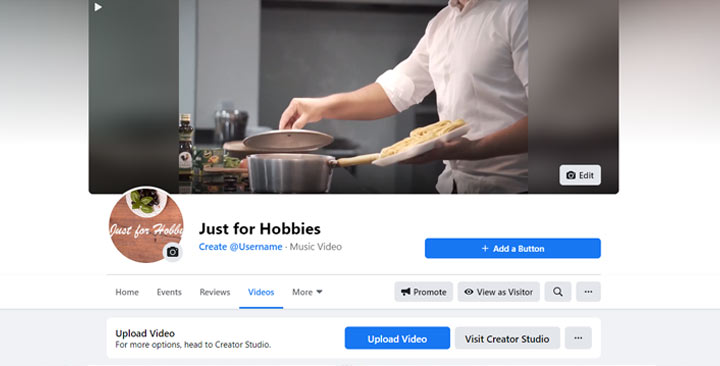
- 3. Leave the publishing options as default. Click Publish.
- 4. Hover over the mouse to the Facebook page cover, select Edit > Choose From Video. Click on the target video.
- 5. Hit Next and select Save Changes.
Why Facebook Cover Video is Better than Picture Cover?
It's true that you are accepted to post a static image as the page cover. However, when speaking of the performance, a well-designed video cover always win. Facebook states, "Use a cover video instead of a photo to help keep visitors on your Page and increase engagement. And, according to a survey made by databox about the preference on video and static image, 52% of the involved 26 marketers like videos, and 60% of them agree videos can bring more engagement and there are good reasons for this.
Facebook Cover Video Specs
To post Facebook Cover video without error, be sure the posting video fits Facebook technique requirements. Or you may meet errors like this:
"I tried to upload my FCV video as a Facebook banner/cover video and the message back said that my video didn't conform to the guidelines. It needs to be 820 x 462 and still be 1080P."
"Facebook Video cover in After Effects looks blurry when exported - Help!!!"
Then, what size should a Facebook cover video be, and how about length, formats, and other specs demands?
- Resolution: 820 x 462 pixels.
- Length: 20-90 seconds.
- Formats: H.264 MP4.
1. Dimension: Facebook actually allows you to post a video with a size larger than 820 x 312 pixel, but the best practice is in the dimension of 820 x 462pixel. Check out the below picture, you'll know the reason.
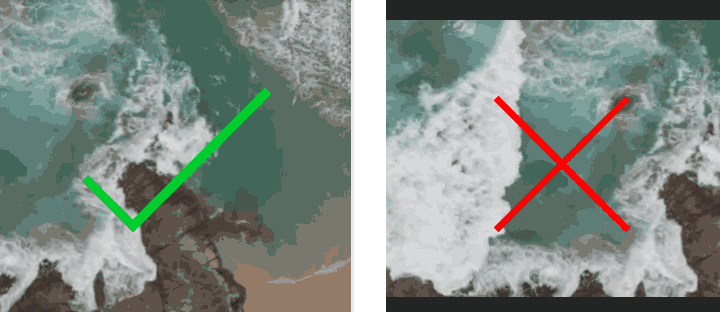
When uploading video in the resolution of 820 x 462 pixels. The video proportion is in line with the original when viewing on both PC and mobile phones. And when the Facebook video dimension turns to 820 x 312 pixels, it will be cropped out and comes with black bars.
Note: Where 820x462pixel or 820x312pixel, the length and width ratios are actually quite odd and aren't commonly seen in ordinary videos. For example, videos recorded by iPhone are in the dimension of 4:3 and come with a dimension of 720P, 1080P, or 4K. Generally, you have to crop Facebook cover video size to fit on requirements.
2. Length: There aren't lots of advice in technique on how long can a Facebook cover video be. A warm notice is if you set loop as the playback mode of Facebook cover video, ensure the blending of the start and end frame go naturally and seamlessly.
3. Format: Back to the question, why my video becomes blurry? Facebook doesn't like large videos. Thus, it will automatically re-encode most videos by using its lousy compression algorithm.
To address the recompression issue, a proven to be effective way is: transcode the video to the best Facebook format manually before posting to Facebook.
You are suggested to convert video to H.264 MP4 format. This is because H.264 has a better compression rate and higher quality compared to lots of prevalent formats.
5 Best Practices for Optimizing Your Facebook Cover Video
To create killer Facebook cover videos, there are some tips.
1. Grab the attention early.
It's important to grab attention with the first seconds of your video. Therefore, always remember to start with something simple but compelling to get your viewer curious about what's going next. This is an old school video marketing tactic that still makes a dent.
2. Get to the point.
Tell audiences something about your brand or group. Ideally, it can build a connection with your audience from the very beginning.
3. Keep it short.
There isn't an off on the shore answer on the perfect video length, but users on Facebook and most other social media favor short videos is a fact. Don't create a long video that exceeds the attention span of Facebook users.
4. Focus on sound-off views.
85% of Facebook users are watching videos on mute. This hasn't got changed since 2016. To satisfy the majority of viewers, the uploaded video should be able to tell the whole story alone without having to corporate with a sound like a silent video does.
Basically, you should think about how to extract key points from your video and visualize it with appeal moving pictures early before you record the video.
This is not that easy as it takes a considerate plan and creative mind, especially when there is no actor who can tell the story with body language involved in your cover video. In this case, an easier way out is adding texts.
5. Think mobile first.
You should put more weight on the viewing experience on a small screen. There are a whopping large number of mobile phone users. Reported by Statista, "In 2020, 274.7 million people in the United States accessed the internet through any kind of mobile device." In addition, 65% of all Facebook video views come from mobile users.
Best examples of Facebook cover video
1. Storytelling: https://www.facebook.com/otelzcom/

2. Brand background: https://www.facebook.com/adobevideo/
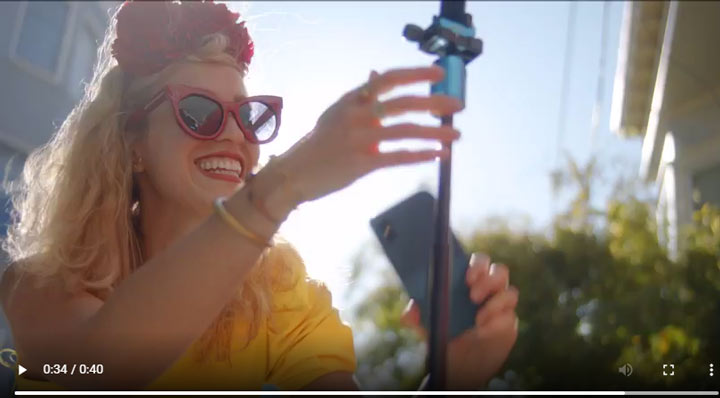
3. Animated text: https://www.facebook.com/DisneyPlus/

4. Product-related: https://www.facebook.com/tastemade.travel/
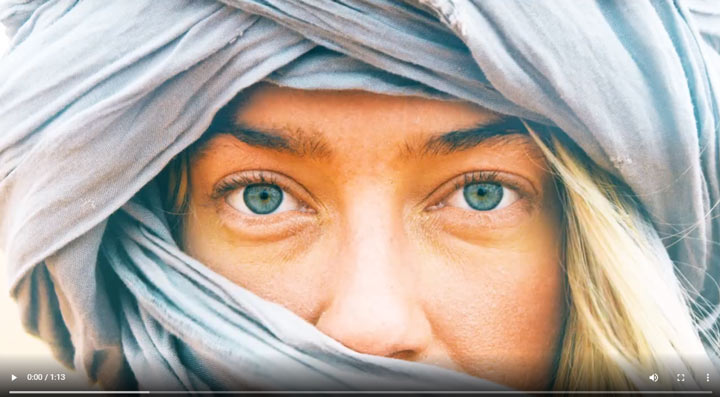
How to Fix Facebook Cover Video Issues?
1. Why Facebook page cover video doesn't on mobile, but runs on the desktop perfectly?
Are you able to see others' Facebook videos without problems? If not, you need to improve your network, re-login your account, clean up the cookies, and upload the Facebook app as well as your phone. See if everything works now.
If the video is still displayed as a static image, the problem might be from the formats. You need to use VideoProc Converter AI Facebook cover video maker to convert the video to H.264 MP4 formats.
2. My Facebook page is not showing upload video option on the cover. Is there any way out?
Firstly, check out the network connection. If you are visiting Facebook under poor network, then it may take you minutes or longer to successfully load the video.
If the problem still exists, have a look at the version of the web browser or Facebook app, do remember to keep them up to date. These two steps are useful for most solutions.
Note: Facebook cover video is the video for a public page which means you have to create a Facebook page to gain the option of Upload video.
3. Why can't I upload a small video in 6MB for the Facebook page cover?
Generally, there're 2 major reasons causing this error. A slow network environment is the first issue you should consider. Be sure your network is capable of playing video smoothly.
The video comes with a duration shorter than 20 seconds won't upload as a video cover. In this case, you can merge some clips to your video to spice the video up, or directly slow down the video to increase the Facebook video length. Both can be fulfillment by VideoProc Converter AI.
Why Is the Facebook Cover Video or Photo So Important?
The Facebook cover takes over one-third of the Facebook group page on mobiles. In the classic mode of Facebook on the web browser, the cover video appears at the top of the profile page's timeline, covers around one-third of the frame. When you zoom out the browser, it can take approximately 90% of the Facebook page.
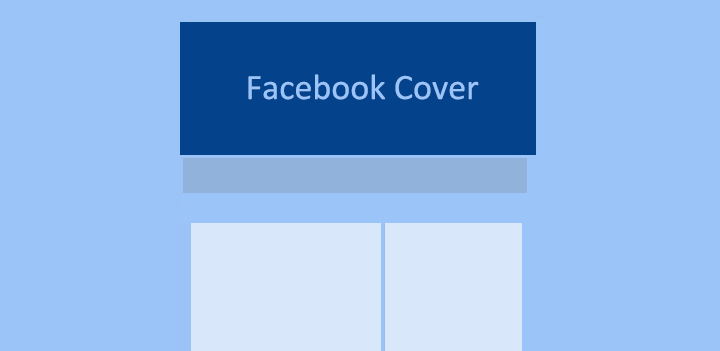
In New Facebook rolled out this year, the proportion of the cover content to the whole page becomes larger. The above picture shows how it looks like in the New Facebook page.
FAQ
Can I add a cover video to my personal Facebook account, but not a public page?
You can't add a cover video to a personal Facebook account. However, a video within the length of 7 seconds can be set as the profile video from iPhone or Android.
Does Facebook cover video have sound?
Facebook cover video can come with or without sound. However, the majority of people won't watch the Facebook cover video with the audio on as sound is toggle off by default. That's being said, you don't have to add background music to the banner video.








