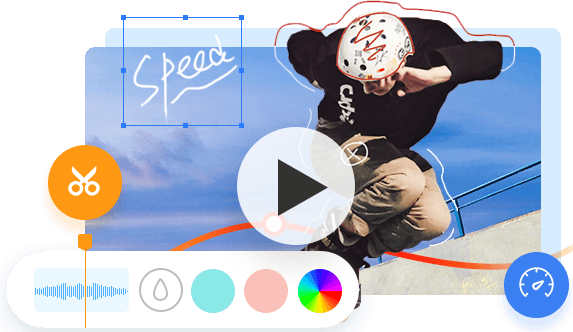Sometimes, we may need to capture a still image from a video while enjoying a video on YouTube, watching a TV show on Netflix, or viewing a tutorial video on our computer. For Windows 11/10 users, Microsoft Photos is a great option to take a still image from a video in Windows 11/10. While for Mac /users, iMovie always comes at first thought.
Here in this article, you'll learn how to take a still shot from a video on Windows 11/10 and Mac computer. You'll see some familiar tools like iMovie, Microsoft Photos, and other awesome third-party tools like VideoProc Vlogger. Also, you can upscale your images if you are not satisfied with the captured still image quality.
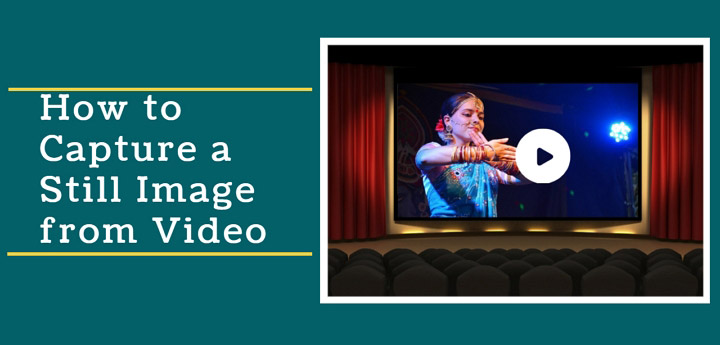
Part 1. How to Capture a Still Image from Video in High Quality
Platform: Windows and Mac
Price: Free
For users who want to capture high quality stills from video, an impressive tool like VideoProc Vlogger is perfect for you. It's a simple yet professional video editor that offers a bunch of video editing features like trimming, splitting, merging, adding filters, adding subtitles, adding music, changing color, add transitions, changing speed, and more.
Let's download and install VideoProc Vlogger to take a still shot from video easily.
Step 1. Upload video files.
Run VideoProc Converter AI and create a new project. Click the + icon to upload your video clips here.
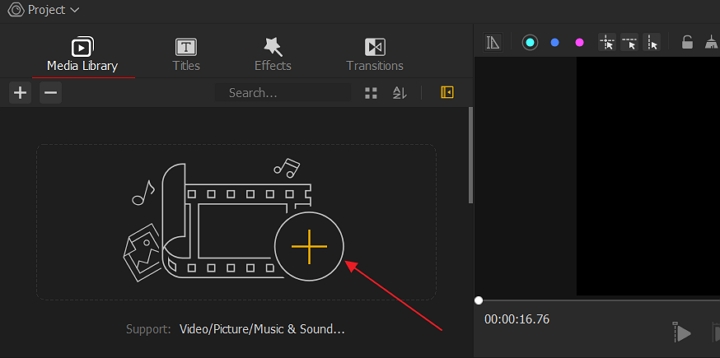
Step 2. Capture a still images from video.
Drag the video to the Video Track. Adjust the play head and locate the frame you want to capture a still image, then click the Snapshot icon. Then a folder will pop up and that's where your still images are.

Part 2. How to Capture a Still Image from Video Using Microsoft Photos
Platform: Windows only
How to grab a still from a video on Windows? To capture a still image from video on Windows 11/10, Microsoft Photos is helpful. Microsoft Photos allows you to view videos and capture a still image from video on Windows 11/10.
1. Launch Microsoft Photos on your Windows.
2. Open the video in Microsoft Photos.
3. Right-click on the video > Edit & create > Save photos.
4. Locate the frame you want to capture.
5. Click the Save photos button.
6. Open Pictures library folder.
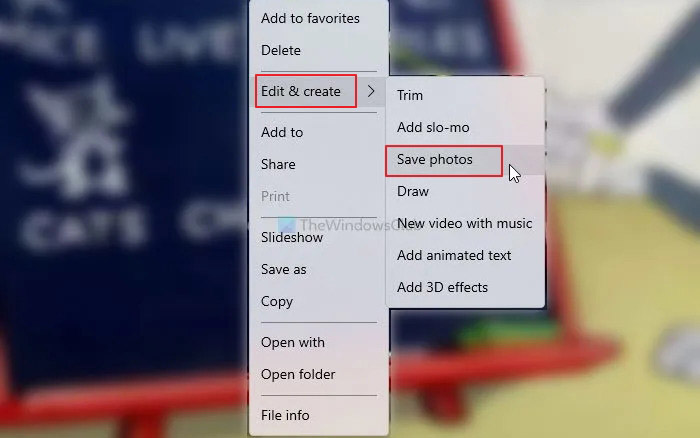
Part 3. How to Capture a Still Image from Video with iMovie
Platform: Mac only
How to take stills from video on Mac? There are several ways to take a still shot from a video on Mac, and iMovie always be a great option to go. Let's check the detailed steps to take a still image from video.
Step 1. Open the video you want to capture in iMovie.
Step 2. Play the video and pause on the frame you want to take a image.
Step 3. File - Share - Image. Then set the name and location for your still image.
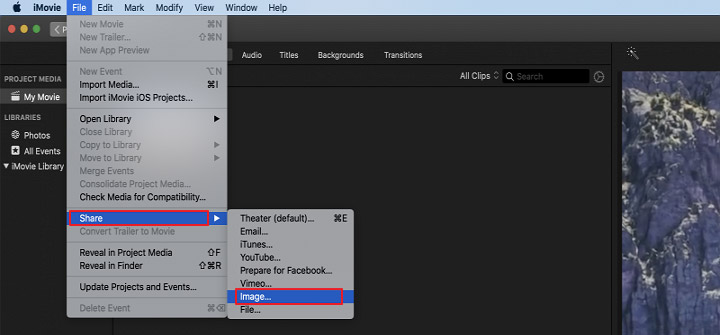
The Bottom Line
That's all about how to capture a still image from video on Windows and Mac. No matter you want to take a still shot from video using Microsoft Photos, iMovie, or a third-party tool like VideoProc Converter AI to take a still image from video, you'll always get to know how to capture a still image from video. Just choose one method and try it now!