Create an Epic Sports Video with Speed Ramping Effects
Manipulating the speed dynamically is one of the most commonly used approaches to stand out your sports video from the crowds.
- By slowing down the emphasis-worthy scenes, such as an athlete is crossing the finish line and an NBA player is making a game-winning layup, and speeding up the rest, you're telling the audiences the slow-motion segments deserve more attention.
- Sports cinematographers often slow some particular shots to help referees judge the game more accurately and audiences see the technique details.
- Adding variable speed effects to sports fail videos can prolong the embarrassment, adding lots of fun.
- In video platforms like YouTube and TikTok, sports videos that can speed-up and speed down in perfect rhythm to the music can easily get 1000+ engagements.
To switch between super-fast and super-slow motion without sudden jumps, you can utilize the speed ramping tool of VideoProc Vlogger. It lets you vary the speed of sports videos dynamically, namely, you have full control over how the speed changes from normal to fast, fast to slow… So the transition between two speed segments goes smooth without jumping.
Free download VideoProc Vlogger to create impressive sports video like a pro.
Rock Your Sports Videos with VideoProc Vlogger
The built-in Speed Editor of VideoProc Vlogger manipulates the speed of sports videos by the self-explained Bézier curves, so green hands can create the desired speed ramping effects in no time.
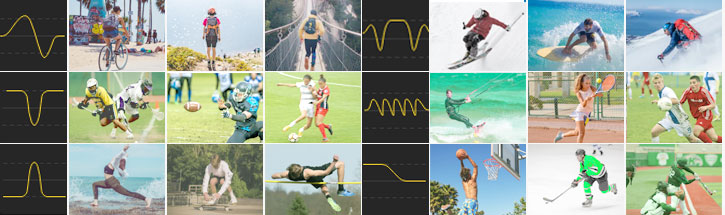
- Add constant or variable speed changes from 1/32X to 32X of the original speed without altering the pitch.
- Choose one or many among the 14 Bézier curve presets to improve your sports videos for different purposes, creating focus, demonstrating skills, and adding excitement, and more.
- Magnetic timeline with rulers guides. Add, delete, or reposition the video speed points with high precision.
How to Create an Epic Sports Video with Speed Ramping Effects
Step 0 Start a new project
Launch VideoProc Vlogger and set the project name, output file location, video resolution, and frame rate of the project on the pop-up Project panel. After that, hit New Project.
Step 1 Load sports video clips
Hit Add Video in Media Library to import the sports videos clips to the software. Drag clips onto Video Track.
Step 2 Do speed ramping effects
Hit Speed underneath the preview window to get access to the Speed Editor window. Herein, you can select one from a range of speed change effects to fast elevate your sports video to the next level.
Montage
The Montage effect can gradually increase the video speed to 6 times faster than the original play and then fast ramp down the speed to 1/3 times of the original.
There aren't many crazy moments in hiking, trail running, trekking, outdoor rock-climbing, and many relaxing sports videos. However, the segments that show up the memorable experience or scenery, such as you riding the mountain bike around the corner of a trail, and the breathtaking vistas on the peak of the mountain might be worth emphasized. By using the montage effect, you can easily build the focus.
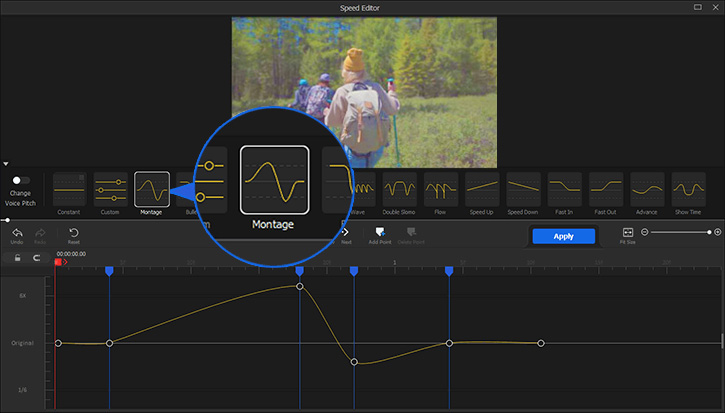
Bullet
With the Bullet effect, you can play the segments that you don't want to emphasize at the speed of 4 times faster than the original. Once the playback goes to the important segments, the speed gradually slows down until it reaches ½ times the original. After playing the key moments, the speed of the video gradually ramps up to 5 times of the original.
The Bullet effect is good to use in ball game sports videos. By slightly slowing down the key moments while speeding up the rest, one can easily rebuild or amplify the focus of the video. In athletics meetings, you can use the Bullet effect to slow down the moments that the runner is crossing the finish line to help the viewers feel relief and joy. You can also use it to speed down the challenge failure moments to create funny sports videos for short video platforms like TikTok.
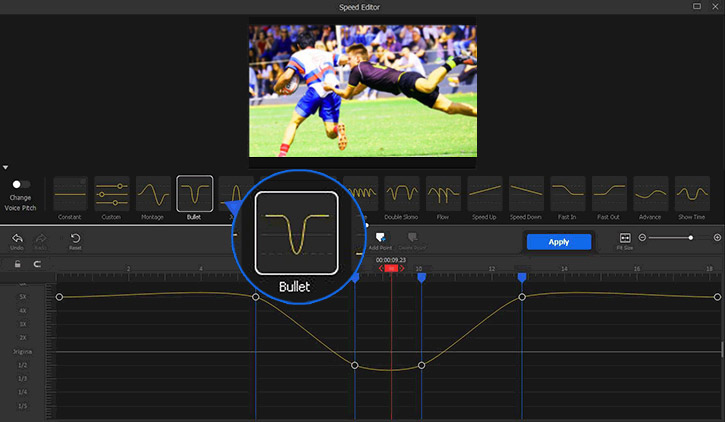
Jump
The Jump effect can make the start and end segments of the video play at the speed 1/2 times of the original. The speed of the middle part of the video will start at the speed 1/2 times of the original, then speed up to 3 times of the original, and then ramps down to ½ times of the original again.
The jump effect is highly recommended for sports instruction. It divides your video into 3 segments. The first part: The video plays at the speed ½ times of the original. This enables the viewer better understand each move. The second part: the speed of the video ramps up to 3 times of the original and then slowly ramps down to half of the original, allowing viewers to see the continuous and flowing movement. The end part: The video plays at the speed ½ times the original, helping viewers review the technical details of the movements.
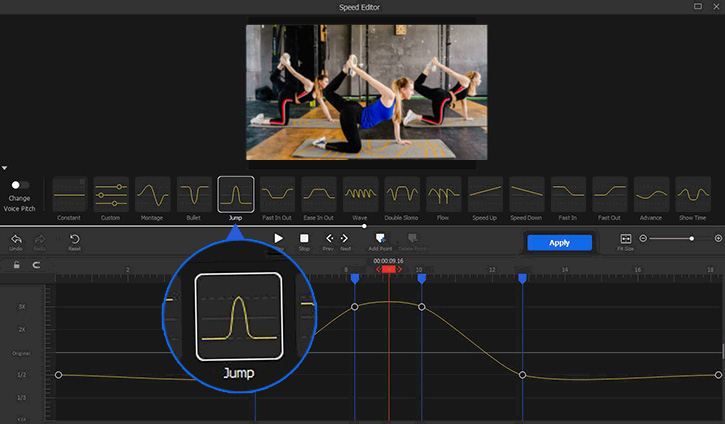
Fast In & Fast Out & Fast In Out
The video with the Fast In effect starts in fast motion and end with the original speed. The video with the Fast Out effect starts at the original speed and end in fast motion. The video with the Fast In Out effect starts in fast motion, then gradually decelerate to slow motion, and then end in fast motion.
If the sports video clip comes with two scenes, you can use the Fast In Out effect to create a fast and seamless transition between the two. Suppose you have two individual sports videos and you need a natural transition from one to the next, then you are advised to apply the Fast In effect for the first clip and apply the Fast Out effect for the next clip.
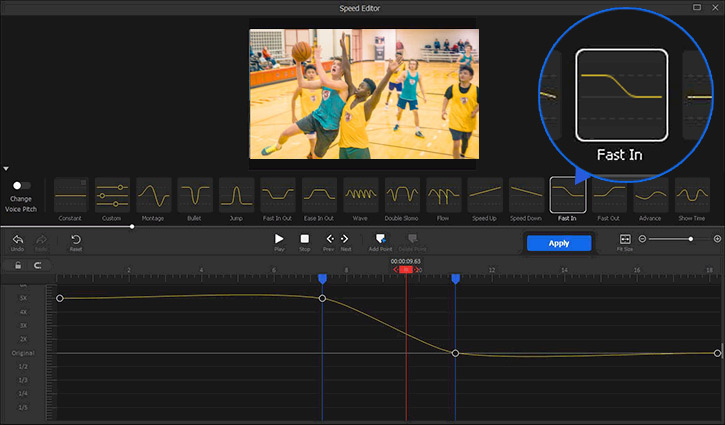
Ease In Out
The video with the Ease In Out effect will start in slow motion (1/2.5 times of the original). After a while, the speed starts to increases until it reaches 3 times the original. After a period of time (during which, the speed stays at 3 times the original), the video speed starts to ramp down until it reaches 1/2.5 times the original again.
In base jumping, bungee jumping, skydiving, and many extreme sports videos, the highlights usually take place in the beginning. By slowing down the speed of these segments, you can amplify the sense of excitement and hook the audience in the first seconds or minutes.
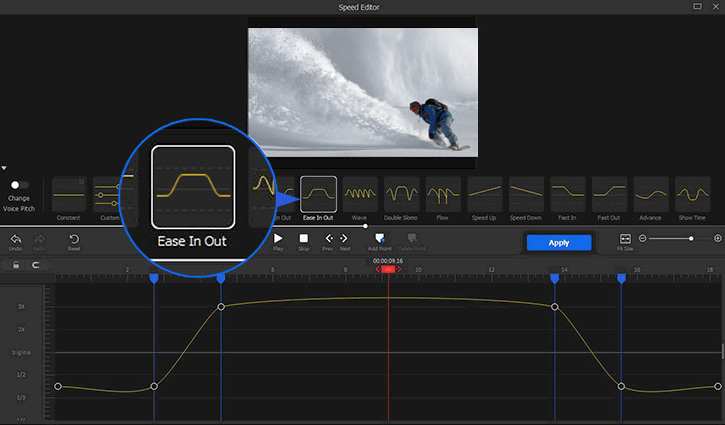
Wave
The Wave effect can slowly increase the video playback speed to fast motion, then decrease the playback speed to slow motion. It will repeat the speed change process multiple times. In this way, the speed can consistently change between fast motion (3 times of the original) and slow-motion (1/2 times of the original).
In football, basketball, baseball, and many ball game sports videos, you can use the Continues effect to slow down the jaw-dropping moments, such as game-winning layups, 360 windmill dunks, unexpected passes and speed up the rest scenes to highlight the themes.
In sports videos about fishing, mountain biking, flow boarding, bodyboarding, kayaking, jet-skiing, kite-surfing, snowmobile, freestyle basketball, the most memorable moments usually happen after a lot of preparation. With the Wave effect, you can slow down the impressive scenes while speeding up the rest to fast lead the audiences to the memorable parts and enjoy the details in slow-mo.
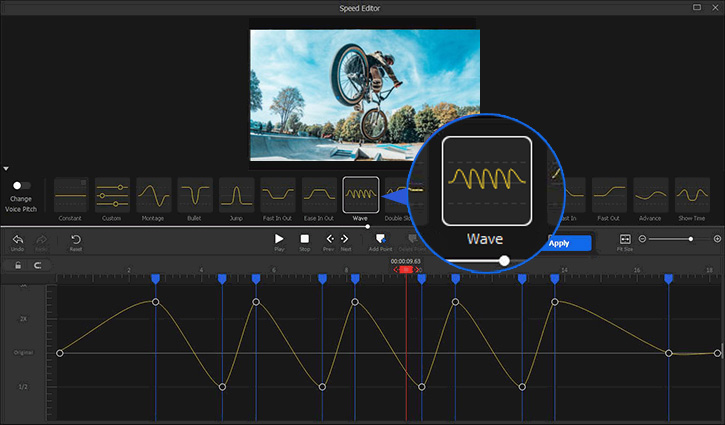
Double Slomo
The Double Slomo effect can gradually increase the video speed to 3 times of the original, then ramp down the speed to 1/2.5 times of the original. After that, the video speed progressively increases until the speed reaches 3 times the original.
When the playback gets close to the second scene that you want to speed down, the speed ramps down again until it turns to 1/2.5 times the original. Afterward, the speed gradually increases until it reaches the highest value, and then ramps down to let the video end with the original speed.
In skiing and surfing videos, very often you want to emphasize not just the moments you are jumping, flipping, or landing, but also the beautiful waves and the fluffy snow. To achieve the goal, use the Double Slomo effect to slow down the segments that show the fabulous scenery and fast up the rest that show the superb performance.
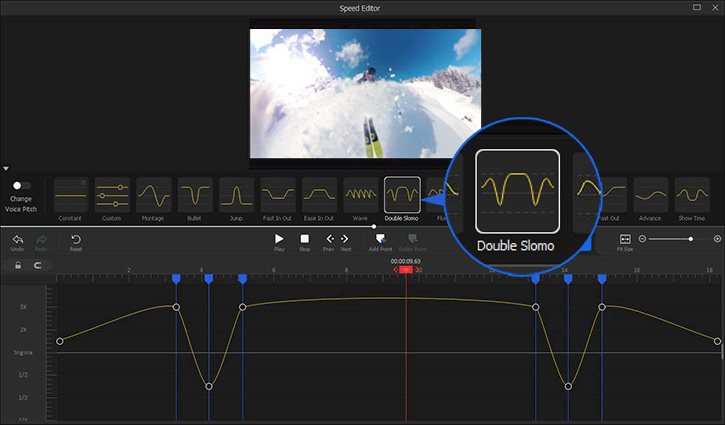
Flow
The video playback starts at the original speed, and then it slowly ramps up until the speed reaches 6 times the original. After that, the video speed will experience 3 times of switch from fast motion to slow motion, each time the speed will return to the fastest once the speed drops to the lowest value.
You are recommended to use the Flow effect in the recordings of boxing games, freestyle basketball shows, push-up challenges, and all other sports that require fast, explosive power, and strength. When working with the proper music, the Flow effect can change and improve the pace and rhythm of coach resumes, gym ads, workout promos videos, cheerleading tryouts, football club recruitments videos…

Speed Up & Speed Down
Both two effects can speed up the video. Speed Up effect can slowly increase the video speed until it is 4 times faster than the original. Speed Down effect, on the contrary, slowly decreases the video speed from 4 times faster than the original to the normal speed.
If a video comes with lots of fast movements, such as players are moving quickly with the ball in a football match, the sprinters are running fast in a 100M sprint-running race, the speed down effects can add the video with much tension. You can also try this effect in outdoor sports videos like snowboarding, zipline, and kayaking in which the major object is moving closer to you.
If the major object in the sports video is getting farther and farther away from your perspective, such as, a man is riding downhill on a skateboard and a few motorcycles are speeding past you, the speed up effect can help you better feel the speed.
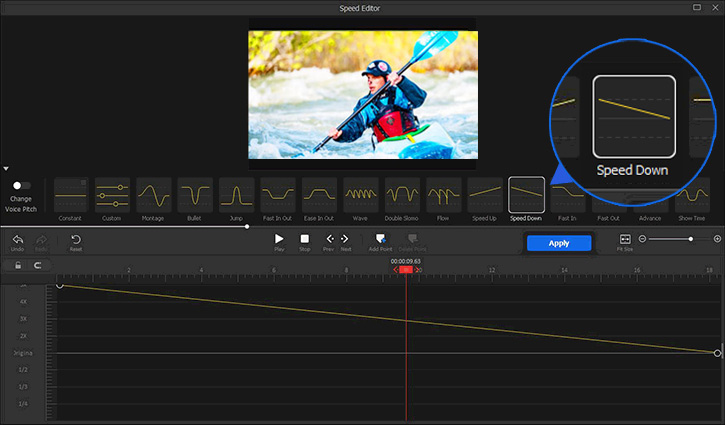
Advance
The Advance effect can gradually decrease the video speed to ½ times the original, then ramp up the speed to 2 times of the original. After that, the video speed progressively decreases until it turns back to the original.
Use the Advance effect in sports videos about dancing, swimming, hiking, jogging, yoga, archery, acrobatics, or many others to build exciting and emotional moments. You can also use this effect in fight scenes and boxing videos made by cutting and merging the individual clips recorded by cameras with different angles or from different directions during attacks. The Advance effect can make the cutting between different scenes feel natural and always highlight the central character.
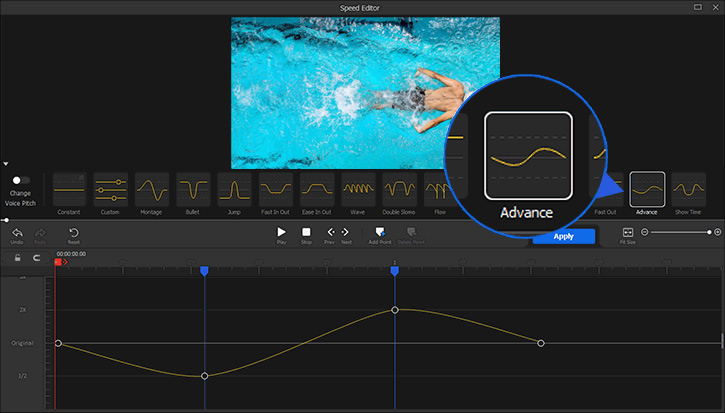
Show Time
The Show Time effect can gradually increase the video speed to 3 times of the original, then ramp down the speed to ½ times of the original. The video will play in slow motion for a while. After that, the video speed slowly increases to 3 times the original and then ramps down to the original speed again.
Both the Show Time and Bullet effects are worthy to try when you want to direct the audience's attention to particular scenes or objects. They help you get close to the important moments so you don’t miss the details. The Show Time effect can create a better outcome when you need a longer slow-motion clip or you intend to enhance some dramatic emotions.
For example, when you are working with a video about a last-second dunk, you can use Show Time to slow down the game-winning dunk and slow down the short segments before and after the key moments to enhance the emotion of surprise naturally yet efficiently.
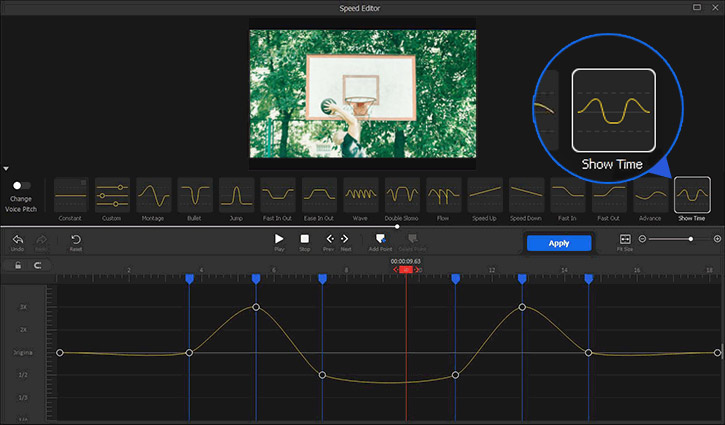
Step 3 Adjust the speed ramping effect
Do one or many of the following to fine-tune the advanced speed change effect.
- Reposition a speed point. Move the blue marker left or right.
- Alter the speed. Move the speed point up or down to increase or decrease the speed.
- Change speed change ratio. Select the speed point. Drag its handles to change the Bézier curve shape.
- Add a speed point. Move the playhead to the starting or ending point of a speed ramp. Hit Add Point.
- Delete a speed point. Right-click the target speed point. Hit Delete Point.
 Tips
TipsBy default, VideoProc Vlogger changes the video speed without altering the pitch. Toggle on the Change Voice Pitch option if you need to change the audio pitch.
Step 4 Confirm the change in speed
Once you are satisfied with the applied speed change, hit Play to preview the result. Hit Apply Speed. After that, you can make further edits on VideoProc Vlogger or fast export the project.
Free download VideoProc Vlogger to create attractive sports videos by adding variable speed changes.
- > How to Speed Up a Video
- > Adjust Audio Speed Without Changing Pitch
- > The Intro of Speed Ramping
- > How to Denoise Video Image
For more guides of VideoProc Vlogger, please visit this page >
If you have any question, please email us or visit

