Windows Movie Maker is computer editing software that is free and easy to use. One of the benefits of using Windows Movie Maker is the extras that come with it. These include effects, audio, auto movie themes, timeline narration, and credits and titles. Its appeal lies in the fact it is easy to use, with a wizard-like interface guiding users through the editing process.
However, despite this software enabling users to quickly and easily make their own movies, there has been some dissatisfaction of late, with an increasing number of users reporting movie maker won't show pictures or movie maker only plays audio. Below we discuss some of the possible reasons for this and some of the possible solutions.
Windows Movie Maker Won't Play Video
There are several possible reasons why movie maker won't play video.
Format Issues
Windows Movie Maker supports the following video:
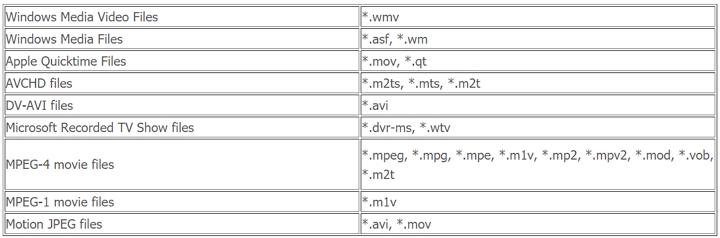
In addition, MP4/3GP, FLV, MOV, AAC, and other container formats are supported if you are running Windows 7 or greater or if you import the codec.
The most common reason that movie maker won't play video is a formatting issue, specifically the format is not supported. If the format is one of those detailed above, there should be no difficulty with the video.
Other Reasons
The most common other reasons why movie maker won't play video include:
- Corrupted Windows Movie Maker files
- Outdated or missing graphics drivers
- Corrupted or missing video or audio codes
- Driver malfunction or incompatibility with Windows 11/10
Now you just walked through all the possible reasons why Windows Movie Maker not showing video. Next you are going to learn about the exact answers or solutions to it. Mostly, you can solve this issue with the methods below smoothly. However, if they do not work for you, I am afraid that you need to seek some Windows Movie Maker alternatives to help you finish the video editing or other jobs.
Solving the Problem
There are several possible solutions to the problem. It is best to work through them in order.
1. Troubleshoot and Repair Windows Movie Maker
The first thing you need to do is run a few tests on movie maker to pinpoint what the issue is.
Firstly, check that that it is not the movie or video that is corrupted or cannot be decoded properly. Do this by adding another video of the same format to the project and seeing if it runs properly. Save it and try playing it. If the movie is still not playing or only playing audio, try to repair the movie maker using the following steps.
- Press Windows + R, then type appwiz.cpl in the box and hit enter.
- Go to Programs and Features, right-click on Windows Essentials, then choose Uninstall/Change.
- Click repair all Windows Essential programs.
- Wait for the repair to be completed.
2. Turn off Video Stabilization
Video stabilization is known to cause crashes and blank screens while previewing your video.
To turn video stabilization off:
- Open movie maker and select add files or videos.
- On the storyboard, highlight the video you wish to remove stabilization from.
- Go to Video Tools and select Edit > video stabilization > none.
3. Update or Reinstall Windows Essentials
By updating or reinstalling Windows Essentials, you should overcome any issues caused by it being out of date or corrupted.
Both Windows Essentials and Windows Movie Maker can be downloaded for free. Once you have downloaded the required files:
- Run the installation and remove the existing software.
- Run the installation and reinstall the software.
- Run movie maker and see if it is working properly.
4. Update Graphics Drivers
Another reason for movie maker not playing video correctly could be the graphics video card drivers, or graphics drivers are out of date. To update them, follow these steps:
- Press Windows + R, then type devmgmt.msc in the box and hit Enter.
- Go to the Device Management Window, select display adaptors, and find your graphics device.
- Right-click on your graphics device and select update driver software.
- It will search for the drivers automatically. When asked, agree to it installing.
Sometimes this will not work, in which case you will need to go to the manufacturer of your graphics device. The drivers are usually available for download on their respective websites.
If you do not know who the manufacturer of your graphics device is, it is easy to find out.
Press Windows + R, type dxdiag, and hit Enter.
The most common drivers are:
Follow the manufacturer's instructions to update your graphics device.
5. Run Windows in Compatibility Mode
Should all of these steps fail to rectify the problem, you may need to run Windows in compatibility mode, as this has been shown to work for some users.
- Right Click on movie maker and go to properties.
- Go to the Compatibility tab.
- Select Run this program in compatibility mode and select Windows version.
- Click ok.
6. PC Repair Tool
The last few potential solutions relate to your PC's overall performance. There are various PC repair tools on Windows that scan detect, and fix various PC errors. If you cannot find the Windows tools then there are plenty available online that will fix DLL errors, Registry corruption, repair system file corruption, protect your PC from virus and malware infection, and clean your PC.
These are less likely to be the reason for the problem, but they will not do your PC any harm and will help its overall performance.







