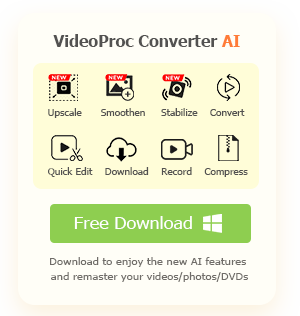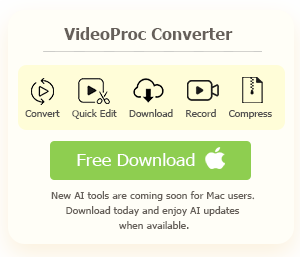Have you ever come across a TikTok video you were excited to share, only to find that the repost button is missing? It's a common frustration that leaves many users wondering, "Why can't I repost on TikTok?" Whether you're trying to boost a hilarious clip or spotlight meaningful content, the inability to repost can feel like hitting a dead end. But don't worry—it's not just you. From app glitches and outdated versions to content restrictions and privacy settings, there are several reasons why the repost option might vanish. In this guide, we'll walk you through the most likely causes and show you exactly how to get the repost feature back. If you're ready to stop guessing and start sharing again, you're in the right place.
How to Repost on TikTok
Before we dive into the reasons why you might be unable to repost on TikTok, let's first make sure you know how the repost feature works. To repost on TikTok:
- Find the TikTok content that you want to share, and tap the Share button
- Click on Repost to share the video directly, or select Share to… from the menu and choose the appropriate option to repost.
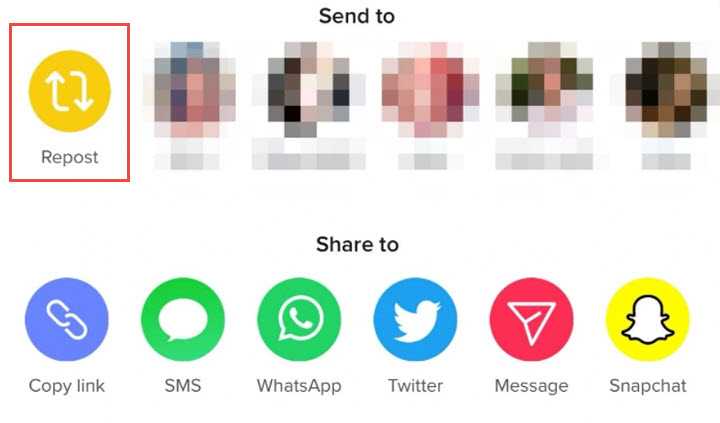
Note:
Reposts do not appear on your profile like retweets on other platforms; they are shared with your followers in their For You feeds.
If you want to remove a repost, simply go back to the video, tap the Share button again, and select Remove Repost from the options provided. Confirm your choice to delete the repost from your profile
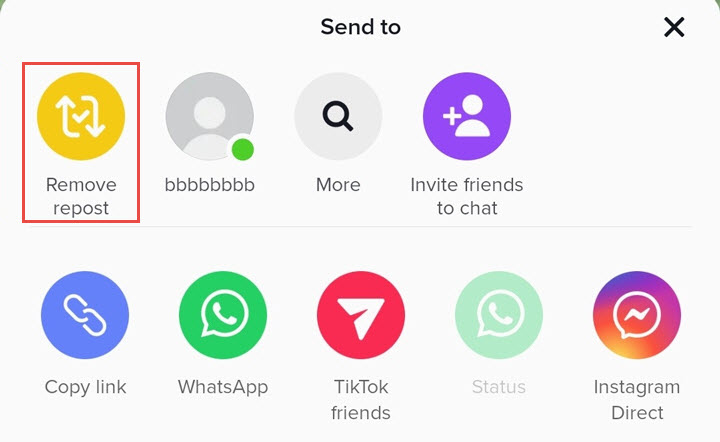
Why Can't I Repost on TikTok? How to Fix it
Now that you know how to repost on TikTok, you might wonder why it sometimes doesn't work as expected. There are several reasons why you can't repost on TikTok:
- Creator Settings: Some TikTok users may disable the repost feature on their videos, which means you won't be able to share their content if this setting is active.
- Feature Availability: The repost feature may not be available to all users immediately. TikTok often rolls out new features gradually, so it might not be accessible to you yet. Check with friends to see if they have the repost option available.
- Video Source: You can only repost videos that appear on your For You page. If you are trying to repost a video from the Following tab or the Discover page, the repost option will not be available.
- App Version: An outdated version of the TikTok app can also prevent access to the repost feature. Make sure your app is updated to the latest version through the App Store or Google Play.
- Account Restrictions: If your account has been restricted or banned due to violations of TikTok's community guidelines, you will not be able to repost content.
- Private Accounts: You cannot repost videos from private accounts unless you have permission from the account holder.
- Technical Issues: Occasionally, technical problems with the app may lead to the repost button not appearing. Restarting the app or reinstalling it can sometimes resolve these issues.
- Internet Connection: A poor or unstable internet connection can also affect the functionality of the app, including the repost feature. Ensure you have a stable connection.
Based on these causes, we've put together 6 solutions to help you resolve the issue when TikTok's reposting feature isn't working properly.

VideoProc Converter AI – The Best Companion for TikTok Content Creators
- Adjust large videos to the optimal TikTok video resolution, file size, etc.
- Apply more precise and flexible edits to further your TikTok Creation.
- Convert videos to TikTok supported video formats like MP4, MOV, and more.
- Download, convert, compress, edit, AI enhance in one go
![]() Excellent
Excellent ![]()
How to Fix It When You Can't Repost on TikTok
As mentioned earlier, if the issue stems from the creator's settings or a private account, there's no way to resolve it. However, if the problem is unrelated to these factors, you can try the following solutions to fix it:
Fix 1. Check the App Version
Ensure your TikTok app is updated to the latest version. Go to the App Store or Google Play Store, search for TikTok, and update the app if needed.
Fix 2. Repost from the For You Page
The repost option is only available for videos on the For You page. If you're trying to repost a video from the Following or Discover tabs, the repost button won't appear. Make sure the video you want to share is from the For You page.
Fix 3. Check Your Account Status
If your account has been restricted or banned due to violations of TikTok's community guidelines, you won't be able to repost content. Verify your account status to ensure there are no restrictions.
Fix 4. Check Your Internet Connection
A poor or unstable internet connection can affect the app's functionality. Ensure you have a stable connection, and try reconnecting or switching networks if necessary.
Fix 5. Clear App Cache
Clearing the app cache can sometimes resolve issues. Go to your device settings, find TikTok, and clear the cache to see if this fixes the repost button issue.
Fix 6. Reinstall the App
If none of the above solutions work, try uninstalling and then reinstalling the TikTok app. This can help resolve any bugs or glitches affecting the repost feature.
By following these steps, you should be able to troubleshoot and resolve the issue preventing you from reposting on TikTok.
FAQs
1. How do I turn Repost off on TikTok?
- Open your TikTok app and go to your profile. Tap the three lines (menu button) in the top right corner of your profile page.
- Select Settings and privacy from the menu. Go to Privacy.
- Scroll down and tap on Repost. Toggle off the switch next to Video reposts to disable the feature.
Once turned off, other users will no longer be able to repost your videos.
2. Are reposts visible on TikTok?
Reposts on TikTok are visible, but they function differently compared to other social media platforms. When you repost a video on TikTok, it does not appear directly on your profile. Instead, reposted videos are shared with your followers through their For You feeds. This means that while your followers can see the reposted content, it won't be displayed on your profile like a retweet on Twitter.