What is DRM?
Digital Rights Management (DRM), often known as digital rights management or digital rights protection, is anti-theft and encrypted. DRM is divided into two categories. One is multimedia protection, which includes streaming media files, encrypted audio, video, and music files. Word, Excel, PDF, and other types of encrypted documents are another category. To prevent the piracy of documents, movies, and music, DRM primarily employs technical measures.
Movies, TV shows, music videos, and other content are all DRM-protected M4V on iTunes. Consequently, any media that is purchased and downloaded through the iTunes Store is DRM-edited and encoded in the M4V format. Only authorized iOS devices and computers can play iTunes M4V videos.
It is common to convert downloaded iTunes M4V videos into MP3 files, though. Sometimes you may need to just extract MP3 from M4V video in order to play the music on an MP3 player or other mobile device that supports the MP3 format. DRM needs to be taken out of M4V videos for any reason.

How to Convert M4V Videos After Removing DRM
You might want to share or play the M4V videos on other devices after removing the DRM. Your M4V videos might not be able to be played on occasion. What you need right now is a powerful video converter like VideoProc Converter AI. You may convert M4V to a variety of other formats, including MP4, MOV, WMV, MKV, and FLV.
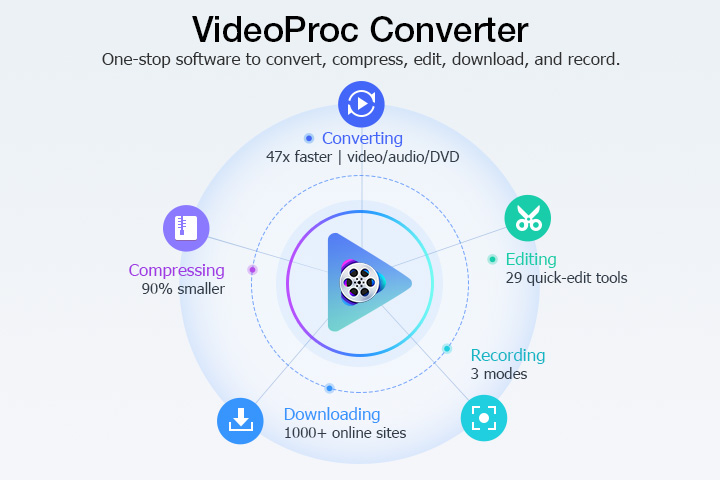
VideoProc Converter AI can do more than this:
- Compress large M4V video files without visible quality loss.
- Convert M4V videos to MP3, M4A, AAC and other audio files.
- Edit M4V videos like trim, split, add watermark, rotate, renoise.
Now let's follow the steps to learn how to convert M4V to MPV videos.
Step 1. Run VideoProc Converter AI and click on Video tab on the first page.
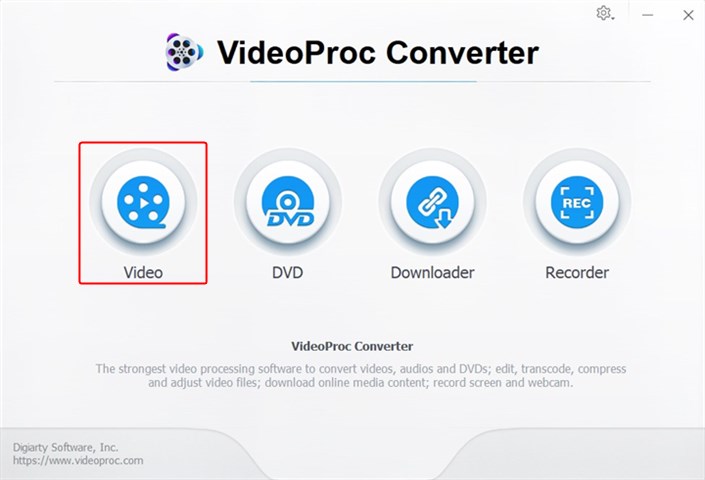
Step 2. Click +Video to upload an M4V video. Or click +Video Folder to upload multiple M4V videos.
You can find H.264 MP4, HEVC MP4, and a few other alternatives that use MP4 as the container format.
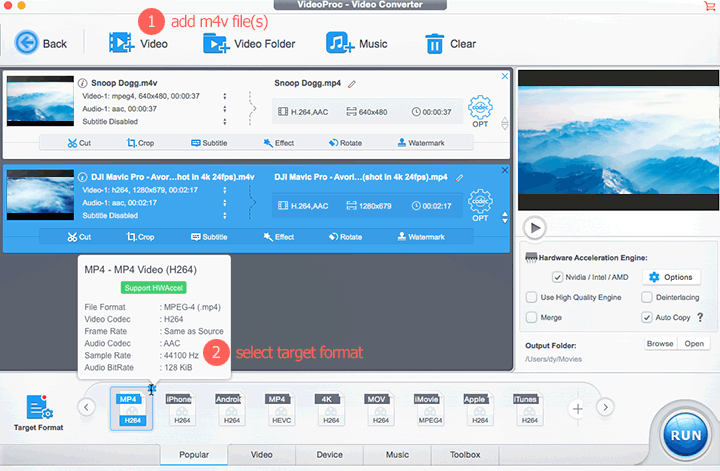
Step 3. You can convert M4V at a speed of 47 times faster by enabling full GPU acceleration technology by checking with NVidia/Intel/AMD.
If you want to merge several M4V files into a single MP4, select Merge.
Click RUN button to start converting M4V to MP4 format quickly.
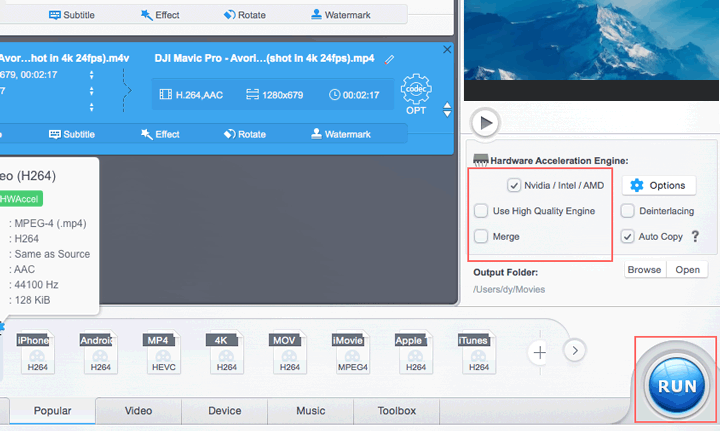
The Bottom Line
That's all about how to remove DRM from M4V videos, and we also introduced VideoProc Converter AI to help you process your videos. No matter you want to convert video formats, extract audio from video, compress large video files, VideoProc is always helpful. In additions, it also works as a video downloader, screen recorder, and DVD manager. Just get it to your computer and explore more!









