Even though MKV has been natively supported since Windows 10, many people still can't play MKV files with Windows Media Player, because the media player is unable to decode all types of codecs used in MKV files. Therefore, we rounded up the best free MKV codecs to help you play MKV files in Windows 7/10/11 without error.
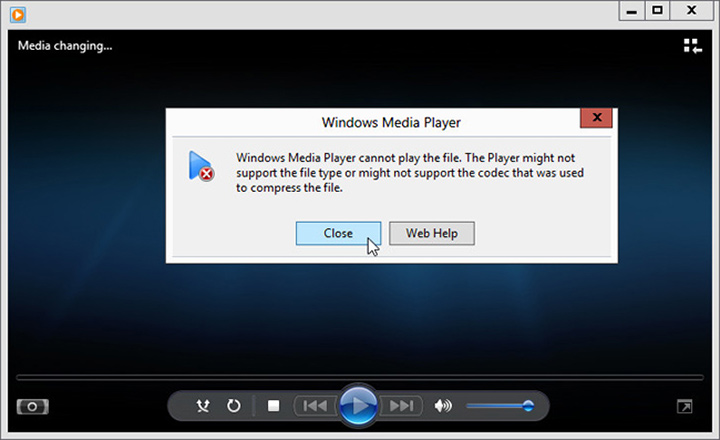
In the first place, we should clarify exactly "What an MKV codec is", to avoid any misunderstandings:
- MKV codec is NOT a specific video or audio compression format (video codec).
- MKV codec is a piece of software capable of decoding and encoding the video and audio data from MKV files.
- MKV is a container where many video, audio, and subtitle streams are stored in a single file, and they can be compressed under different standards.
Now you can select the best MKV codec by consulting the list of media types supported by Windows Media Player. If you are still confused by such codec and format stuff, try VideoProc Converter AI which will guide you to process MKV files with ease.
5 Best MKV Codecs for Windows Media Player
Below are five MKV codecs from different codec manufacturers. Some are legacy and haven't been updated for years, but are still available on old OS like Windows 7, 8, and 8.1. And some can work for media players on Windows 11 and 10.
1. Matroska Pack Full
Price: Free
Download site: https://www.free-codecs.com/matroska_pack_download.htm
Supported MKV codec types: No official specs
System requirements: Windows 10/8/7/Vista/XP
Matroska pack is a famous code pack for playing MKV files and others with Windows Media Player 11/10/9/8. It comes with two versions called Matroska Pack Lite and Matroska Pack Full. The Liter version only contains basic features to play MKV videos with Vorbis audio and subtitles. As for the recommended Matroska Pack full, it has a collection of components to play .mkv files (Matroska video) and .mka files (Matroska audio) under DirectShow framework like Windows Media Player, Zoom Player, MPC-HC, etc.
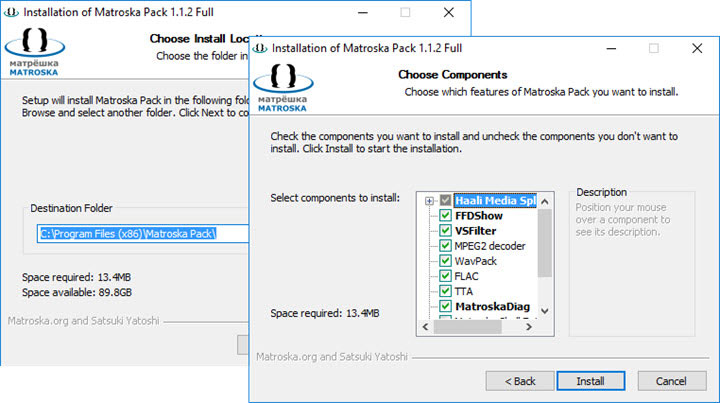
2. Media Player Codec Pack
Price: Free
Download site: https://www.mediaplayercodecpack.com/
Supported MKV codec types: HEVC/H.265, H.264/AVC, MPEG-4, MPEG-2, AVCHD, DivX, XviD
System requirements: Windows 11/10/8/7/Vista/XP
Media Player Codec Pack is a piece of freeware that helps you access and play MKV files on Windows computers without compatibility issues. Aside from MKV, it supports a wide array of formats, including but not limited to MP4, AVI, WebM, FLV, TS, AAC, OGG, 3GP, etc., and supports videos from SD to UHD 4K.
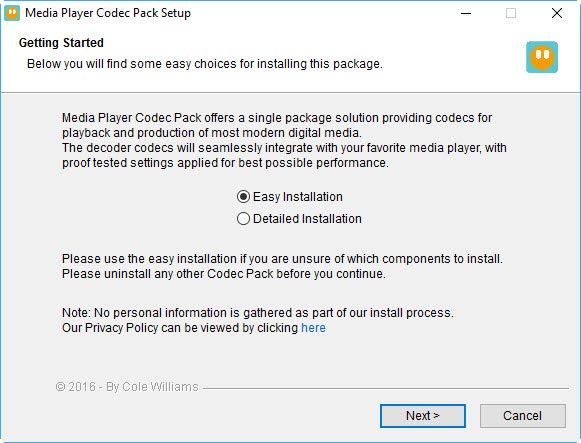
3. K-Lite Codec Pack
Price: Free
Download site: https://codecguide.com/download_kl.htm
Supported MKV codec types: H.265, H.264, H.263, MPEG-4, MPEG-2, VP8, VP9, DivX, XviD
System requirements: Windows 10/8/ 8.1/7/Vista (64-bit and 32-bit)
K-Lite Codec Pack is a free MKV codec for Windows Media Player. Its basic version is slim yet powerful that contains a huge number of MKV audio codecs (e.g. MKA, MP3, FLAC, M4A, OGG) and video codecs. Plus, it offers plenty of useful features like MKV subtitle display, hardware-accelerated MKV decoding, broken codecs detection, and more.
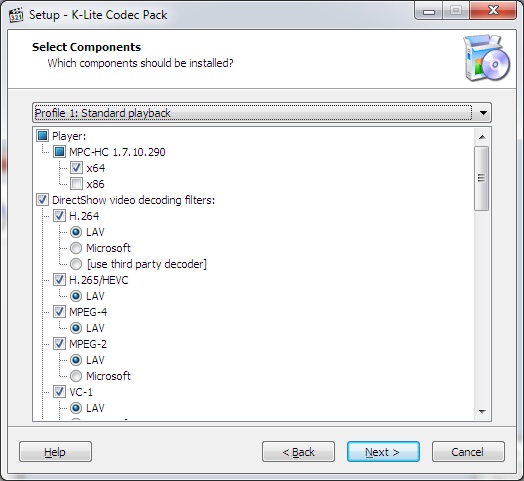
4. Haali Media Splitter
Price: Free
Download site: https://haali.net/mkv/
Supported MKV codec types: MPEG-2, MPEG-4, H.264, Theora
System requirements: Windows 11/10/8/7/XP/Vista (64-bit and 32-bit)
Though a little obsolete, Haali Media Splitter can associate .mkv and .mka files with Windows Media Player on Windows 11, 10, 7. With this free MKV codec installed, you can play MKV videos and audio files, as well as process/re-encode VRF (Variable Frame Rate) Matroska files. Meanwhile, it supports AVI, TS, WebM, and MP4 codecs.

5. MKV Video Extension
Price: $9.99
Download site: https://apps.microsoft.com/store/detail/mkv-video-extensions/9PNQ5L52ZX4D
Supported MKV codec types: Most popular video compression codecs
System requirements: Windows 11/10/7
MKV Video Extension is the only paid software in this list. It's developed for running MKV format in Windows Media Player. Compared with other free MKV codecs for Windows, it is easier to install and use. But note that, it's not compacted with other codecs. If you want to solve issues caused by other codecs, such as FLV, WebM, VOB, you need to add more extensions to the Media Player application.
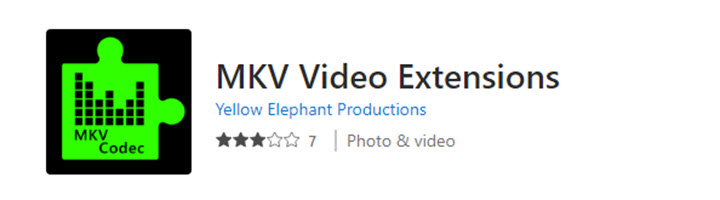
Possible Problems with MKV Codec Packs Installed
Normally, MKV playback errors on Windows 7/10/11 can be solved by these codec packs. But they're not the native support from Microsoft and there might come extra problems, such as:
1. No Sound or No Subtitles in MKV
Audio and subtitles are missing as some codec packs do not support all MKV audio codecs and subtitle codecs. In this case, video converter software with an arsenal of codecs wins over Matroska packs.
2. Choppy MKV Playback
The MKV files can be open but look choppy or jerky when the player is less capable of decoding MKV files in high resolution, at a high FPS, or encoded with the most recent and efficient compression codec, such as 8K, 4K, 60fps, 120fps, MKV HEVC codec, MKV AV1, etc.
3. Other Errors for Unknown Reasons
For example, audio and video are out of sync, frames drop randomly, and the screen gets black or frozen. As there's no certain cause for each of them, it will waste you much more time fixing MKV codecs.
4. Computer Security Threats
Third-party MKV codecs from untrusted sources do great harm to your computer, for instance, virus attacks, system corruption, and program conflict.
5. Still Unplayable on Other Devices or Apps
The codec packs only make MKV files playable on Windows. When you transfer them to your iPhone/iPad or upload them to YouTube, the compatibility issues remain unresolved.
So, be cautious when you decide to free download MKV codecs for Windows Media Player. If your problems haven't been solved yet, try the method below.
Get MKV Supported on Windows without Codec Packs
As MKV codec does no good for playing MKV files with Media Player sometimes, we recommend that you change the container format from MKV to MP4, or re-encode MKV with other codecs natively accepted by Windows.
The best tool to complete the task is VideoProc Converter AI. It's a simple yet powerful video converter that supports up to 420+ formats and codecs, thus handling all sorts of MKV files, HEVC, H.264, MPEG-4, MPEG-2, VP8/VP9, AV1, 4K, 3D, DVD, etc. In addition to converting MKV for Windows with presets, you can take control over the quality and file size of MKV as your liking. Backed by level-3 hardware acceleration, it expedites the conversion of large and long MKV files up to 47x real-time faster. Moreover, its built-in video editor allows cutting, merging, resizing, add subtitles, forcing a/v sync, etc.

VideoProc Converter AI - Best Video Converter for MKV Files
- Safe, simple, lightweight, and intuitive for all users and occasions.
- Handy presets for Microsoft, Apple, Samsung, Android, Facebook, YouTube…
- Best compatibility with MKV, MP4, MOV, AVI, HEVC, AVI, VP9…
- Custom video codec, resolution, frame rate, bitrate, frame rate, etc.
- Powerful AI quality enhancer to upscale, boost FPS, stabilize, denoise videos. NEW
- All in one: edit, download, record screen, copy DVD to MKV…
![]() Excellent
Excellent ![]()
Download and install VideoProc Converter AI and make MKV playable on Windows11/10/7 effortlessly!
Step 1. Open VideoProc Converter AI on Windows and select "Video Converter" on the main interface.
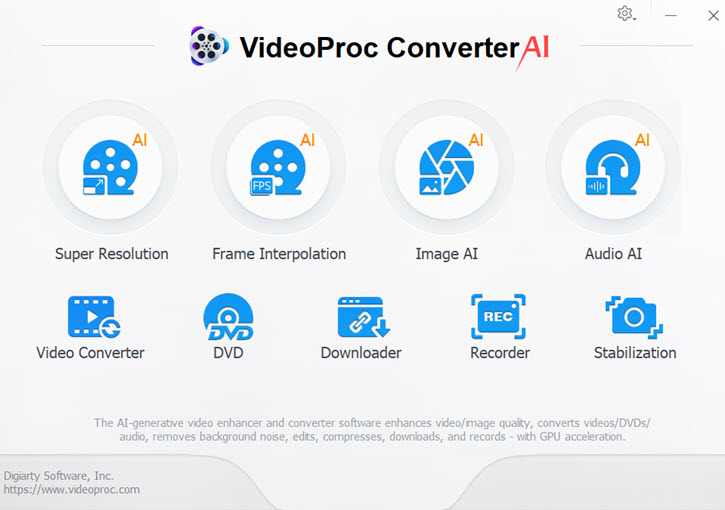
Step 2. Drag and drop MKV files from your PC to VideoProc Converter AI.
Step 3. Choose MP4 output, or convert MKV files in terms of the device you are using in "Target Format".
Step 4. Hit "RUN" to export the video. Now you can play the MKV in Windows Media Player without error.
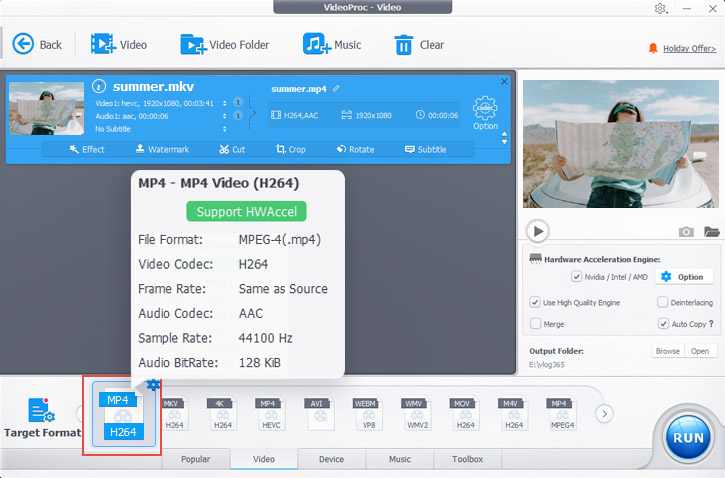
Frequently Asked Questions about MKV Codec
Can Windows 10 play MKV files?
Yes, so long as the MKV file is properly encoded with codecs that Windows 10 can read. You can check the full list of supported formats in Windows 10 on its official website.
What codec does MKV use?
Almost all common codecs. MKV supports videos compressed with AVC, HEVC, MPEG-4, MPEG-2, VP8, VP9, DivX, Xvid, etc., and audio with MP3, AAC, Opus, Vorbis, AMR, and others.
Why is MKV not supported?
There are mainly three possible causes for it – the MKV container, the codec in MKV files, and MKV file corruption. The former two problems can be fixed by converting and transcoding MKV with VideoProc Converter AI, and the last one can be solved by recovering the damaged MKV file with video repair software.









