If you're a photographer or photo editor, chances are you've heard of Adobe Lightroom. It's a popular choice among professionals and enthusiasts alike for its comprehensive set of tools and features. But what if you're looking for something different? Maybe you're tired of the subscription cost or want more advanced editing capabilities. Well, you're in luck! In this article, we'll explore the 9 best Lightroom alternatives that offer similar or even better functionality, features, and value.
1. Capture One
Capture One is a professional photo editing software developed by Phase One. It offers advanced color grading, tethered shooting, and a customizable interface, making it a powerful tool for photographers who want more control over their editing process. While Lightroom is known for its user-friendly interface, Capture One is favored by professionals who need precise editing capabilities.

How does Capture One differ from Lightroom?
1. Price and licensing options: Capture One is more expensive than Lightroom, with different pricing plans available. Capture One offers both a subscription-based model and a perpetual license option, giving users the flexibility to choose the payment method that suits them best. Additionally, Capture One offers a free trial, allowing users to test the software before committing to a purchase.
2. Camera and raw format support: Capture One supports a wide range of camera models and raw formats, making it a great choice for photographers who work with different cameras. Lightroom, on the other hand, has limited support for certain camera models and raw formats. If you shoot with a camera that Lightroom doesn't fully support, Capture One may be the better option for you.
3. Image quality and editing capabilities: Capture One is known for its high-quality image processing and powerful color management tools. Its noise reduction and sharpening algorithms are often praised for their superior results compared to Lightroom. Additionally, Capture One offers advanced editing features such as layers, masks, curves, and more, allowing photographers to have greater control over their edits.
However, it's worth noting that Capture One has a steeper learning curve than Lightroom. If you're new to photo editing or prefer a more intuitive interface, Lightroom may be a better choice for you.
4. Additional features: While both Capture One and Lightroom offer a range of editing tools, there are some features that differ between the two. Lightroom has features like HDR merge, panorama stitch, and face detection, which are not available in Capture One. If these features are essential to your workflow, Lightroom may be a better fit for you.
Pros:
- High-quality image processing
- Powerful color management tools
- Customizable workflow
- Tethered shooting capabilities
- Free trial available
Cons:
- Expensive compared to Lightroom
- Steeper learning curve
- Limited cloud integration
- No mobile app available
2. Luminar AI
Luminar AI is a photo editing software developed by Skylum. What sets it apart from Lightroom is its heavy reliance on artificial intelligence, which is easy to see from its name. But there are more:
Luminar AI comes with a variety of templates that are designed to enhance specific types of photos. For example, you can use the "Golden Hour" template to add a warm, golden glow to your landscape shots, or the "Enhance" template to bring out the details in your portraits.
Luminar AI's interface is built around sliders, which allow you to make adjustments to various aspects of your photos. You can use the exposure slider to brighten up a dark image, or the color temperature slider to adjust the warmth or coolness of your photo.
Luminar AI's AI-powered tools are where the magic happens. For example, the AI Sky Replacement tool can automatically detect and replace the sky in your photo with a more dramatic or interesting one. The AI Portrait Enhancement tool can analyze and enhance the features of a person's face, resulting in stunning portraits.

How does Luminar AI differ from Lightroom?
1. Price and Payment Options: One of the key differences between Luminar AI and Lightroom is the pricing structure. Luminar AI offers a one-time payment option, which means you pay once and own the software forever. In contrast, Lightroom requires a monthly or annual subscription. Additionally, Luminar AI is more affordable than Lightroom, making it a budget-friendly choice for photographers.
2. Interface and Ease of Use: Luminar AI boasts a simpler and more intuitive interface compared to Lightroom. It prioritizes a user-friendly experience, making it accessible for beginners and those who don't have extensive photo editing knowledge. With Luminar AI, you can easily navigate through the software and find the tools you need without getting overwhelmed.
3. Creative Tools and Presets: Luminar AI offers a wide array of creative tools and presets that can take your photos to the next level. From sky replacement to portrait enhancement to atmosphere effects, Luminar AI provides a range of options to transform your images with just a few clicks. These tools are powered by AI, making the editing process quicker and more efficient.
4. Versatility and Precision: While Luminar AI is powerful in its own right, it's not as versatile or precise as Lightroom. Lightroom offers more advanced editing capabilities, allowing you to have greater control over your photos. Lightroom also has features like a catalog and a history panel, which are not available in Luminar AI.
Pros:
- Luminar AI is easy to use, even for beginners
- The AI-powered tools make editing faster and more efficient
- The software is constantly updated with new features and improvements
- Luminar AI offers a one-time payment option, which is more cost-effective in the long run
- The software comes with a money-back guarantee, so you can try it risk-free
Cons:
- Luminar AI is not as versatile or precise as Lightroom
- It does not have a catalog or a history panel, which can make organizing and tracking edits more challenging
- Luminar AI does not have a mobile app, limiting its accessibility on-the-go
3. ON1 Photo RAW
ON1 Photo RAW is an all-in-one photo editing software that combines raw processing, editing, and organizing features in a single application. With ON1 Photo RAW, you can import, organize, edit, and export your photos without the need for multiple software programs. It's designed to streamline your workflow and provide you with all the tools you need to enhance and transform your images.
ON1 Photo RAW offers several modules that cover different aspects of the editing process. Here are a few examples of how you can use ON1 Photo RAW to enhance your photos:
1. Browse: Use the Browse module to import and organize your photos. You can easily rate and tag your images, add keywords, and create collections to keep your files organized.
2. Develop: In the Develop module, you can adjust the exposure, contrast, color, and other settings to fine-tune your images. You can also apply lens corrections, remove blemishes, and straighten horizons.
3. Effects: The Effects module allows you to add creative effects to your photos, such as filters, textures, and borders. You can apply these effects selectively using masks and layers to create unique looks.
4. Portrait: If you're into portrait photography, the Portrait module in ON1 Photo RAW has tools specifically designed for retouching and enhancing portraits. You can smooth skin, brighten eyes, whiten teeth, and even change the color of hair or eyes.

How does ON1 Photo RAW differ from Lightroom?
Price and Licensing Options: While Lightroom offers a subscription-based model, ON1 Photo RAW gives you the choice between a perpetual license or a subscription. This means you can pay a one-time fee for ON1 Photo RAW and use it indefinitely, without the need for a monthly or annual subscription. Additionally, ON1 Photo RAW offers a free trial, allowing you to test out the software before making a commitment.
Features and Tools: ON1 Photo RAW boasts a wide range of features and tools that go beyond what Lightroom offers. For instance, ON1 Photo RAW includes HDR merge, panorama stitch, focus stacking, layers, masks, and various effects. These additional features give you more creative control and allow you to achieve stunning results with your photos. Whether you want to create breathtaking landscapes, artistic portraits, or unique composite images, ON1 Photo RAW has the tools to help you bring your vision to life.
User Interface and Performance: While Lightroom is known for its clean and user-friendly interface, ON1 Photo RAW has a more cluttered and less intuitive interface. Navigating through the various modules and tools in ON1 Photo RAW may require some time to get used to. Additionally, ON1 Photo RAW may not perform as smoothly as Lightroom, especially when working with large files or complex edits. However, ON1 Photo RAW has been improving its performance with each update, so it's worth giving it a try to see if it meets your needs.
Pros:
- Comprehensive set of features and tools
- Versatile editing capabilities
- Customizable interface and workspace
- Perpetual license option available
- Free trial to test out the software
Cons:
- Slower performance compared to Lightroom
- Interface can be overwhelming for beginners
- Some stability issues reported by users
4. Darktable
Darktable is a free and open-source photo editing software that offers raw processing, editing, and organizing capabilities. It is available for Windows, macOS, and Linux, making it a versatile choice for photographers on any platform. Unlike Lightroom, Darktable is completely free to use, with no subscription fees or hidden costs.
To get started with Darktable, you'll first need to import your photos into the software. Darktable offers a module called "lighttable" that allows you to view, organize, and rate your images. You can easily filter and sort your photos based on various criteria, making it easy to find the images you want to work on.
Once you've selected an image to edit, you can dive into Darktable's "darkroom" module. Here, you'll find a range of editing tools, including exposure adjustments, color correction, noise reduction, and more. Darktable's interface is similar to Lightroom, so if you're already familiar with Lightroom, you'll feel right at home.
In addition to the lighttable and darkroom modules, Darktable also offers other features such as "map" which allows you to geotag your photos, and "tethering" which enables you to connect your camera directly to Darktable for live shooting and instant photo import.

How does Darktable differ from Lightroom?
One of the key differences between Darktable and Lightroom is their approach to image editing. Darktable focuses on a non-destructive workflow, meaning that your original image remains untouched while you make adjustments. Lightroom, on the other hand, creates a separate catalog of your edited images. This non-destructive approach allows you to experiment with different edits and easily revert back to the original image if needed.
Darktable also offers a range of modules and options that go beyond what Lightroom provides. These include tone mapping, color zones, liquify, and more. These additional modules give you more control and creative possibilities when editing your photos.
Pros:
- Darktable is completely free and open-source, making it accessible to everyone
- It offers a wide range of editing modules and options, giving you more creative control over your photos
- Darktable has a large and active community of developers and users who continuously improve and support the software
Cons:
- Darktable has a higher learning curve compared to Lightroom. It may take some time to fully grasp all the features and modules
- It has lower compatibility compared to Lightroom. While Darktable supports various file formats, it may not be able to handle certain proprietary formats
- Darktable does not have a mobile app or cloud integration like Lightroom, limiting its mobility and convenience
5. Affinity Photo
Affinity Photo is a comprehensive photo editing software that offers both raster and vector editing capabilities. It's developed by Serif, a UK-based company known for its range of creative software. Affinity Photo provides all the essential tools you need for editing and enhancing your photos, including raw processing, retouching, compositing, and more.
Affinity Photo provides several key features that can help you elevate your photo editing game. Here are a few examples:
1. Personas: Affinity Photo organizes its tools into different personas, making it easy to switch between different editing tasks. Whether you're retouching portraits, working with vectors, or applying filters, the personas streamline your workflow and ensure you have the right tools at your fingertips.
2. Layers: Like Photoshop, Affinity Photo supports layers, allowing you to make non-destructive edits to your images. You can stack multiple layers, adjust their opacity, and apply blending modes to achieve the desired effects. Layers give you greater control over your edits and enable you to experiment without fear of permanently altering your original image.
3. Filters and Adjustments: Affinity Photo offers a wide range of filters and adjustments that allow you to fine-tune the color, tone, and overall look of your photos. From basic adjustments like exposure and contrast to more advanced techniques like frequency separation and live filters, you'll find everything you need to bring your vision to life.

How does Affinity Photo differ from Lightroom?
1. Pricing: One of the most significant differences between Affinity Photo and Lightroom is the pricing structure. While Lightroom requires a monthly subscription fee, Affinity Photo offers a one-time payment option. This means you can purchase Affinity Photo for a fraction of the cost of a Lightroom subscription, making it a more affordable choice in the long run.
2. Interface: Affinity Photo boasts a modern and sleek interface that many users find visually appealing. It's designed to be intuitive and user-friendly, although it may take some time to get used to if you're coming from Lightroom. Lightroom, on the other hand, has a more established interface that is familiar to many photographers.
3. Tools and Features: Affinity Photo offers a wide range of advanced tools and features that rival those of Lightroom. It includes HDR merge, panorama stitching, focus stacking, liquify, and more. These features allow you to take your photo editing to the next level and unleash your creativity. Lightroom, while powerful in its own right, may not offer the same level of sophistication and versatility.
Pros:
- Affordability: Affinity Photo's one-time payment option makes it a cost-effective choice for photographers on a budget
- Sophisticated tools and features: Affinity Photo offers advanced editing capabilities that rival those of Lightroom
- Modern and sleek interface: The interface is visually appealing and designed with user experience in mind
Cons:
- Learning curve: If you're accustomed to Lightroom, it may take some time to adjust to Affinity Photo's interface and workflow
- No catalog: Unlike Lightroom, Affinity Photo does not have a built-in catalog feature for organizing and managing your photos
- No history panel: Affinity Photo lacks a history panel, which can make it challenging to keep track of your editing steps
6. DxO PhotoLab
DxO PhotoLab is a comprehensive photo editing software that provides raw processing, editing, and organizing tools. It is developed by DxO, a renowned company known for its expertise in image processing and optical corrections. With DxO PhotoLab, you can take your photos from raw to polished, with a range of powerful editing tools at your disposal.
DxO PhotoLab offers a range of features and tools that allow you to edit your photos with ease. Here are some examples of what you can do with DxO PhotoLab:
1. Photo Library: DxO PhotoLab provides a comprehensive photo library where you can organize and manage your images. You can easily tag, rate, and categorize your photos, making it simple to find the images you need for your projects.
2. Customize: DxO PhotoLab offers a wide range of editing tools, including exposure adjustments, color corrections, noise reduction, and sharpening. You can fine-tune every aspect of your image to achieve the desired look and feel.
3. Export: Once you're satisfied with your edits, DxO PhotoLab allows you to export your photos in various formats, including JPEG, TIFF, and DNG. You can also choose the resolution and quality settings to ensure optimal output.

How does DxO PhotoLab differ from Lightroom?
While both DxO PhotoLab and Lightroom offer similar functionalities, there are some key differences between the two.
1. Price and Licensing Options: DxO PhotoLab is priced similarly to Lightroom, but it offers a perpetual license option, which means you pay once and own the software forever. Lightroom, on the other hand, requires a subscription-based model. Additionally, DxO PhotoLab offers a free trial, allowing you to test out the software before committing.
2. DxO Optics Modules: One of the standout features of DxO PhotoLab is its DxO Optics Modules. These modules are profiles that automatically correct lens and camera defects, such as distortion, vignetting, chromatic aberrations, and more. This feature ensures that your photos look their best, even if your equipment has some inherent flaws.
3. Interface: DxO PhotoLab boasts a simpler and more focused interface compared to Lightroom. This streamlined approach makes it easier for users to navigate and find the tools they need. However, it's worth noting that DxO PhotoLab does not have some advanced features found in Lightroom, such as layers, masks, and effects.
Pros:
- Excellent Image Quality: DxO PhotoLab's advanced algorithms and DxO Optics Modules ensure exceptional image quality, even with challenging lighting conditions or lens defects
- Optical Corrections: The automatic lens and camera defect corrections provided by DxO Optics Modules are a standout feature of DxO PhotoLab, saving you time and effort in post-processing
- Noise Reduction: DxO PhotoLab offers powerful noise reduction capabilities, allowing you to clean up your images and achieve smooth, noise-free results
Cons:
- Limited Features: While DxO PhotoLab offers a range of editing tools, it doesn't have some advanced features found in Lightroom, such as layers, masks, and effects
- No Mobile App: Unlike Lightroom, DxO PhotoLab does not have a dedicated mobile app, limiting your ability to edit photos on the go
- No Cloud Integration: DxO PhotoLab does not offer cloud integration, which means you'll need to manually manage your photo library and backups
7. Exposure X6
Exposure X6 is a comprehensive photo editing software that combines raw processing, editing, and organizing capabilities with film emulation and creative effects. It's designed to help you achieve stunning results with your photos, whether you're a beginner or an experienced photographer. Let's have more details about its features:
1. Using Presets: With Exposure X6, you can apply presets with a single click to instantly transform the look and feel of your photos. Whether you want to achieve a vintage film look or a modern cinematic vibe, there's a preset for every style.
2. Working with Layers: Exposure X6 allows you to work with layers, just like in Photoshop. This gives you more control over your edits and allows you to make targeted adjustments to specific areas of your image.
3. Brushing and Masking: With Exposure X6, you can use brushes and masks to selectively apply edits to specific parts of your photo. This is especially useful when you want to enhance certain areas while leaving others untouched.

How does Exposure X6 differ from Lightroom?
1. The Interface and Workflow: One of the first things you'll notice when using Exposure X6 is its familiar interface and workflow. If you're already familiar with Lightroom, you'll feel right at home with Exposure X6. The layout is similar, making it easy to navigate and find the tools you need. This means you can start editing your photos without wasting time on a steep learning curve.
2. Presets and Filters: Exposure X6 takes presets and filters to a whole new level. It offers a wide range of options, including vintage, analog, cinematic, and more. These presets and filters allow you to quickly and easily transform the look and feel of your photos, giving them a unique and professional touch. With Lightroom, you have presets and filters too, but Exposure X6 offers more variety and creativity.
3. Performance and Speed: One area where Exposure X6 shines is its performance and speed. Unlike Lightroom, which can sometimes feel sluggish, Exposure X6 is fast and responsive. You won't have to wait for your edits to render or deal with frustrating lag. This means you can edit your photos more efficiently and spend less time waiting for your software to catch up.
4. Importing and Catalogs: One of the major differences between Exposure X6 and Lightroom is the way they handle importing photos and creating catalogs. With Lightroom, you need to import your photos into a catalog before you can start editing. This can be time-consuming and can take up valuable storage space on your computer. Exposure X6, on the other hand, does not require importing or creating catalogs. You can simply browse your files and start editing right away. This streamlined approach can save you time and simplify your workflow.
Pros:
- Fast and responsive performance, allowing for efficient editing
- Wide range of presets and filters for creative possibilities
- Familiar interface and workflow for Lightroom users
- No need to import photos or create catalogs, simplifying the editing process
Pros:
- No mobile app, limiting your ability to edit on the go
- No cloud integration, making it harder to access your photos from multiple devices
- No tethered shooting support, which may be a downside for professional photographers
8. Pixelmator Pro
Pixelmator Pro is a photo editing software specifically designed for Mac users. It offers a wide range of features and tools to help you edit your photos with ease. Here is how: 1. Machine Learning Tools: Pixelmator Pro's machine learning tools can automatically enhance your photos by adjusting colors, tones, and sharpness. It can even remove unwanted objects or retouch portraits with just a few clicks. 2. Presets and Adjustments: Pixelmator Pro comes with a range of presets and adjustments to help you quickly enhance your photos. From basic adjustments like exposure and contrast to advanced options like curves and levels, you'll have everything you need to achieve the perfect look. 3. Effects and Filters: Pixelmator Pro offers a wide range of effects and filters to add a creative touch to your photos. Whether you want to apply a vintage look, add a blur effect, or experiment with artistic filters, Pixelmator Pro has you covered.
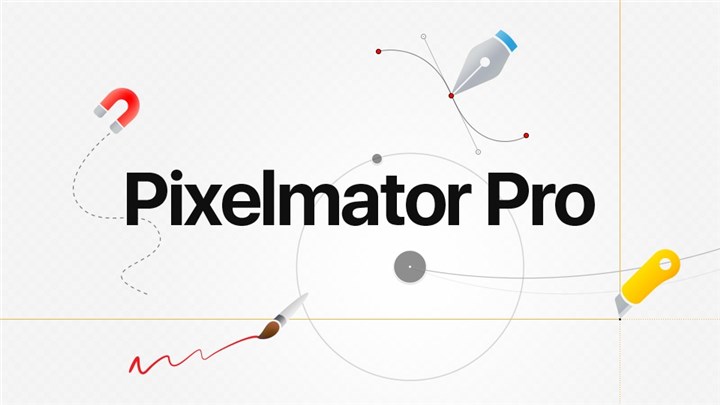
How does Pixelmator Pro differ from Lightroom?
1. Raster and Vector Editing, Raw Processing, and Organizing: Pixelmator Pro is not limited to just raster editing like Lightroom. It also offers vector editing capabilities, which means you can create and edit vector shapes and text in addition to editing images. Furthermore, Pixelmator Pro includes raw processing tools to help you achieve the best possible results when working with raw files. And if you're looking for a way to organize your photos, Pixelmator Pro has got you covered with its intuitive organization features.
2. Affordable Pricing and Payment Options: One of the biggest advantages of Pixelmator Pro over Lightroom is its affordability. While Lightroom requires a monthly subscription, Pixelmator Pro offers a one-time payment option, which means you can purchase the software once and use it indefinitely. Plus, Pixelmator Pro also offers a free trial, so you can test it out before committing to a purchase.
3. Minimalist and Elegant Interface: If you're a fan of minimalist design, you'll love Pixelmator Pro's interface. It has a sleek and elegant design that focuses on the essentials, making it easy to navigate and use. Lightroom, on the other hand, has a more cluttered interface with various panels and options.
4. More Creative Tools and Features: Pixelmator Pro goes beyond basic editing tools and offers a range of creative tools and features. With Pixelmator Pro, you can take advantage of machine learning tools to enhance your photos, use painting tools to add artistic effects, and work with vector shapes to create stunning graphics. Lightroom, while powerful, lacks these creative tools and features.
Pros:
- Affordable one-time payment option
- Beautiful and minimalist interface
- Offers a wide range of creative tools and features
- Includes machine learning tools for automatic enhancements
Pros:
- Only available for Mac users
- No mobile app or cloud integration
- Does not support tethered shooting
9. RawTherapee
RawTherapee is a free and open-source photo editing software that offers raw processing, editing, and organizing capabilities. It's available for Windows, macOS, and Linux, making it a versatile option for photographers on any operating system. What sets RawTherapee apart from Lightroom is its open-source nature, which means that it is developed and maintained by a community of dedicated developers and users who are passionate about creating a powerful and accessible editing tool.
RawTherapee offers a range of tools and features that can help you take your photos to the next level. Here are some examples of how you can use RawTherapee to edit your images:
1. File browser: RawTherapee's file browser allows you to easily navigate through your photo library and organize your images. You can quickly browse through your files, view thumbnails, and even apply basic adjustments to multiple images at once.
2. Editor: The editor is where the magic happens. Here, you can fine-tune your images using a range of tools and settings. From exposure and white balance adjustments to noise reduction and sharpening, RawTherapee gives you all the tools you need to bring out the best in your photos.
3. Queue: RawTherapee's queue feature allows you to batch process your images, making it easy to apply the same adjustments to multiple photos. This can be a huge time-saver if you have a large number of images that need editing.

How does RawTherapee differ from Lightroom?
While RawTherapee and Lightroom share some similarities in terms of interface and workflow, there are a few key differences that set them apart. Let's take a closer look at what makes RawTherapee unique:
1. Advanced features and settings: RawTherapee offers a wide range of advanced features and settings that allow photographers to have more control over their editing process. From advanced demosaicing algorithms to color management and tone mapping, RawTherapee provides a level of flexibility and customization that is unmatched by Lightroom.
2. Free and cross-platform: One of the biggest advantages of RawTherapee is that it is completely free to use. Unlike Lightroom, which requires a subscription to Adobe's Creative Cloud, RawTherapee gives you all the editing tools you need without breaking the bank. Additionally, RawTherapee is cross-platform, meaning you can use it on Windows, macOS, and Linux without any compatibility issues.
3. Active community: RawTherapee has a large and active community of developers and users who are constantly working to improve the software. This means that you can expect regular updates and bug fixes, as well as a wealth of resources and support from fellow photographers.
Pros:
- Free and open-source: RawTherapee is completely free to use and is developed and maintained by a passionate community of developers and users.
- Powerful editing capabilities: From advanced demosaicing algorithms to color management and tone mapping, RawTherapee offers a range of powerful editing tools.
- Cross-platform compatibility: RawTherapee works on Windows, macOS, and Linux, making it accessible to photographers on any operating system.
Pros:
- Higher learning curve: RawTherapee has a steeper learning curve compared to Lightroom, especially for beginners who are new to photo editing.
- Limited compatibility: While RawTherapee supports a wide range of file formats, it may not be compatible with all cameras and lenses.
- No mobile app or cloud integration: Unlike Lightroom, RawTherapee does not have a mobile app or cloud integration, which can be a drawback for photographers who rely on these features.
Conclusion
Whether you're looking for advanced editing capabilities, a more affordable option, or a free alternative, these 9 Lightroom alternatives have got you covered. From Capture One Pro's professional-grade features to RawTherapee's free and open-source offering, there's something for everyone. So go ahead, explore these alternatives, and find the one that suits your needs and style.







