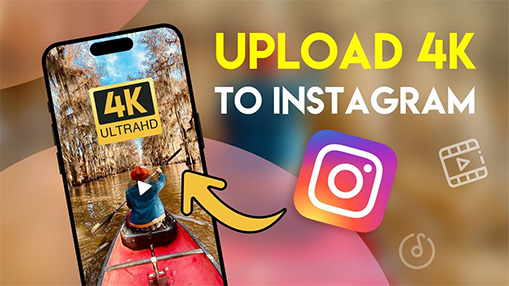Social media platforms like Instagram play a crucial role in how we engage with friends, brands, and communities. One of the most dynamic features on Instagram is the ability to share music through Instagram Notes, allowing users to express themselves creatively. However, many users have experienced the frustrating issue of the music not showing on Instagram Notes.
This problem can hinder engagement and creativity, making it essential to find effective solutions. Engagement on social media platforms is critical for growing your audience, and Instagram’s Notes with music can be an effective tool to boost interaction. So when it doesn’t work as intended, it’s not only annoying but can also impact how you connect with your audience. In this article, we will explore five quick fixes for the issue of the Instagram Notes music not showing, ensuring you can maximize your social media presence.
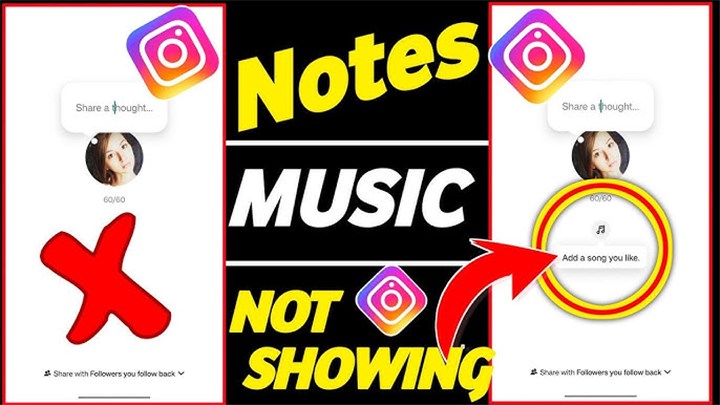
Why Instagram Notes Music Might Not Show
Before diving into the solutions, it’s essential to understand why you might encounter the Instagram Notes music not showing the issue. Several factors could contribute to this problem:
Regional Restrictions: Music availability varies by region due to licensing agreements. If you're in a location that doesn't support the music feature, it simply won't show.
App Glitches: Like any app, Instagram may experience temporary bugs or glitches that affect functionality. These can often be resolved with a few simple steps.
Outdated App: Using an outdated version of Instagram can prevent access to the latest features, including music options.
Device Compatibility: Ensure your device meets the requirements for running the latest version of Instagram.
Understanding these factors will help you troubleshoot effectively and ensure you’re ready to engage your audience with music on Instagram.

VideoProc Converter AI – Upload High-Quality Instagram Videos
- The latest AI upscaling models to upscale Instagram videos to 4K/8K/10K
- Fix blurry, pixelated, noisy and low-res IG stories with AI
- Lightweight, less hardware consumption, faster speed, and the best result
- Versatile AI features: AI upscale, frame interpolation, stabilization, slo-mo, etc.
![]() Excellent
Excellent ![]()
6 Quick Fixes for Instagram Notes Music Not Showing
1. Check for Instagram App Updates
When Instagram rolls out new features, such as adding music to Notes, it’s essential to keep your app up to date. Many users experience Instagram Notes music not showing because they haven’t updated their app to the latest version. One of the simplest fixes for the Instagram Notes music not showing issue is to ensure that your app is up to date. Instagram frequently rolls out updates that include new features, bug fixes, and performance improvements.
Updating Instagram is quick and straightforward:
- For iOS users: Open the App Store, tap your profile icon at the top right, scroll down to see if Instagram has an update, and tap "Update".
- For Android users: Open the Google Play Store, tap your profile icon, and under "Manage apps & devices," select Instagram and update it.

Keeping your app up to date ensures you always have access to the latest Instagram features, fixing issues like Instagram Notes music not showing. Regular updates also provide bug fixes and performance improvements that keep the app running smoothly.
2. Restart Your Phone
One of the simplest fixes for tech-related issues is restarting your device. Whether it’s a glitch with Instagram Notes music not showing or another app malfunction, restarting your phone gives the system a chance to clear out minor errors.
When your phone is running for extended periods without a restart, small software glitches and memory overload can accumulate. Restarting your phone:
- Resets background processes.
- Clears temporary data that could be causing issues.
- Gives your phone’s operating system a fresh start.
To restart:
- On iPhone: Hold the side button and either volume button until the slider appears, then swipe to power off.
- On Android: Press and hold the power button, then tap "Restart".
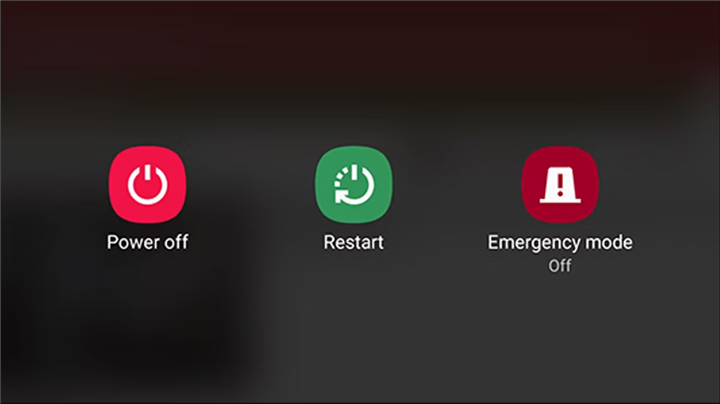
This simple trick has resolved issues for many users facing Instagram Notes music not working or showing up incorrectly.
3. Clear Instagram Cache
Sometimes, the problem with Instagram Notes music not showing is due to a buildup of cached data. Cache helps apps load faster by storing temporary files, but too much of it can interfere with new features.
For Android users, clearing the Instagram app's cache and data can resolve many issues, including the Instagram Notes music not showing the problem. This process removes temporary files that may be causing glitches.
Clearing your Instagram cache can refresh the app and resolve the issue:
- For Android: Go to "Settings" > "Apps" > "Instagram" > "Storage" > "Clear Cache."
- For iPhone users: There’s no direct option to clear the cache without deleting the app. However, uninstalling and reinstalling Instagram will clear the cache.

After clearing the cache, log back into your Instagram account and check if the Instagram Notes music not showing the issue is resolved. This method is especially useful for those who use Instagram frequently and may have accumulated a large amount of cached data.
4. Check Your Internet Connection
An unstable or weak internet connection is often the culprit behind many app issues, including Instagram Notes music not showing. If your Wi-Fi or mobile data connection is slow, Instagram may struggle to load all features properly, including Notes music.
To make sure your connection isn’t the problem:
- Check your internet speed: Use a speed test tool to check whether your connection is fast enough to support Instagram.
- Switch between Wi-Fi and mobile data: If you’re on Wi-Fi and it’s slow, switch to mobile data, or vice versa.
- Move closer to your router: If you’re using Wi-Fi, ensure you’re in an area with a strong signal.

Having a strong and stable internet connection allows Instagram to load all of its features smoothly, resolving the issue of Instagram Notes music not working.
5. Log Out and Back Into Instagram
Sometimes the issue with Instagram Notes music not showing lies within your current session. Logging out and back in forces Instagram to refresh your account and reload all features, which can help resolve any glitches.
- Log out: Open the Instagram app, go to your profile, tap the three lines in the top right, and select "Settings" > "Log out."
- Log back in: After logging out, close the app, reopen it, and log back in with your credentials.
This method often resolves Instagram Notes music not working because it resets your account’s settings without losing any data. If none of the above solutions worked, this one usually does the trick.
6. Change Your Account Settings
Sometimes, the issue with Instagram Notes music not showing can be traced back to your account settings. Certain privacy settings or account restrictions may prevent you from accessing music features.
1. Profile Settings:
Open Instagram and go to your profile.
Tap on the three horizontal lines in the top right corner, then select "Settings."
2. Privacy Settings:
In the settings menu, tap "Privacy."
Ensure your account is set to "Public" to access all features, including music.
3. Content Restrictions:
Look for any content restrictions that might be enabled. Disable any settings that could limit your access to music features.

By adjusting your account settings, you can potentially resolve the Instagram Notes music not showing the issue, allowing you to engage your audience more effectively.
Conclusion
In summary, encountering the Instagram Notes music not showing issue can be frustrating, but there are various effective solutions to address it. From updating your app and checking your internet connection to adjusting your account settings and clearing the cache, these quick fixes can help restore functionality.