When DVDs were all the rages, VOB files, part of the Video DVD format, can be easily opened on Windows 7/8/8.1. But modern devices prefer formats more efficient and cancel support for them gradually. As a result, more and more people find they cannot play VOB files on Windows 10 and Windows 11. In this article, we'll delve into if there are any VOB players built in Windows 10/11 and how to play VOB files without any trouble.
What Is VOB File
VOB (Video Object) is a file format associated with DVDs and stores all the movie data including audio files, videos, pictures, and subtitles in a digital form. You can find many VOB files together with IFO, and BUP files in the VIDEO_TS folder when opening a DVD on your computer.

Double-click on the VOB video, but see nothing played as expected? You are not alone. Many people get in the same trouble due to various possible reasons, outdated media players, unsupported video codecs, and so on. Let's see what happened to your Windows PC and how to play VOB files on Windows 10/11 successfully then.
How to Play VOB Files on Windows 10/11 in WMP
Windows Media Player is the built-in video player for Windows 11/10/8/7 and is activated by default. It supports many formats like MP4, MKV, AVI, and WMV and keeps updating its video decoder for more formats.
However, .vob files are not included in file types supported by Windows Media Player of the current version. That is to say, Windows Media Player can't play any VOB file on Windows 10 or Windows 11 for you.
When you try to open a VOB file in Windows Media Player, you'll see a window pop up and say it can't open the .vob file due to the unsupported file type. And in some versions, there's even no response when you click File > Open to import a VOB video.
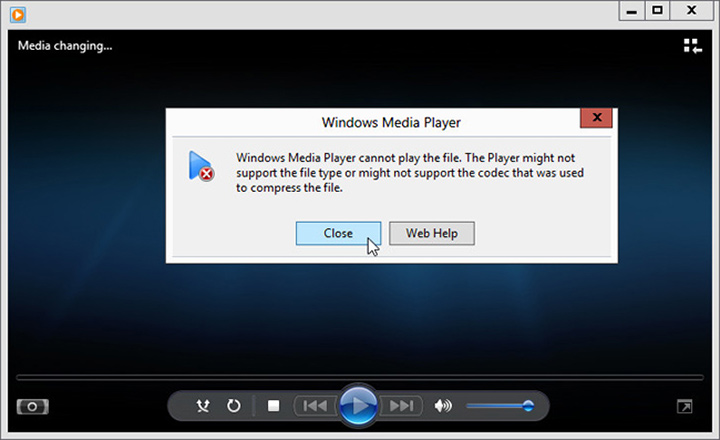
How to Play VOB Files on Windows 10/11 in Windows DVD Player
Windows DVD Player used to be a free and built-in app on Windows 7 and Windows 8. It can decode and play VOB files continuously from a decent DVD structure. However, it's no longer free and available for Windows 10/11. If you stick to this program, you can purchase it from Microsoft Store and follow the instructions below to play VOB files on Windows 10/11.
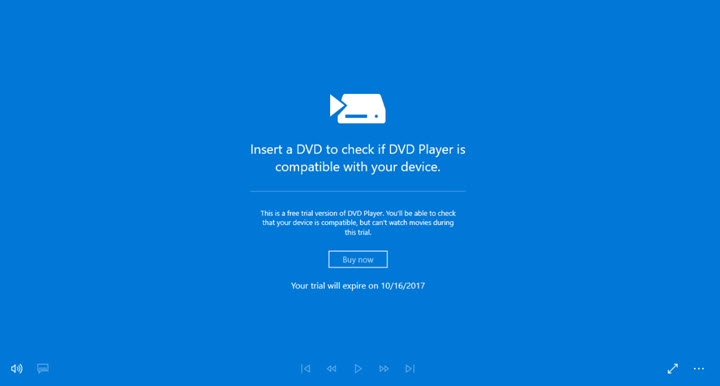
Step 1. Find Windows DVD Player with Windows Search and launch it up.
Step 2. Insert a physical DVD contains and open it. You'll see a pile of VOB files.
Step 3. Right-click on it and choose Windows DVD Player as the default player.
Step 4. Now you can watch VOB videos on Windows 10, turn on/off subtitles, change video volume, and so on.
Heads Up
Windows DVD Player is not available if you do a clean installation of Windows 10 instead of an upgrade from Windows 7/8 with Media Center. Moreover, it does not support VOB files from all types of DVDs, so "Error Video Could Not Be Decoded" happens frequently.
How to Play VOB Files on Windows 10/11 without Problems
Either the default player does not support VOB file format or the OS lacks decoders for VOB, you can open .vob videos on Windows 10/11 without any trouble by converting VOB to MP4, a universal format accepted by all devices and players.
VideoProc Converter AI is exactly the best app to do so. It allows importing numerous VOB files and converting them in bulk. Backed by the Full GPU acceleration of Nvidia, Intel AMD, and Apple silicon, VOB conversions in VideoProc Converter AI can be completed at a 47x-real time faster speed.
In VideoProc Converter AI, you are free to change audio and video tracks, subtitles, and metadata, merge, cut, crop, rotate, deinterlace, and so forth. Besides, it supports 470+ formats and offers full DVD solutions, such as ripping DVDs, creating ISO from DVD, and converting ISO/VIDEO_TS/IFO to MP4 without losing quality.
Most VOB videos from DVDs are only 480p SD at 24FPS. If you want a higher resolution and smoother playback on modern devices, you can use AI Super Resolution and Frame Interpolation in VideoProc Converter AI which can enlarge videos to UHD 4K at a high FPS with natural and sharp details.
Now free download and install VideoProc Converter AI and make VOB playable, editable, and shareable on Windows 11/10.
Step 1. Open VideoProc Converter AI and click "Video Converter" on its main interface. Click "+Video" or "+Video Folder" to import one or multiple VOB files to VideoProc Converter AI.
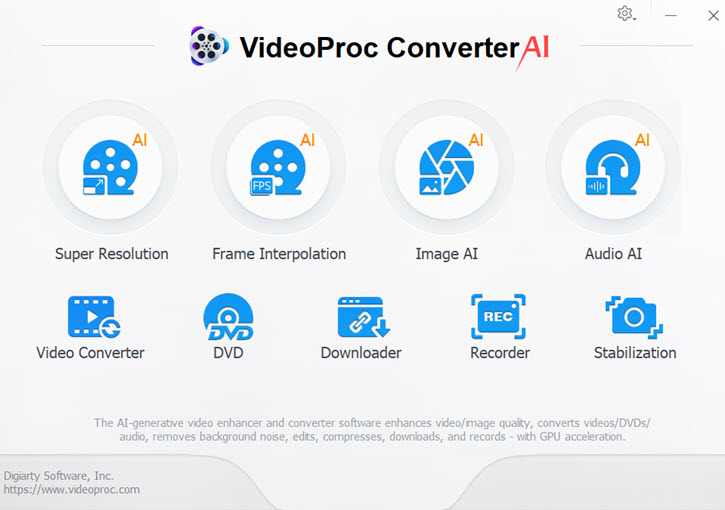
Step 2. Click "Video" at the bottom and select "MP4 H.264" as the output format because it's perfectly supported by Windows 10 and Windows 11.
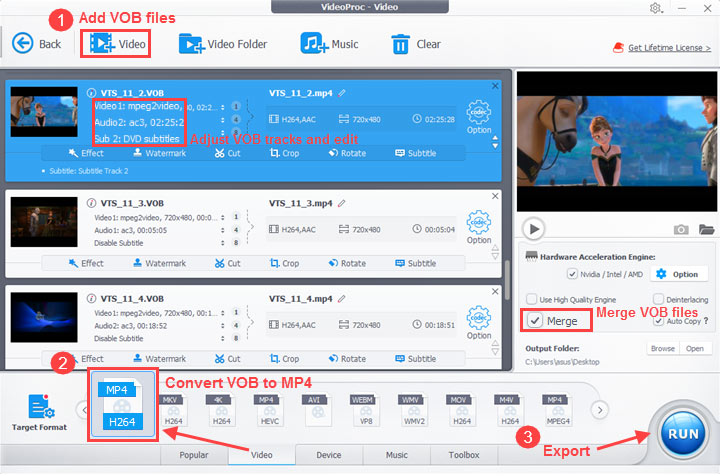
Optional step: You can change the audio/video tracks and subtitles that you want to keep. Also, you can apply simple edits to it such as cutting, rotating, cropping, etc. Then check the "Merge" option if you want to combine these short VOB videos into one file.
Step 3. Click "Browse" to choose an output folder. Hit RUN and start to convert VOB to MP4 for better playback on Windows 11/10.
When it completes, the output folder will pop up, and now you can play the movie with Windows Media Player or any player on your computer. Besides, the video file is editable and sharable so that you can import it to any video editing app and social media app.









