📢 Key Takeaways:
For users of Adobe Creative Suite, Media Encoder is a no-brainer. Go to Composition > Add to Media Encoder Queue > Select H.264 to export after effects to MP4. If you don't have Media Encoder or have trouble exporting with it, VideoProc Converter AI is an alternative way to save After Effects to MP4 without Adobe Media Encoder.
It seems to be a common problem if you search for how to export After Effects to MP4 on the Internet. As one of the most popular video formats, there are countless reasons why you may want to save your composition as MP4, including its universal compatibility.
The thing is, you can't directly export an MP4 video from After Effects since Adobe has removed H.264 or H.265 based MP4 options in After Effects CC 2014 and later versions. You'll find MP4 not showing in After Effects. And After Effects will save your footage as an .aep file when using the Save or Save As menu. You have to use Adobe Media Encoder, or other tools, to export AE to MP4.
The following article provides two methods on how to export After Effects to MP4, with and without Adobe Media Encoder. All proven and practicable.
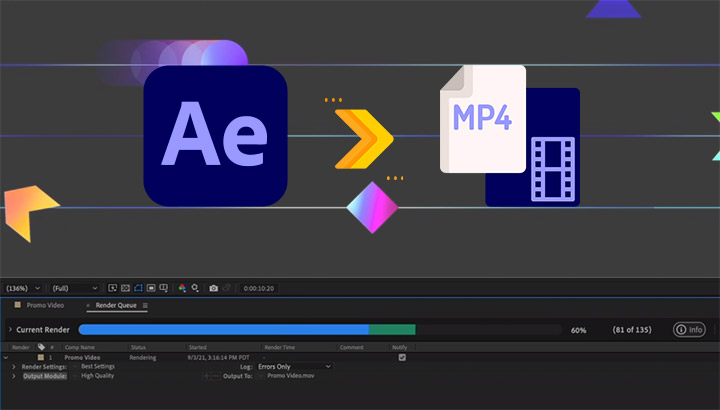
How to Export After Effects to MP4 with Media Encoder
Adobe recommends using Media Encoder, an additional application that comes with Creative Cloud subscription, to export After Effects comps to MP4. This native and specialized software pairs with all Adobe creative tools and renders your file into almost any format you can imagine. With Media Encoder, you can also convert AEP to MP4. Here's how.
Step 1. Open the composition you want to export in After Effects.
Step 2. Choose "Add to Adobe Media Encoder Queue" in the Composition menu.
Step 3. Click and expand the Format tab, then select H.264 from the dropdown menu.
Step 4. Hit the green "Play" button to start rendering.
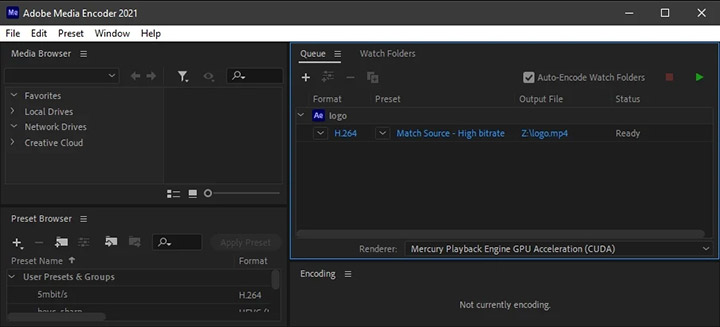
Pros:
- Media Encoder is Adobe's native file compression software.
- The usage of Media Encoder is very straightforward.
- Users are free to go back to AE and continue working during rendering.
Cons:
- Crashes sometimes (which it does), and there's no other way to solve it.
- Takes even longer than After Effects was formerly capable of on its own.
- Requires paying extra for the single-app users of After Effects.
How to Export After Effects to MP4 without Media Encoder
Depending on the costs and possible crashes, bypassing Media Encoder to export your MP4 videos could be a good choice. For users who did not subscribe to Adobe Creative Suite, using Adobe Media Encoder requires paying extra. For users that don't have Media Encoder or have trouble exporting with Media Encoder, using VideoProc Converter AI is an alternative way. You can do it by exporting your comp as an intermediary file format, then converting this intermediary file to MP4 with a reliable video transcoder, VideoProc Converter AI.
Cons:
- Not Adobe's native software, even with reliable and professional tech support.
Pros:
- Runs smoothly under both Windows and macOS.
- Supports more than 420+ formats, including MOV and AVI.
- Converts video/audio at high speed with Hardware Acceleration.
- Supports batch conversion of MOV/AVI files to MP4.
- Comes with simple editing features and a built-in downloader and recorder (still less expensive than a single transcoder plug-in).
After downloading and installing VideoProc on your PC/Mac, you are all set to go. Here's the step-by-step guide on how to export After Effects to MP4 without Media Encoder.
Step 1. Go to Composition > Add to Render Queue.
Select the composition you want to export in After Effects. Click and expand the Composition menu, then choose "Add to Render Queue".
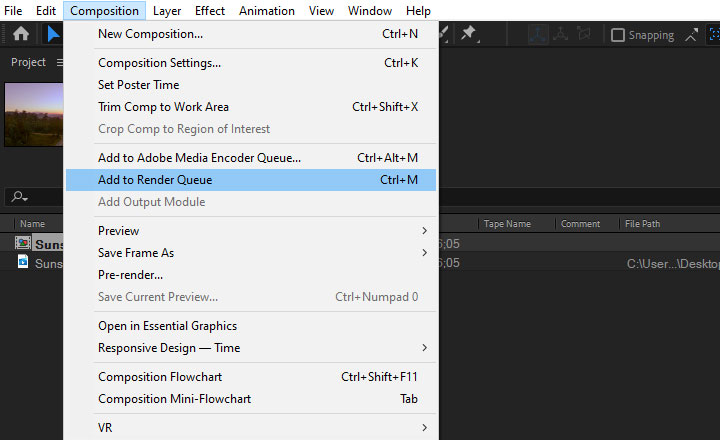
Step 2. Customize render settings in After Effects.
Hit "Lossless" on the bottom left, and click to expand the Format tab in the pop-up Output Module Settings window. Select QuickTime, then click OK to save your choice.
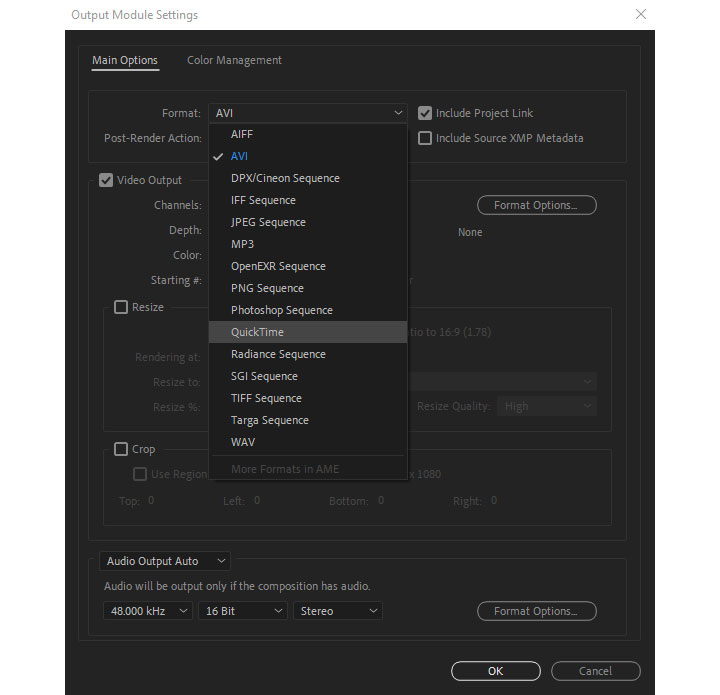
Step 3. Start exporting After Effects to MOV.
Click Render at the far right to get a MOV file.
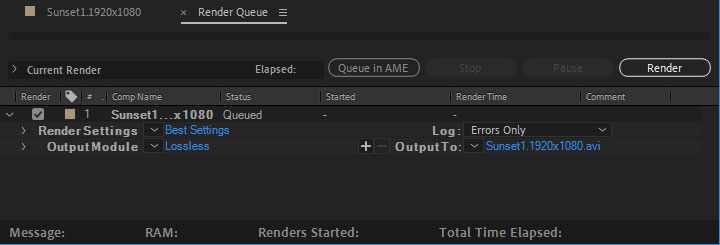
Step 4. Load the MOV file in VideoProc Converter AI.
Launch VideoProc Converter AI and choose the Video Converter menu on the main interface. Import the MOV/AVI file to VideoProc Converter AI by clicking on the +Video button. You can also drag and drop the file to the program.
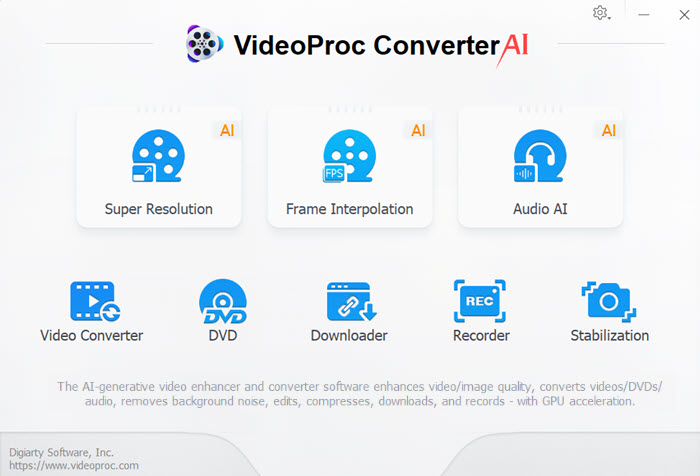
Step 5. Set MP4 as output format.
Head to the Video tab at the bottom of the interface. Select either MP4 H.264 or MP4 H.265 as the target format. Click on the gear icon named Option for more conversion settings, including resolution, frame rate, etc.
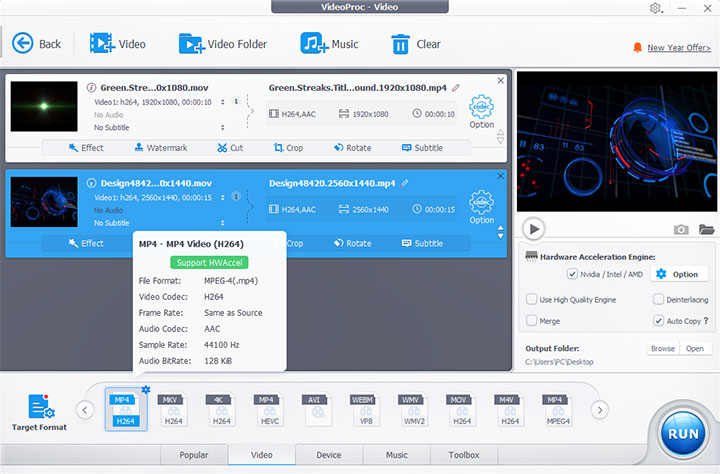
Step 6. Click RUN to start exporting MP4.
Conclusion
So this is how to export After Effects to MP4, with and without Media Encoder. After looking at all these ways, here's my verdict.
For users of Adobe Creative Suite, Media Encoder is a no-brainer. With Media Encoder, the native file compression software of Adobe, you can save After Effects as MP4 quite straightforward, and convert an aep file to MP4 of course.
While VideoProc Converter AI could be one of the best alternative ways for users that don't have Media Encoder, especially to convert large and long After Effects videos. Compared with other plugins such as AfterCodecs and AEmpeg, VideoProc Converter AI is less expensive. Moreover, VideoProc Converter AI is an independent third-party software. That is, you can also use it with other software besides After Effects. Not to mention that it also has a built-in downloader and recorder. In addition, when using VideoProc Converter AI for format conversion, you can go back and continue working within After Effects.
Check the methods above and choose the one that works the best for you.

VideoProc Converter AI - Export AE to MP4 without Media Encoder
- Compatible with both Windows and macOS.
- Cheaper than a single transcoder plug-in yet with more features.
- Supports 420+ codecs and formats without watermark.
- Batch conversion supported.
- Serves as a DVD converter, downloader, and screen recorder as well.
FAQ
How do I export from Adobe After Effects?
The primary way of rendering and exporting your compositions from After Effects is through the Render Queue panel. Go to Composition > Add to Render Queue. Or you can also use the hotkey "CTRL+M". Then set output format in the pop-up Output Module Settings window. At last, click Render to start exporting.
What format should I export from After Effects?
There are no best After Effects render settings. No single codec or set of settings is best for all situations. What format you choose should depend on how your output will be used. For most cases, the QuickTime format is your best bet.









