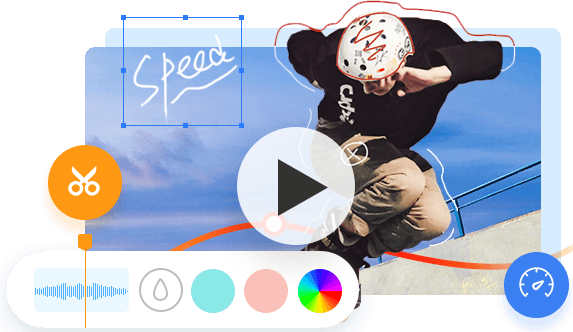Currently, TikTok is accessible in over 150 countries and 75 languages, has received over 3 billion downloads, and has around 1.2 billion monthly active users. Astonishingly, there are tens of millions of users throughout numerous nations.
You can publish anything on TikTok, which is one of its major attractions. Each category is open and has the potential to draw a lot of users' interest, including humor, hobbies, fitness, travel, music, and dance. Exposure is available in each field for individuals who can modify their work for the short video format. Even though entertainment currently seems to be the main appeal, future material will increasingly focus on education, design, and business.
However, TikTok occasionally has some errors. When you attempted to edit your Tik Tok account biography, TikTok error 2433 may have appeared. You don't need to be upset, despite the fact that it's annoying. Here, we'll walk you through some quick fixes for the TikTok error 2433.

How to Fix TikTok Error 2433
1. Restart the app and device
We might try a straightforward restart before looking online for solutions to fix TikTok error 2433. Restarting the TikTok app and our device may help to resolve some unexpected errors, such as error 2433. Additionally, you can see if your mobile device has any physical issues.
1. By swiping up from the bottom, you can minimize the TikTok app.
2. Swipe up on TikTok to force-quit it from the list of your recent apps.
3. Return to your phone's menu and select TikTok. Restart the app by tapping it.
2. Re-Login to your account
Open the TikTok app on your device first. Log in to your TikTok account.
After that, go to your profile and choose Options. Select "Privacy and Settings."
Finally, click Log Out at the bottom of the page after scrolling down. On the pop-up, select "Log out."
Wait a while before re-login your TikTok account once you've signed out. After that, try updating your bio to see whether the error 2433 has been resolved.
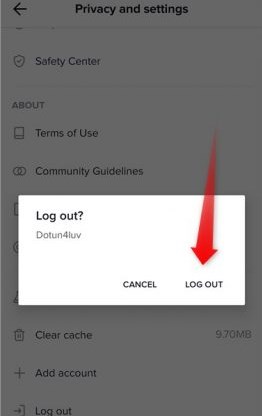
3. Update TikTok
To fix the issue of TikTok error 2433, we can download and upgrade the most recent version of the Tik Tok app. How to do it:
1. Visit the Apple Store or Play Store
2. Look for the Tik Tok app.
3. Click Update.
To begin installing the update, select the Update button next to the TikTok app. After that, open the TikTok app, find your profile, and try updating your bio.
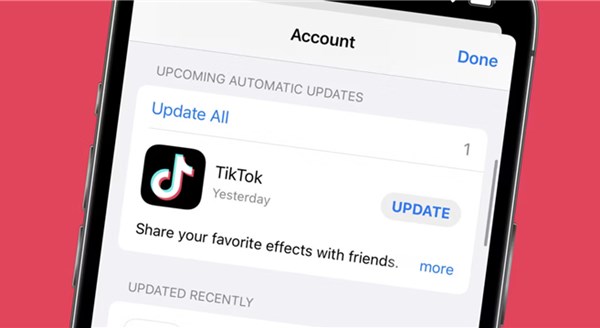
4. Check TikTok’s servers
When changing your bio, TikTok's error code 2344 indicates that the TikTok service is now unavailable. The 2344 TikTok error code is a server issue, and it typically only lasts a short while.
Since server-related issues cannot be resolved on your end, the only thing you can do if the servers are down is wait for their team to resolve the problem. You can also go to some social platforms like Facebook to see if others have the same TikTok error.
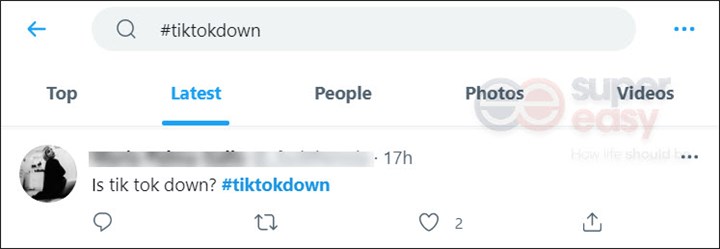
5. Check phone memory
Tik Tok may get a 2433 issue if your mobile device doesn't have enough RAM. Therefore, when using the Tik Tok app, make sure you have enough RAM and disk space. If your phone is filed up with photos and videos, you ca back up your files to cloud services like Google Drive, Dropbox, Box, OneDrive, and more.
6. Check Internet connection
Checking to see if there are any connectivity issues with your internet connection is the first step in resolving the TikTok 2433 error. To test whether the Internet connection is reliable, try using a different app. Alternately, you can use cellular data instead of WiFi to test your network connection.
7. Clear TikTok cache
Clearing the cache in the Tik Tok app can sometimes cure problems like TikTok 2433. By emptying the Tik Tok cache through your mobile device's app management or within the app itself, you may fix the 2433 problem.
Open the Tik Tok privacy and settings page.
Navigate down and tap on Clear cache
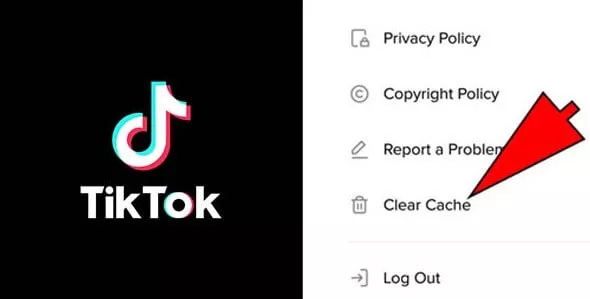
The Bottom Line
All right, those are the 7 easy fixes for the TikTok error 2433. We really hope they work for you to correct the error and properly update your account bio. If you've tried all of these workarounds and the error 2433 still persists, you can try contacting the TikTok support team for assistance. If you want to make awesome TikTok videos, you can try a free and professional video editor like VideoProc Vlogger.