Are you thinking about filming a YouTube video but not sure where to start? Don't worry, you're not alone. Whether you're a beginner or a pro, creating a YouTube video can be a daunting task. But with the right tools and techniques, you can make a video that not only looks professional but also reaches a large audience, expresses your creativity, and builds a personal brand. In this article, we'll provide you with a complete guide on how to film a YouTube video. Let's check them out.
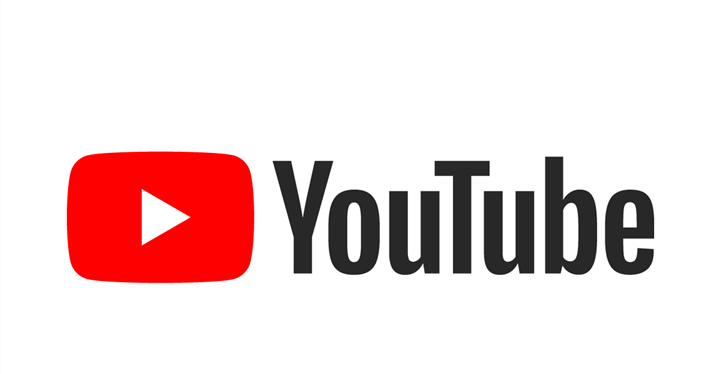
Step 1. Plan Your YouTube Video
Planning is a crucial step before filming to save time, avoid mistakes, and create a coherent structure. Here are some tips on how to plan a YouTube video that looks professional:
Choose Your Topic and Format
The first step to plan your YouTube video is to choose your topic and format. Some popular topics and formats for YouTube videos include tutorials, reviews, vlogs, interviews, and more. According to a study by Google, the most popular topics on YouTube are music, gaming, beauty, and fashion.
To find and validate your topic and format, you can use tools or methods such as keyword research, competitor analysis, audience feedback, and more. For example, you can use Google Trends to see the popularity of certain topics or Buzzsumo to analyze your competitor's content.
Write Your Script or Outline
The second step is to write your script or outline. Writing a script or outline helps you to keep your content simple, engaging, and informative. You can use different templates or examples of scripts or outlines for different types of YouTube videos.
For example, for a tutorial video, you can start with an introduction, explain the steps in detail, and end with a conclusion. For a review video, you can start with an overview, discuss the pros and cons, and end with your recommendation.
Prepare Your Equipment and Materials
The third step is to prepare your equipment and materials. You will need some basic equipment and materials to film a YouTube video, such as a camera, microphone, tripod, lighting, and more. According to a study by Oberlo, the most popular camera for YouTube videos is the Canon EOS 80D, and the most popular microphone is the Rode VideoMic Pro+.
When choosing your equipment and materials, you can consider different brands or models for different budgets and needs. For example, if you are on a tight budget, you can use your smartphone camera and a lapel microphone. If you want to improve your lighting, you can use natural light or a ring light.
Step 2. Set Up Your Filming Location and Environment
Setting up your filming location and environment is also a vital step in producing a high-quality YouTube video. Not only does it enhance the aesthetics and professionalism of your content, but it also helps to optimize the lighting and sound quality of your video. In this section, we'll provide you with some tips on how to set up your filming location and environment to create an outstanding YouTube video.
Choose a Suitable Location
The first step in setting up your filming location is to choose a suitable spot. You can film your video indoors or outdoors, in a quiet or noisy location, and with a natural or artificial background. Consider the following factors when choosing a location for your video:
Lighting: Choose a location with plenty of natural light, or make use of artificial lighting to enhance the quality of your video.
Sound: Look for a location that has minimal background noise to avoid any audio interference.
Background: Consider the background of your location and choose one that complements the theme of your video.
Privacy: Choose a location where you can film without any distractions or interruptions.
Adjust the Lighting
Lighting is a crucial element in the production of any YouTube video. Proper lighting can make your video look more professional and polished. Here are some tips to help you adjust the lighting for your video:
Natural light: Make use of natural light by filming near a window or outside during the day.
Artificial light: Use artificial lighting, such as lamps or studio lights, to enhance the lighting quality of your video.
Avoid shadows or glare: Position your lighting in such a way that it avoids casting shadows or creating glare on your face or background.
Create contrast or mood: Adjust your lighting to create contrast or mood in your video, depending on the theme of your content.
Optimize the Sound Quality
Sound quality is just as important as lighting when it comes to producing a high-quality YouTube video. Here are some tips to help you optimize the sound quality for your video:
External microphone: Use an external microphone to improve the quality of your audio.
Reduce background noise: Choose a location with minimal background noise, or use soundproofing materials to reduce any unwanted noise.
Adjust the volume and tone levels: Adjust the volume and tone levels of your audio to ensure that your voice is clear and easy to understand.
Use sound editing software: Use sound editing software to enhance the quality of your audio and remove any unwanted noise.
Step 3. Record Your YouTube Video
Now, it's time to record your YouTube video. Recording a YouTube video can be both exciting and challenging. It's the moment when you capture your content, express your personality, and engage your audience. But how do you make sure your video looks professional and stands out from the crowd? Getting these things ready will help you a lot.
Set Up Your Camera and Tripod
Before you start filming, it's important to set up your camera and tripod properly. Choosing the right angle, position, and distance can make a big difference in the quality of your video. You want to make sure that your camera is stable and that it won't move around during filming.
Adjusting the focus, exposure, and white balance is also crucial for getting a great shot. You want to make sure that your video is clear and well-lit. Use a manual focus to ensure the most important part of your shot is in focus, and adjust the exposure and white balance to suit your filming environment.
There are many different types of cameras and tripods to choose from depending on your needs and budget. For example, a DSLR camera with a tripod is great for high-quality footage, while a smartphone camera with a small tripod is perfect for on-the-go vlogging. Check out some tutorials or reviews to find out which cameras and tripods are best for your type of YouTube video.
Perform Your Script or Outline
Once you've set up your camera and tripod, it's time to perform your script or outline. Speaking clearly, confidently, and naturally is key to engaging your audience. Use gestures, facial expressions, and eye contact to make your video more dynamic and interesting.
If you're feeling nervous or unsure, practice your script or outline beforehand. You can also record yourself and watch the footage back to see where you can improve. Remember, the more you practice, the more comfortable you'll feel on camera.
There are many different types of YouTube videos, from tutorials to vlogs to product reviews. Each type of video requires a different approach to performance. For example, if you're doing a tutorial, you might want to be more instructional and focused, while a vlog might require a more conversational and relaxed tone. Check out some examples or case studies to see how other YouTubers perform different types of videos.
Monitor Your Recording Process
While you're filming, it's important to monitor your recording process. Check the battery life, storage space, and time limit of your camera before you start filming. You don't want to run out of battery or storage space halfway through your video.
Periodically review your footage to make sure everything looks and sounds good. If you notice any errors or changes, make note of them so you can fix them later. You can also take breaks between takes to recharge and refocus.
Step 4. Edit Your YouTube Video
Editing your footage in the right way can enhance the quality, clarity, and creativity of your content. Here are some tips and tricks for editing your YouTube video, from choosing the right software to adding music and sound effects.
Choose an Editing Software
First things first, you need to choose the right video editing software for your needs and budget. There are plenty of popular options out there, including VideoProc Vlogger, iMovie, Final Cut Pro, and Adobe Premiere Pro. If you're just starting out, iMovie is a great choice as it's free and easy to use. For more advanced users, Final Cut Pro and Adobe Premiere Pro offer more advanced features and capabilities.
Trim and Cut Your Footage
Once you've selected your software, it's time to start editing your footage. One of the most important aspects of editing is trimming and cutting your footage. This involves removing any unwanted or unnecessary parts of your video, splitting or merging clips, and arranging them in a logical order. By trimming and cutting your footage, you can create a more polished and professional-looking video. Check out some tutorials online to learn more about trimming and cutting your footage.
Add Transitions and Effects
Next, you can add transitions and effects to your video to create a smooth and dynamic viewing experience. Transitions are animations that are used to change from one clip to another, while effects can be used to enhance the visual quality and style of your video. Some popular transitions include fades, wipes, and zooms, while filters and color grading can be used to add a unique look and feel to your video. Experiment with different transitions and effects to find the ones that work best for your content.
Insert Titles and Captions
Adding titles and captions to your video can help to highlight your main points and keywords, as well as make your content more accessible and SEO-friendly. When inserting titles and captions, it's important to use clear and catchy fonts, colors, and sizes. You can also add subtitles or closed captions to your video to make it more accessible to viewers who are deaf or hard of hearing. Check out some tutorials online to learn more about inserting titles and captions into your video.
Add Music and Sound Effects
Finally, you can add music and sound effects to your video to create a more immersive and engaging experience. When selecting music and sound effects, make sure to choose ones that match your content and mood. You can adjust the volume and timing of your audio tracks, and mix them with your voiceover or narration. Just make sure to choose appropriate and royalty-free music and sound effects to avoid any copyright issues.
Step 5. Upload Your YouTube Video
Are you ready to share your video with the world? The next step in filming a YouTube video is uploading it to your channel. But, before you hit that publish button, there are a few things to consider to make sure your video reaches your target audience and helps grow your channel.
Choose a File Format and Size
First things first, let's talk about file formats and sizes. YouTube supports a variety of file formats, including MP4, MOV, AVI, and more. When choosing a file size, consider factors such as video quality, compatibility, and upload time. Common sizes for YouTube videos include 1080p, 720p, and 480p. Keep in mind that higher quality videos may take longer to upload and may not be compatible with all devices.
Optimize Your Video Title, Description, and Tags
Now that you've chosen your file format and size, it's time to optimize your video's title, description, and tags. Your title should be relevant and catchy, using keywords that describe your video content. Your description should provide a clear and concise summary of your video, including additional information or links to related content. Don't forget to add tags to your video that describe its content and help it appear in relevant search results. For example, if you're making a video about video editing software, use tags like "video editing," "software," and "tutorial."
Select a Thumbnail Image
Your video's thumbnail is the first thing viewers will see when browsing YouTube, so it's important to choose a high-quality and eye-catching image that represents your video content. Consider adding text or graphics to make it more appealing and test it on different devices and platforms to make sure it looks good everywhere. For example, if you're making a tutorial video, consider using a thumbnail that shows a before-and-after comparison to grab viewers' attention.
Choose a Category and Playlist
Choosing the right category and playlist for your video can help it reach the right audience and make it easier for viewers to find related content. Select the most relevant and specific category that matches your video topic and format. Also, consider creating or adding your video to a playlist that groups similar or related videos together. This can help increase your video's views and watch time, as viewers may continue watching other videos in the playlist.
Set Your Privacy Settings and Schedule Your Video
Finally, it's time to set your video's privacy settings and schedule it for publication. You can choose between public, private, unlisted, or scheduled options depending on your preferences and goals. For example, if you're making a video for a specific group of people, you may want to keep it private or unlisted. If you want to publish your video at a specific time or date, you can schedule it to go live at that time. Consider your audience's behavior and habits when choosing the best time and date to publish your video.
Step 6. Promote Your YouTube Video
You may think that finishing the uploading step will be the end of the job. However, it is not. To help your YouTube video get views, subscribers, and engagement, promoting your YouTube video is just as important as creating a quality video.And here are some tips and tricks on how to promote your YouTube video and increase your audience.
Share Your Video on Social Media
Social media is an excellent platform to promote your YouTube video. With over 3.6 billion active social media users worldwide, social media can help you reach a broader audience. Here are some popular social media platforms where you can share your YouTube video:
- Facebook: With over 2.8 billion monthly active users, Facebook is a great platform to promote your YouTube video. You can share your video on your Facebook profile, page, group, or event.
- Twitter: Twitter has over 330 million monthly active users. You can share your video on your Twitter profile and use hashtags to reach a wider audience.
- Instagram: Instagram has over 1 billion monthly active users. You can share your video on your Instagram feed, IGTV, or stories. You can use hashtags, tags, and captions to optimize your post.
- TikTok: TikTok has over 1 billion monthly active users. You can create a short video teaser of your YouTube video and share it on your TikTok profile.
To optimize your social media posts, use hashtags, captions, tags, stories, reels, etc. Hashtags can help your post reach a broader audience. Captions can provide context and encourage engagement. Tags can help you collaborate with other creators or brands. Stories and reels can create a sense of urgency and exclusivity.
Collaborate with Other YouTubers
Collaborating with other YouTubers can help you reach a new audience and build relationships with other creators. Here are some tips on how to collaborate with other YouTubers:
- Find relevant and complementary channels: Look for channels that have a similar audience or niche as yours. You can use YouTube search, social media, or YouTube Analytics to find potential collaborators.
- Reach out with a value proposition: Once you find potential collaborators, reach out to them with a clear, concise, and personalized message. Explain why you want to collaborate and how it can benefit both of you.
- Create cross-promotional content: Once you agree on a collaboration, create a cross-promotional content that showcases both of your channels. You can create a joint video, a shoutout, or a guest appearance.
Successful YouTube collaborations can lead to increased views, subscribers, and engagement. For example, PewDiePie and Jacksepticeye collaborated on a video series called "Meme Review," which has over 100 million views.
Use YouTube Ads
YouTube ads can help you reach a targeted audience and increase your views, subscribers, and engagement. Here are some tips on how to use YouTube ads:
- Choose the right ad format: YouTube offers different ad formats such as skippable ads, non-skippable ads, bumper ads, and sponsored cards. Choose the ad format that best suits your video and audience.
- Budget and target audience: Set a budget and target audience for your ad. You can target your ad based on demographics, interests, behavior, and location.
- Create an engaging and persuasive ad copy and video: Your ad copy and video should be attention-grabbing, informative, and persuasive. Use a call-to-action to encourage viewers to watch your video and subscribe to your channel.
- Measure and optimize your ad performance: Use YouTube Analytics to measure your ad performance and optimize your ad based on the results.
YouTube ads can be effective for different types of YouTube videos. For example, Tasty, a food and recipe channel, used YouTube ads to promote their "meal prep for the week" video, which resulted in a 500% increase in views and subscriptions.
Step 7. Analyze Your YouTube Video Performance
After a period of uploading and promoting the YouTube video, there will be some statistics generated. And now what you need to do is analyze them and find what you have done pretty well, so you can apply it in your future YouTube videos, and more importantly what you can improve or do better, so you can change it in the future.
Analyzing your YouTube video performance is really crucial to improving your future videos and growing your channel. And here are some tips for how to do it effectively.
Use YouTube Analytics
The first step in analyzing your YouTube video performance is to use YouTube Analytics. This tool provides a wealth of information about your videos, including views, engagement, retention, and demographics. To access YouTube Analytics, simply click on your profile picture in the top right corner of the YouTube homepage and select "YouTube Studio." From there, click on "Analytics" in the left-hand menu.
Once you're in the Analytics dashboard, you can start to understand the metrics and reports available. Identify the trends and insights that emerge from this data, and use them to tailor your video content for your audience. For example, if you notice that your viewership spikes on certain days of the week or at certain times of day, you might consider uploading your videos during those times to maximize your reach. Similarly, if you see that your viewership is concentrated in a particular geographic region, you can create content that speaks directly to that audience.
To help you get started, here are some examples of how to use YouTube Analytics for different types of YouTube videos:
- For tutorial videos, look at the average view duration and retention rate. If viewers are dropping off early, consider breaking the tutorial into smaller segments or using more engaging visuals to keep their attention.
- For vlogs or personal videos, look at the demographics and engagement metrics. Are you reaching your target audience? Are viewers commenting, liking, and sharing your videos? Use this feedback to refine your content and build a loyal following.
- For product reviews or sponsored content, look at the click-through rate and conversion rate. Are viewers clicking on your affiliate links or purchasing the products you're promoting? If not, consider tweaking your messaging or offering more compelling incentives.
Get Feedback from Your Audience
Another important way to analyze your YouTube video performance is to get feedback from your audience. This can be done in a variety of ways, such as reading and responding to comments, creating polls or surveys, or asking questions and opinions directly in your videos.
By engaging with your audience in this way, you can gain valuable insights into what they like and don't like about your content. You can also use this feedback to identify areas where you can improve your videos or create new content that speaks directly to your audience's needs.
To help you get started, here are some examples of how to get feedback from your audience for different types of YouTube videos:
- For comedy videos, ask viewers to rate your jokes or suggest new topics for future videos.
- For beauty or fashion videos, ask viewers to share their favorite products or styling tips.
- For gaming videos, ask viewers to suggest new games to play or share their high scores.
Learn from Your Competitors
Finally, one of the best ways to analyze your YouTube video performance is to learn from your competitors. Subscribe to their channels, watch their videos, and compare their strengths and weaknesses to your own. Look for gaps and opportunities in the market, and use them to create unique content that sets you apart from the competition.
To help you get started, here are some tips on how to learn from your competitors for different types of YouTube videos:
- For coking videos, watch other chefs and food bloggers to see what types of recipes are popular and how they present their content.
- For travel vlogs, watch other travel bloggers to see how they capture the essence of a place and tell a compelling story.
- For music videos, watch other musicians and music producers to see how they use visuals and sound to create a unique experience for their viewers.
In Conclusion
Creating a professional-looking YouTube video takes some planning, equipment, and attention to detail. By following these tips above, you can create a video that looks polished and engaging. With videos being such an important part of marketing today, it's worth taking the time to get it right. So, go ahead and give it a try! With a little practice, you'll be creating videos like a pro in no time.







