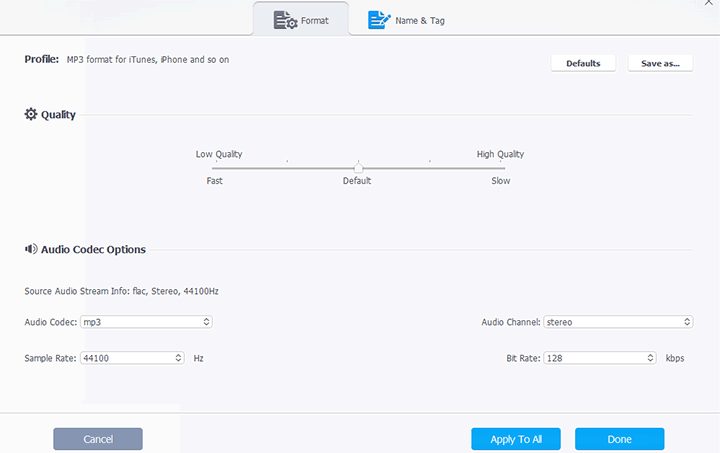Summary: This post covers everything you need to know about audio bitrate, including what it is, how audio bitrate affects sound quality, and how to choose a suitable audio bitrate for your needs.
Have you ever noticed that some songs sound better than others, even when played on the same device? Or perhaps you've wondered why streaming music sometimes lacks the crispness of a downloaded file? The answer often lies in a term you may have heard but not fully understood: audio bitrate. Whether you're streaming music, downloading podcasts, or producing audio yourself, understanding audio bitrate is key to making the right choices for sound quality. But what exactly is audio bitrate, and why does it matter when it comes to your listening experience? In this post, we're going to break down everything you need to know about audio bitrate, from what it is and how it works to how you can choose the best audio bitrate for your needs.

What Is the Audio Bitrate
Let's start with a simple explanation: audio bitrate is the amount of data used to represent one second of audio in digital form. It's typically measured in kilobits per second (kbps). For example, you might see audio files labeled as 128 kbps, 256 kbps, or 320 kbps.
Take Full Control Over Audio Bitrate with VideoProc Converter AI
Looking to reduce your audio file size for easier sharing or storage? Or maybe a specific platform has strict audio bitrate limits for uploads. VideoProc Converter AI is here to help - it's a user-friendly yet powerful multimedia converter. With this tool, you can easily tweak audio bitrate, channels, sample rate, and more, giving you full control over your audio files. Learn how to adjust audio bitrate easily > >
Note: The Windows version now supports AI Super Resolution, Frame Interpolation, and Stabilization to enhance video and image quality. These AI features are not yet available in the Mac version but will be coming soon.
How Does Bitrate Affect Audio Quality
A higher audio bitrate means that more data is being used to represent the audio. The more data there is, the more detail and nuance can be captured in the sound. This often translates into better sound quality, especially when listening to music or other intricate audio content.
Think of audio bitrate like the resolution of a photo. A low-resolution image may look fine from a distance, but when you zoom in or view it on a large screen, you start to notice it's fuzzy or pixelated. Similarly, a low-bitrate audio file may sound okay on basic speakers or in noisy environments, but when played on higher-quality headphones or systems, you might notice it's lacking depth or clarity. In contrast, a high-bitrate file retains more of the original sound information, producing a richer, fuller listening experience.
Is Audio Bitrate Only About Audio Quality
Bitrate isn't just about quality - it also affects file size. A higher audio bitrate means more data, which means larger files. For example, a song encoded at 320 kbps will take up more storage space than the same song encoded at 128 kbps. This trade-off between quality and file size is important, especially when dealing with limited storage or bandwidth, such as on portable devices or when streaming music online.
What Decides the Audio Bitrate
Think of audio bitrate like the amount of information packed into every second of sound. The more information, the richer and more detailed the audio, but also the bigger the file size. Let's break down what affects this "information density":
Sample Rate: Sample rate refers to the number of audio samples captured per second, measured in Hertz (Hz). A higher sampling rate captures more snapshots of the audio waveform, resulting in a more accurate representation of the original sound. This increased accuracy comes at the cost of a higher bitrate, as more data needs to be processed and stored. Common sampling rates include 44.1 kHz (CD quality) and 48 kHz (professional audio).
Bit Depth: Bit depth determines the dynamic range and resolution of the audio signal. A higher bit depth allows for a wider range of amplitude values to be represented, resulting in a more detailed and nuanced sound. This improved fidelity requires a higher audio bitrate, as each sample needs more bits to store the finer level of detail. Common bit depths include 16-bit (CD quality) and 24-bit (high-resolution audio).
Channels: The number of audio channels directly influences audio bitrate. Mono audio, with a single channel, requires less data and therefore a lower bitrate. Stereo audio, utilizing two channels (left and right), demands more data and results in a higher audio bitrate. Surround sound systems with multiple channels (e.g., 5.1 or 7.1) further increase the data requirements and consequently the audio bitrate, as each channel carries independent audio information.
Codec: The audio codec plays a crucial role in determining the final audio bitrate. Different audio codecs use varying compression algorithms to reduce file size. Lossless codecs preserve all the original audio data, resulting in larger files and higher audio bitrates. Lossy codecs, on the other hand, discard some data to achieve smaller file sizes, leading to lower audio bitrates but potentially some loss of audio quality. To better understand the differences in audio codecs, let's take the MP3 format, one of the most widely used lossy audio codecs, as an example. The MP3 bitrate typically ranges from around 96 to 320 kilobits per second (kbps). However, a standard 16-bit/44.1 kHz FLAC file may have a bit rate ranging from approximately 500 kbps to 1,000 kbps.

What Is the Best Audio Bitrate
There's no single "best" audio bitrate. Higher audio bitrates generally result in better audio quality but larger file sizes, while lower audio bitrates save space at the cost of some audio fidelity. The optimal audio bitrate depends entirely on your needs and priorities. Below are some common factors to concise when choosing the best audio bitrate.
Source Audio Quality: If your source audio is low quality (e.g., a low-resolution recording), a high audio bitrate won't magically improve it. It's like putting a high-resolution frame around a blurry picture. The best audio bitrate will only match the quality of the original audio recording.
Listening Experience: How critical are you about audio quality? Do you have high-end headphones or speakers? If you're listening casually on your phone's built-in speaker, a lower audio bitrate might be perfectly acceptable. But if you're an audiophile with a dedicated listening setup, you'll want a higher audio bitrate to appreciate the nuances of the music.
File Size and Storage: Higher audio bitrates result in larger files. This is a crucial consideration if storage space on your device is limited. If you have ample storage, the file size might be less of a concern. This is especially relevant for portable devices or if you're streaming music over a data-limited connection.
What Audio Bitrate Should You Use
Factor 1. Platform
Different platforms (Spotify, YouTube Music, Apple Music, Tidal, etc.) have different recommendations and capabilities. Below is a table summarizing the recommended audio bitrates for various audio types on popular platforms like Spotify, YouTube Music, Apple Music, and Tidal.
| Platform | Recommended Bitrate for Streaming | Recommended Bitrate for Downloads |
|---|---|---|
Spotify |
96-320 kbps (OGG) |
320 kbps |
YouTube Music |
128-256 kbps (AAC) |
256 kbps |
Apple Music |
256 kbps (AAC) |
256 kbps |
Tidal |
1411 kbps (Tidal HiFi) |
1411 kbps |
Factor 2. Audio Content
Music generally requires a higher audio bitrate than spoken word. High-fidelity music may benefit from higher audio bitrates to preserve detail and nuances, while podcasts or audiobooks may sound perfectly acceptable at lower audio bitrates.
Asides, it's recommended to record audio at the highest audio bitrate possible, and for good reasons. It preserves the full spectrum of sound details, ensuring clarity and dynamic range essential for professional applications like music production, film, and broadcasting. This approach future-proofs the audio against technological advancements, allows for extensive editing without significant quality loss, and meets industry standards where high-quality audio is non-negotiable. Plus, starting with a high audio bitrate provides the flexibility to down-sample for various distribution formats without degradation, while also minimizing the impact of compression artifacts, making it the optimal choice for any scenario where audio quality is paramount.
| Audio Content Type | Recommended Bitrate Range | Notes |
|---|---|---|
High-Fidelity Music |
256-320 kbps (CBR) |
Use FLAC/ALAC at 1411 kbps for best quality. |
Standard Music |
192-256 kbps (VBR) |
Good for most streaming and download needs. |
Podcasts |
64-128 kbps (CBR) |
Acceptable for spoken word. |
Audiobooks |
48-96 kbps (CBR) |
Sufficient for clear spoken word. |
Voice Recordings |
32-64 kbps (CBR) |
For voice-only content like voice memos. |
Sound Effects/SFX |
128-192 kbps (VBR) |
For nuanced effects. |
Classical Music |
256-320 kbps (CBR) |
For keepping intricate details. |
Jazz Music |
256-320 kbps (CBR) |
For keepping intricate details. |
Electronic Music |
192-256 kbps (VBR) |
For good dynamic range. |
Radio Broadcasts |
128-192 kbps (VBR) |
For both music and spoken word content. |
How to Change the Audio Bitrate
You might need to adjust your audio bitrate for a variety of reasons. Maybe you want to shrink the file size for easier sharing or storage. Or perhaps a particular platform has specific bitrate limits for uploads. Fortunately, you can easily achieve this using VideoProc Converter AI - a user-friendly yet powerful multimedia converter. With this tool, you can effortlessly adjust audio bitrate, channels, sample rate, and more. Additionally, it offers a range of AI-driven features, such as Audio AI, which allows you to remove background noise from videos with just a click, thanks to advanced AI technology.
- Easily adjust the audio bitrate, sample rate, channel numbers, and codec
- Handles AC3, AAC, A52, DTS, FLAC, M4A, and more, both lossy and lossless
- Converts audio and video in 370+ formats, incl. Dolby Digital 5.1 at top quality
- Ready-to-use output profiles for iPhone Ringtone, iPod, and other places
- Extra tools to auto fix audio noise, download online videos/audios, edit videos…
- Super Resolution, Frame Interpolation, AI audio, and more AI-driven features
Step 1. Download, install, and launch VideoProc Converter AI. Then, simply drag and drop your audio file(s) into the program.
Step 2. Go to the Music section at the bottom. Click the gear icon.
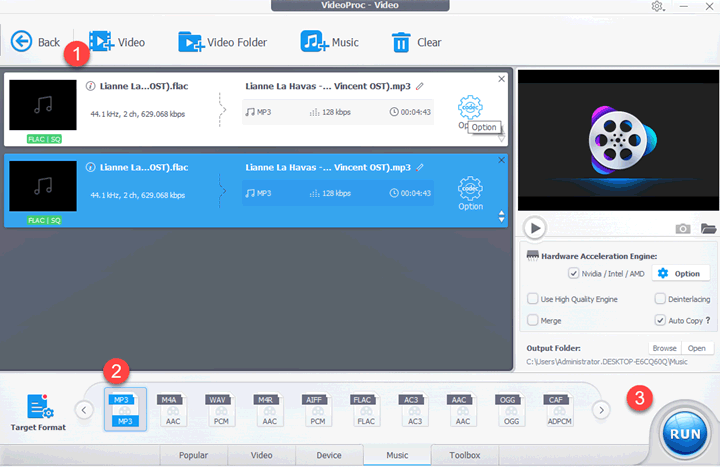
Step 3. Select Audio. Choose your desired bitrate and click OK. Hit RUN to export the audio file with your new bitrate settings.