4K Video Downloader is a household name that can download online 4K videos from YouTube, Vimeo, Dailymotion, Facebook, and more. It helps you save much cellar data and enjoy videos offline without latency like streaming videos. However, some of you may run into errors like "Can't parse this link" and "Error: can't download" for unknown reasons.
No worry. We are going to show you a complete list of possible reasons and methods to fix 4K Video Downloader can't parse this link. Let's begin.
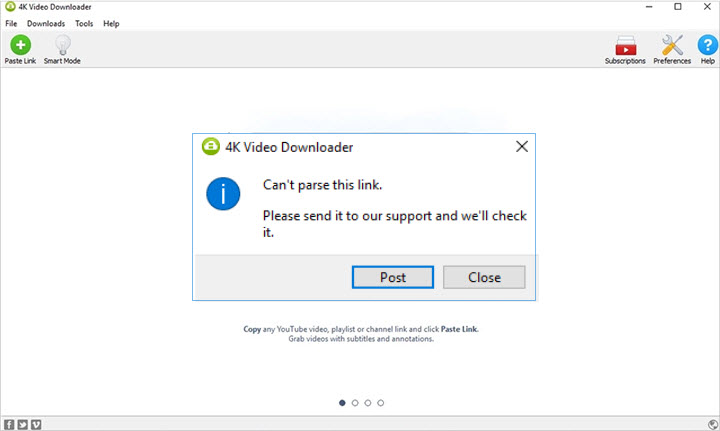
Common 4K Video Downloader Errors
Here are some common errors that you may encounter while using 4K Video Downloader:
- Can't parse this link: This error occurs when the link you have entered is invalid or not supported by 4K Video Downloader.
- Can't download video: This error can occur due to various reasons such as network issues, server overload, or the video being removed from the source website.
- Can't create output file: This error occurs when the software is unable to create or save the downloaded file due to issues with the destination folder or file name.
- Crash error: It's likely there's a bug in 4K Video Downloader or in the operating system. It usually has nothing to do with source video per se and can be easily solved by the 4K Video Downloader alternative – VideoProc Converter AI.
Why 4K Video Downloader Can't Download
You may be frustrated and confused when download errors occur without being told the reasons and feasible solutions. The only message that shows up when you fail to download videos in this application is "4K Video Downloader can't parse the link" or "Error: can't download". Actually, it's not the downloader's fault because there are plenty of possible causes, and it's hard to figure the extract one right away.
Below is a list of possible situations that might lead to the 4K Video Downloader can't parse this link error.
- The website is not supported by 4K Video Downloader.
- Privacy settings of the video prevent it from being downloaded.
- The website has updated its algorithm, and 4K Video Downloader hasn't kept up with changes on the platform side, such as YouTube updates.
- Minor bugs or compatibility issues in 4K Video Downloader.
- The download is blocked by the firewall or antivirus software.
- Your IP address is banned by the video website.
Fix 4K Video Downloader Can't Parse This Link and Other Errors
According to the reason analysis above, we rounded up 7 quick methods to fix 4K Video Downloader errors like "Can't parse this link" and "Error: can't download".
1. Ensure the video is from supported sites.
Each video platform has its own scheme to prohibit downloading with third-party tools. So far only a handful of sites are supported by 4K Video Downloader, so far including YouTube, Facebook, Twitch, Vimeo, Dailymotion, SoundCloud, TikTok, Flickr, Likee, Niconico, and Bilibili.
Besides, 4K Video Download sometimes does not work with links from supported sites after they updated algorithms. To get around this issue, you can find the same video on other websites in the support list, or use a 4K Video downloader alternative to save the video.
2. Check if the video is public.
YouTube, Facebook, Instagram, and many video websites have strict protection of private videos, including videos that only the owner can watch, followers/subscribers can watch, and people who get the link can watch. 4K Video Downloader only helps you download fully public videos.
3. Update 4K Video Downloader.
4K Video Downloader is constantly updating according to users' feedback. The download error you met might be fixed in the latest version, for example, 4K Video Downloader for Windows 11. You can get it upgraded from the Help option in the software, or download and install the latest one from its official website.
4. Turn off the system firewall and antivirus software.
The system firewall and antivirus software block uncertain downloads for your system security. Now you just need to exit the software, then turn off the firewall on your PC with the following steps:
- Open Control Panel.
- Click System and Security, and open Windows Firewall.
- Check the status and turn it off.
5. Close other apps running at the same time.
Sometimes third-party programs interfere with the action of video downloader, or conflict with 4K Video Downloader. Both of them can be solved by stopping other programs except 4K Video Downloader. Some programs are hard to find as they run in the background, so it's better to end them in Task Manager.
6. Restart your computer.
Rebooting your computer can help resolve temporary issues.
7. Clear cache and log files.
Clearing the cache or log files of the application can sometimes resolve parsing errors.
8. Change the download path.
4K Video Downloader error can't download may be caused by storage on your device or the writing settings of some folders. So you are recommended to change the download repository. You can find this option in Smart Mode, and browse to select a drive that has much spare space.
9. Check internet connection or enable proxy server in 4K Video Downloader.
Ensure a stable and fast internet connection. If 4K Video Downloader not working with YouTube, chances are that your IP address is blocked due to your location. In this case, you can use the proxy server in 4K Video Downloader which enables you to bypass the restriction. You can enable it in the following instructions:
- Get a free shared proxy server online first.
- Click Tools in 4K Video Downloader menu bar.
- Go to Preferences > Connection and enable Proxy.
- Choose the protocol type and input the server, port, login, and password.
- Save the settings and download again.
Free Alternative to 4K Video Downloader
None of methods above can fix 4K Video Downloader "Can't parse this link" or "Error: Can't download"? Now you need a more powerful downloader, VideoProc Converter AI. It features the latest download module that can save videos from 1000+ websites. Meanwhile, it allows downloading videos in 4K or HD 1080p with subtitles easily. It's proven to be the best video downloader as it's completely safe and free without watermarks, ads, or any download limits.

VideoProc Converter AI - Powerful and Versatile Video Downloader
- Support videos, music, playlists, lives, channels, M3U8 videos, etc.
- Rich download formats and quality options: MP4, WebM, MP3, M4A, 4K, 1080p…
- Convert downloaded videos for iPhone, iPad, TV, and game consoles in one click.
- Fully featured editing tool: trim, split, merge, crop, add texts, etc.
- Compress, upscale, and enhance video quality in one go.
![]() Excellent
Excellent ![]()
Now download and install VideoProc Converter AI to download videos without errors anymore! HOT
Step 1. Copy the video link from any website.
Step 2. Open VideoProc Converter AI and choose Downloader in its main interface.
Step 3. Click Add Video. Pates the link to it and start to analyze.
Step 4. Choose the download resolution, format, and download repository. Start to download.
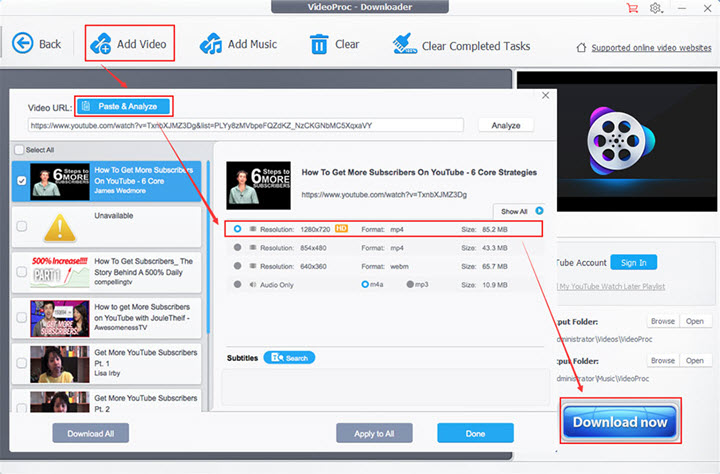
Disclaimer: Downloading copy-protected content is not recommended. Please check the copyright law in your country and download videos for fair use.
FAQ
Why is 4K video downloader not parsing links?
There may be multiple reasons why 4K Video Downloader cannot parse the link, such as unsupported website, video privacy settings, Internet connection issues, and the minor bugs or compatibility issues with the software itself.
What is better than a 4K downloader?
VideoProc Converter AI is often considered as a better 4K video downloader alternative due to its all-in-one video processing capabilities, which include downloading, converting, editing, enhancing, and more, all with a user-friendly interface. It supports accelerated speed and original resolution like 1080p, 4K or 8K.









