Watching YouTube videos online is convenient with a fast network, but sometimes, we do prefer to save videos, either for watching later offline or for video editing. And if you frequently sync YouTube videos to your iPhone, iPad, or Mac, you must notice that MOV (a QuickTime file format) is the most widely supported format in the Apple ecosystem. Also, other users choose to save videos as .mov it for its compression efficiency.
Many online tools stops their service, or doesn't support YTB to MOV QuickTime file from the very start. They just put large titles YouTube to MOV on the conversion page, but save the video in MP4 or WebM format (such as this website: loader.to); or they no longer support the functionality, but still recommended by hackers in a rush without verifying (such as Zamzar.com).
In this post, we test more than 15 tools claiming support YouTube to MOV file conversion, and find most of them go obsolete. Here's what's left and still works nicely in 2021.
How to Convert YouTube to MOV on Mac/Windows
Based on our test, every online tool offering the YouTube to QuickTime MOV file service comes with advertisement. When you click the URL analyzing button, there will be a new tab containing ads and dubious pop-ups.
That's why the best way to convert YouTube to QuickTime is using a desktop standalone video converter.
Considering performance, stability and the reputation of the developer (Digiarty Inc., specialized in multi-media solution), the best way is using VideoProc Converter AI. Running on Windows and Mac, VideoProc Converter AI comes with a downloading engine and HD conversion utility.
VideoProc Converter AI - Best YouTube to MOV HD Converter on Mac & Windows
- Large repository of 420+ compatible video formats and codecs.
- Robust built-in download engine to save videos from 1000+ sites.
- Batch download and convert to save much of your time.
- 47 times real-time faster to convert videos/audio with full GPU acceleration.
- Easy yet powerful UHD/HD video processing: cut, crop, effect, watermark, subtitle, etc.
Step 1. Fetch a YouTube video and save it on your PC.
- Launch VideoProc Converter AI. Choose "Downloader" on its home page.
- Click "+Video" to paste the URL of the YTB video you want to convert.
- Hit "Analysis" and wait for it to process. Once it done, choose HD 1080p in the quality option to save an HD video.
- Hit "Download Selected Videos" to start downloading the YouTube video.
Note: You can also add the URL of YouTube playlist. VideoProc Converter AI will analyze the entire playlist and offers you options to selectively save YouTube playlist to local drive.
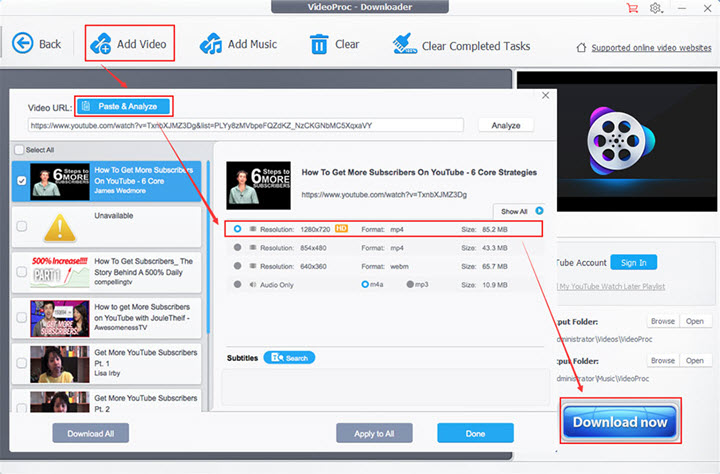
Disclaimer: We do not advocate downloading or converting authorized or copy-protected media content for any commercial use.
Step 2. Add the downloaded YouTube video to VideoProc Converter AI.
When the video is saved on your PC, go back to the main interface of VideoProc Converter AI, and choose "Video" this time. Click "+Video" to load this YouTube video. Drag-and-drop also works.
YouTube uses WebM and H264 codec by default. In fact, YouTube changes its video codec to WebM since 2011, and most videos are streaming as WebM today. Some videos might still be H264 MP4.
Therefore, even if a YouTube to MOV tool claims it save YouTube to QuickTime file format, it actually undergoes the step of saving the WebM, and then swap the container into MOV.
If you prefer saving the video with the original codec, VideoProc Converter AI also support YouTube to WebM.
Step 3. Set MOV as the output format.
Click "Video" on the lower side and choose "MOV" as the target format. Double-click on this format icon will guide you to specific settings including frame rate, resolution, aspect ratio, bitrate, etc.
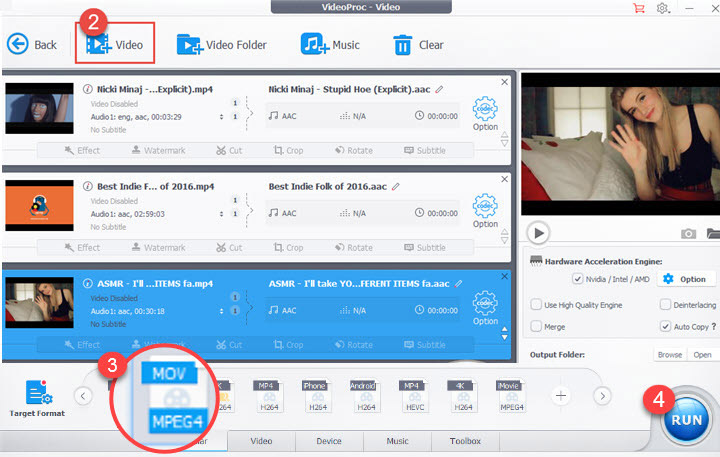
Note
MOV is a container format to store video and audio. There are several codecs for video stream and audio stream that are supported by MOV. For instance, H264, HEVC, MPEG-2, MPEG-4, Apple ProRes. For compatibility concerns, you can opt for H264, as it is wide supported by platforms and devices, such as iPhone and iPad.
In VideoProc Converter AI, you can click the target format, and select profiles for MOV, such as Apple QuickTime (H246 + AAC), or Facebook (MPEG + AAC).
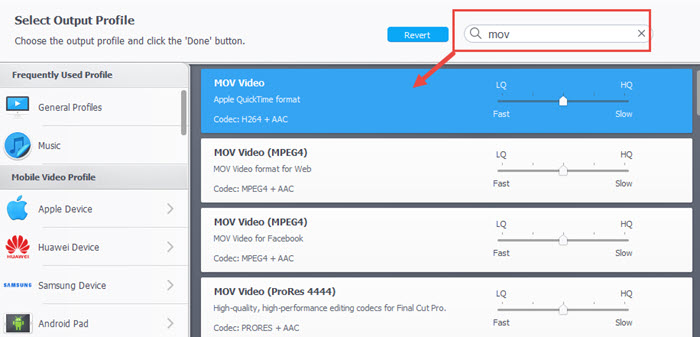
Step 4. Convert YouTube to MOV by clicking Run.
Choose an output folder to save the converted MOV video. Check Hardware Acceleration and Use High Quality Engine, then hit "Run" to convert YouTube to QuickTime on Mac or Windows computers.
How to Convert YouTube to MOV Online
For users on the lookout for online YouTube to MOV converters, we have done a survey and found that quite a few online tools are not authorized to convert YouTube videos or not support HD MOV videos. But finally, Clip Converter won the best online YouTube converter on our list for its powerful capabilities of downloading and converting YTB videos. You can easily download a YouTube video in the format of MOV with the Clip Converter tutorial below.
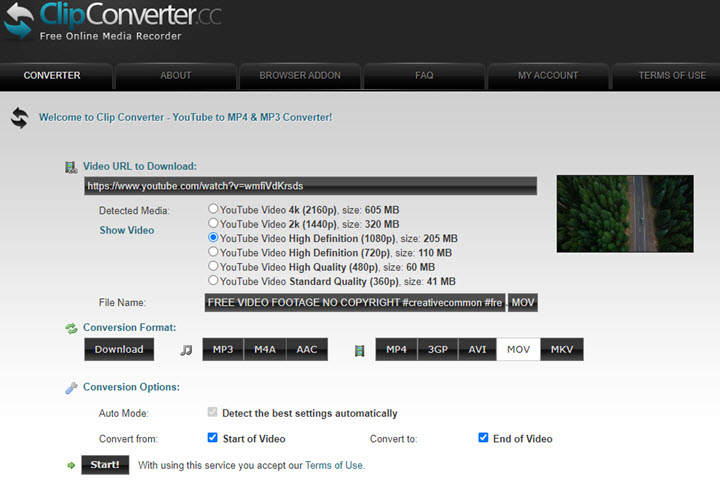
Step 1. Go to clipconverter.cc. Paste the URL of a YouTube video, and hit the Continue button.
Step 2. Then you'll be landed on another page. Just close it and go back to the conversion page.
Step 3. Choose video quality. Set the conversion format to MOV.
Step 4. Hit start and wait for a while.
Step 5. Once it has done, hit Download to save the converted MOV video to your computer.
Pros:
- No registration required.
- You can download and convert a certain part by setting the start and end time.
Cons:
- An ad window will open automatically while converting.
- The conversion is slow and depends much on the internet connection.
How to Convert YouTube to MOV on MAC for QuickTime
Besides VideoProc Converter AI that works for both Windows and Mac, you can also use macXvideo that works exclusively for Mac. It is the first free video processing tool for 4K UHD videos.
With a professional-grade video converter built in, macXvideo lets you convert YouTube to QuickTime MOV and 420+ formats. Besides format conversion, it features versatile post-editing functions, such as trim, crop, subtitle, effect, etc.
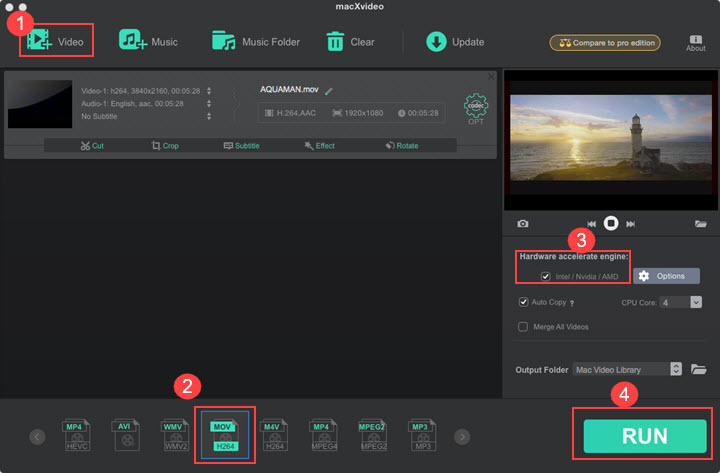
Step 1. Open this software, and click +Video to import a downloaded YouTube video or videos to it.
Step 2. Go to the format column in the lower side, and choose MOV.
Step 3. Tick the box under Hardware acceleration engine. Select an output folder.
Step 4. Hit RUN to start the conversion from YouTube to MOV.
Pros:
- 100% free and easy to use.
- Hardware acceleration to convert HD videos in a fast manner.
- Preserve the quality of the original file.
Cons:
- Cannot download YouTube videos.
- Only available for macOS.
How to Convert YouTube to MOV on iPhone
Converting YouTube to MOV QuickTime on iPhone is more tricky than doing it on computers, however, it is still partly possible. Follow the steps below:
Step 1. Install Documents by Readdle from App Store.
Step 2. Launch Readdle and tap the Internet browser icon.
Step 3. Copy and paste https://www.videosolo.com/online-video-downloader/ into the web browser address.
Step 4. Open YouTube app on iPhone, and click the share icon to copy the address, then paste that address into videosolo.
Step 5. Select a desired resolution, the higher the quality, the larger the file size.
Step 6. Convert the YouTube video.
Since most online tools offers MP4 as output format, you will need to further convert it to MOV QuickTime file. However, there is less motivation to do so, since MP4 is compatible on iPhone.
Conclusion
After testing the 3 methods above, we found that all these converters can help you convert YouTube videos to MOV files. The differences lie in their performances, like say the conversion speed, ease of use, and extra functions, etc. Ultimately, VideoProc Converter AI turns to be the best software to download and convert YouTube videos to MOV files for the reasons below:
Safer than online tools. When the conversion is complete, you have to download the converted MOV file from the online tool. And this might put your computer at risk of being infected by viruses. Desktop application downloaded from the official website is always secure.
Well-rounded preset profiles. The output quality of a video largely depends on the codec settings. It's a hard work for the less techie crowd to manually tweak with parameters. But VideoProc Converter AI has readily taken the guesswork of selecting the optimal bitrate, codec, and compression algorithm to convert YouTube videos in high quality.
Versatile toolkit. Online converters are designed for media conversion exclusively. But what you need tends to be more than conversion. VideoProc Converter AI is a piece of multifunctional software that downloads, converts and edits videos in one-stop. Free download and install VideoProc Converter AI to convert any YouTube videos to MOV and do more things as you like now.
Free download and install VideoProc Converter AI to convert any YouTube videos to MOV and do more things as you like now.









