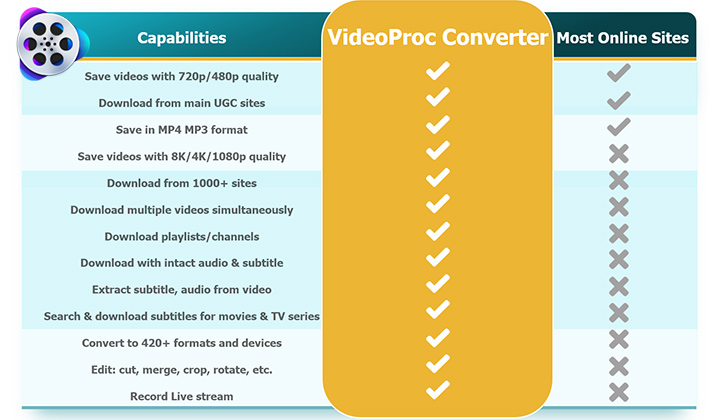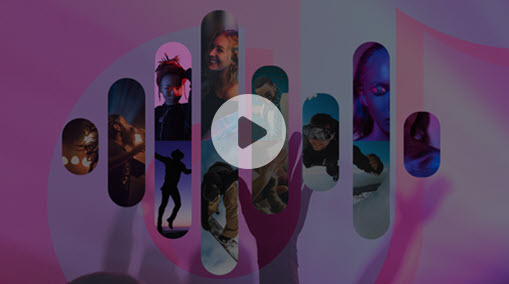AVI (Audio Video Interleave) is an aged format created in 1992 when there was no such advanced tech for efficient codec compression. But due to its less compression, it still has loyal users who prefer to convert YouTube to AVI for its good video and audio fidelity and compatibility with almost all browsers and systems.
With a large number of AVI converters available in the market, it becomes difficult to take the final call. That is why we have come up with today's topic. We are going to throw light on the top YouTube to AVI converters in the market and step-by-step tutorials on how to use these tools.
1. YouTube to AVI 1080p or Better Quality
To get HD AVI videos from a YouTube channel, desktop software tends to perform more effectively for its powerful encoding and decoding capabilities and versatile features. No matter you're using Windows or Mac, VideoProc Converter AI is a fast video converter that serves as the best choice to convert YouTube video to AVI format.
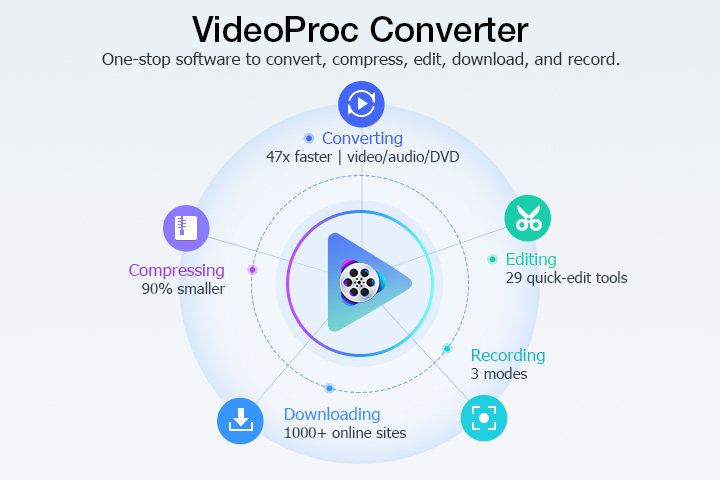
VideoProc Converter AI - YouTube to AVI Converter Software for UHD/HD Videos
- Support 1000+ video sites including but not limited to YouTube, Vimeo, Facebook, etc.
- Compatible with 420+ output formats and 370+ input codecs to convert videos for all devices with ease.
- Level-3 hardware acceleration paves the path for 47 times faster conversion while keeping the video quality.
- Entry-level workflow and intuitive UI enable beginners to convert videos in minutes.
- Powerful UHD 4K video processing capabilities: transcoding, resizing, cropping, merging, filtering, etc.
How to Convert YouTube to AVI
Now make sure that you have downloaded and installed VideoProc Converter AI on your computer. We are going to walk you through the whole procedure of converting YouTube videos to AVI files in VideoProc Converter AI.
Step 1. Save YouTube videos to your computer.
Launch VideoProc Converter AI, and click the "Downloader" button on its homepage. Click "+Video" and paste the link of a YouTube video or playlist. Once it finished the analysis, choose a file extension, quality, and frame rate. Here we recommend the highest resolution to save an HD video.
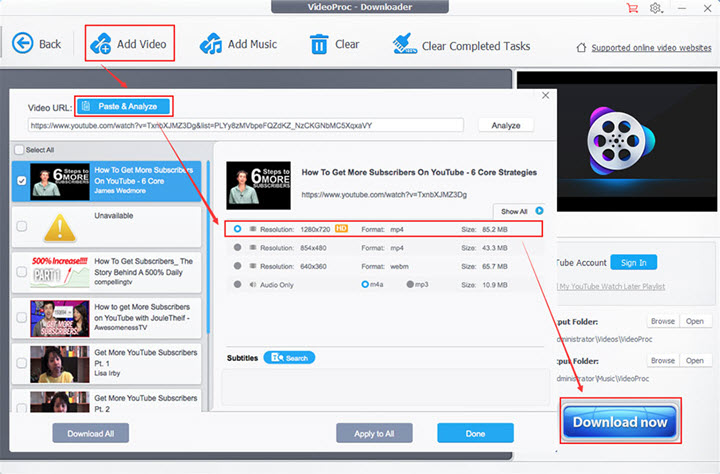
Disclaimer: It is imperative to note here that we do not advocate the violation of the Copyright Act. Any copy-protected videos you download with VideoProc Converter AI is not recommended for commercial use. Please only download videos that are royalty-free.
Step 2. Load the YouTube video to VideoProc Converter AI.
Back to the homepage of VideoProc Converter AI. Choose "Video", and hit "+Video" to import the video you just fetched from YouTube. Or you can hit "+Video Folder" to import a playlist.
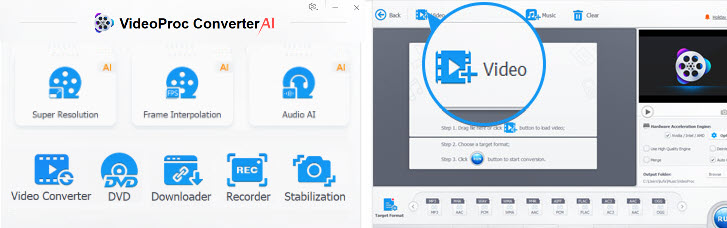
Step 3. Set the target format to AVI.
Hit "Video" in the lower sidebar, and choose "AVI" among these video formats. Double click the icon to customize codec options, including video codec, bitrate, frame rate, resolution, aspect ratio, etc. Click "Done" to back to the main interface.
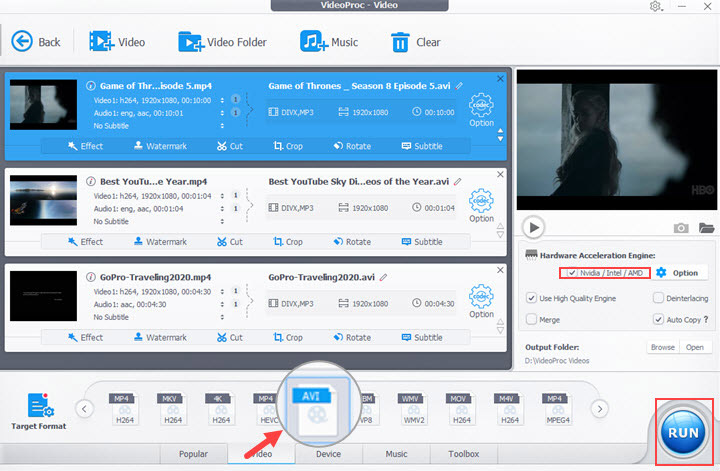
Step 4. Convert from YouTube to AVI.
Browse to select an output path. Tick the box under Hardware Acceleration Engine. Finally, hit the "RUN" button to start converting the YouTube video to an AVI file.
YouTube to AVI Online
2. Clip Converter
Clip Converter is a YouTube to AVI online converter and downloader for both local files and online videos from YouTube, Vimeo, Facebook, etc. It provides multiple conversion formats (AVI, MP4, MOV, MKV, 3GP) for you to watch your favorite YouTube videos offline on your PC, TV, and other devices.
However, in our test, it is proved to be unavailable for YouTube videos containing music. Another disadvantage you should know in advance is that there's no batch conversion option in this tool. Below are the steps to convert YouTube to AVI free.
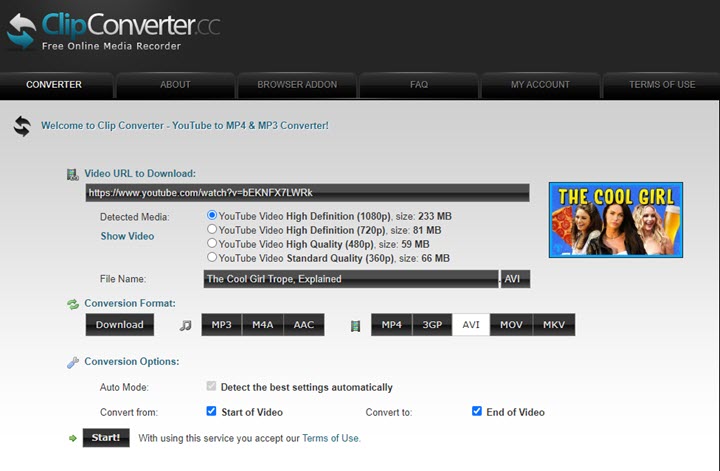
1. Visit the site in web browsers.
2. Paste the URL of your favorite YouTube video in the tab of Video URL to Download.
3. Hit Continue. Note that this is going to open another ads window. You need to close the window and go back to the conversion page manually.
4. Select a preferred resolution (360p – 1080p) and choose AVI in the Conversion Format tab.
5. Click on the Start button, and hit Download to save the converted YouTube video to your computer.
3. Video MP3 Convert
Despite the name, this YouTube to AVI converter online converts YouTube videos to formats more than MP3. Commonly used formats are all supported, e.g. AVI, MP4, MOV, FLV, WMV, etc. Besides, it empowers you to download videos from YouTube, Instagram, Facebook, Daily Motion, and more. Before downloading, you can customize the audio bitrate or the video resolution. But the main drawback is the annoying ads on this site. They might land you to some unsafe pages once you click any one of them by mistake. Anyway, follow the steps below to convert YouTube to video AVI.
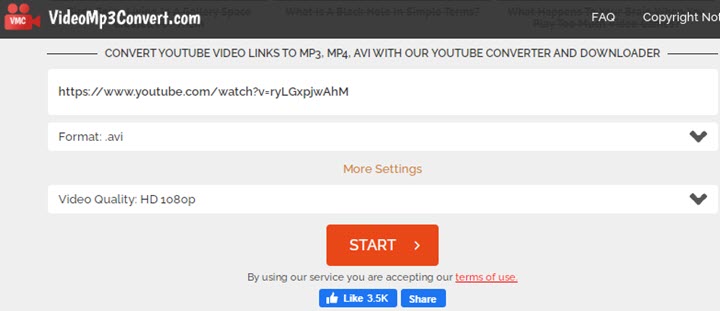
1. Paste the YouTube video link to the site.
2. Set video format to .avi.
3. Hit More Settings to change video quality (240p – HD 1080p).
4. Click on the start button.
5. Wait for a while, then right-click the Download button and choose the option of Save Link As.
6. After that, use the conversion link it gives you to download the video to AVI to your computer.
YouTube to AVI Conversion Tips for Beginners
1. Users should also consider the legality of the downloading action before proceeding with the same. There is no problem in converting your personal YouTube videos or the non-copyrighted ones. But when it comes to copyrighted content, you should always seek out the owner's permission before downloading YouTube videos.
2. It is advisable to compare various online YouTube AVI converter and free download software. This way you can pick the one packed with multiple formats and functions.
Among these YouTube to AVI converters, we truly recommend VideoProc Converter AI which can download, convert, and edit videos in one-stop. Download and install this multifunctional software to convert YouTube videos to AVI without any fuss now!