Nowadays many apps do not support WMV anymore due to its legacy video codec and large file size. Instead, GIF becomes a good way to share some clips on email, video platforms, and instant messaging apps. If you are looking for the best way to convert WMV to GIF, you are landing on the right page. We'll show you the best video converters that can turn WMV into animated GIFs in simple clicks. Let's begin.
1. Convert WMV to GIF with VideoProc Converter AI
Don't want to waste much time reading an endless list of WMV to GIF converters? Try VideoProc Converter AI which solves all the issues in one go. It's easy and fast to convert video files in bulk and outputs animated GIFs with high quality retained. Besides, it allows customizing GIF length, size, quality, and loop time. It's pretty convenient to make GIFs from videos for social sharing, resize GIFs, make GIF memes, etc.
Plus: VideoProc Converter AI supports video to image, video to video, video to audio conversion in 420+ formats, including but not limited to WMV, GIF, MP4, MOV, AVI, 4K, JPG, PNG. With its capable toolkit, you can edit, compress, transcode, record, and download videos in one stop.
Now download and install VideoProc Converter AI to make WMV videos into GIFs easily!
Step 1. Open VideoProc Converter AI. Select "Video" in the main interface. Drag and drop one or multiple .wmv files to it.
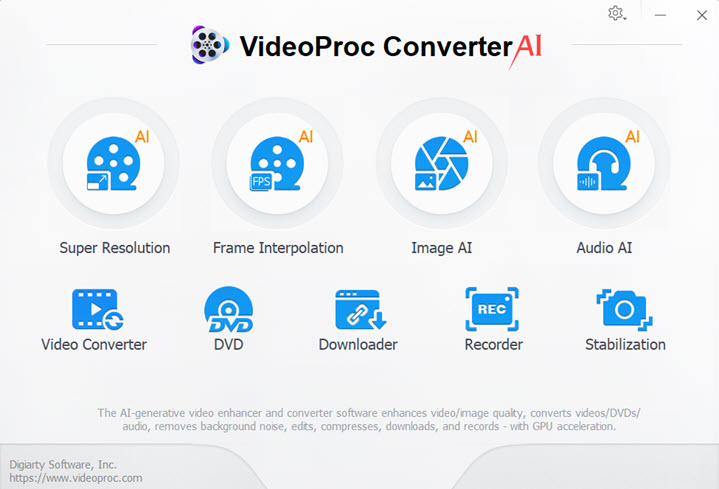
Step 2. Click "Toolbox" > "GIF" to change the format from WMV to GIF.
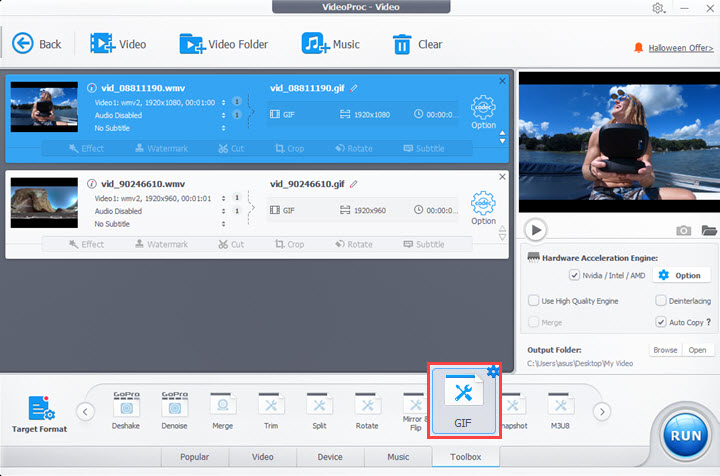
Step 3. Double-click on the GIF icon to open a settings panel. Now you can adjust:
- Loop time: Set it to repeat a certain number of times or repeat endlessly.
- Image size: Choose GIF dimensions in pixels.
- Duration: Decide to convert a certain part of the video or the whole video to a GIF.
- Frame delay: Specify the delay time in seconds between frames.
Click "Done" to apply the changes.
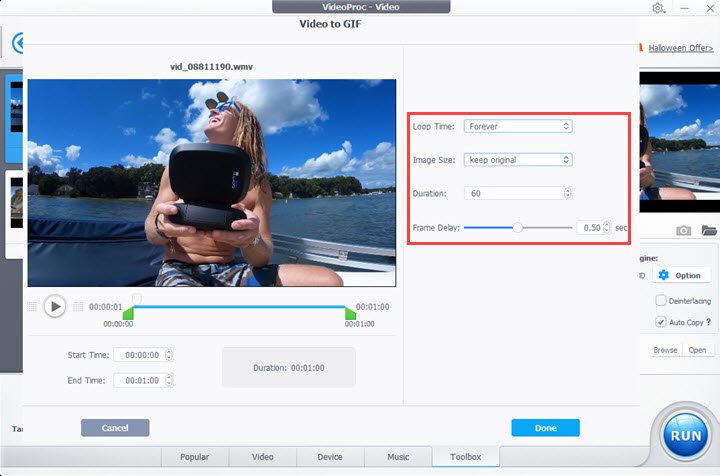
Step 4. Choose an output folder to save animated GIFs. Click RUN to start converting WMV to GIF in VideoProc Converter AI.
2. Convert WMV to GIF Free Online
EZGIF is a free online WMV to GIF converter with complete GIF solutions, such as video to GIF conversion, GIF to MP4 conversion, and GIF maker. It not only allows uploading WMV, AVI, MOV, and MKV videos to convert to GIFs, and also accepts online videos with URLs. Notably, it lets you to tweak GIF size, duration, frame rate, and compression method.
However, if you have a pile of WMV files to convert, EXGIF may not be an ideal option. Because it can't turn WMV videos into GIFs in bulk nor download converted GIFs in bulk.
Step 1. Open the official website of EZGIF. Click Video to GIF in its top menu.
Step 2. Select a .wmv video from your computer. Click Upload video.
Step 3. Finish basic settings for your animated GIF and click the convert button.
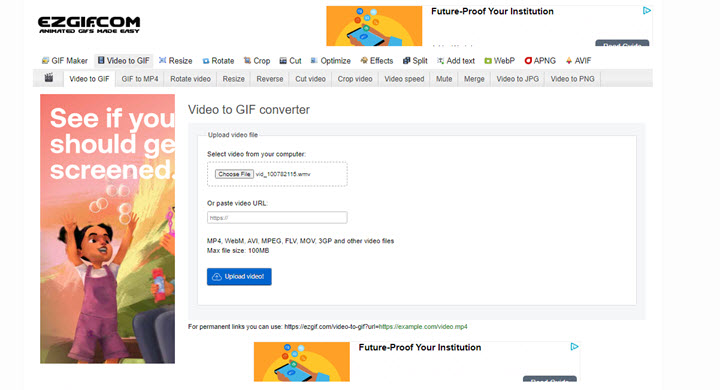
Step 4. The conversion may take a while, especially for long GIFs with high frame rate. When it ends, save the GIF to your computer.
3. Convert WMV to GIF with Premiere Pro
Adobe Premiere Pro is an advanced non-linear video editor for professional needs. It supports many formats in its input and output options and definitely supports WMV and GIF.
If you've got it installed, this method is worth a try. Otherwise, it's not recommended to buy an expensive program to convert WMV to animated GIFs. Another thing to note is, Premiere Pro offers no ways to adjust GIF size, loop time, and alike. After all, it was not born for conversion.
Step 1. Open Premiere Pro. Create a new project and complete the name, location, and other settings.
Step 2. Import your WMV video to its media bin and put it into the timeline. Make sure there's no gap between your video and the beginning or ending part.
Step 3. Click File > Export > Media. Then an export settings tab will pop up.
Step 4. Expand the drop-down menu in Format and choose GIF. Set output name and folder.
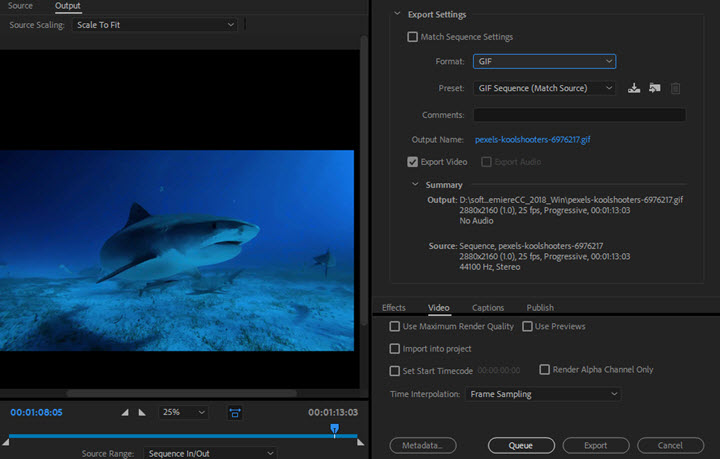
Step 5. Click Export and wait for it to convert WMV to GIF.
FAQ
How to convert WMV to GIF with captions?
You just need to add texts to WMV videos before conversion. In VideoProc Converter AI, you have two ways to add captions to WMV. One is to add SRT subtitles files, and the other is to type texts in the Watermark option.
Can you turn any video into a GIF?
Theoretically, you can turn any video without file corruption or other errors into a GIF. But in practice, you'll find many online tools do not accept large/long videos over 100MB. If you want restriction-free video to GIF conversions, VideoProc Converter AI and decent video editors like Premiere Pro work better for you.
Can a GIF be with sound?
No. GIF is essentially a format for images not videos and it does not contain audio tracks. If you want a short animated file with sound, convert WMV to a highly-compressed video format, such as MP4 HEVC and WebM VP8/VP9. They are widely supported and smaller than WMV files.









