WebM is a format commonly used for the web becasue it provides good image quality and small file size at the same time. Moreover, it's often used to wrap up videos with transparent backgrounds. When you convert it to PNG with a transparency channel, you can overlay it on other elements in your design and editing project. And that's why converting WebM to PNG is not as easy as other video to image conversions.
After testing many tools, we found 3 quick methods to convert WebM to PNG with the best video converters for desktop and online. Without further ado, let's begin with the best one that can help you convert WebM to a PNG sequence with the original quality and transparent background.
1. Convert WebM to PNG with VideoProc Converter AI
VideoProc Converter AI is a simple yet powerful video converter that can convert WebM to PNG with transparency in a snap. It supports WebM VP9, WebM VP8, 4K WebM, and 420+ other video formats and allows you to convert videos to image sequences in PNG and JPG with quality and picture count in control. Besides, you can apply easy edits to your files, like trim, crop, rotate, etc.
Now download VideoProc Converter AI and easily convert WebM to PNG without losing quality.
Step 1. Open VideoProc Converter AI on Windows or Mac and click "Video" in the main UI. Drag and drop the .webm file to it.
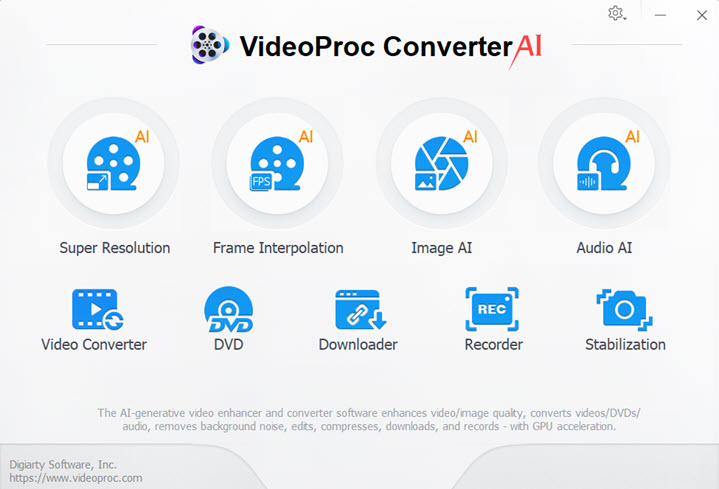
Step 2. Go to the Toolbox option and double-click on "Snapshot".
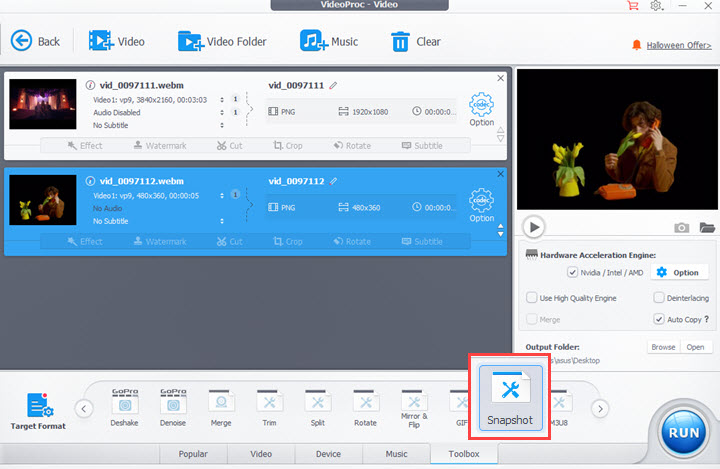
Step 3. Drag the green knobs to specify the part that you want to extract PNG pictures from. Select "PNG" in Picture format. Choose "keep original" in Image Size. Set a target picture count. Click "Done".
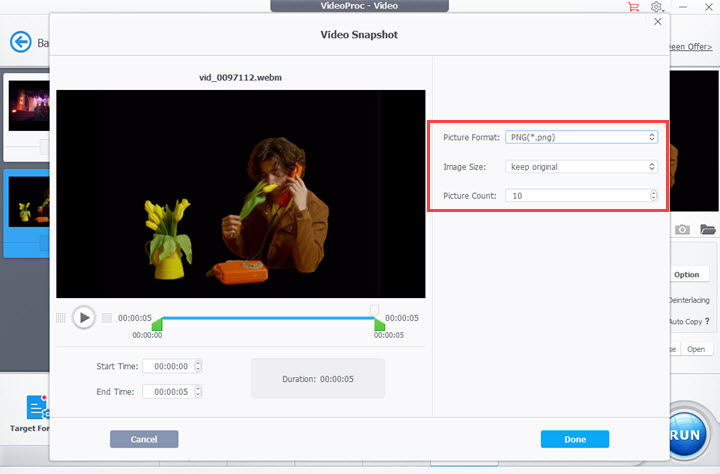
Tips:
VideoProc Converter AI takes snapshots evenly according to the picture count you set. If you let it convert a 20-second video to 10 .png images, it will capture one image per 2 seconds (20/10).
While if you want to convert WebM to a PNG image sequence without missing any frame, set the picture account according to the duration and the frame rate of the video. For example, to convert a 20-second WebM at 30fps, you should set it to 600 (20x30).
Step 4. Move to the "Output Folder" option from which you can find the PNG images after conversion. You are also allowed to customize a path for it. Then hit "RUN" to convert WebM to PNG in VideoProc Converter AI.
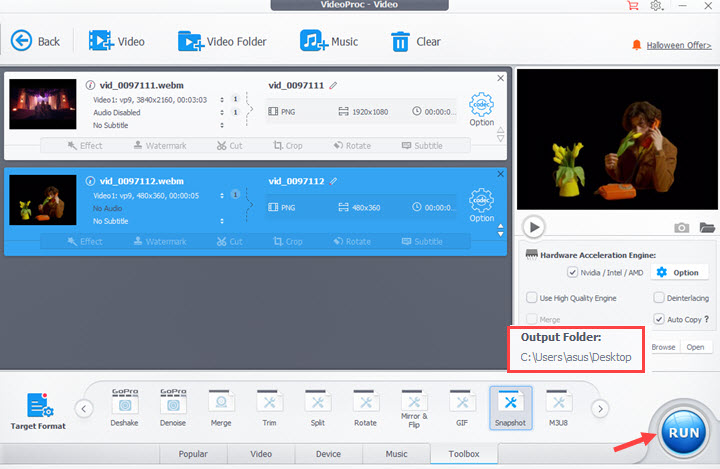
2. Convert WebM to PNG Online
Online-convert is a comprehensive online file converter that supports images, videos, audio files, and documents. By using its image converter, you can get PNG files from other image formats as well as video formats. You can convert WebM to PNG online for free on your PC, smartphone, and tablet with network connections.
Before you use it, please note that it only supports WebM under 100 MB. And it only captures frames from video every 2-3 seconds, which is not customizable. So if you want to convert WebM to a PNG image sequence without missing any frame, VideoProc Converter AI is a better option.
Now let's see how to convert WebM to PNG online with the instructions below.
Step 1. Open the official website of Online-Convert on your web browser. Be aware there might be some fake sites with the same name.

Step 2. Open the image converter in Online-Convert. Choose PNG in the format option.
Step 3. Upload a WebM video file from your computer, Dropbox, or Google Drive. You can customize the conversion settings or keep them default.
Step 4. Ask it to convert the WebM file to PNG and wait for it to process. When it finishes, download all of the PNG images as a .zip file on your device.
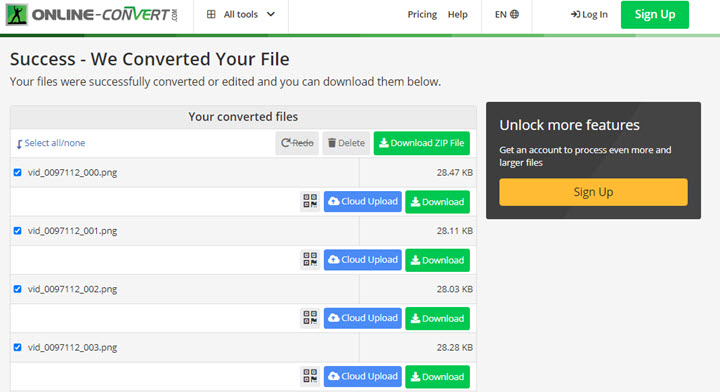
Step 5. Unzip the file, and you'll get a series of PNG images from your WebM video.
3. Convert WebM to PNG with VLC
VLC is a media player but also a free WebM to PNG converter. It plays WebM videos easily and helps users capture images and save them in PNG and JPG with some tricks.
It works pretty well when you only need a few non-transparent PNG images from a video, but it's not convenient enough to convert a long video or convert WebM to an entire PNG image sequence.
Step 1. Open VLC media player on your computer. Navigate to Tools > Preference > Video and select PNG in the snapshots settings.
Step 2. Get back to the main UI. Click Media > Open File and load the WebM video that you want to convert to PNG.
Step 3. Watch the video and pause it where you want to convert the video frame to PNG. Expand the Video option and click Take Snapshot.
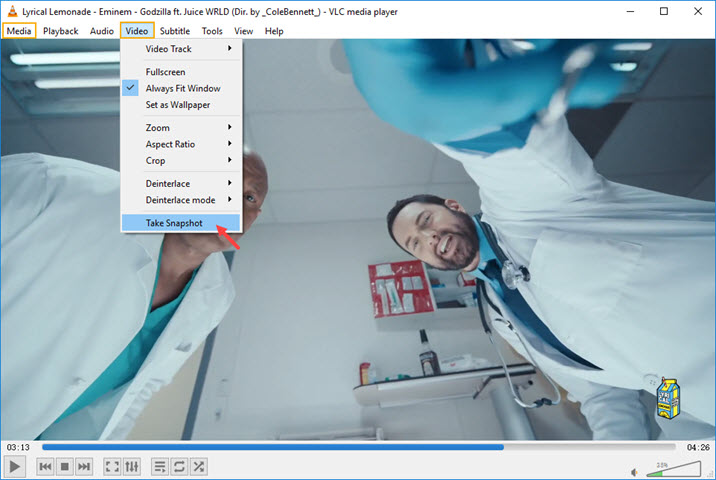
Step 4. Go on doing so and you can convert WebM video to more PNG images.









