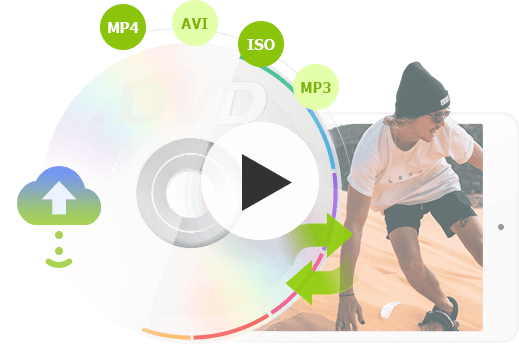What if you have a region-1 DVD that you bought in JFK airport during your business trip and your PS5 is a region-2 game console imported from Japan? You'll likely experience difficulty playing that DVD on your PS5. Why? The PSP (PlayStation Portable) can only play games and videos intended for the region where it was purchased. This is done to comply with copyright laws and prevent the importation of pirated content. Luckily, we can make our DVDs region-free for PS4 and PS5 within simple steps! Keep reading to know.
- PS4 and PS5 are region-locked for DVD movies, digital games, and add-ons. However, they are region-free for physical game discs.
- To Play Region-Locked DVDs on PS4 or PS5, you can change the DVD region of PS4 or PS5 (up to 4 times). To avoid the hassle of region switching or locking, using a DVD ripper and having digital copies is a reliable option.
Is PS5 or PS4 Region Locked
The PlayStation 4 and PlayStation 5 are not region-locked. You can play physical game discs from different regions on your console. However, the PS4 and PS5 are not region-free for digital content, DVDs, and Blu-ray discs.
Here's a more detailed breakdown:
- Physical game discs: You can play physical game discs from any region.
- Digital games and add-ons are tied to the country/region of your PlayStation Network (PSN) account. So, if you plan to purchase add-on content, ensure the region of your physical game disc matches that of your PSN account.
- DVDs and Blu-ray discs are region-locked. You'll need to ensure your DVD matches the region code of your console.
Luckily, there are workarounds. For region-locked DVDs, you can change the DVD region (for a limited number of times) or use a dedicated DVD ripper, such as VideoProc Converter AI, to convert the DVD to a digital file compatible with your PS4 or PS5.
For games, ensure the region of your physical game disc matches that of your PSN account if you plan to purchase add-on content. We'll discuss this later in the further reading section.
How to Change DVD Region on PS4 or PS5
Important! You can only change the DVD region up to 4 times. After that, the region will be locked to the last one that you set. It will be troublesome if the last one isn't the region that you are currently in, or if you have invested mostly in terms of DVD collections. For that reason, instead of changing the DVD region back and forth, a better solution is to unlock region lock to make all region-locked DVDs playable.
Follow the steps below to change DVD region on PlayStation.
- Insert the disc into the disc slot.
- Enable the disc playback feature over the Internet for the first time.
- Select DVD from the content area, and the PS4 will prompt to change the DVD region code.
- Click Next to select the DVD region code of the PS4.
- Click Yes to confirm the region change.
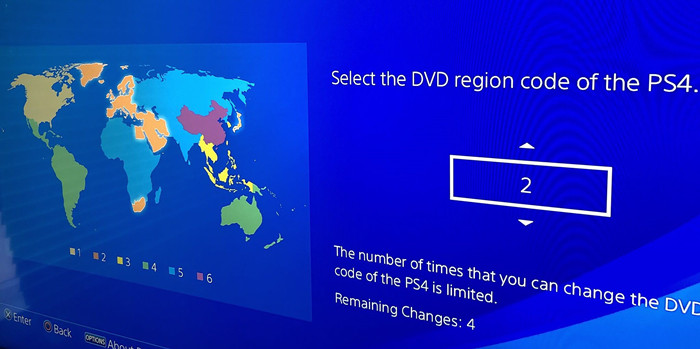
The PS4 will highlight the selected area on the map as you scroll through the code. The table below shows the DVD region codes and their geographic scope.
Region code |
Region 1 |
Region 2 |
Region 3 |
Region 4 |
Region 5 |
Region 6 |
|---|---|---|---|---|---|---|
Areas |
The U.S., U.S. Territories, Canada, and Bermuda |
Europe (except Belarus, Russia, and Ukraine), Greenland, British Overseas Territories, Overseas France, Middle East, Eswatini, Lesotho, South Africa, and Japan |
Southeast Asia, South Korea, Taiwan, Hong Kong, and Macau |
Latin America (except French Guiana, Puerto Rico, and the French West Indies), and Oceania (except French Polynesia, New Caledonia, Wallis and Futuna, and Hawaii) |
Africa (except Egypt, Lesotho, Eswatini, South Africa, Mayotte and Réunion), Russia, Belarus, Ukraine, Central Asia, South Asia, Mongolia, and North Korea |
Mainland China |
Disclaimer: We do not advocate ripping copy-protected DVDs for commercial purpose. Please refer to the DVD copyright laws in your country before doing so.
How to Play Region Locked DVDs on PS4 or PS5
If the changes permit, changing the DVD region code of your PS4 is undoubtedly the easiest way to play region-locked DVDs. However, if you have a big DVD collection, owning compatible digital copies is a safer option. You can play your favorite movies anytime, anywhere on any device, without worrying about the limit on the number of times you can change regions.
VideoProc Converter AI features a dedicated DVD digitalizer for this. This program can convert your DVD into a high-quality region-free video file, allowing for hassle-free playback on your PlayStation and other devices. Check some of its highlight features:
- Decrypt ARccOS, REC, CSS, UOPs, and more DVD protection schemes
- Auto-digitalize your DVDs to any popular video/device format
- 5min to back up a full DVD; shrink DVD to 80%; 1:1 quality ratio
- Output profile for Sony TV/PSP/PS3/PS4/PS5, Microsoft Xbox One, etc
- All-in-one: DVD/video/audio conversion, compression, edits, downloads…
- New! AI upscale and remaster your DVDs to crispy 4K quality
Step 1. Enable the DVD Ripper
Insert your DVD into the DVD drive and launch VideoProc Converter AI until you see its main interface. Click DVD.
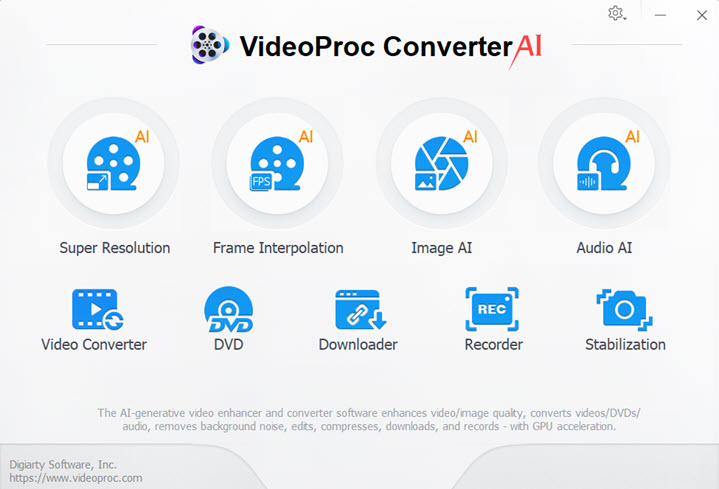
Step 2. Add Your Region Locked DVD
Hit the DVD disc button. Then, a new window will pop up to let you select the source DVD.
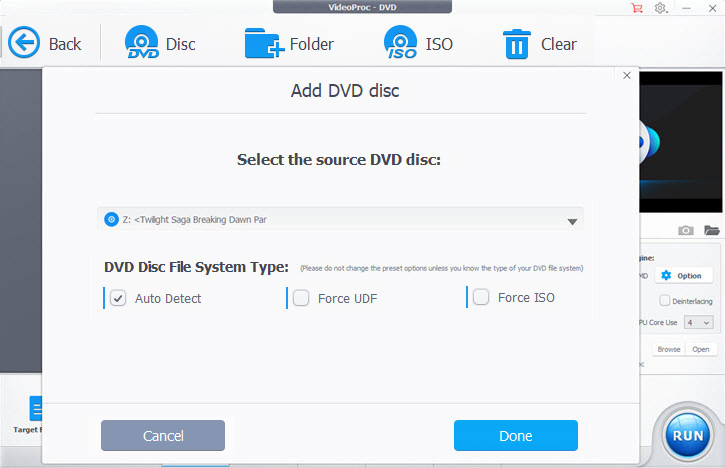
Step 3. Unlock the Region Lock
Click the Target Format at the bottom left corner, and go to Sony Device and select the target PSP model.
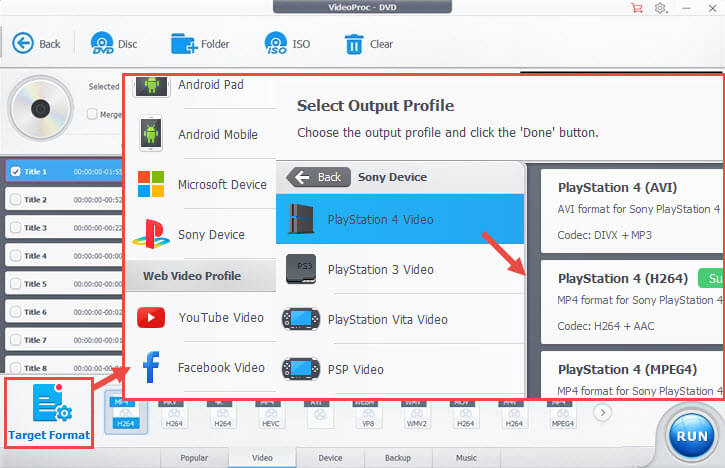
Step 4. Click RUN to start making DVD region-free for PS4 or PS5. When it's done, you can copy the digitized DVD content to a USB drive, and play it on PSP from USB.
You might want to know: what's more VideoProc Converter AI can help
| Natively PSP DVD Can't Play | How VideoProc Converter AI Can Help |
|---|---|
Region-locked DVDs |
• Turn the disc into region-free video format for PS4 |
Scratched DVDs. DVDs with stickers and paper labels |
• Read and digitize scratched, slighted deformed, worn, dirty DVDs. |
DVDs encoded in a way your console doesn't support |
• Convert DVD to PS4-friendly profile: H264, AVI, MPEG4, MPEG2. |
8cm discs. Non-circular discs (card, star, or heart-shaped) |
• Digitize the Sony Handycam 8cm disc into PS4-supported MP4 (recommended), MKV, AVI, MPEG-2, etc. |
FAQs
Is the PlayStation region free for DVDs?
No, the PlayStation is not region-free for film DVDs. It is region-locked, meaning it can only play DVDs that match the console's region code. While Blu-rays are region-free, DVDs are not. However, your PS4 and PS5 are region-free for physical game discs.
Can PlayStation 5 play region 2 DVDs?
Yes. The PS5 can play Region 2 DVDs, provided your PS5 is configured for Region 2 or is region-free.
Can PS4 play region locked DVDs?
The PS4 is region-locked for DVDs, meaning that your PS4 purchased in one region will typically only play DVDs and Blu-rays from that same region. But you can bypass the region restrictions by changing the DVD region code of the PS4 or using a dedicated DVD ripper to convert it to a region-free digital format.
Can You Change the PSN Region on PS4 or PS5
No. You are not allowed to change the country/region once you have created your PSN account. But you can create a new PSN account if you want to access games or add-ons from a different region.
Further Reading: Games
How to Check the Country/Region of Your PSN Account on PlayStation
- Navigate to the PlayStation Store.
- Press the three-dot icon to show more, and hit Payment Method.
- Press Pay by Mobile.
- In the pop-up window, you shall see which region you are in for the PlayStation Store.
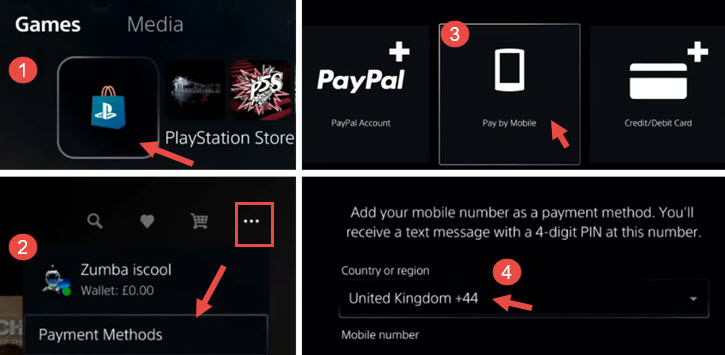
You can check the Storefront Country by pressing the three-dot icon. Hit Storefront Country.
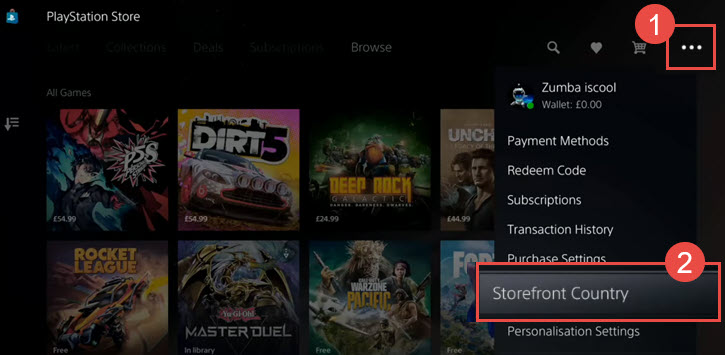
PlayStation Regions for Physical Discs & DLC
Below is a list of PlayStation regions for games and its add-on DLC. If your PSN account is tied to SCEA, you won't be able to access games and DLC limited to SCEJ, SCEK, SCEAsia, and SCEE.
| License | Countries and Regions |
|---|---|
SCEE |
Australia, Austria, Bahrain, Belgium, Bulgaria, Croatia, Cyprus, Czech Republic, Denmark, Finland, France, Germany, Greece, Hungary, Iceland, India, Ireland, Israel, Italy, Kuwait, Lebanon, Luxembourg, Malta, Netherlands, New Zealand, Norway, Oman, Poland, Portugal, Qatar, Romania, Russia, Saudi Arabia, Slovakia, Slovenia, South Africa, Spain, Sweden, Switzerland, Turkey, Ukraine, United Arab Emirates, United Kingdom. |
SCEA |
Argentina, Brazil, Canada, Chile, Colombia, Mexico, Peru, United States |
SCEAsia |
Hong Kong, Indonesia, Malaysia, Singapore, Taiwan, Thailand |
SCEJ |
Japan |
SCEK |
South Korea |