What Is an MLT File
An MLT file is a project created by the open source video editor Shotcut. It contains project settings in the XML format. And those project settings means all information about the media files saved in the project, like the media files imported in the Shotcut library, the video and audio files placed on the timeline, the effects applied to some media files, the color settings for some images, etc.
But please notice that this MLT file does not contain actual video, audio, or images, but only the references to the files saved in the project. Or to put it simply, you cannot share or upload it to YouTube or some other video platforms. To make it, you have to convert the MLT file to MP4, or some other real video formats. And in the following, we will show you how to make it.
How to Convert MLT to MP4
For an MLT file, first, you need to know that you can only open it in Shotcut. I don't think there are some programs which can really open it. Even though some special tools can do it, there are also some legal issues which the developers need to be concerned about.
So now you may wonder if Shotcut can convert the MLT file to MP4, right. Short answer, yes. And here are the detailed steps.
Step 1. Launch Shotcut on your computer. If you do not have it yet, please go here to download the corresponding file based on your computer operating system, and then install it as it requires.
Step 2. After you open Shotcut, find the Open File menu on its interface, locate the MLT file, and then open it.

Step 3. Then Shotcut would start scanning and reading all media files and their editing settings saved in this MLT file. After the importing finishes, please note that you can go on editing the files, as you prefer.
Step 4. After you finish editing the media file which is sitting in the timeline, now please go to the File menu and find the Export Video button, which will introduce you to the Presets window.
Step 5. In the Presets window, you will find a bunch of video and audio formats used for exporting the file. You can simply choose the Default option, because it will require Shotcut to create a H.264/AAC MP4 file, which can work for almost all platforms, including YouTube.
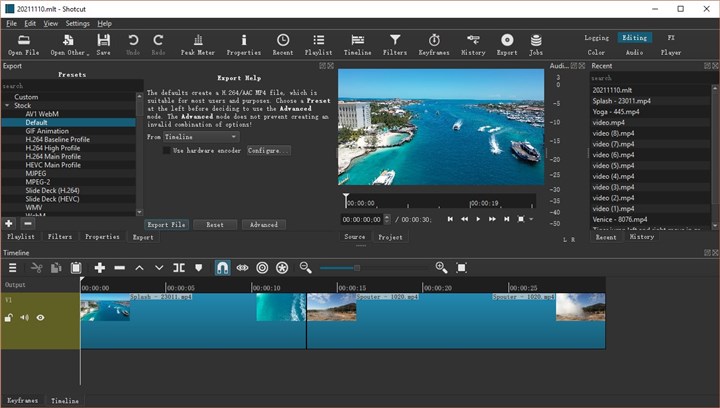
Step 6. Then if you have some specific requirements for the MP4 file resolution, aspect ratio, frame rate, etc. you can click on the Advanced button to easily adjust them.
Step 7. Lastly, you can simply click on the Export button to save the MLT file as an MP4 file on your computer now.
The Bottom Line
Here is a bonus tip for the MLT file. Even though we have mentioned that you can only open the MLT in the Shotcut program, in fact, you can also use an XML editor to view it. However, it is definitely not recommended for you to edit or modify an MLT file in the XML editor. Because it may lead to the file being corrupted and Shotcut would crash when importing this file.








