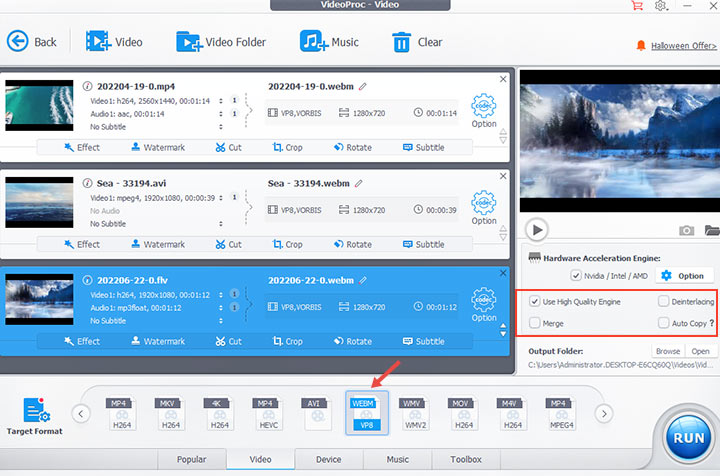Summary: This post introduces the best 5 WebM maker in the market that you can rely on to create WebM files. You'll also learn how to make a WebM file in the easiest way.
WebM is an open-source and royalty-free container format specifically developed by Google for online streaming. Thus, when you post a video that is original in another format such as MP4, MKV, and MOV to the web, you may want to convert it to WebM. Aside, the video in a WebM file is compressed by VP8, VP9, or AV1. These codecs offer good compression with very little loss in quality. When editing pictures and videos, saving the outcome as WebM can help retain good picture quality while not filling your storage space. The great news is the process of making WebM can be easy like walking in the park, provided you get the right WebM makers. Keep reading, we'll share you with the best 5 WebM makers and how to make WebM in easy steps.
Best 5 WebM Makers for Making WebM Files
VideoProc Converter AI
Topping our list, VideoProc Converter AI is a superb option for making WebM. It lets you convert videos in 320 formats to WebM without any perceivable quality loss, with a simple click. It provides an extensive range of control options and wraps them up in a straightforward interface, so even a beginner can easily specify the quality, bitrate, resolution, and more properties for the output WebM file. The support for hardware acceleration is the thing that makes this WebM creator shines, allowing you to convert large 4K videos to WebM within minutes.
VideoProc Converter AI is not just for converting video to WebM. This best video converter supports the output of 420+ formats, namely you can convert any videos you have to MP4, MKV, MOV, FLV, WebM, and almost any format you can imagine. Besides, there are a huge array of optimal outputs for mainstream devices and platforms for helping beginners quickly convert WebM for YouTube, iPhone, Apple TV, game consoles, etc. Plus, it's got some basic video editing options, so you can trim, cut, merge, rotate, and add watermark… to make a WebM file.
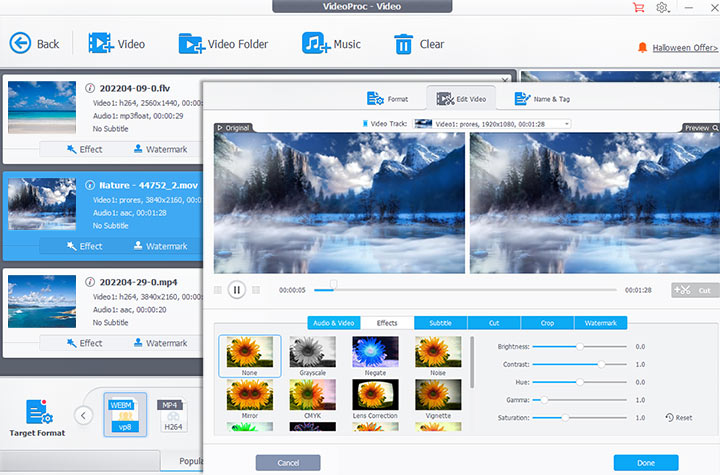
Freeconvert
Freeconvert is an online converter that can convert video, audio, vector, document, and e-book files from one format to another. It lets you make WebM from MP4, MOV, AVI, and several other common formats. You can adjust the encoding options such as video codec and resolution to optimize the output. Asides, you can trim, rotate, and subtitle the video before converting it to WebM.
However, honestly speaking, these editing features are too limited. You're not allowed to merge multiple videos, trim multiple parts off from a video, preview your edits in real time, etc. It only lets you handle 1GB of WebM files for free. Even if you subscribe to its standard plan ($14.99), uploading videos with a file larger than 2 GB is unacceptable. Even worse, the uploading and converting process may take hours when using this browser-based WebM maker in a poor network environment.
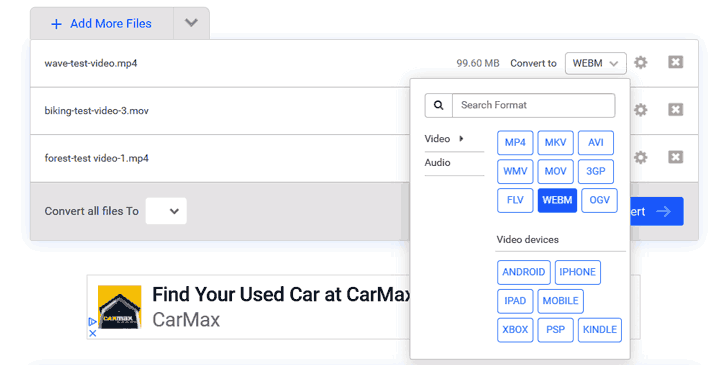
Online-Convert
Online-Convert is an ads-free, feature-rich, and powerful online video converter. It's not just helpful for making WebM from videos in MP4, AVI, MOV, and some other popular formats, but also a reliable choice for converting archives, audio, CAD, e-book, and document. It offers several basic tools to polish the WebM video.
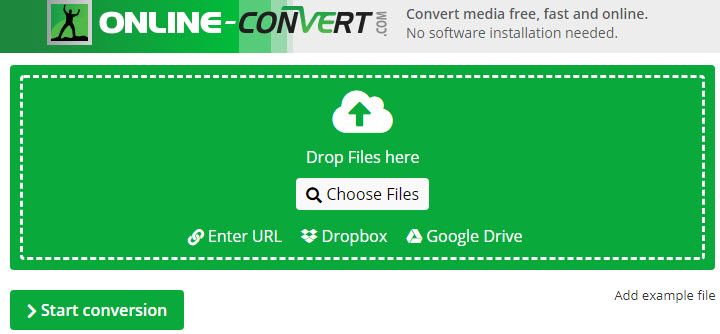
However, just like the mentioned Freeconvert, this online WebM maker doesn't provide you with a preview window to check your edits in real-time. The major downside of Online-Convert is the 100 MB upload file size limit for a free account. Thus, if you need to make WebM from 4K MP4, 120FPS MOV, or other large video files, it's better to turn to VideoProc Converter AI or another WebM maker listed in this post. Another disappointing thing is it doesn't allow a free account to handle more than one video at a time.
Shutter Encoder
Shutter Encoder is a free piece of video converter available on Windows, Mac, Linux, and Ubuntu. It allows you to make WebM file from videos in mainstream video formats and adjust a few encoding options such as 2 pass, Max. Quality, bitrate mode, video bitrate, and color space to optimize the output file.
It provides you with basic editing tools like trim and crop as well as a few advanced editing features like color grading, transitions, and LUTs to help you make stunning WebM files from videos, pictures, music, and text. Sadly, it often goes crashes, responds slowly, and arranges tons of unexplained settings and editing options in a small and cluttered interface. These make it may not be an ideal choice for beginners and time-sensitive users to make WebM.
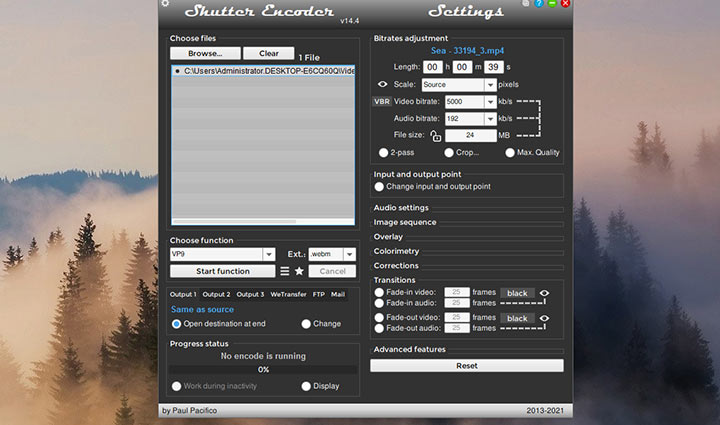
VLC Media Player
VLC is a free, open-source, and cross-platform media player that offers built-in codec support for virtually any video and audio format on the earth. It packs a solid video converting feature, allowing you to make high-quality WebM from MP4 and videos in a few other formats.
Its interface looks out-of-dated and difficult for beginners to start with. However, fear not. VLC offers a WebM (VP8) output preset, so making WebM through VLC won't be as hard as we expected. One of the biggest downsides of VLC is it lacks the support of VP9 output. (VP9 codec compresses information more efficiently than VP8 and can offer higher quality at the same bitrate as VP8). It gives sharpen, watermark, denoise, and a handful of other tools to edit WebM files, but they are surprisingly difficult to use.
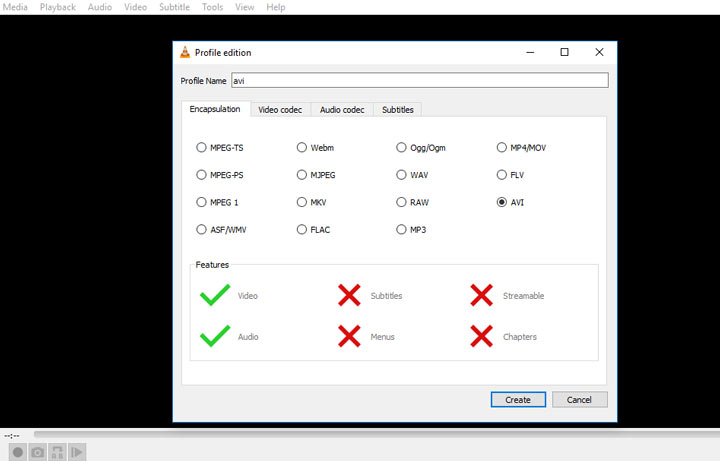
How to Convert Video to WebM File
Now that you've learned the best 5 WebM makers in the market, it's time to know how to make a WebM. In the following part, we're going to demonstrate the detailed steps to make a WebM by using VideoProc Converter AI, the go-to option for users of all levels to make WebM files.
Step 1. Download and install VideoProc Converter AI on Windows or Mac. Launch it up. Hit Video and then drag and drop the source video files into this program.
Step 2. Navigate to the Target Format section, select Video, and choose WebM (VP8).
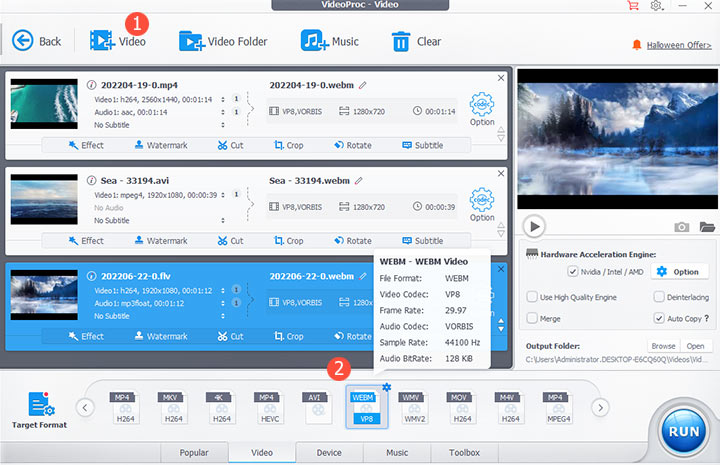
Tips:
If you want to convert video to WebM with the VP9 codec, hit the codec option after selecting WebM(VP8) as the target format, and then select VP9 under Video Codec. Hit Done to confirm your changes.
Step 3. Uncheck Auto Copy. Select High Quality Engine. If you need to convert multiple videos into one single WebM, choose Merge. Hit RUN to start making WebM via VideoProc Converter AI.