What is an FLP File
FLP is a proprietary project file created by a famous Digital Audio Workstation - FL Studio (formerly known as Fruity Loops) where writing, recording, editing, and mixing music can be done easily. An FLP file contains information about the mixing and editing process, such as track settings and demo plugins, made in FL Studio.
However, it is important to note that an FLP file is not an actual audio file. It does not contain any audio data, only references to source audio files and other data information. This means that if your FLP files are downloaded from the web or shared by others, you cannot convert and play them because the source file path has changed. And there is no third-party program or FLP to MP3 online converter that can deal with FLP files, even though there are many such tools saying that they can. So please don't be fooled by them.
But for an FLP file which was created by yourself, or in other words, you have the source audio file and the path has not changed, this would not be a problem, and you can easily use FL Studio to open and save it as an MP3 file in minutes. As for the detailed steps, we will talk about them later in the following contents.
However, most people who come here for the solution are in need of fixing an FLP file shared by others. So let's move on and find more information about how to fix it.
Can I Open an FLP File Shared by Others
Yes, you can open an FLP file shared by others using FL Studio. However, we have said before that an FLP file does not contain any audio data. And if the FLP file was created on a different computer, you may not be able to play the audio in the project if the source audio files are not present on your computer.
Is There Any Way to Know the Source Audio File and Get It Back
When you open an FLP file in FL Studio, the program will attempt to locate the source audio files referenced in the project. If the source audio files are not present on your computer, FL Studio will display a message indicating that it is unable to find the files. In this case, you can try to locate the missing files by searching for them on your computer or by asking the person who shared the FLP file with you for the source audio files. When you get the source audio file, what you need to do is just put it in the right place and then save it as MP3. Next, we will show you how to do that.
How to Convert FLP to MP3 in FL Studio
Step 1. Download and install FL Studio on your computer, if you don't have it yet.
Step 2. Now run the FL Studio, click the FILE option and find the Open button to import the FLP file into the program. Or you can also press Ctrl + O shortcut to import your FLP file.
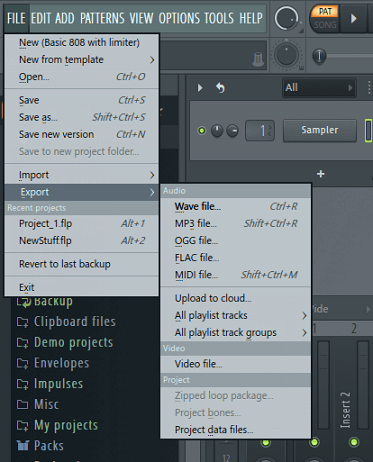
Step 3. During the importing, FL Studio will check all the information stored in the FLP file, and display all editing jobs on the source files, including telling you the missing source audio file. After the importing finishes, what you need to do is get the right source audio file in the missing place. After you finish this job, you can go to the next step where we will show you how to save it as MP3.
Step 4. Now, you can simply go to the FILE option again and find the Export button. Then choose the MP3 file option under the Audio tab.
Step 5. Then you will see a new window where you can customize the MP3 file parameters, like its bitrate, quality, and more. After all set, just click the Start button for rendering it into a new MP3 file.
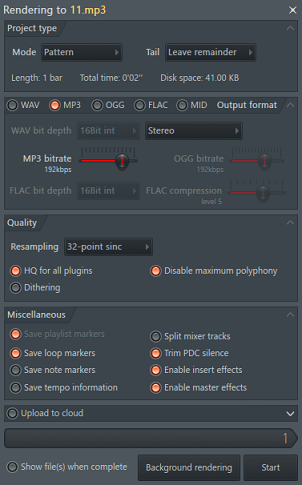
The Bottom Line
All in all, there is no third-party software which can change FLP into MP3. Only the FL Studio can help you. and to convert an FLP file into an MP3 file in the FL Studio, the most important thing is making sure that you have the source file, no matter if the FLP file is created by yourself or shared by others. Otherwise, even though you can still convert the FLP file into an MP3 file, you cannot play it in the right way.








