Hi, since I record metal shows I am in the position where I need to demux the MP4 files, so I can edit the audio part. The problem I have is that this MP4 format (xvcs hd - sony ax53) is not accepted by any program except My MP4Box GUI 0.6.0.6, that does the demux part, but can't mux it back! Is there a program that does that? - A user from Sony Community
To put it simply, demuxing MP4 simply means extract the audio or subtitle track from the MP4 file. Mostly, it is just about the audio track. So people can edit the audio track individually, only save the audio track for sharing, or more purposes.
Anyway, this is a very simple but common work when we are editing a video file. And in this guide, we recommend you use VideoProc Vlogger.
VideoProc Vlogger can help you more than just demuxing MP4. For audio, you can also use it to adjust the sound volume, reverse-play the audio, fade in/out the audio, add effects to the audio, and more.
So why not download it now, and follow the step below to check how VideoProc Vlogger help you with the job?
How to Demux MP4 with VideoProc Vlogger
Step 1. After you download VideoProc Vlogger, first, please run the downloaded file and install it on your Windows or Mac computer. After installation finishes, open the application, and it will require you create a project. Name the project and click on the + New Project button to the next step.
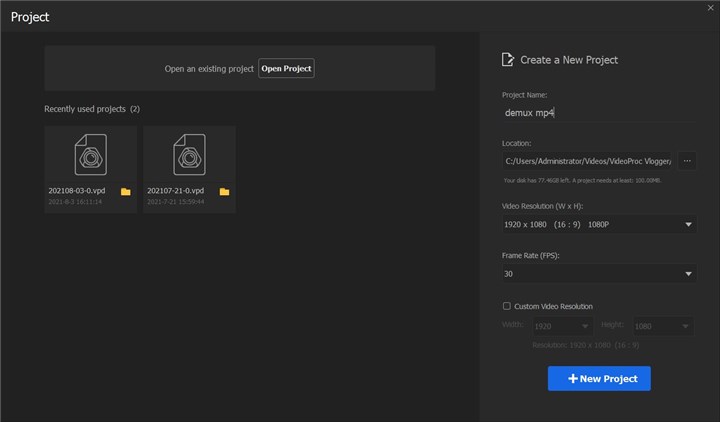
Step 2. Now in the top left corner of the interface, click on the + menu, and then choose the Add Media option to import the video file. Then drag the video file into the Video Track in the timeline.
Step 3. Now, you can start with the demuxing job. Right-click on the video file in the timeline. Next, find Detach Audio option and click it. Then you will see the audio in the MP4 moving to the Audio Track.
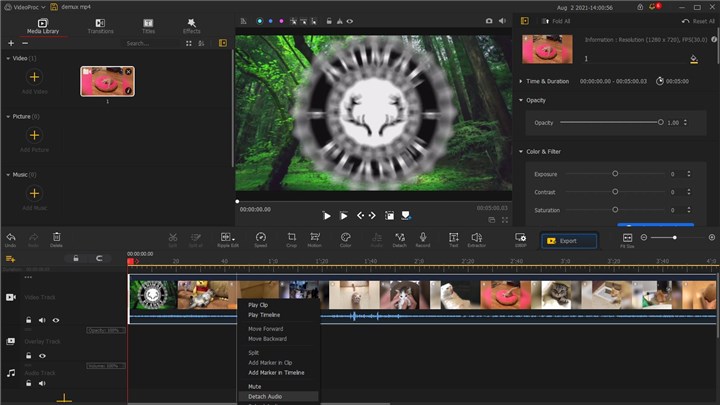
Optional: If you want to continue with more editing on the audio file, still right-click on the audio file in the timeline and choose the Audio Editor, which will lead you to the audio editing page, with options like Fade In, Fade Out, Equalizer, Effects, and more.
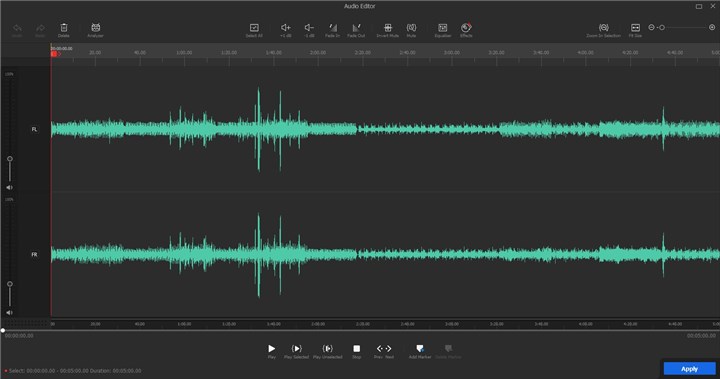
Step 4. After all set, now what you need to do is just export the audio file. Click on the Export button, which is right located in the right lower position of the preview window. Then in the new window, name the audio file, choose the saving location, switch the Format option to MP3 or another audio format which you like, and lastly just choose the Start button to make VideoProc Vlogger start processing the file. It will take you dozens of seconds, based on your audio file size.
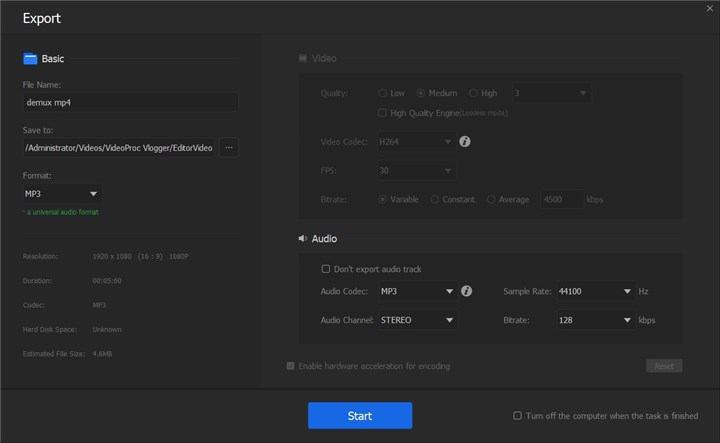
The Bottom Line
As you see, with VideoProc Vlogger Volgger, you just need to spend several minutes and a few clicks, and you can finish demuxing MP4. So why not give it a free download and try it now?








