JPG is a widely used image format, and the file extension is either .jpg or.jpeg. It can display extremely rich and vivid images while achieving a rather high compression rate because it uses lossy compression to remove unnecessary image and color data. In other words, better picture quality can be achieved with less storage space. JPG is one of the formats that users use the most currently as a result.
For a very long time, we have understood that video is actually made up of frame-by-frame images. It's not difficult to comprehend how to save a video as a JPG image because it's just a collection of moving images.
Some fantastic scenes in a WEBM video may attract us after we record it or download it. We might want to take some notes while watching educational videos. Since playback is rather quick in the video format, taking notes manually is obviously more difficult. At this time, people often take screenshots to save wonderful moments in the video. In fact, we have a more professional and effective way to convert WEBM to JPG. Let's get 4 best WEBM to JPG converters below.

1. Convert WEBM to JPG Easily without Limitations
VideoProc Converter AI is one of the best choices if you want to convert WEBM to JPG quickly and easily. No size restrictions, advertisements, or bundled software are present. It enables high-quality WEBM to JPG conversion. Additionally, it functions as a screen recorder, video downloader, video compressor, DVD ripper, audio converter, video converter, and video compressor. Almost any video format can be converted into another video, audio, or image format. It works with both Windows and Mac computers, and because to its special GPU acceleration technology, your files will be handled at breakneck speed.
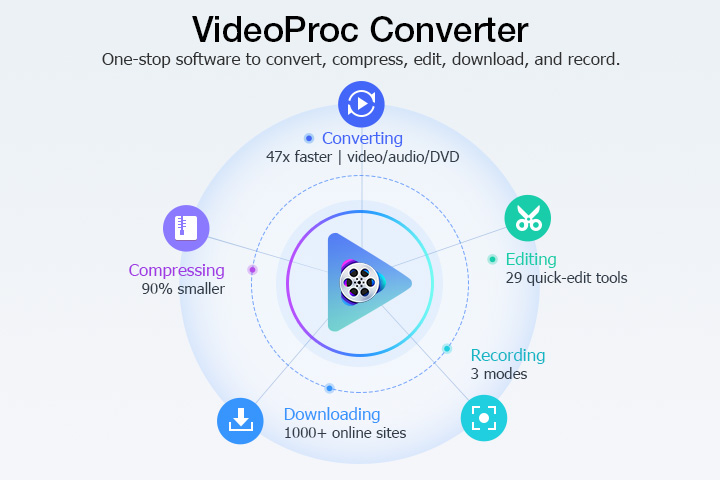
Look at some of VideoProc Converter AI's highlights before installing it on your Windows or Mac computer. Please refer to the thorough instructions below to quickly convert WEBM to JPG.
VideoProc Converter AI — Best WEBM to JPG Converter
- Supports converting WEBM to JPG with the best image quality.
- Supports videos in WEBM, M4V, MOV, MPG, MP4, MKV, AVI, HEVC, VP9.
- Supports converting WEBM video to JPG, PNG, and GIF animations.
- Offer basic editing features like trim, split, merge, add subtitles, add effects.
- Supports converting all 4K, HD, large, and long videos without lagging.
- No file size limits, no image quality loss, no watermarks or ads.
![]() Excellent
Excellent ![]()
Step 1. To begin, open VideoProc Converter AI and choose the Video tab. Choose the WEBM files you want to convert to JPG and click Open to import WEBM videos.
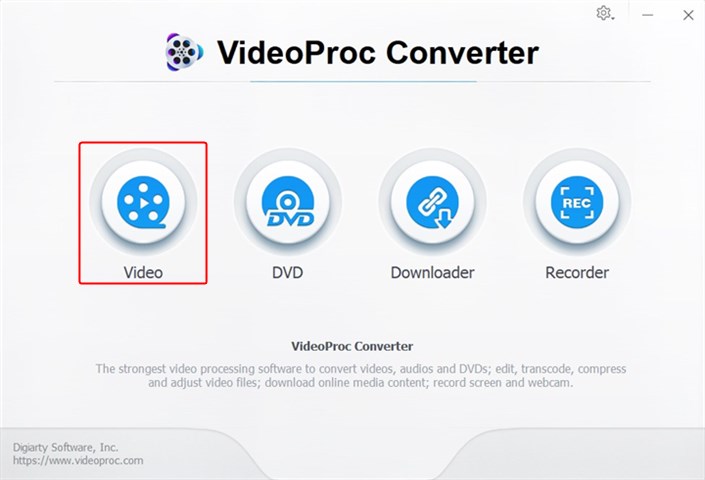
Step 2. Click +Video icon to import your WEBM videos. Then go to Toolbox and click on Snapshot. Click Option to continue.
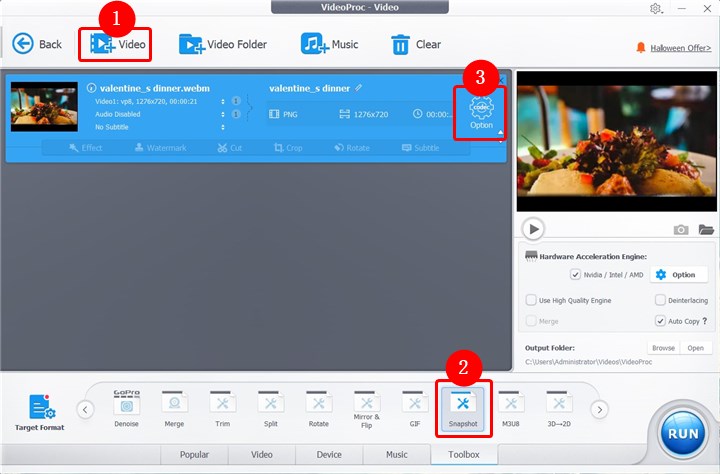
Step 3. After clicking on the Option button, you can choose JPEG as your target format.
You can also set the picture count, video duration, and image size. If the picture count is set to 10, VideoProc Converter AI will take 10 frames at regular intervals from the video. The image count should be set to the result of the frame rate times the duration if you wish to convert all of the frames from a WEBM video to JPG images.
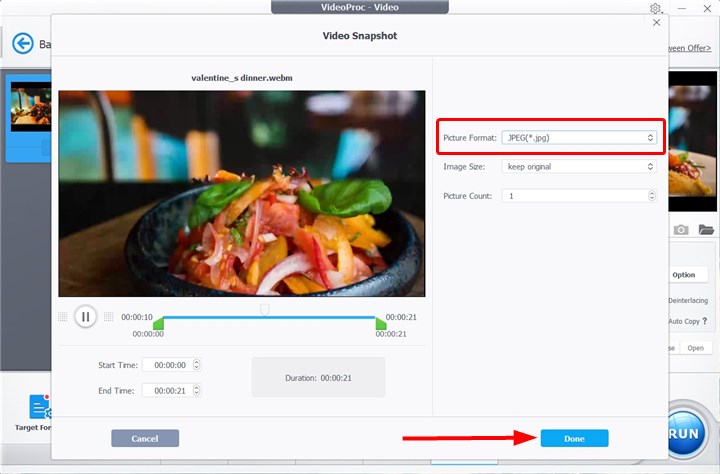
Step 4. Your WEBM videos will then be instantly converted to JPG. It only takes a couple of seconds to make it because of its GPU acceleration technology.
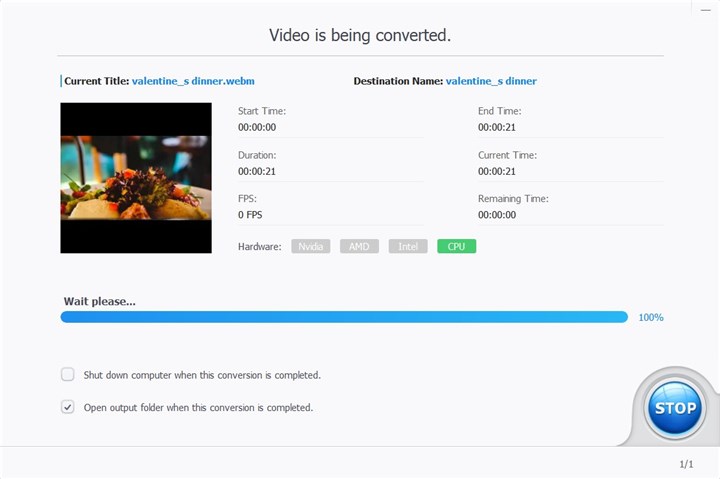
2. Convert WEBM to JPG Online for Free in 3 Ways
1. AnyConv
Size limit: 100MB
A basic tool for online file conversion is AnyConv. Online and free WEBM to JPG conversion is available with this tool. WEBM files can be as large as 100 Mb. More than 400 distinct document, image, spreadsheet, electronic book, archive, presentation, audio, and video formats are supported. AnyConv functions online in a web browser without the need for software installation.
Users can batch convert WebM files to JPG online. In just two clicks, convert WebM to JPG on Windows, Mac, iPhone, and Android. To choose a WebM file from your computer, click "Choose File." To begin the conversion, click the "Convert" button. You can download the JPG file once the conversion is finished.
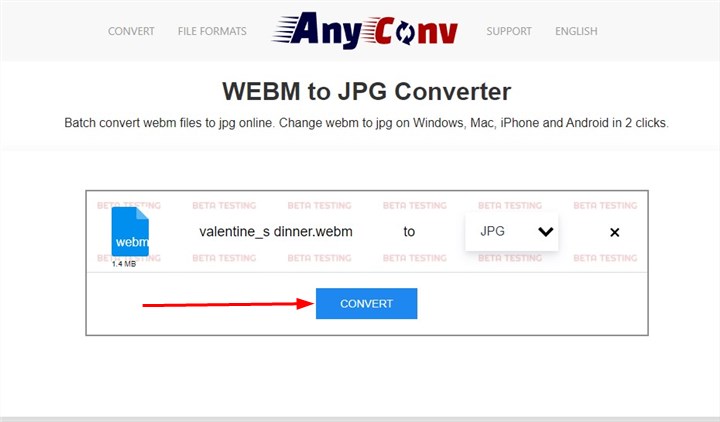
2. Onlineconvertfree.com
Size limit: 100MB
Onlineconvertfree is an impressive online WEBM to JPG converter. 15 languages are now supported by the service interface. Installing any program is not necessary. No computer resources are used during any WEBM to JPG conversions because they are all done in the cloud. Drop your WEBM files on the website to convert to jpg, or convert them to more than 250 other file formats without registering, providing an email, or adding a watermark.
Drag and drop the WEBM file you wish to convert to the JPG from your PC, Google Drive, or Dropbox. Choose jpg or the desired format from the list. When your conversion is complete, click to download the converted JPG files.
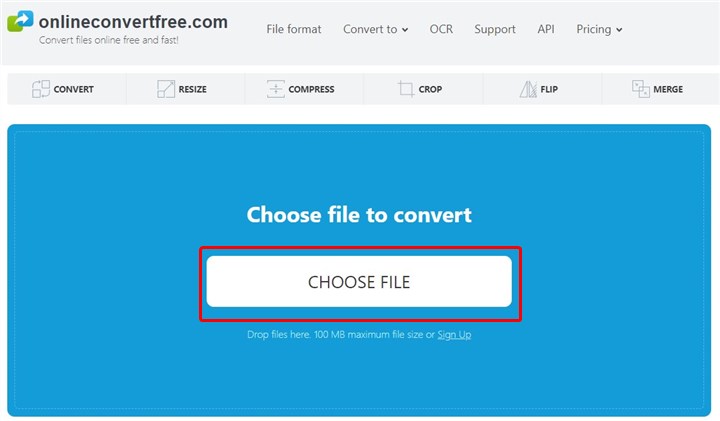
3. EZGIF
Max file size: 100MB
In addition to providing a variety of tools for editing and sharing animated GIFs, EZGIF can also convert and edit a wide range of other image formats, including animated WebP, PNG, MNG, and FLIF. It can also perform some simple video editing. It supports image conversions from video, such as WEBM to JPG. In addition to 3GP, OGV, M4V, ASF, and other format converters, EZGif provides MP4 to GIF, WebM to GIF, AVI to GIF, MOV to GIF, and FLV to GIF conversion services.
Click Choose Files to upload your WEBM video and then click Upload video Preview your video and click Convert to JPG.
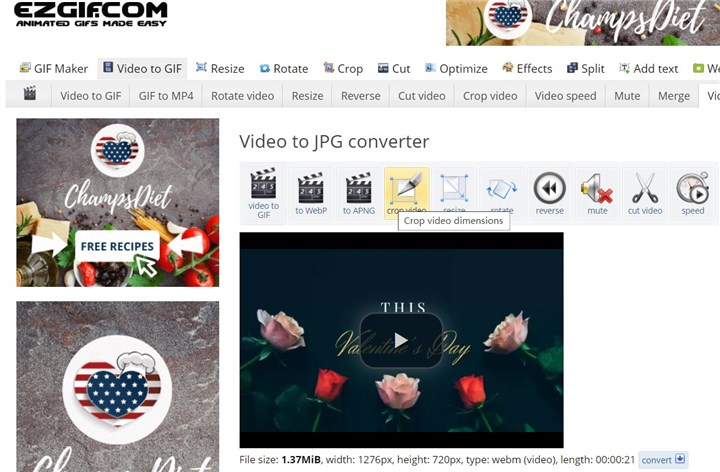
The Bottom Line
You now have 4 effective ways to convert WEBM to JPG photos. Online WEBM to JPG converters may be useful for small-sized WEBM videos, for instance those that are under 100MB in size. To convert WEBM to JPG with best quality, VideoProc Converter AI is strongly recommended. The number of images, their resolution, and formats are also adjustable.










