The term VOB refers to a video object. VOB is used by many DVD video objects. The actual data for movies is contained in this key file on DVD discs. VOB is a video format for DVD storage, while MOV is a preferred format for Apple products like iPhones and Mac PCs. If you have VOB files and wish to play them on QuickTime or other hardware that doesn't support the VOB format, you must convert them to MOV.
We need to convert VOB to MOV for a number of reasons, including incompatibility difficulties with media players and other iOS devices, the necessity to edit the video, or to make the file smaller for sharing and storage. For compatibility with video editing tools as well as playing on various devices, VOB files can be converted to MOV format.
Here in this article, we will look at 5 various ways to convert VOB to MOV, including both desktop software and online tools. Whether you use a Windows or a Mac computer, you'll find the best solution for you.
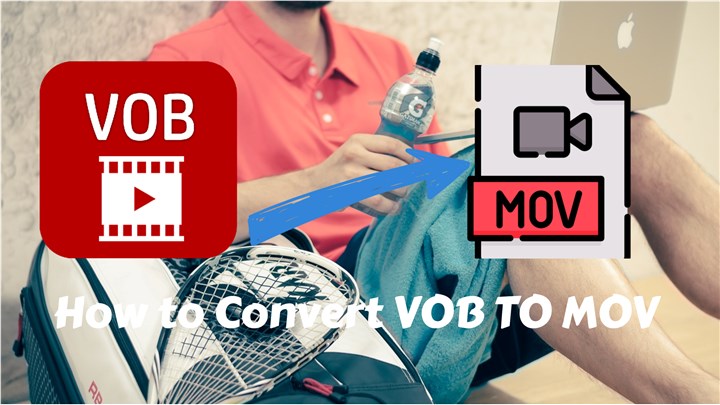
Method 1: Convert VOB to MOV with VideoProc Converter AI
To convert VOB to MOV on Windows or Mac computer without any llimitations, VideoProc Converter AI is definitely a great option to go. It supports converting VOB to MOV and other formats within 3 steps, and it has no uploading size limitation. Then you can watch your VOB files on your iOS devices like iPhone, iPad, or Mac computer. Also, VideoProc Converter AI supports editing your videos, backup your DVD, compress videos, download videos from website, and record your screen. Let's check more features of this useful tool:VideoProc Converter AI — Best VOB Converter
- Supports converting VOB to MOV and other formats with best quality.
- Supports converting videos in VOB, WEBM, M4V, MOV,MP4, MKV, AVI, etc.
- Supports converting videos to FLAC, MP3, WAV, JPG, PNG, and GIF animations.
- Supports converting all 4K, HD, large, and long videos without lagging.
- Offers basic editing features like trim, split, merge, add subtitles, add effects.
- No file size uploading limits, no image quality loss, no watermarks or ads.
![]() Excellent
Excellent ![]()
Now you can download VideoProc Converter AI to your Windows or Mac computer, and then follow the steps below to convert VOB to MOV easily.
Step 1. Launch VideoProc Converter AI on your computer and choose the Video menu.
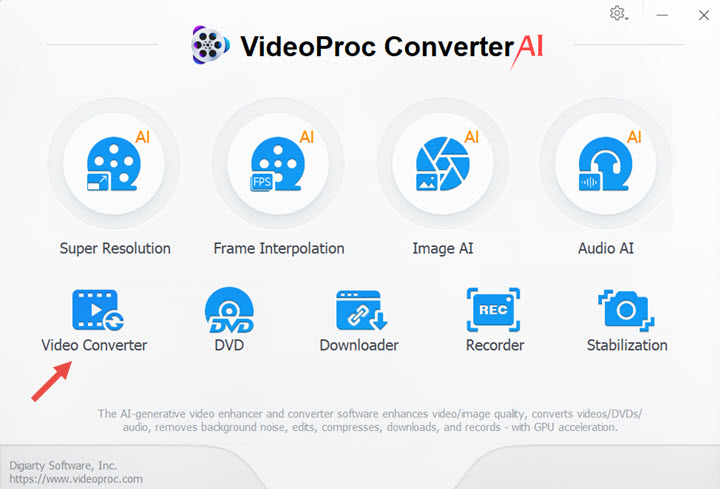
Step 2. To upload your VOB files, select +Video or +Video Folder. Choose MOV as your target format by selecting the Video option from the left bottom bar. To begin converting VOB to MOV, click RUN button from the right bottom corner.
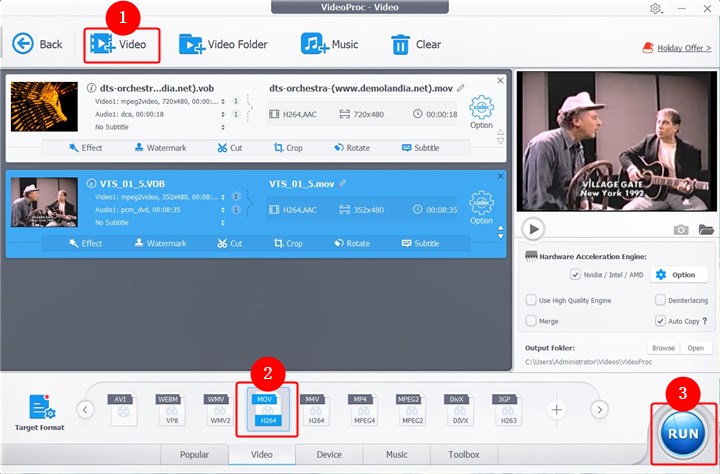
Step 3. Then it will convert VOB to MOV immediately. You can also customize some parameters like aspect ratio, video codec, audio codec, bit rate, resolution, etc.
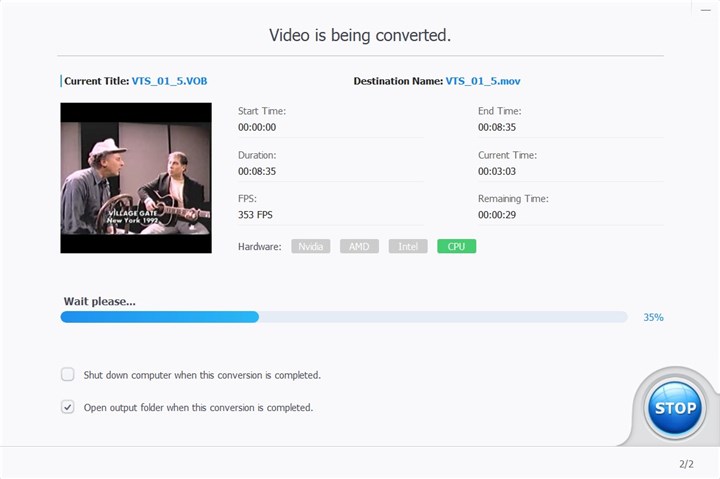
Method 2: Convert VOB to MOV Using QuickTime
Apple's QuickTime is a well-known media player that supports a variety of file types, including MOV. Therefore, using QuickTime to convert VOB to MOV is a terrific way to enable the video content of your DVDs for use on other platforms like Mac, iPhone, or iPad. It offers a quick solution to convert videos between different file formats and supports a lot of media formats. We'll walk you through the detailed step of VOB to MOV conversion.
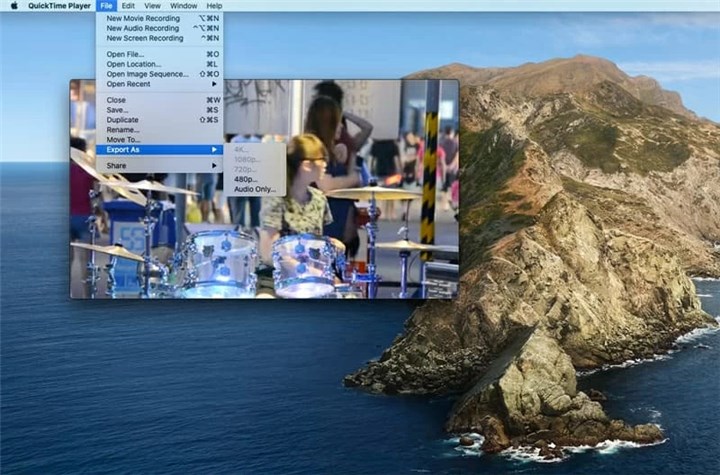
Step 1: Launch QuickTime Player app on your Mac. Click File > Open File, select the VOB files you want to convert to MOV, and click Open.
Step 2: Select File > Export as. From the Export menu, select a resolution.
Step 3: Give the MOV file that was exported a name and decide where to save it. Click Save.
Method 3: Convert VOB to MOV with CloudConvert
One of the simplest ways to convert VOB to MOV is to use the free online file converter CloudConvert, which supports more than 200 file types. It is a quick and efficient method of changing video formats. With its user-friendly interface and fast conversion process, you can easily convert VOB files to MOV. CloudConvert is an excellent option for converting VOB files to MOV because it is also a safe and reliable platform. Use CloudConvert.com to convert VOB to MOV by doing the following steps:
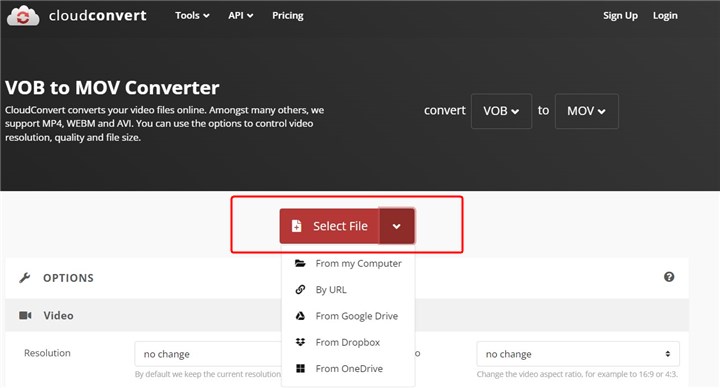
Step 1. Go to https://cloudconvert.com/vob-to-mov in your web browser.
Step 2. Click the Select File button to select the VOB file you want to convert from cloud drive or local disk.
Step 3. Click the Convert button to begin converting VOB to MOV format.
Method 4: Convert VOB to MOV with Veed.io
Veed.io is one simple-to-use online tool that can help you with this process. With just a few clicks, you may convert VOB to MOV with this online video editor. One benefit of using veed.io is that as it is a cloud-based application, you won't need to worry about installing any software on your computer. This makes it highly practical because you can use it on any device that has an internet connection. You should receive your MOV file right away because the converting process is quick and simple. Veed.io is an all-in-one video editing tool because it also enables you to edit your movies, including trimming, splitting, applying filters, and more.
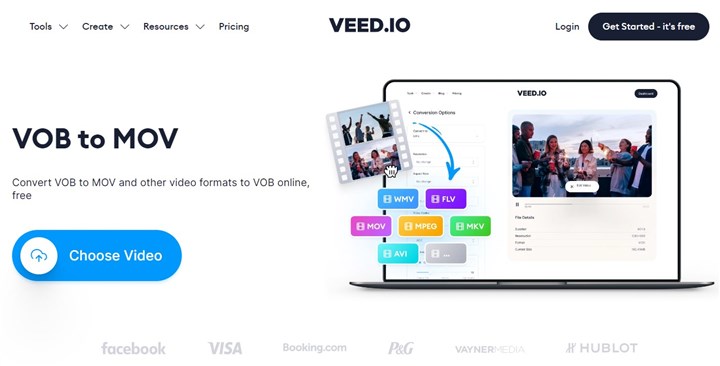
Step 1. Click Choose Video - Upload a File to upload your VOB files.
Step 2. Select MOV from the list of available file formats to set MOV as the output format. To download your newly converted MOV file, click the Download File button.
Method 5: Convert VOB to MOV with FreeConvert
You may convert VOB to MOV eaisly with FreeConvert, a free online tool for file conversion. It can convert VOB to MOV among the many video formats it supports. Whether you're converting one file or possibly multiple files, FreeConvert makes it simple and quick. It's an excellent option for anyone who has to convert VOB to MOV due to its straightforward interface, quick conversion speeds, and high-quality output. Your files can be uploaded from your computer, Dropbox, Google Drive, or a video URL. Files up to 1GB can be uploaded without charge. You can upload files up to 1GB for free.
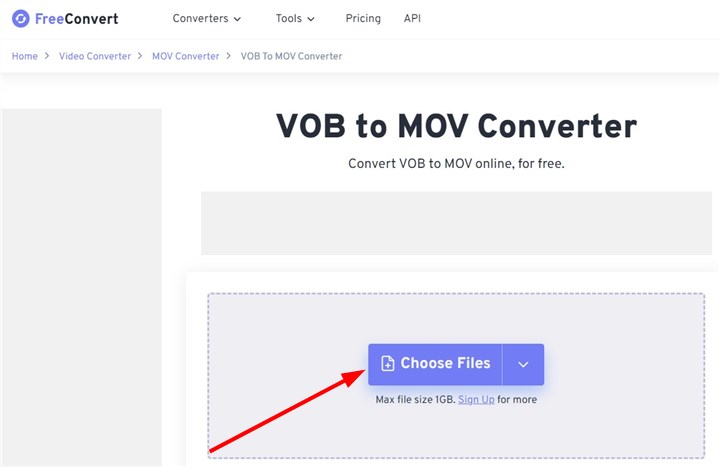
Step 1. Visit website and click Choose Files upload your VOB files here.
Step 2. Select MOV as the output format. Click the geat button to customize more advanced settings. Click Convert button to start.
The Bottom Line
That wraps up the five effective ways to convert VOB to MOV. Online tools are excellent choices if your VOB files are small in size. If you wish to convert a VOB file to a MOV file with the best possible video quality, use VideoProc Converter AI. Your converted MOV files can also be quickly edited, including trimming, splitting, merging, adding subtitles, adding effects, and more. Pick a converting method, and convert VOB to MOV right away!










