The mpg format is a video file format. The full name of mpg is MPEG, that is, the Moving Picture Experts Group, which is an international standard for moving image compression algorithms. MPEG format video files typically have the MPEG or MPG file extension.
MPEG-1, MPEG-2, and MPEG-4 are all part of it. VCDs (video compact disks) are frequently created using MPEG-1, and the majority of VCDs are compressed using MPEG-1. Production of DVDs (Digital Video/Versatile Disks), HDTV broadcasts, and some high-demand video editing and processing all employ MPEG-2. Electronic news, video e-mail, video telephony, and other applications all employ MPEG-4.
The best way to burn video downloaded from an HD MOV or digital camera is to convert MOV to MPG. The exported international standard MPG can also be used to create DVD video disc files, which is useful for quick burning. If you're looking for quick ways to convert MOV to MPG, have a look at the methods listed below.
1. How to Convert MOV to MPG on Windows/Mac with Best Quality
For the purpose of converting MOV to MPG for better compatibility or other usage, VideoProc Converter AI is definitely one of your options to go. Designed as an ultimate video processing tool, it supports converting MOV to MPG with different video codecs like MPEG1, MPEG2, MPEG4, H264, HEVC, VP8, and more. Moreover, it's an all-in-one tool that enable to convert video formats, convert audio formats, compress video, edit video, remove video noise, download videos from websites, and screen capture. You can rely on VideoProc Converter AI to process your videos after converting MOV to MPG and other formats.
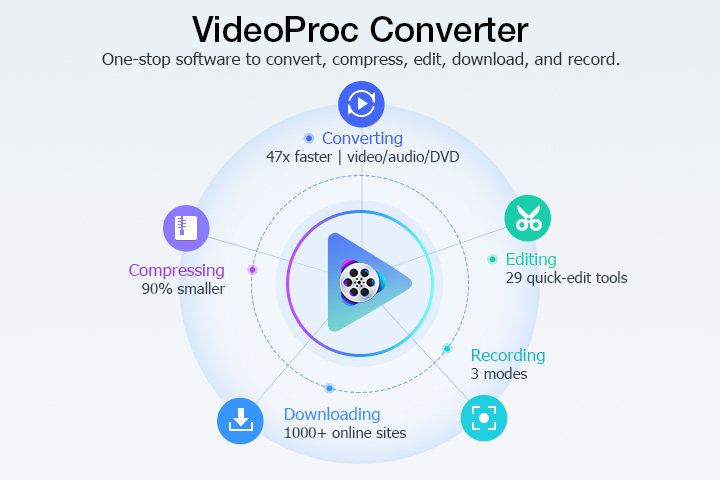
Let's check some highlights of VideoProc Converter AI and download it to your Windows or Mac computer. Then follow the step-by-step tutorial to convert MOV to MPG with best quality.
VideoProc Converter AI — Best MOV to MPEG Converter
- Supports converting MOV to MPG with different codecs and best quality.
- Supports 420+ formats MOV, MPEG, MPG, MP4, MKV, AVI, HEVC, H.264, VP9.
- 47x real-time faster to convert 4K, HD, large, and long video files.
- Handy conversion presets for MPG files based on devices and platforms.
- No file size limits, no image quality loss, no watermarks or ads.
![]() Excellent
Excellent ![]()
Step 1. Run VideoProc Converter AI and click on the +Video tab to begin. Choose the MOV files you want to convert and click Open to import MOV videos.
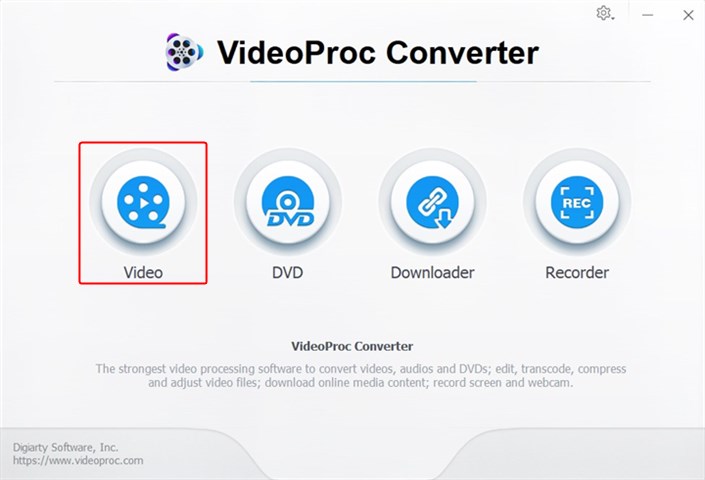
Step 2. Click Target Format and enter MPG in the search bar. Choose the format you want and click Done.
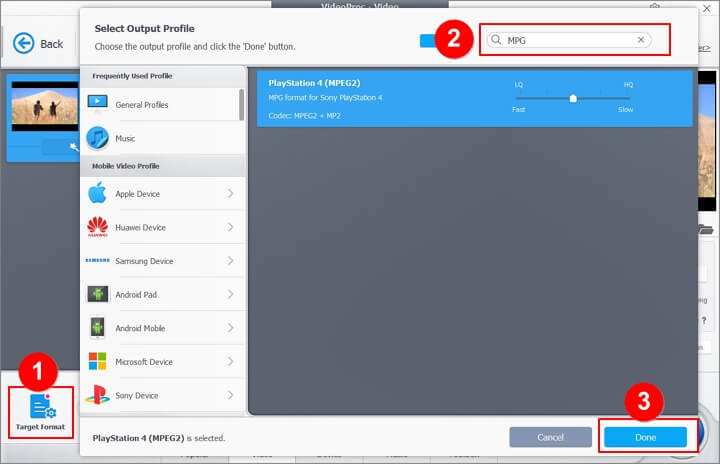
Step 3. Choose MPG as the target format and click RUN to start converting MOV to MPG quickly.
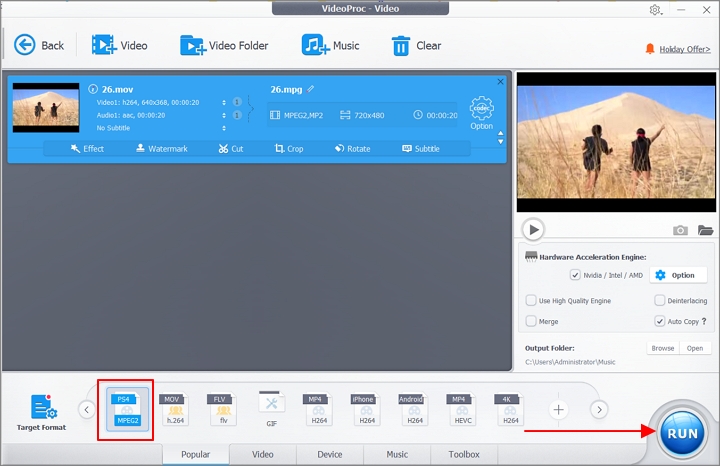
2. How to Convert MOV to MPG Online for Free in 3 Ways
Online tools are excellent alternatives if you're bored of downloading and installing software on your computer to convert MOV to MPG for free. You must be aware of the capabilities of an online MOV to MPG converter before using one. There can be an import size restriction, privacy issues, or unstable conversion rates. Here are 3 online tools we picked to help you convert MOV to MPG online for free.
1. Zamzar
An excellent online file converter that supports quickly converting MOV to MPG is Zamzar. Additionally, MOV can be converted to a variety of other video and audio formats, including MP4, AVI, MKV, WEBM, FLV, 3GP, AAC, AC3, OGG, FLAC, and WAV. You can import files up to 50 MB in size before you buy.
Step 1. Visit Zamzar and click Choose Files. You can import your MOV files from computer, video URL, Dropbox, Box, Google Drive, and OneDrive.
Step 2. Set MPG as the output format and click Convert Now to start converting MOV to MPG quickly.
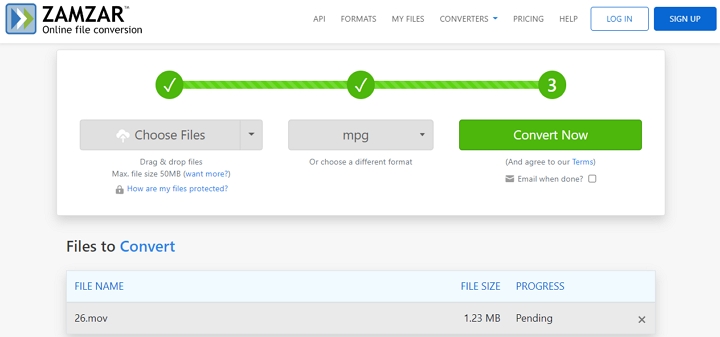
2. Convertio
Another well-liked MOV to MPG converter, Convertio, offers free online video format conversion. All file types, including video, audio, documents, ebooks, images, presentations, fonts, archives, etc., are supported for conversion. You can store the converted files in Google Drive or Dropbox after converting MOV to MPG. You must pay $25.99 a month if you wish to convert MOV files without size restrictions or with unlimited simultaneous conversions.
Step 1. Go to Convertio and click Choose Files to import MOV files.
Step 2.To start, click the Convert button. To change the video codec, click the Settings icon. The default codec is MPEG1.
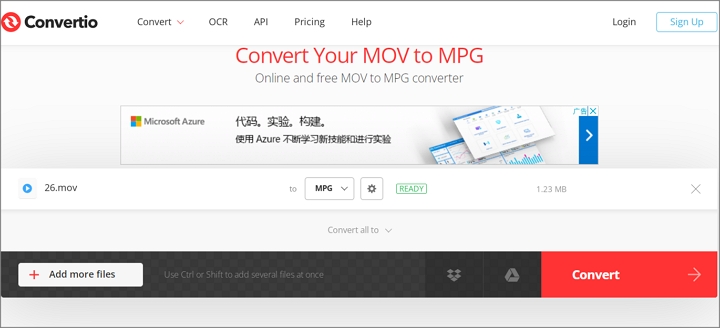
3. AnyConv
AnyConv is also an impressive file converter that supports converting MOV to MPG within steps. It enables to convert all formats of video, audio, document, CAD, ebook, archive, and more. All of your data are safely stored and only you may access them. After one hour, all files are automatically removed from its servers. Any operating system with a web browser can use AnyConv. This online MOV to MPG converter operates without the need for program installation.
Step 1. Visit AnyConv and click CHOOSE FILE to import your MOV video from computer.
Step 2. The maximum MOV file size is 100 Mb. To begin conversion, click the "Convert" button. You can download the MPG file after the conversion is finished.
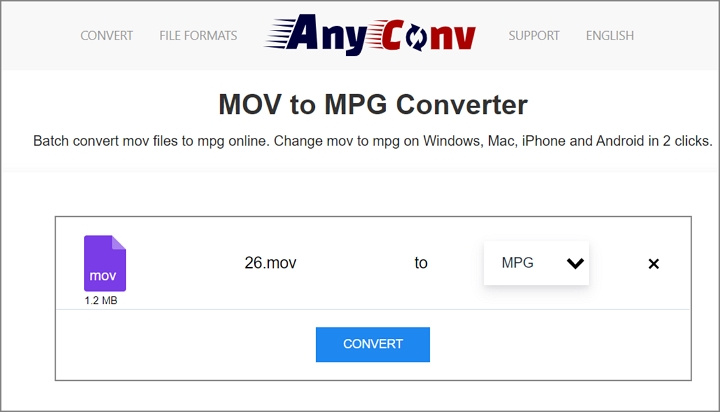
FAQs
1. How do I convert MOV to MPG on Mac?
No matter you want to convert MOV to MPG on Mac or Windows PC, VideoProc Converter AI will always be helpful.2. How do I convert a MOV to a MP4?
There are some online converters can help you convert MOV to MP4 quickly. But VideoProc Converter AI lets you convert MOV to MP4 without size limits and quality loss.










