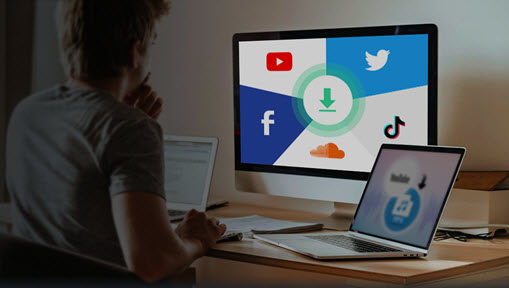The MKV file format is the most versatile, allowing you to include a wide range of data such as video, audio, text, and other graphics. MKV's most notable characteristic is its ability to support a wide range of encoded video, audio, and subtitle streams. Each file is saved in its own row of data, whether it is video, audio, subtitles, or photos.
It's similar to MP4 or AVI formats, but when users pack MKV files, they rarely bundle all the tracks in the file. MKV has better quality and is the preferred packaging format for HD and Blu-ray video, but it has a bigger file size and less compatibility.
As a result, many media players do not support the MKV video format, and users must use a dedicated media player, such as VLC media player, to play MKV files. Most people convert MKV to other video formats to alleviate this problem, such as WebM, which is commonly used for displaying media on web pages and is supported by all recent web browsers, including Opera, Mozilla Firefox, and Google Chrome.
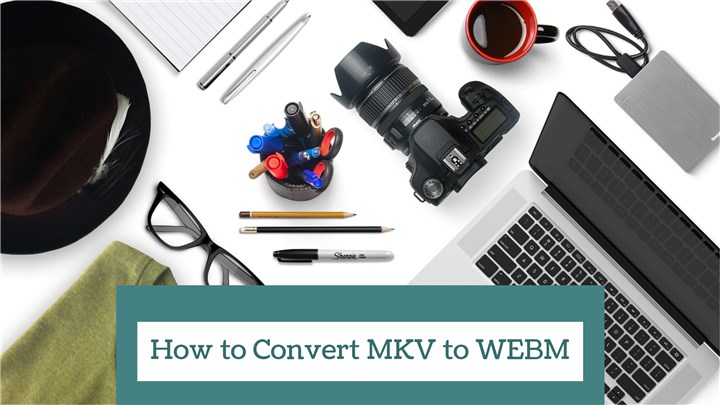
1. VideoProc Converter AI - Convert MKV to WebM in High Quality
Platforms: Windows & Mac
VideoProc Converter AI is ready to assist you in converting MKV to WebM in an efficient and secure manner. VideoProc Converter AI is an all-in-one video processing program that allows users to convert video formats like MKV to WebM in a few simple steps.
VideoProc Converter AI also gives you more options for polishing your videos. It meets all of your needs, whether you wish to digitize your DVD, backup your DVD, download videos/films from the Internet, record your webcam, or record your computer screen. It offers a set of basic video editing features to help you trim video, crop video, split video, add subtitles to video, add watermark to video, rotate video, reduce video noise, reduce footage shakiness, make GIFs, take snapshots, and more.
Now Just download VideoProc Converter AI to your computer and follow the steps below to convert MKV to WebM.
Step 1. Launch VideoProc Converter AI on your computer and click on Video icon on the homepage.
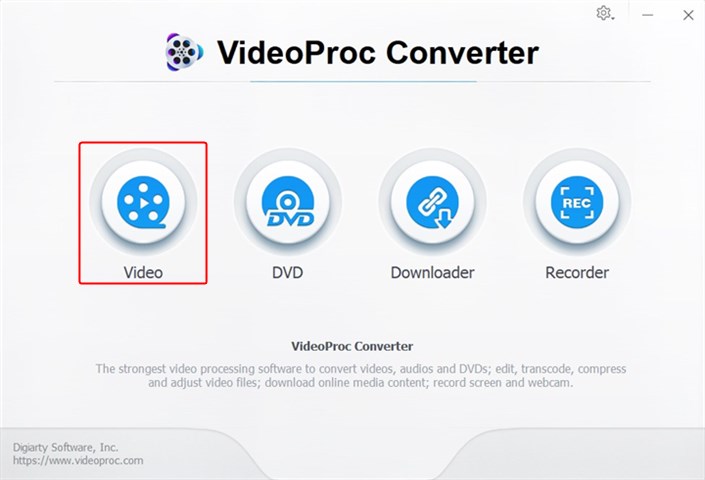
Step 2. Click on +Video to import your MKV videos here. You can choose multiple videos to convert.
Go to Video tab on the toolbox bar and select WebM as your target format. Click RUN button to start converting MKV to WebM quickly.
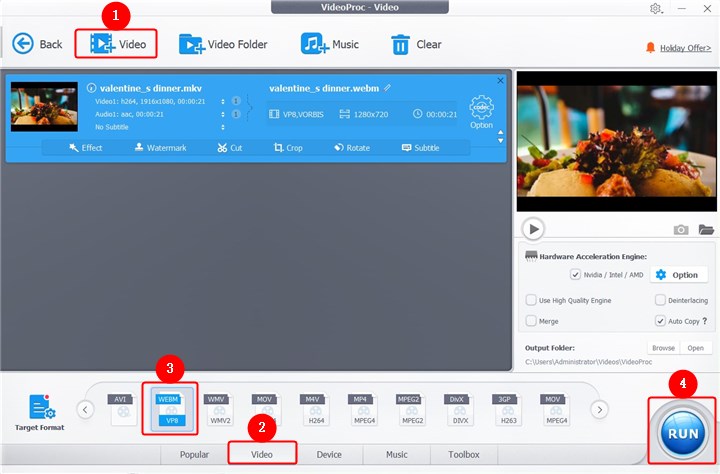
Step 3. Then your MKV files will be converted to WebM within seconds. You can let VideoProc Converter AI shut down your computer or open the output folder once the conversion is done.
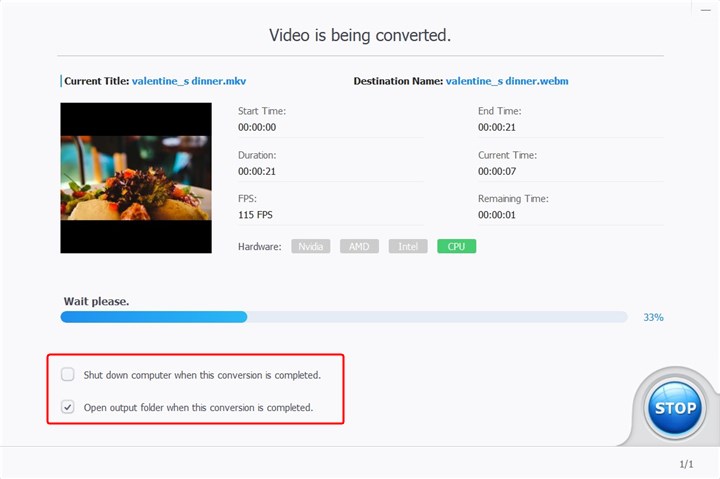
Explore VideoProc Converter AI's Key Video Conversion Capabilities in Action!
2. CloudConvert
CloudConvert is a file conversion service that you can use online. Audio, video, document, ebook, archive, image, spreadsheet, and presentation files can all be converted with CloudConvert. There are almost 200 alternative formats that can be used: audio, video, ebook, archive, documents, image, spreadsheet , presentation, presentation, and more. CloudConvert converts video files in the cloud. MKV, MP4, WebM, and AVI are just a few of the formats it supports. You can also control video resolution, quality, and file size with the choices.
Just click on Select File and upload your MKV files here. Click Convert button to start.
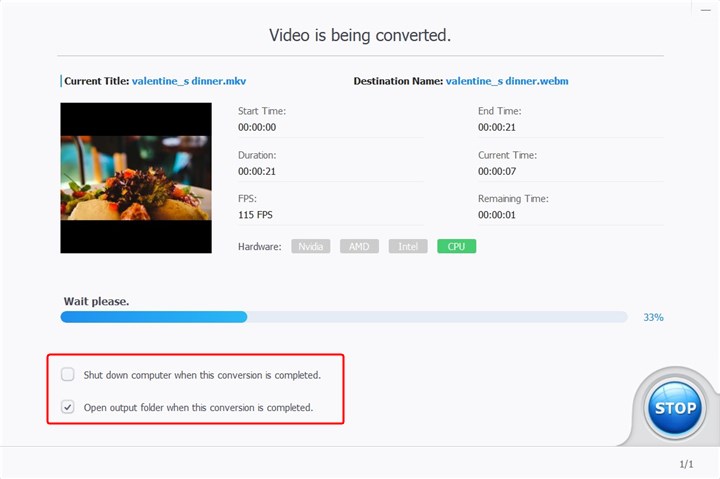
3. FreeConvert
FreeConvert is a free MKV to WebM Converter and works on any web browser. It claims to guarantee the safety and privacy of your uploaded files. 256-bit SSL encryption is used to protect files, and they are immediately erased after two hours. You can drag and drop up to 1GB files here without signing up or downloading software. In most circumstances, "Advanced Settings" can be used to fine-tune conversion parameters.
Simply drag and drop your MKV files into the converter and hit the convert button. You may also convert MKV to WebM in batches.
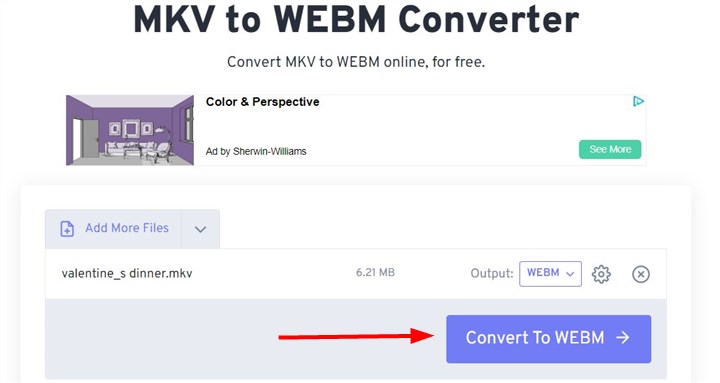
4. Convertio
Convertio includes a wide range of file conversion functions, is extremely simple to use even for first-time users. And it allows up to 10 free conversions each day. It takes minimal effort to get used to the tool, and even those with no prior expertise can use it effectively. It converts between a variety of file formats including audio, video, image, document, archive, presentation, typeface, and ebook without the need to download any software. On the other hand, it will not collect any of the information contained in your submitted files. No information from your files will be extracted or copied by Convertio.
From your computer, iPhone, or Android, choose or drag & drop MKV movie to convert it to WebM format. Additionally, you can select it from your Google Drive or Dropbox account. Click on Convert icon to begin the conversion.
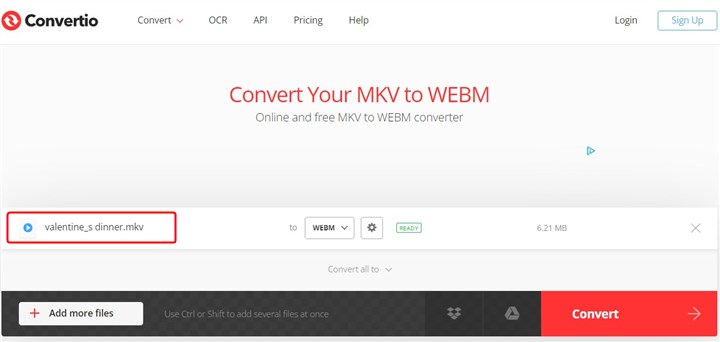
5. AnyConv
Audio converters, video converters, image converters, font converters, ebook converters, document converters, and more are all available through AnyConv. It takes a long time to convert a video. It should only take a few minutes to convert MKV to WebM. It will destroy uploaded files right away, and converted files will be deleted after 1 hour. Your files are secure, and no one has access to them. All file conversions are completely secure, including MKV to WebM.
To select a mkv file on your computer, click the "Choose File" button. MKV files can be up to 100 MB in size. To begin the conversion, click the "Convert" button.
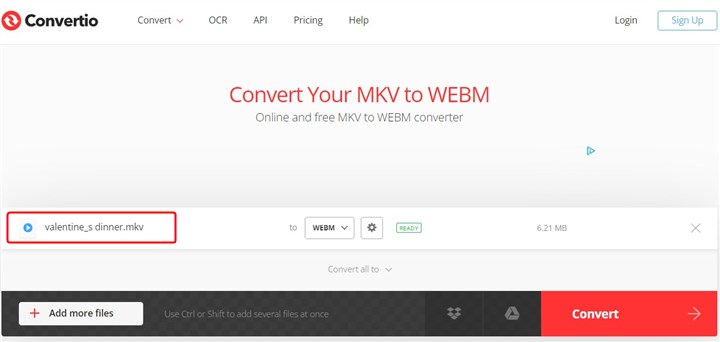
The Bottom Line
Now you've got 5 simple and safe methods to convert MKV to WebM for better compatibility and smaller size. To convert a small video for example a short video that's less than 100MB, an online video converter is an option to go. For larger video conversion, VideoProc Converter AI will complete your task without barrier! Just choose a method and start converting MKV to WebM with ease!