GIF animation combines several images into a single file to create animation. The most popular are the funny GIF images connected by an animated frame. Thus, GIF is ultimately still a picture file format. On the Internet, there are numerous tools and methods for creating GIF animations and converting videos to GIF images. However, the conversion of GIF images into video files is not very common.
There are many dynamic GIF emoticons on the Internet that are particularly interesting. The result is still good if you include them in a video. So how to directly convert GIF to video format like MOV? They are two completely different formats, if you need to convert GIF into MOV, you have to use professional conversion tools. The following 5 methods are recommended here. Let's read through this article and learn how to convert GIF to MOV within simple steps.
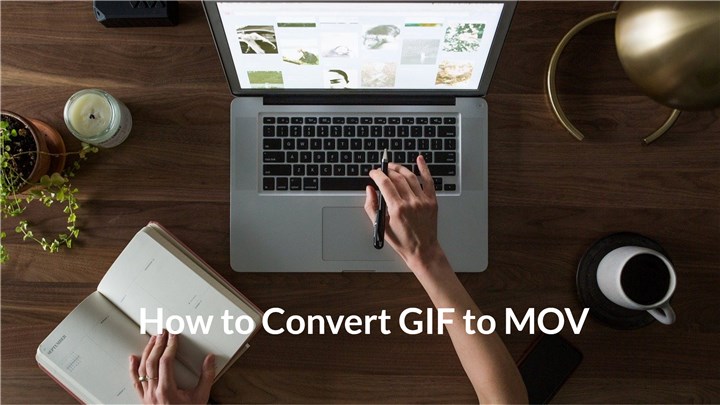
5 Best GIF to MOV Converters on Windows and Mac
1. VideoProc Converter AI
A great GIF to MOV conversion tool is VideoProc Converter AI. Here, customers can convert GIF files directly into MOV videos. Additionally, the converted video can enable various operations like video editing, transcoding, and others, which is very easy, practical, and quick. VideoProc can do more than that. It also supports basic video editing, screen recording, video downloading, video compressing, video converting, and DVD ripping. Here are more features of this tool:
- Batch convert GIF to MOV within clicks. And you can also convert to other format like MP4, WEBM, MKV, AVI, M4V, WMV, and more.
- Convert audio files seamlessly. It supports almost all formats including MP3, M4A, M4R, WAV, FLAC, AAC, OGG, WMA, etc.
- Basic video editing tools include trimming, splitting, cropping, merging, rotating, adding subtitles, effects, and watermarks, among others.
- Record videos in 3 modes. Picture-in-picture videos can be created by simultaneously recording your webcam and computer screen.
Now let's download and install VideoProc Converter AI to your Mac or Windows and follow the instructions below to convert GIF to MOV in seconds.
Step 1. Open VideoProc Converter AI on your Windows/Mac and then click on Video tab on the home page.
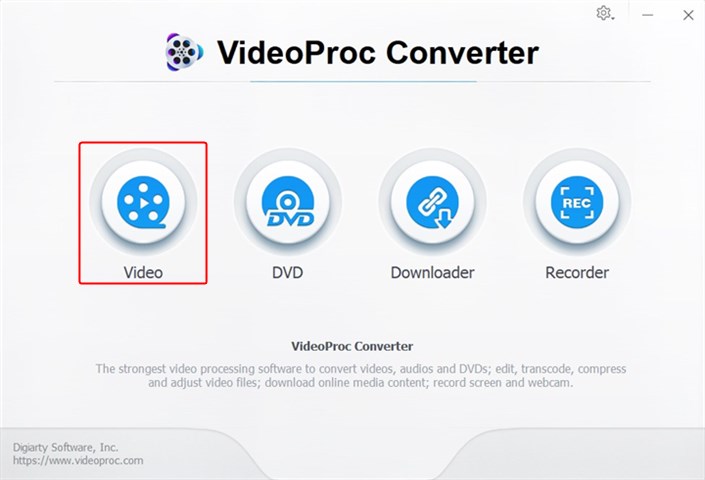
Step 2. Click on +Video to upload your GIF image from computer, set MOV as the target format, and then click on RUN button to start converting GIF to MOV file.
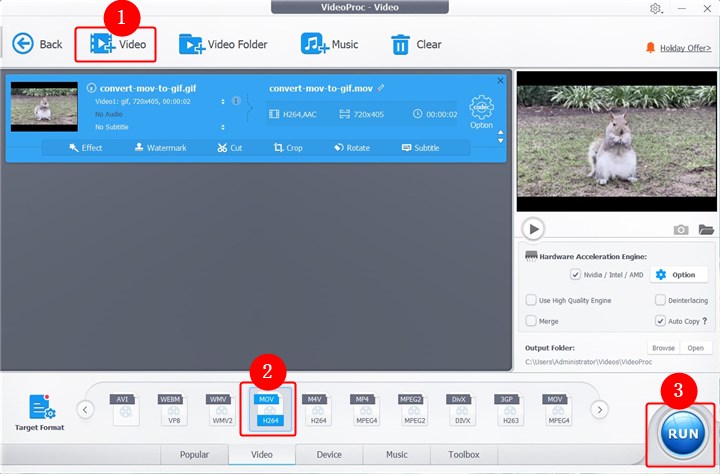
Step 3. Then your GIF will be converted to MOV in seconds. You can let this tool open the output folder or shut down the computer when the conversion is completed.
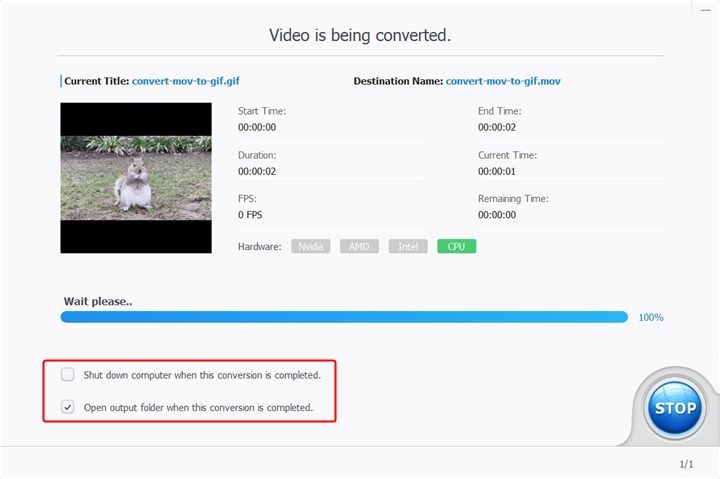
2. CloudConvert
CloudConvert is an excellent file converter that enbales converting GIF to MOV online for free. Additionally, it allows the conversion of additional image formats, including PNG, JPG, HEIC, and WEBP. CloudConvert is capable of converting almost every music, video, document, ebook, archive, image, spreadsheet, and presentation format. GIF files can be uploaded from a PC, URL, OneDrive, Google Drive, or Dropbox.
It also offers options features to process your video. You can modify a number of options, including the audio codec, sample rate, video codec, FPS, and aspect ratio. Additionally, you can cut videos, apply watermarks, and add STR/ASS subtitles. Simply upload your GIF file here to convert it to a MOV right away.
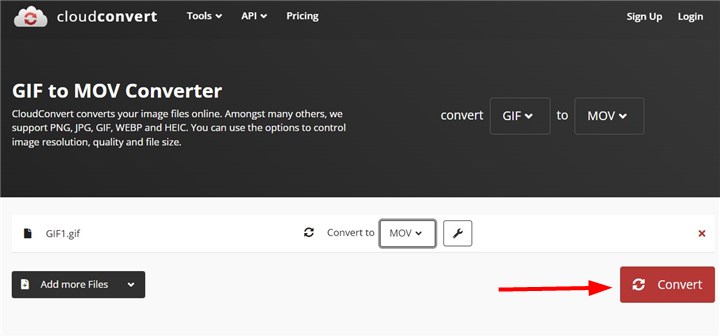
3. EZGIF
When it comes to converting GIF files, EZGIF is always helpful. It provides watermark-free, lossless conversion of animated GIFs to .mov files. Meanwhile, you can edit your uploaded files using tools like resize, crop, rotate, reverse, alter speed, add overlay, cut, and divide, add text over image, etc. In exchange, you may also convert video to GIF.
In addition to being an online GIF to MOV converter, EZGIF also functions as a video cropper, video reverser, video rotator, PDF to GIF converter, PNG to JPG converter, and more. Just try this tool and change your GIF to MOV quickly.
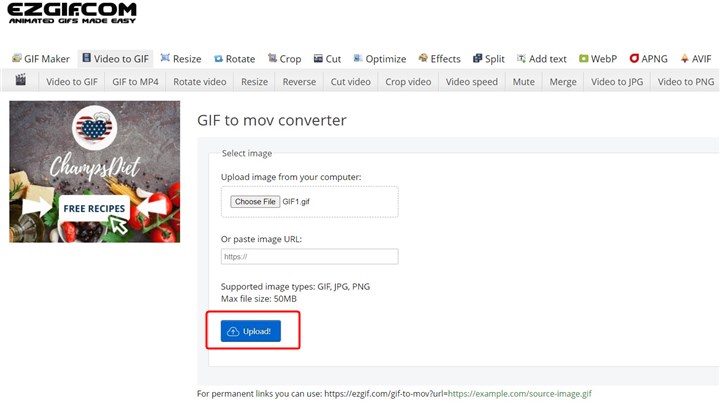
4. Convertio
Convertio , a service that was created in 2014, converts more than 1,000,000 files per day, and more than 10 million users use it each month. If you want to convert small-sized GIFs to MOV, for instance, less than 100MB, Convertio is one of the better options. It can do more than that. You can also rely on Convertio to convert other files like audio, video, image, document, ebook, archive, font, presentation, and more. Other types of files, including music, video, picture, document, ebook, archive, typeface, presentation, and more, can also be converted using Convertio.
Upload your GIFs from computer, Dropbox, or Google Drive. You can also click on +Add more files to batch convert GIF to MOV format.
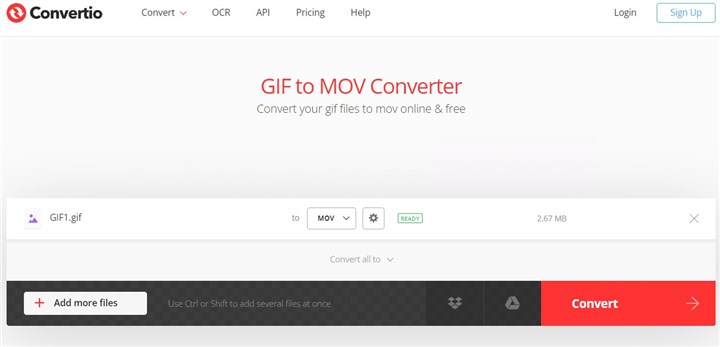
5. Online-Convert
No software installation needed, Online Convert is able to convert GIF to MOV within several clicks.Additionally, it functions as an online screenshot tool, image compressor, CAD converter, picture converter, document converter, and ebook converter.
Select the GIF file that you want to convert to MOV from local computer, URL, Dropbox, or Google Drive. Modify the size or quality if you nee, and click "START" to begin converting GIF to MOV file.
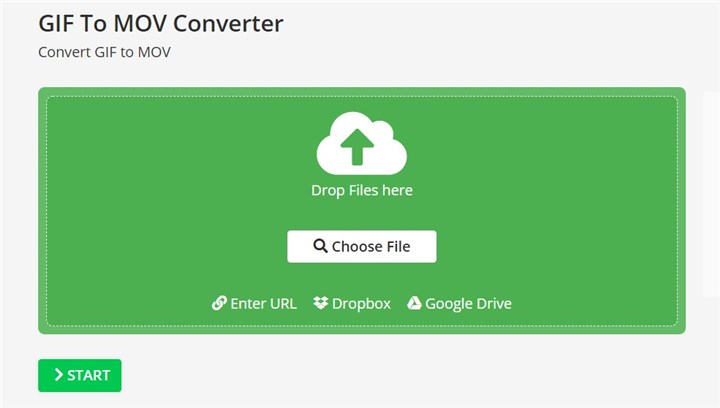
The Bottom Line
Now you've learned 5 methods to convert GIF to MOV files. No matter you want a MOV video for editing, sharing, or uploading, you'll always get your work done with these practical tools. To upload GIF files without limitation, VideoProc Converter AI is one of your best options to go. After converting GIF to MOV, you can also edit your videos with this tool. Just get it now and explore more amazing features!








