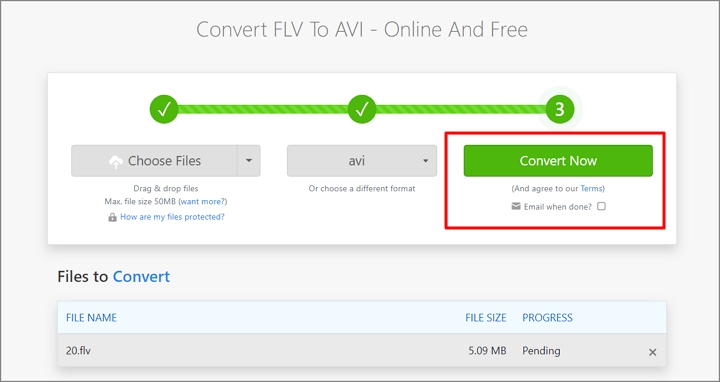The term FLV stands for FLASH VIDEO, a video format that was created with the release of Flash MX. Because FLV files are so small and load so quickly, they successfully address the problem that videos cannot be played smoothly over networks because of their massive file sizes. Additionally, because this is a new streaming video format, the video file quality is better, making it ideal for online video websites. For instance, FLV is supported by YouTube, the biggest video sharing website.
But if you want to try to play FLV videos downloaded from the Internet on players of mobile phones and other devices, there may be compatibility issues. To solve compatibility issues, converting FLV video to AVI is a better solution.
As a multimedia packaging format, the AVI format can hold many different types of audio and video data, and its compatibility is better than FLV. FLV is a compressed format. Under the same resolution, the image quality of the AVI file is higher than that of the FLV. After understanding the two formats, let's learn how to convert FLV to AVI format with 5 effective methods.

How to Convert FLV to AVI in 5 Ways
Whether you want to convert FLV to AVI on Windows, Mac, or browsers, you'll find some useful approaches here. If you become bored of reading them one by one, you can use the navigation box on the right side to navigate to the section you want to read.
1. VideoProc Converter AI
Platform: Windows and Mac
VideoProc Converter AI, which runs smoothly on both Windows and Mac computers, is the best solution for converting FLV to AVI format with preserved best video quality. Beyond that, VideoProc Converter AI is competent. It enables you to edit video in a variety of ways, including trimming, splitting, merging, adding watermarks and subtitles, changing aspect ratios, and more. Additionally, you can download videos from websites like Twitter, Instagram, Facebook, SoundCloud, YouTube, and Vimeo. You can make a stunning video with VideoProc Converter AI easily.
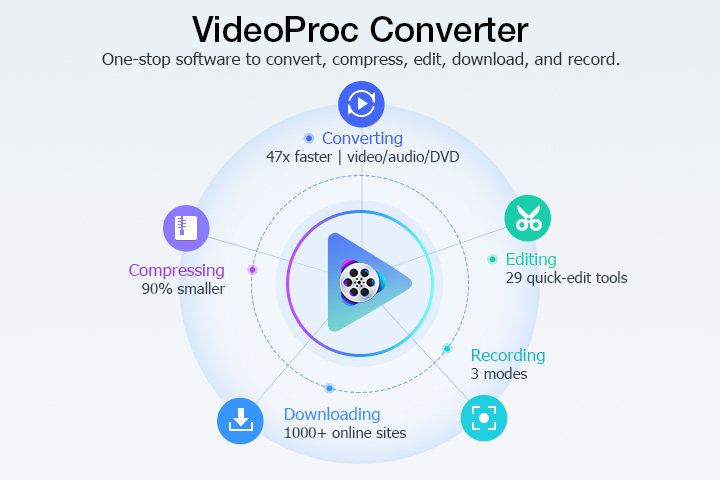
Before downloading VideoProc Converter AI to your Windows or Mac computer, have a look at some of its highlights. To convert FLV to AVI in the best quality, then follow the detailed instructions below.
VideoProc Converter AI — Best FLV to AVI Converter
- Supports converting FLV to AVI with best quality.
- Supports 420+ formats M4V, MOV, MPEG, MPG, MP4, MKV, AVI, HEVC, H.264, VP9.
- GPU acceleration makes it 47x real-time faster to convert video files.
- Supports converting all 4K, HD, large, and long videos without lagging.
- No file size limits, no image quality loss, no watermarks or ads.
![]() Excellent
Excellent ![]()
Step 1.Open VideoProc Converter AI and click the +Video tab. Choose the FLV videos you want to convert and click on Open to import.
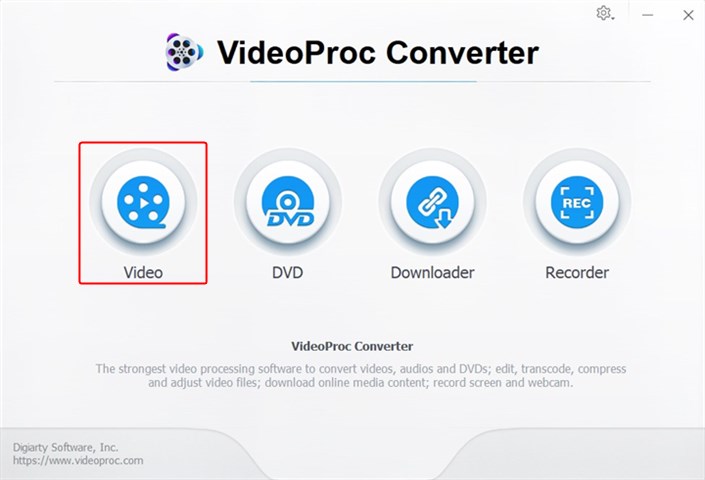
Step 2. Go the Video category in the bottom bar and choose AVI as the target format. To begin converting FLV to AVI, click RUN.
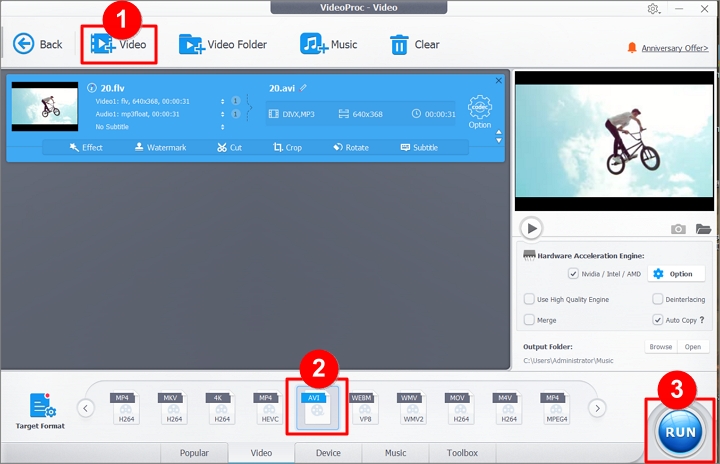
Step 3. The FLV file format will then be automatically converted to AVI. You have two options after the conversion is complete: you can access the result folder or let your computer shut down.
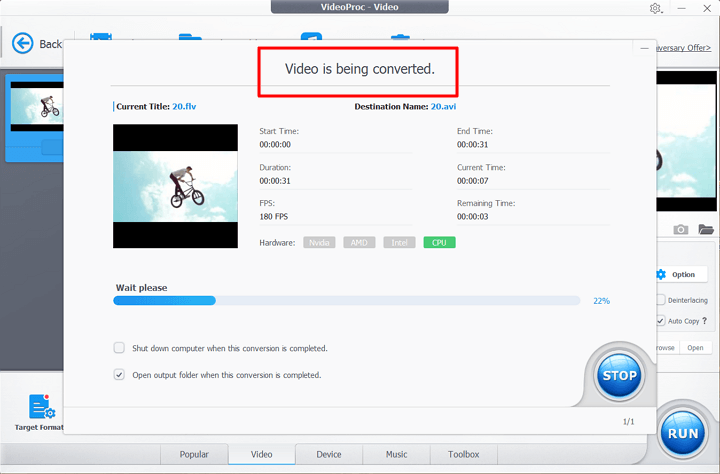
2. Veed
Veed is a capable video editor and converter all in one. It supports converting FLV to AVI online quickly. You can compress your videos in addition to converting them to various file formats to make them simpler to transmit via email and messaging services.A wide variety of audio, video, and platform formats are supported by VEED. You can find them in a variety of formats, such as AAC, AVI, Facebook Video, GIF, Instagram Story Video, M4V, MOV, MP3, MP4, MPE, MPG4, OGG, WEBM, Xbox Video, Zoom Video, and more.
Step 1. Visit Veed and click Upload Your File to upload your FLV videos. You can also change the advanced settings like resolution, FPS, aspect ratio, sample rate, and more.
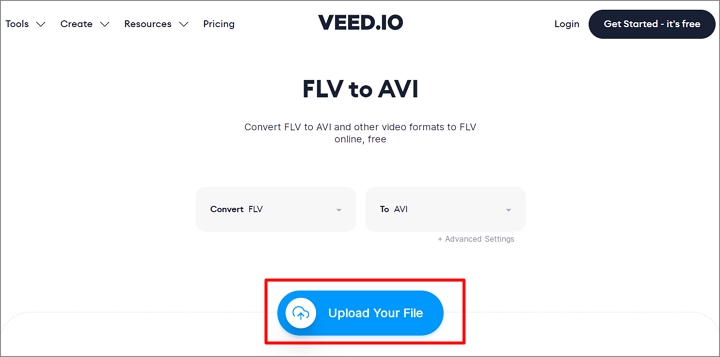
Step 2. Preview the videos and click Convert File button to start changing FLV to AVI video.

3. Convertio
Convertio operates totally online and is accessible through a browser. It enables to convert FLV to AVI online for free. In comparison to other file converting programs, the UI is relatively straightforward and doesn't require much practice to become familiar with. Over 2000 files can be supported by Convertio. The software accepts file uploads from services like Dropbox and Google Drive. You can start a chat, leave the app, and pick it up later once your files have successfully been uploaded to your cloud storage. It offers format conversion for video, audio, images, fonts, presentations, archive files, and other types of files. Additionally, the output formats for the documents and photographs include editable Word, PDF, Excel, and Txt.
Step 1. Click Choose Files and upload FLV videos from computer or cloud drive. You can upload files up to 100MB before signing up.
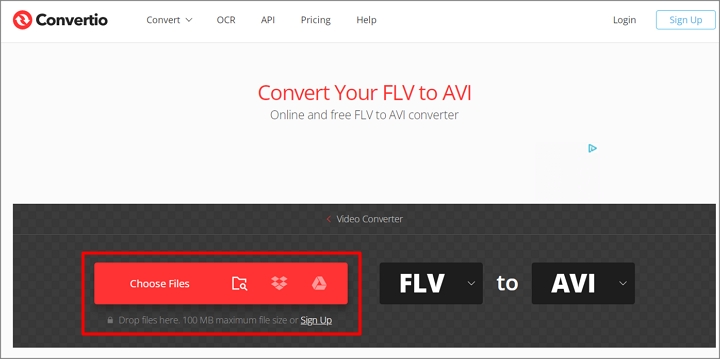
Step 2. Click Add more files if you want to batch convert FLV to AVI. Hit Convert button to start.
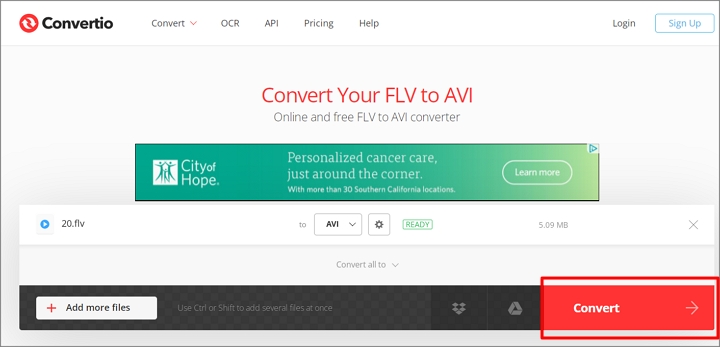
4. CloudConvert
A powerful competitive file conversion tool is CloudConvert. In a matter of seconds, you can convert FLV to AVI. Audio, video, document, ebook, archive, picture, spreadsheet, and presentation formats are among the more than 200 supported file types. They offer a fantastic service of instant file format conversion. Its website is straightforward and simple to use. In contrast to other file converter applications, this one doesn't require registration or make you slog through annoying advertising before starting the converting process. Most importantly, it can convert files into the format you need while saving you time.
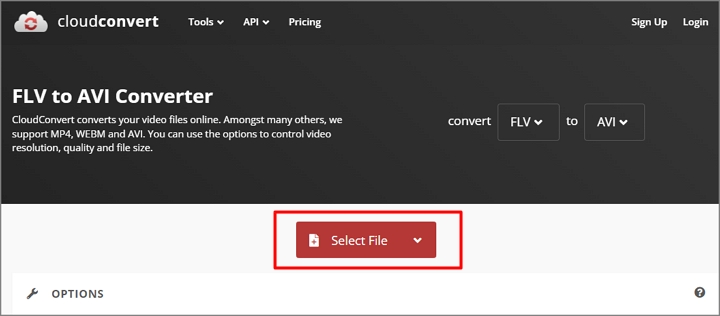
5. Zamzar
With support for more than 1200 conversion options, Zamzar is an online file converter that enables you to convert a variety of files without downloading any software. You can easily convert FLV to AVI files. Among other sorts of format conversion, it is a decent option for usage as an audio converter, image converter, ebook converter, and video converter. If you can't wait for the format conversion processes to finish, you can have the output emailed to you. There is no limit to the number of conversions you can make each day as long as you adhere to the maximum file size (50MB).
Step 1. To upload your FLV videos, click Choose Files. Before buying, the maximum file size is 50MB.
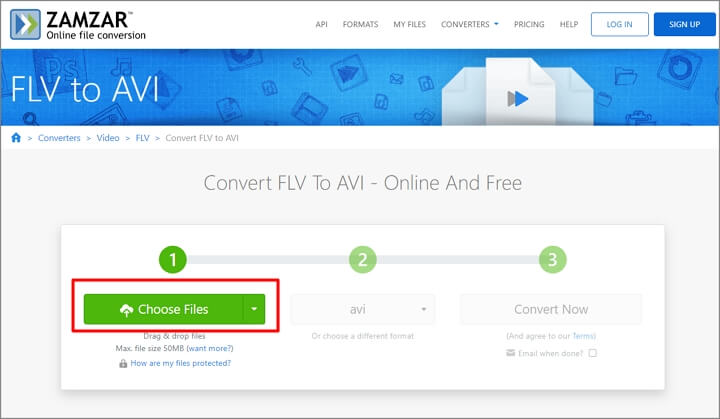
Step 2. Set AVI as the output format and click Convert Now to begin.