Fix Image Noises and Grains
Nothing is as frustrating as noticing noises (grains) in images, especially when zooming it in or combining it with other fresh images. With that being considered, VideoProc Vlogger is developed with an easy-to-use image denoising tool, allowing you to fast remove the image noises.
Let's download, install, and run VideoProc Vlogger. Check the following steps to remove noises from images.
Watch video tutorial on how to denoise image in VideoProc Vlogger, or read text instructions below.
How Does the Image Denoising Tool in VideoProc Vlogger Work
The image denoising tool of VideoProc Vlogger uses one of the most widely-used and advanced image denoising algorithms to cope with the image noise reduction work. The algorithm can give different weights to the neighboring pixels by distance, in the process of calculating each color pixel. After that, it figures out the weighted average, which is set to the original pixel's new value to fix image noises & grains.
How to Fix Image Noises
Step 0 Load image to VideoProc Vlogger
Add images to Media Library from computer after creating a new project in VideoProc Vlogger, and then drag images onto Video Track or Overlay Track.
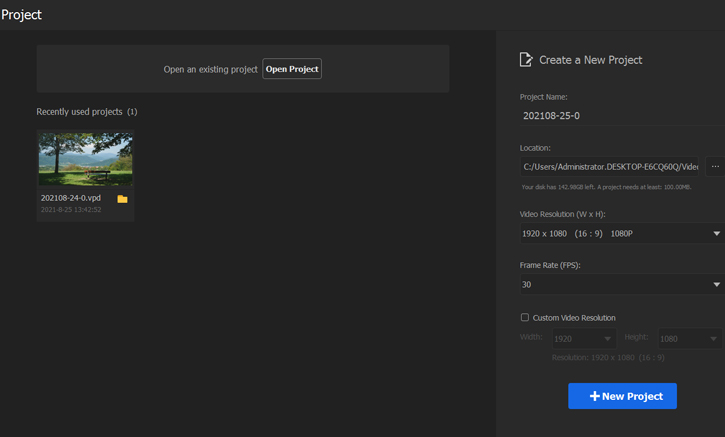
Step 1 Enable Image Denoising
Select the image that you need to remove noises from. Scroll down in Inspector Panel on the top right and check Enable Image Denoising.
Step 2 Adjust the denosing parameters
Fix image noises with the meters below. You can find the real-time image noise reduction in the preview window as most edge-detection algorithms are sensitive to noise.
- Deviation: Adjust the radius centered on each pixel. The larger the radius value is, the more neighboring pixels will be included in the calculation.
- Coefficient: It enables you to change the level of weights given to neighboring pixels.
- Edge Threshold: Simply drag & pull to find the sweet spot.
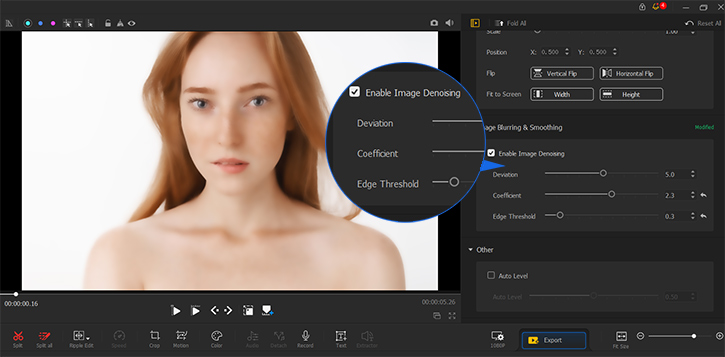
Free download VideoProc Vlogger to fix image noises to achieve a better viewing experience with ease.
- > Edit Image with Filters
- > Advanced Image Editing
- > VideoProc Vlogger Text Editor
- > Speed Ramp in VideoProc Vlogger
For more guides of VideoProc Vlogger, please visit this page >
If you have any question, please email us or visit

