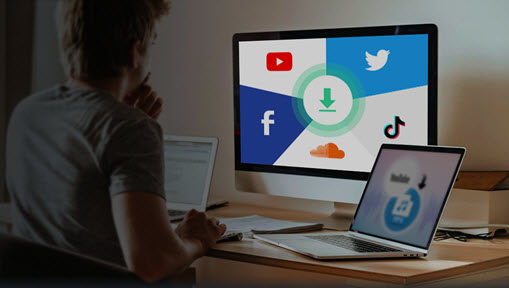A GIF is a file format that contains both animated and static images, which consists of several frames and up to 256 colors per frame. GIF is compatible with almost any device and browser. And it's easy to share via email or post to a social media platform. It does not require any codecs or plugins, and it can be loaded faster than videos and take up less storage on your devices.
No matter whether you are a video logger, social media enthusiast, or just someone who wants to make some funny animations, GIFs are perfect for you. It can show some emotions, movements, actions, and reactions of others. You can also use a GIF to highlight a feature, show step-by-step tutorials, and demonstrate some instructions with the help of GIFs.
As you can see, GIFs are quite useful to create engaging and informative content. So how do you record a GIF on your screen? By capturing your screen or webcam, you can create some eye-catching GIFs that leave a lasting impact on others. So let's dive into this article and explore the 5 best GIF screen recorders available for both Windows and Mac.

1. VideoProc Converter AI: All-in-One Solution for GIF Recording and Conversion
OS: Windows, macOS
Price: Free for limited features
When it comes to recording a GIF on Windows or Mac with ease, VideoProc Converter AI is absolutely a great option that stands out from the crowd. It allows users to record high-quality GIFs from their screen, from a webcam, and from them simultaneously. You can record a GIF by capturing the full screen, a browser window, and a customized area of your screen. It lets users adjust the parameters like frame rate, quality, output size, and more. You can also convert your recorded GIFs to other video formats like MP4, MOV, WEBM, MKV, WMV, AVI, and more.
VideoProc Converter AI can do more than this. It also works perfectly as a video editor, media converter, DVD ripper, and video downloader. It supports processing large 4K and HD videos at lightning speed thanks to its GPU acceleration technology. You can also rough edit your video like trim, split, cut, add effects, add watermarks, add filters, and more. Whether you are a beginner or an experienced user, VideoProc Converter AI will get your work done quickly.
Step 1. Free download and install Run VideoProc Converter AI on your computer. Run it and choose the Recorder option.

Step 2. Choose a recording mode: You can choose to record your computer screen, Webcam, and record your Screen & Webcam at the same time. Click the Crop menu to record a customized part of your screen.
Click the REC button to start recording a video. You can set the recording output format as MP4, FLV, MOV, MKV, ts, etc.

Step 3. Then go to the main page and choose the Video tab. Click +Video to upload your recorded videos here. Choose GIF from the Toolbox and click RUN to convert videos to GIFs now.
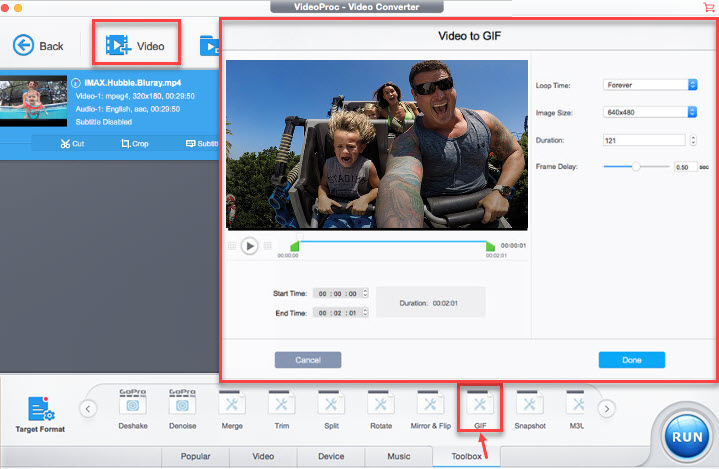
2. GIPHY Capture: Quick and Simple GIF Recording
OS: macOS
Price: Free for Mac users
If you are seeking a lightweight and simple GIF recorder for Mac, GIPHY Capture is a popular choice among Mac users. It has a neat interface that lets users drag and resize the screen to capture. And you can have full control over the settings like frame rate, quality, duration, export size, and more. GIPHY also offers some basic editing features to help you trim, crop, add captions, and more. It also supports one-click sharing of your GIFs with friends. But it is only available on Mac computers and no more editing tools than captions and stickers.
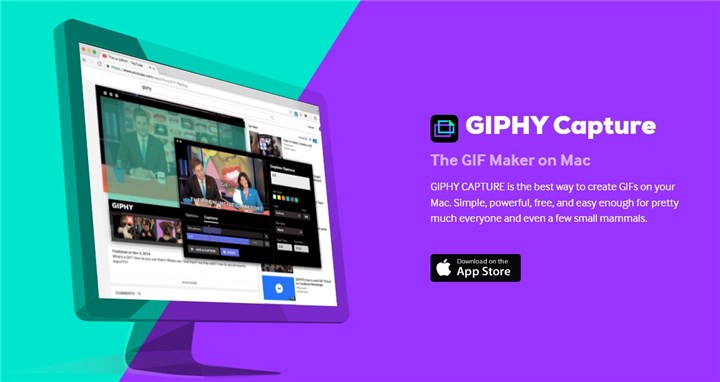
3. ScreenToGif: Versatile GIF Recorder with Advanced Editing Features
OS: Windows 7 and later
Price: Free
ScreenToGif is a free and open-source GIF recorder for Windows that can record your computer screen, webcam, and sketch board as GIFs. It is quite lightweight so it won't take up space on your device. It offers customizable settings like size, frame rate, etc. And you can export as GIFs, videos, images, PSD, and projects. It also offers a built-in editor to let you edit your recorded GIFs like trim, cut, duplicate, add text, draw, translate, and more. You can share your GIFs to Imgur, Gfycat, and other platforms quickly.
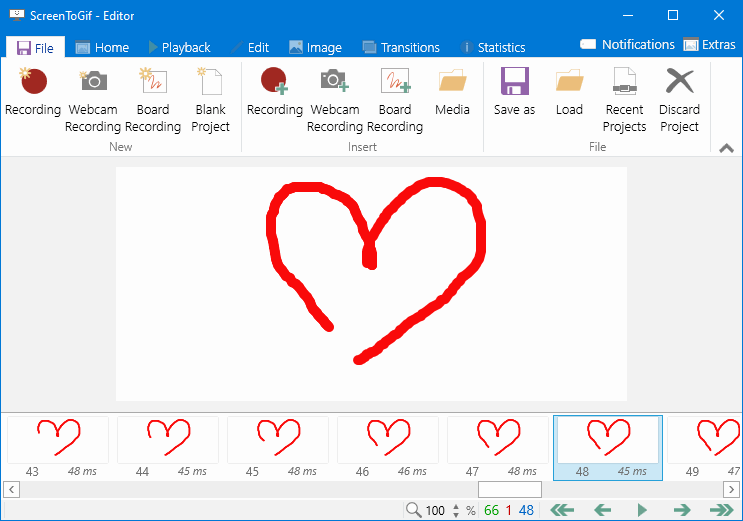
4. Gifox: Feature-Rich GIF Recorder with Enhanced Productivity
OS: macOS 10.13 High Sierra & higher
Price: Starts at $14.99
When it comes an effective GIF recorder for Mac, Gifox always excels with its simple interface and abundant features. It lets you select the area to record, the quality, and the speed of the GIFs. Besides, you can drag and drop some images and videos here to convert them to GIFs. It has a built-in editor to quickly edit your videos like trim, cut, crop, re-arrange, and re-export. It lets users customize parameters like frame rate, repeat count, max colors, color palette, bayer scale, speed multiplier, and more. And you can quickly share your GIFs to Imgur, Google Drive, and Dropbox.
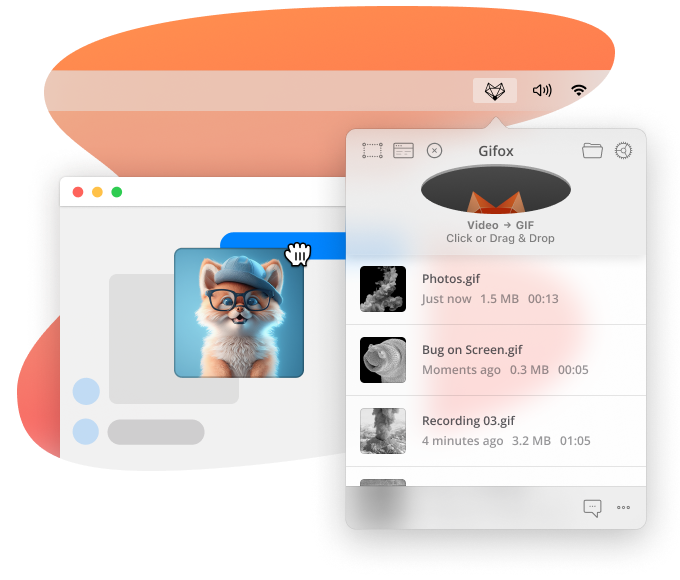
5. LICEcap: Lightweight and Easy-to-Use GIF Recorder
OS: macOS and Windows
Price: Free
LICEcap is a lightweight and free GIF recorder for Windows and Mac users. LICEcap provides its own native lossless format in addition. GIF: LCF file type, which supports greater quality (more than 256 colors per frame) and more precise timestamping than. GIF. It can move the screen capture frame while recording, and you can pause and restart recording, with optional inserted text messages. It's easy to use but it has no editing features and you are not able to share your GIFs to other platforms directly.
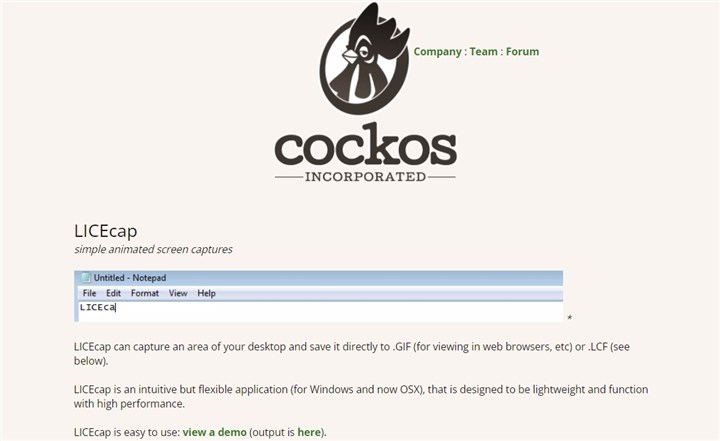
Conclusion
There are 5 useful GIF screen recorders that you can choose to create engaging animated GIFs. No matter whether you want an ultimate tool like VideoProc Converter AI or a lightweight app like LICEcap, these tools will always be helpful. Each of them has its own benefits and weaknesses, so you can choose one that suits your preferences most.