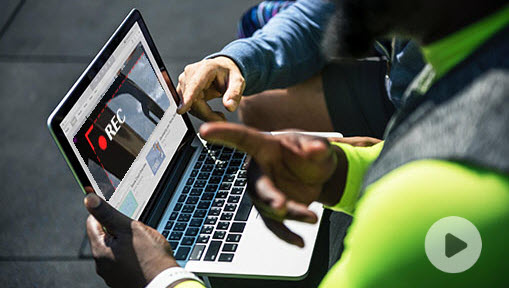Are you tired of dealing with the steep learning curve and performance issues of OBS Studio? Looking for a more user-friendly and feature-rich alternative? Well, you're in luck! In this article, we'll explore the 11 best OBS Studio alternatives for live streaming and recording. Whether you're a gamer, podcaster, educator, content creator, etc., there's something here for everyone. So let's dive in!
How to Choose the Best OBS Studio Alternative for You
Before you decide on an alternative to OBS Studio, you should consider some factors that may affect your choice, such as:
- Your budget: Some alternatives are free, while others require a subscription or a one-time payment.
- Your device: Some alternatives are compatible with different operating systems, browsers, or hardware.
- Your purpose: Some alternatives are designed for specific use cases, such as gaming, podcasting, or presenting.
- Your preference: Some alternatives have different user interfaces, features, and functionalities that may suit your style and needs better.
11 Best OBS Studio Alternatives
Now that you have an overview of the 11 OBS Studio alternatives, let's dive into the details of each one and see what they have to offer. I will also provide some pros and cons of each software.
1. Streamlabs OBS
If you're a gamer looking for a feature-packed streaming software, Streamlabs OBS might be the perfect fit for you. Developed by Streamlabs, a company that provides tools and services for live streamers, Streamlabs OBS offers a streamlined and user-friendly interface that makes it easy to set up and customize your stream.
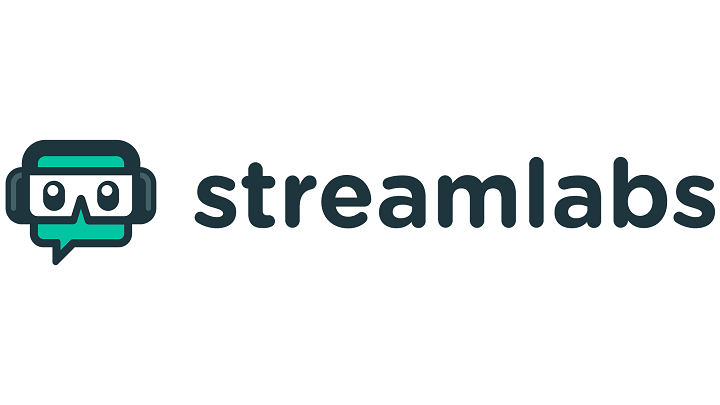
One of the standout features of Streamlabs OBS is its integration with Streamlabs widgets. These widgets, such as alerts, chatbox, donation goals, and more, can enhance the interactivity and engagement of your stream. With just a few clicks, you can add these widgets to your stream and create a more immersive experience for your viewers.
Another great feature of Streamlabs OBS is its cloud backup capability. This means that your settings and scenes are saved online, allowing you to access them from any device. So whether you're streaming from your gaming PC or your laptop on the go, you can easily sync your settings and continue where you left off.
Streamlabs OBS also offers face masks, which are fun filters that you can apply to your webcam using facial recognition. These face masks can add a touch of creativity and entertainment to your stream, making it more visually appealing for your viewers.
Additionally, Streamlabs OBS allows you to stream to multiple platforms at once, such as Twitch, YouTube, Facebook, and more. This means that you can reach a wider audience and maximize your stream's exposure with just a single broadcast.
While Streamlabs OBS offers many benefits, it's important to note that it can be more CPU-intensive than OBS Studio. This means that you may experience performance issues if your computer doesn't meet the recommended system requirements. Additionally, being a relatively new software, Streamlabs OBS may have some bugs and compatibility issues that you should be aware of.
Pros:
- Streamlined and user-friendly interface
- Integrated with Streamlabs widgets and services
- Cloud backup and sync
- Face masks and other fun features
- Multistreaming capability
Cons:
- More CPU-intensive than OBS Studio
- May have some bugs and compatibility issues
- Lacks some advanced features of OBS Studio
2. XSplit Broadcaster
XSplit Broadcaster is another popular option for live streaming and video mixing. With its versatility and range of features, XSplit Broadcaster is designed to cater to a variety of use cases, from gaming to podcasting to presenting.

XSplit Broadcaster offers both a free version and a paid version. The free version comes with some limitations, such as a watermark, ads, and fewer features. However, if you're looking for more advanced functionality, the paid version starts at $2.50 per month and offers a range of additional features and benefits.
One of the standout features of XSplit Broadcaster is its pre-made setups. These setups are tailored for different use cases, such as PC gaming, console gaming, online talk shows, podcasts, and presentations. With these pre-made setups, you can quickly get started with your stream or recording without having to spend too much time configuring settings.
XSplit Broadcaster also offers a range of features to enhance your stream or video. These features include scene transitions, chroma key, virtual camera, video editor, and more. With these tools at your disposal, you can create professional-looking streams and recordings that captivate your audience.
Similar to Streamlabs OBS, XSplit Broadcaster supports multiple platforms and services, allowing you to reach a wider audience. Whether you want to stream to Twitch, YouTube, Facebook, or any other platform, XSplit Broadcaster has got you covered.
However, it's worth noting that the free version of XSplit Broadcaster comes with a watermark and ads, which can be a drawback if you're looking for a more professional and polished stream. Additionally, XSplit Broadcaster can be CPU-intensive, so make sure your computer meets the system requirements to avoid performance issues. As with any software, there may also be some bugs and compatibility issues that you should be aware of.
Pros:
- Pre-made setups for different use cases
- Scene transitions and other effects
- Chroma key and virtual camera
- Video editor and other tools
- Supports multiple platforms and services
Cons:
- Free version has a watermark, ads, and fewer features
- Paid version can be expensive
- Can be CPU-intensive and cause performance issues
- May have some bugs and compatibility issues
3. Lightstream
Lightstream is a cloud-based live streaming software that was launched in 2014. Its main selling point is its ease of use and accessibility. With Lightstream, you can start streaming right from your browser without the need to download or install anything. This means you don't need a powerful device to run it, making it accessible to a wide range of users.
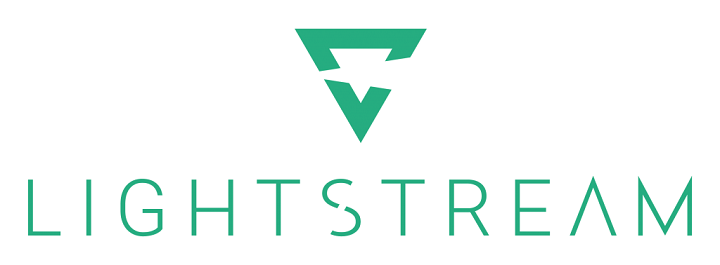
Lightstream offers both a free version and a paid version. The free version allows you to stream up to 720p at 30fps, but it comes with a watermark and a 3-hour limit per stream. If you're looking for higher quality and more features, you can opt for the paid version, which starts from $8 per month. The paid version allows you to stream without a watermark, without any time limit, and offers additional features.
One standout feature of Lightstream is its ability to add remote guests to your stream. Whether you're hosting a live interview, collaborating with co-hosts, or inviting guests to join your stream, Lightstream makes it easy. You can invite remote guests via a link, and they can join from any device or platform. This feature adds a whole new level of interaction and engagement to your live streams.
In addition to remote guests, Lightstream also allows you to add overlays, graphics, text, and integrations to your stream. Whether you want to display alerts, chat messages, donations, or other interactive elements, Lightstream has you covered. You can choose from a library of templates or create your own custom designs to make your live streams visually appealing and engaging.
Pros:
- Cloud-based and easy to use
- Remote guests and live interviews
- Overlays, graphics, text, and integrations
- Supports multiple platforms and services
Cons:
- Free version has a watermark, a limit, and fewer features
- Paid version can be expensive
- Depends on your internet connection and browser
- May have some latency and quality issues
4. StreamYard
StreamYard is another cloud-based live streaming software that was launched in 2018. While it also offers ease of use and accessibility, StreamYard focuses more on live interviews, podcasts, presentations, and other similar formats. With StreamYard, you can stream to multiple platforms simultaneously, including YouTube, Facebook, LinkedIn, and more.
Similar to Lightstream, StreamYard has both a free version and a paid version. The free version allows you to stream up to 20 hours per month, but it comes with a watermark and a 6-guest limit per stream. If you need more flexibility and features, you can upgrade to the paid version, which starts from $20 per month. The paid version offers unlimited streaming, no watermark, 10 guests, and additional features.
One standout feature of StreamYard is its customization options. You can add banners, backgrounds, logos, and overlays to your stream to make it more professional and branded. Additionally, you can display comments and questions from your audience directly on the screen, allowing you to interact with them live. These features help create a more engaging and interactive experience for both you and your viewers.
StreamYard also offers recording and editing capabilities. You can record your streams and download them as video or audio files for future use. Additionally, StreamYard provides a built-in video editor, allowing you to make quick edits or add additional elements to your recorded streams. If you prefer to use external editing tools, StreamYard allows you to export your streams for further editing.
Pros:
- Cloud-based and easy to use
- Ideal for live interviews and podcasts
- Offers banners, backgrounds, logos, and overlays
- Allows display of audience comments and questions
- Provides recording and editing features
Cons:
- Free version has a watermark, a time limit, and fewer features
- Paid version can be expensive
- Performance depends on your internet connection and browser
- May experience latency and quality issues
5. vMix
vMix is a powerful software designed specifically for professional live streaming and broadcasting. Whether you're hosting a webinar, streaming an event, or broadcasting a sports game, vMix has you covered.
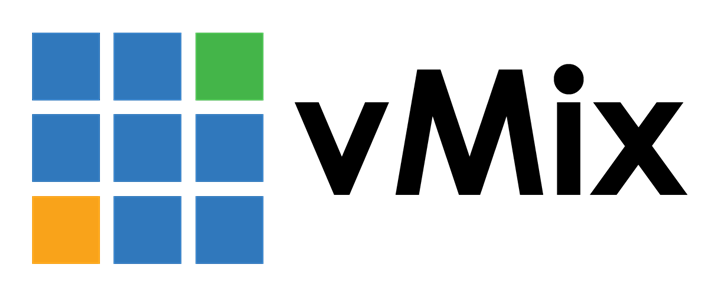
One of the standout features of vMix is its ability to stream to multiple platforms simultaneously. With vMix, you can easily stream to YouTube, Facebook, Twitch, and more, all at once. This is perfect if you have a diverse audience across different platforms.
vMix offers a free version and a paid version. The free version allows you to stream up to 768p at 30fps, but it comes with a watermark and a limit of four inputs per stream. If you're looking for higher quality and more features, the paid version starts at $60.
With vMix, you have the flexibility to switch between multiple cameras, videos, images, audio, and other sources using a video switcher. You can also add effects, transitions, titles, and overlays to your stream, making it more dynamic and engaging.
If you want to take your streams to the next level, vMix offers features like instant replay, slow motion, virtual sets, and chroma key. These tools allow you to create professional and realistic streams that will captivate your audience.
Another advantage of vMix is its built-in recording and editing features. You can record your streams and edit them using the software's video editor. If you prefer to work with other editing tools, you can easily export your streams and edit them in your preferred software.
While vMix offers a range of powerful features, there are a few drawbacks to consider. The free version has limitations and a watermark, which may not be ideal for professional use. Additionally, the paid version can be quite expensive, starting at $60. Lastly, vMix requires a powerful device and a fast internet connection, so make sure your setup can handle it.
Pros:
- Professional and high-quality live streaming and broadcasting
- Video switcher and multiple inputs
- Effects, transitions, titles, and overlays
- Instant replay, slow motion, virtual sets, and chroma key
- Recording and editing features
Cons:
- Free version has a watermark, a limit, and fewer features
- Paid version can be very expensive
- Requires a powerful device and a fast internet connection
- Has a steep learning curve and a complex interface
6. VideoProc Converter AI
To be honest, putting VideoProc Converter AI into this list of OBS Studio alternatives is not because of its powerful live streaming or recording features. VideoProc Converter AI can only help users record their screen, webcam, microphone, and system sound with some very basic features.
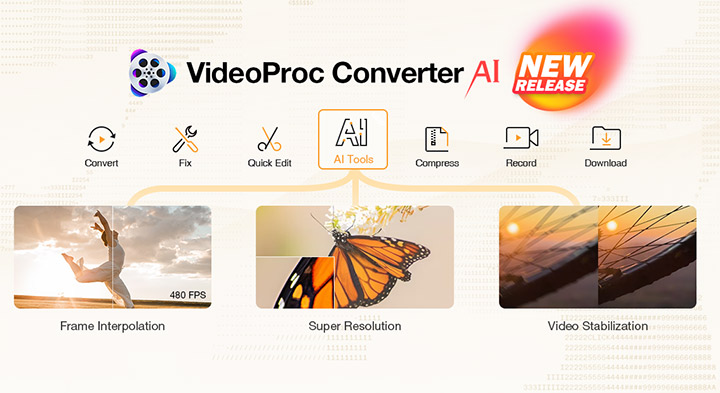
However, what sets it apart from the other software recommended in this list is its offering a wide range of video processing capabilities. Whether you need to transcode, edit, download, or record videos, VideoProc Converter AI has got you covered. With its intuitive interface and powerful video processor, you can convert, compress, cut, crop, merge, and enhance videos with ease. It is now even packed with some AI video and image editing tools.
One of the standout features of VideoProc Converter AI is its AI-powered editing tools. With features like Super Resolution, Frame Interpolation, and Video Stabilization, you can take your videos to the next level. Super Resolution enhances the resolution of your videos, allowing you to upscale low-quality footage without sacrificing clarity. Frame Interpolation creates smooth and fluid motion in your videos, while Video Stabilization reduces shakiness for steady and professional-looking footage. These AI tools are a game-changer for video enthusiasts and professionals who want to enhance their content effortlessly.
VideoProc Converter AI leverages full GPU acceleration to ensure fast and efficient video processing. Even when working with 4K videos, you can expect speedy performance without compromising quality. This is a significant advantage over other software that relies solely on CPU processing. With VideoProc Converter AI, you can save time and maintain the highest video quality.
Another notable feature of VideoProc Converter AI is its extensive format support. It can handle over 370 input formats and over 420 output formats, including popular options like MKV, MP4, HEVC, MP3, WAV, and ISO. This wide range of format support ensures that you can work with virtually any video or audio file, making VideoProc Converter AI a versatile tool for all your media needs.
VideoProc Converter AI isn't just for processing your own videos; it also allows you to download online videos, audio, playlists, and channels from over 1000 sites. Whether you want to grab a YouTube tutorial, a Facebook live stream, or an Instagram video, VideoProc Converter AI makes it easy to save them for offline viewing.
While VideoProc Converter AI is not a free software, it does offer a free trial that allows you to explore its features with limited functionality. For the full version, you can choose between different licensing options. A one-year license costs $39.95, a lifetime license costs $65.95, and a family license is available for $89.95. The lifetime license option is particularly attractive for long-term users who want to enjoy all the benefits of VideoProc Converter AI without any recurring costs.
Pros:
- One-stop video processing software
- AI tools
- Full GPU acceleration and fast speed
- Supports over 370 input formats and over 420 output formats
- Download features
- Lifetime license and updates
Cons:
- Limited recording features
- Not a free software
- Not a live streaming software
7. Camtasia
If you're looking for a software that specializes in screen recording and video editing, Camtasia is a great option. Whether you're creating tutorials, demos, or courses, Camtasia has the tools you need to produce high-quality content.

Camtasia has been around since 1999, and it has established itself as a reliable and feature-rich software for screen recording and video editing. While it's not a free software, it does offer a free 30-day trial, which gives you plenty of time to test out its capabilities.
With Camtasia, you can record your screen, webcam, microphone, and other sources to create informative and engaging videos. The software's video editor allows you to add annotations, animations, transitions, and effects to your recordings, making them visually appealing and easy to follow.
One of the standout features of Camtasia is its ability to add quizzes, captions, and interactive elements to your videos. This is perfect if you're creating educational content and want to engage your viewers on a deeper level.
After you've finished editing your videos, Camtasia offers a range of export options. You can export your videos in various formats and resolutions and share them on platforms like YouTube, Vimeo, and Google Drive.
While Camtasia is an excellent choice for screen recording and video editing, it's important to note that it's not a live streaming software. If live streaming is a priority for you, vMix would be the better option.
Like any software, Camtasia does have a few downsides. It's not free, so you'll need to invest in the full version, which costs $249.99. Additionally, Camtasia requires a powerful device and a large storage space to run smoothly. Some users have also reported bugs and compatibility issues, so it's worth considering these factors before making your decision.
Pros:
- Screen recorder and video editor in one software
- Annotations, animations, transitions, and effects
- Quizzes, captions, and interactive elements
- Export and share features
- Lifetime access and updates
Cons:
- Not a free software
- Not a live streaming software
- Requires a powerful device and a large storage space
- May have some bugs and compatibility issues
8. Bandicam
Launched in 2009, Bandicam is designed to meet all your screen recording and game recording needs. Whether you're a gamer looking to share your epic moments or a content creator aiming to deliver engaging tutorials, Bandicam has got you covered. With this software, you can record your screen, webcam, microphone, and other sources, and save them as video or image files.

Bandicam offers both a free version and a paid version. The free version allows you to record up to 10 minutes per file, but it comes with a watermark and limited features. If you're serious about recording and want unlimited recording, no watermark, and access to all the features, the paid version is the way to go. Priced at $39.95, it's a worthwhile investment for those who value quality recordings.
One of the standout features of Bandicam is its ability to add a webcam overlay to your screen or game recordings. This allows you to show your face and expressions, adding a personal touch to your content. Additionally, Bandicam lets you incorporate mouse effects such as cursor highlighting, mouse click sounds, and mouse click effects. These features enhance the clarity and interactivity of your recordings, making them more engaging for your viewers.
Need to add annotations, comments, or instructions to your recordings? Bandicam also has you covered with its drawing tool. This tool allows you to draw or write on your screen or game recordings, giving you the flexibility to provide visual explanations or emphasize important points. Whether you're a teacher explaining complex concepts or a gamer sharing tips and tricks, the drawing tool is a valuable asset.
Additionally, Bandicam offers several convenient features to help you control your recordings. You can use the timer function to schedule the start and stop time of your recordings, ensuring you capture exactly what you need. The hotkey feature allows you to start, pause, and stop recordings using customizable keyboard shortcuts, saving you time and effort. Additionally, Bandicam offers an auto-complete recording function, which automatically stops recording when a specific file size or recording time is reached.
Pros:
- Screen recorder and game recorder in one software
- Webcam overlay and mouse effects
- Drawing tool and annotations
- Timer, hotkey, and auto-complete recording functions
- Supports various formats and resolutions
Cons:
- Free version has a watermark, a limit, and fewer features
- Not a live streaming software
- Not a video editing software
- May have some bugs and compatibility issues
9. ScreenRec
ScreenRec is designed to make screen recording and sharing a breeze. With just a few clicks, you can record your screen, webcam, microphone, and system sound. Whether you need to create a tutorial, provide feedback, collaborate with colleagues, or communicate with clients, ScreenRec has you covered. Once you're done recording, you can instantly share your recordings via a link, making it easy to distribute your content to the intended audience.

One of the standout features of ScreenRec is its free plan. With the free version, you get unlimited recording, meaning you can record as much content as you need without any restrictions. Plus, there's no watermark on your recordings, ensuring a professional look and feel. Additionally, ScreenRec provides 2 GB of cloud storage, giving you ample space to store your recordings securely.
When it comes to sharing sensitive or confidential information, privacy is crucial. ScreenRec understands this and offers a range of privacy settings to protect your screen recordings. You can add password protection, set an expiration date, and control who can access your recordings. These privacy features give you peace of mind, knowing that your content is only seen by those who should have access to it.
ScreenRec also provides a user-friendly dashboard where you can manage and track all your screen recordings. From the dashboard, you can see the number of views, comments, and downloads your recordings have received. This helps you gauge the impact and engagement of your content. With analytics, you can measure important metrics like retention and conversion, allowing you to optimize your recordings for maximum effectiveness.
ScreenRec understands the importance of seamless integration with other tools and platforms. That's why it offers integrations with popular tools like Slack, Gmail, WordPress, and more. These integrations make it easy to share your recordings directly from the platforms you already use, streamlining your workflow and saving you time and effort.
Pros:
- Screen recorder and sharing software in one software
- Unlimited recording and no watermark
- Privacy settings and access control
- Dashboard and analytics
- Integrations and plugins
Cons:
- Not a live streaming software
- Not a video editing software
- Depends on your internet connection and browser
- May have some bugs and compatibility issues
10. Loom
If you're looking for a versatile screen recording and video messaging software, Loom is a great choice. Launched in 2016, Loom is designed for various purposes like feedback, communication, education, and more. With Loom, you can record your screen, webcam, microphone, and system sound, and instantly share them via a link or email.
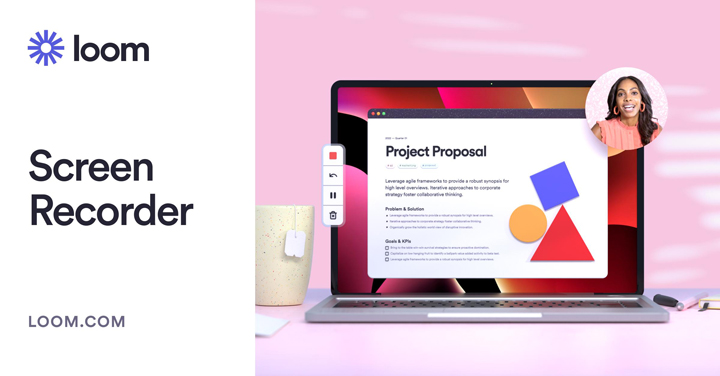
Loom offers both a free version and a paid version. The free version allows you to record up to 5 minutes per video, but it comes with a watermark and a limit of 25 videos per account. If you need more flexibility, the paid version starts from $8 per month and offers unlimited recording, no watermark, and additional features.
One of the standout features of Loom is the ability to add reactions, comments, and emojis to your screen recordings and video messages. This makes your videos more engaging and interactive. Additionally, Loom has a simple video editor that allows you to trim, crop, and edit your videos effortlessly.
Loom also offers a team library feature, where you can store, organize, and manage your videos. You can collaborate with your team members by inviting them to view, comment, or even edit your videos. This is particularly useful for teams working on video projects or for educators sharing instructional content.
Pros:
- Screen recorder and video messaging software in one software
- Unlimited recording and no watermark
- Reactions, comments, and emojis
- Trim, crop, and edit features
- Team library and collaboration features
Cons:
- Not a live streaming software
- Free version has a watermark, a limit, and fewer features
- Depends on your internet connection and browser
- May have some bugs and compatibility issues
11. Riverside.fm
If you're into podcasting, interviewing, or live streaming, Riverside.fm is a cloud-based software that might pique your interest. Launched in 2020, Riverside.fm allows you to record high-quality audio and video from your guests and stream them live to various platforms and services like YouTube, Facebook, and Twitter.
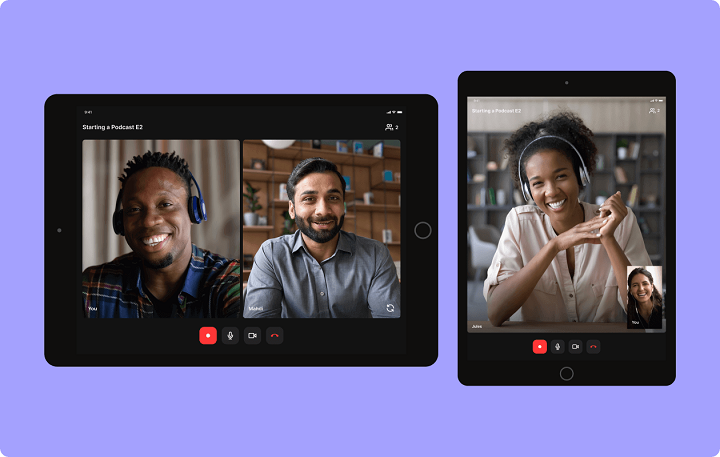
Similar to Loom, Riverside.fm offers both a free version and a paid version. The free version allows you to record up to 2 hours per month, but it comes with a watermark and a 2-guest limit per session. If you're serious about your podcasting or interviewing endeavors, the paid version starts from $9 per month and offers unlimited recording, no watermark, more guests, and additional features.
One of the standout features of Riverside.fm is the live call-in option, which allows your audience to join the conversation and ask questions in real-time. This adds an interactive element to your podcasts or interviews. Additionally, Riverside.fm lets you add live chat and polls to your stream, enabling you to engage with your audience and gather feedback.
Editing your podcast or interview is a breeze with Riverside.fm. The software has a built-in video editor, and you can also export your recordings to other editing tools for further enhancements. Moreover, Riverside.fm seamlessly integrates with various platforms and tools like Dropbox, Google Drive, and Zapier, making your workflow more efficient.
Pros:
- Cloud-based and easy to use
- High-quality audio and video recording
- Live call-in and live chat
- Editing and integration features
- Supports multiple platforms and services
Cons:
- Free version has a watermark, a limit, and fewer features
- Paid version can be expensive
- Depends on your internet connection and browser
- May have some latency and quality issues
Conclusion
To summarize, in this article, I have introduced you to 11 of the best OBS Studio alternatives, and compared them based on their price, platform, use case, and features. Depending on your budget, device, purpose, and preference, you may find one of these alternatives more suitable for you:
- Streamlabs OBS: A streamlined and user-friendly software for gaming, with integrated widgets, cloud backup, face masks, and multistreaming.
- XSplit Broadcaster: A versatile and powerful software for gaming, podcasting, and presenting, with pre-made setups, scene transitions, chroma key, virtual camera, and video editor.
- Lightstream: A cloud-based and easy to use software for gaming, podcasting, and presenting, with remote guests, overlays, graphics, text, and integrations.
- StreamYard: A cloud-based and easy to use software for podcasting and presenting, with live interviews, banners, backgrounds, logos, overlays, and recording and editing features.
- vMix: A professional and high-quality software for presenting and broadcasting, with video switcher, instant replay, slow motion, virtual sets, and chroma key.
- VideoProc Converter AI: A powerful media processing tool with a built-in screen recorder. Good at video editing with AI tools.
- Camtasia: A screen recorder and video editor in one software, with annotations, animations, transitions, effects, quizzes, captions, and interactive elements.
- Bandicam: A screen recorder and game recorder in one software, with webcam overlay, mouse effects, drawing tool, and timer, hotkey, and auto-complete recording functions.
- ScreenRec: A screen recorder and sharing software in one software, with privacy settings, access control, dashboard, analytics, integrations, and plugins.
- Loom: A screen recorder and video messaging software in one software, with reactions, comments, emojis, trim, crop, and edit features, and team library and collaboration features.
- Riverside.fm: A cloud-based and easy to use software for podcasting, interviewing, and live streaming, with high-quality audio and video recording, live call-in, live chat, and editing and integration features.
I hope this article has helped you find the best OBS Studio alternative for you!