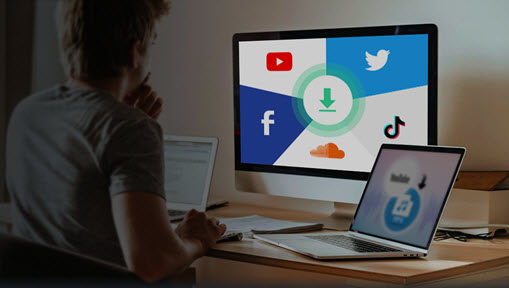GIFs have become an essential component of social media, providing a fun and engaging way to convey emotions and ideas. From memes to viral marketing, GIFs have changed the way we interact with one another online. Twitter is a treasure of GIFs, with amusing moments, adorable animals, and everything in between. If you come across a GIF on Twitter that you want to save and use later, you should be familiar with the methods. Fear not, because downloading GIFs from Twitter is easier than you might think.
In this article, we will explore three different ways to save a GIF from Twitter, depending on whether you use a desktop, an iPhone, or an Android device. By following these simple steps, you'll be able to save your favorite GIFs hassle-free. Let's learn how to effortlessly save a GIF from Twitter and share it on your favorite social media platforms.

I. Saving a GIF from Twitter on Browser Directly
Saving a GIF directly from Twitter can be a bit tricky since Twitter doesn't provide a built-in option to download GIFs like it does for images. However, with a few simple tricks, you can still save those delightful GIFs to your device. Here are some steps to save a GIF from Twitter directly from your browser, but the download file is in MP4 format. You can convert mp4 to GIF easily with some useful tools.
Step 1: Open Twitter on your browser and go to the GIF you want to download. Right-click and choose Inspect - Network - Media - Open in new tab.
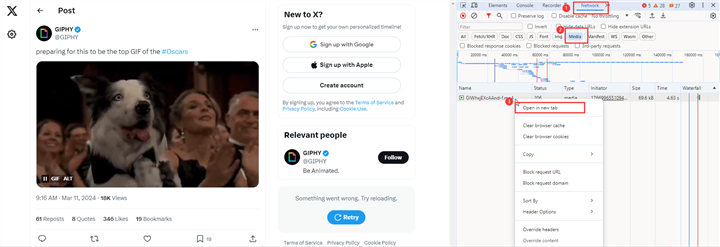
Step 2: Then you'll see the gif you want to save. Click the three-dot icon and choose the Download button to save this GIF in mp4 format.
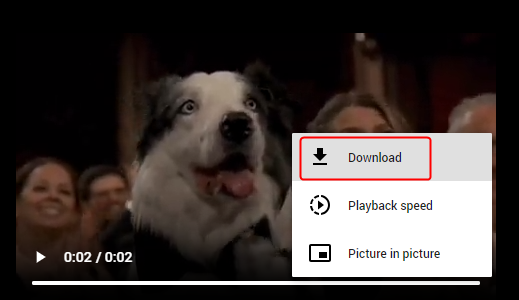
II. Saving a GIF from Twitter with Online Tool
Saving a GIF from Twitter using an online tool like Redketchup Twitter Downloader offers a straightforward solution for users who want to download GIFs quickly. This online solution eliminates the need for difficult steps or additional software installations, making it available to users on a variety of devices and platforms.
The online tool offers a simple yet effective method that streamlines the GIF-saving process, allowing users to easily save their favorite GIFs from Twitter with a few clicks. The process usually entails copying the URL of the tweet containing the GIF, pasting it into the online tool's interface, and hitting the download button.
Step 1. Go to Twitter and find the GIF you want to download. Right-click and copy its URL. Visit Redketchup Twitter Downloader and paste the GIF link here.
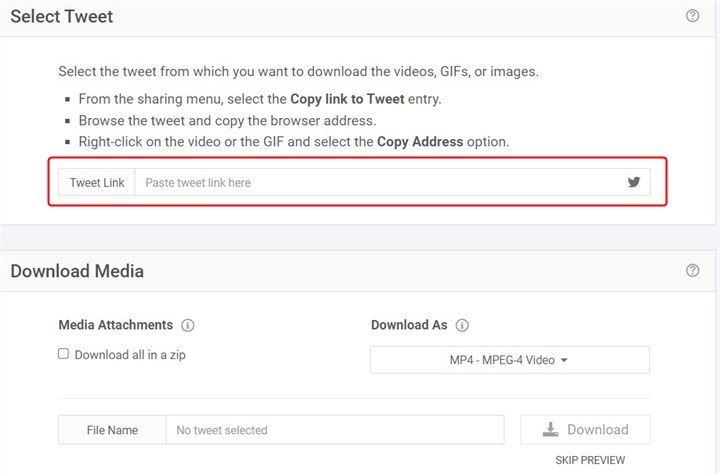
Step 2. Set the downloaded file as GIF or video as you need. Click the Download button to save a GIF from Twitter online.

III. Saving a GIF from Twitter on iPhone/Android
GIFs are small looping graphics that represent emotions or reactions and are popular on Twitter. Saving a GIF from Twitter to your iPhone or Android is a great way to add funny animations to your chats and social media posts. However, Twitter does not allow you to store them directly on your phone, which can be disappointing if you find one you enjoy.
There's an easy way to save Twitter GIFs directly to your iPhone or Android smartphone. All you need is to download a Twitter GIF downloader from the Apple Store or Google Play. Then you can open Twitter and go to the tweet containing the GIF you wish to download. Tap once to open it, then tap the Share icon. Tap the Copy link to Tweet, then open the Twitter GIF downloader app. Paste the link into the empty search area, select your preferred video format and resolution, and then click Download.
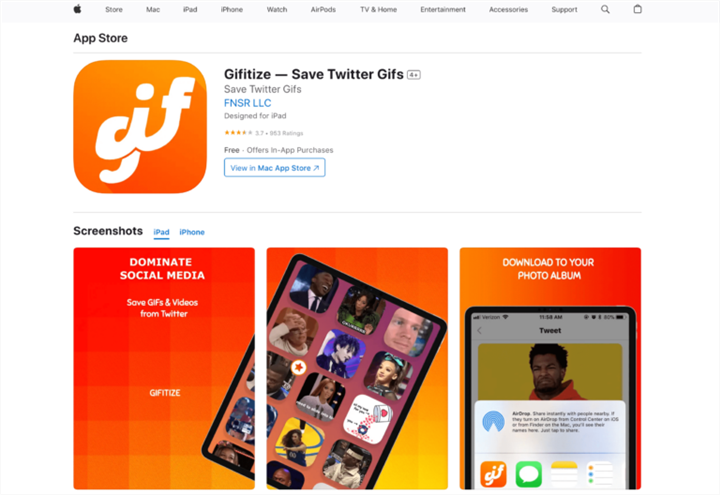
Conclusion
Saving GIFs from Twitter is a simple process that may be completed on a desktop, iPhone, or Android device. Remember to choose the approach that works best for your device and preferences. With these ways, you may easily collect and store your favorite Twitter GIFs.