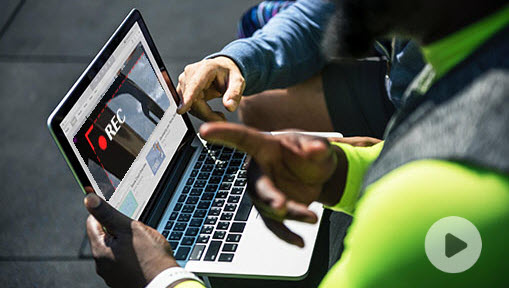There are a variety of reasons why you might want to record live on Facebook. For example, maybe you want to review your content and identify areas of improvement. Or, perhaps you're joining a Facebook live tutorial or presentation for work or school and want to record it to reference later. Recording live on Facebook can also help you share your broadcast on other platforms like YouTube or Instagram for reaching more audience.
These are why we have prepared this guide to walk you through the steps of recording live on Facebook, whether on your Windows 10/11, Mac, iPhone, or Android devices.
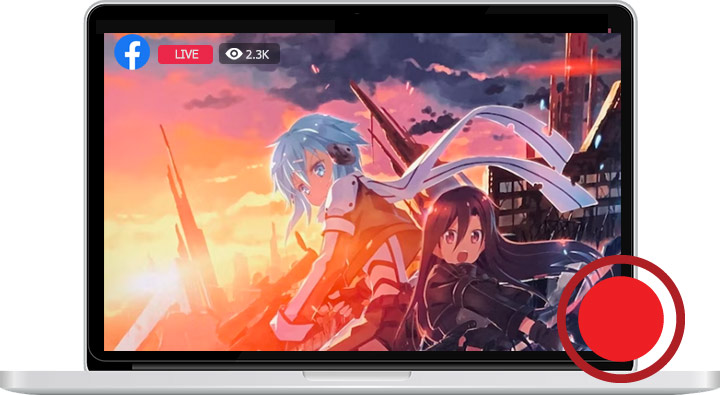
How to Record Live on Facebook on Windows and Mac
If you're looking for an easy and smooth Facebook live recording experience, VideoProc Converter AI is your best bet. Besides being one of the best video converters in the market, it's an easy and high-quality screen recorder, which boasts the ability to capture everything on your computer and iPhone screen, of course including the ongoing Facebook live video. It lets you record HD Facebook live, gameplay, and all sorts of other videos playing on your screen. Thanks to the support of GPU acceleration, you can record lives on Facebook without lags, black screens, or other errors.
Reasons to Record Live on Facebook with VideoProc Converter AI
- Easy UI. No black screen error. Low CPU usage rate
- Record sounds from the microphone, system, or both
- Can record the screen and your face at the same time
- Output Facebook live recordings in MP4, FLV, MOV, MKV, or TS
- Flexible: record part of the screen, take notes, draw remarks
- Editing tools like trim, cut, and crop to refine your recordings
Step 1. Install and launch VideoProc Converter AI on Windows or PC. Hit Recorder.
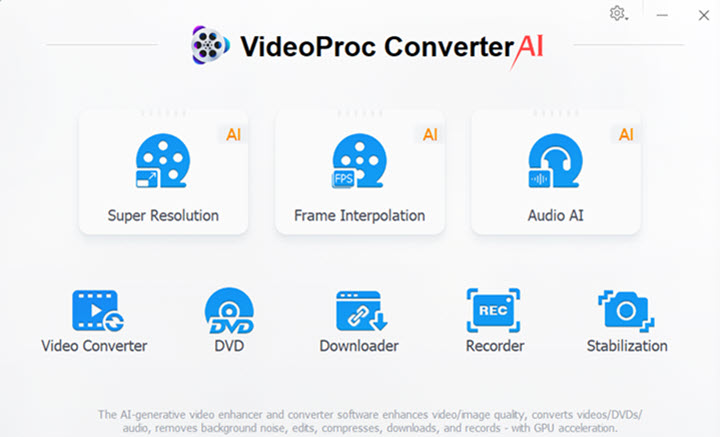
Step 2. Click Screen. Check the options of the microphone or the speaker or both for recording Facebook live with the sound from the microphone, system, or both.
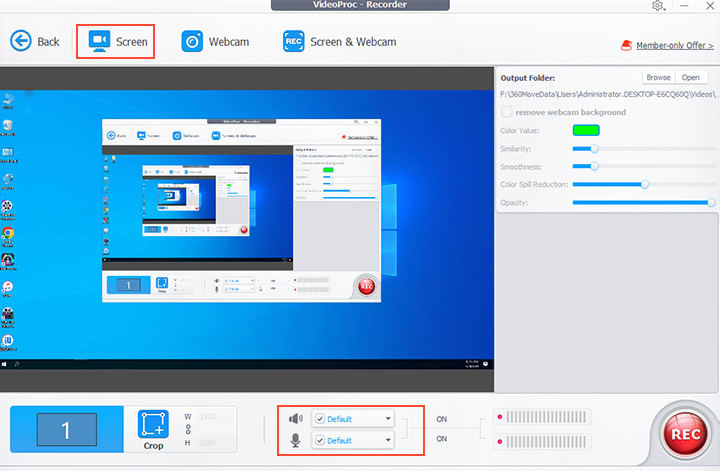
Tips:
VideoProc Converter AI enables you to customize shortcuts, video recording quality (standard or high), audio volume level, output format (MP4, FLV, MOV, MKV, or TS), and a few other properties. To access setting options for these, click on the gear icon located in the upper right corner and hit Settings.
Step 3. Hit REC to start recording your screen. Start Facebook live and clikc on Enter full screen. Once you're done, press the hotkeys (Ctrl + R by default) or click STOP to stop recording.
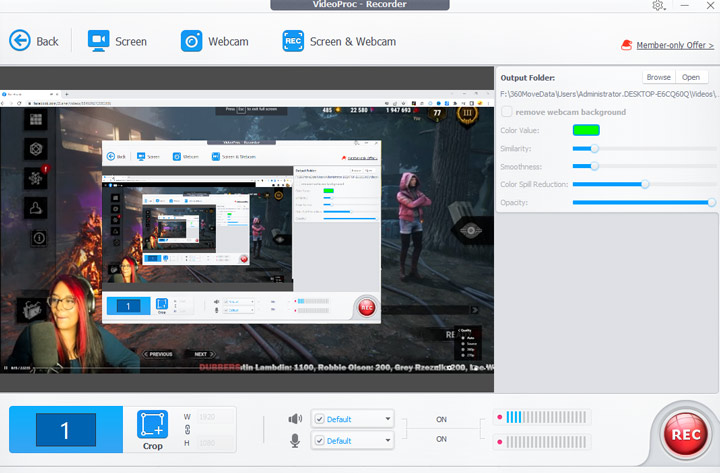
Tips:
This best screen recorder records the Facebook live as a video and displays it on the right side of the panel.
Click on the thumbnail of the recorded Facebook live video to play.
You can reimport the Facebook live recording you just exported to the program and then compress the video file to a more manageable size, convert it to another video format, or apply quick edits to level it up immediately.
How to Record Live on Facebook on Windows
Xbox Game Bar for Windows 11/10 can help you record not just games but also Facebook live and a few other types of videos playing on your computer. Unfortunately, not every Windows user can access this amazing feature, since it works only if the graphics card installed on your computer support Intel Quick Sync H.264, NVidia NVENC, or AMD VCE encoders.
Step 1. Go to the start menu, select Settings, and then choose Gaming.
Step 2. Enable Xbox Game Bar located on the pop-up panel.
Step 3. Press Windows + G to access the Game Bar controls. Click the gear icon to find the recording settings options.
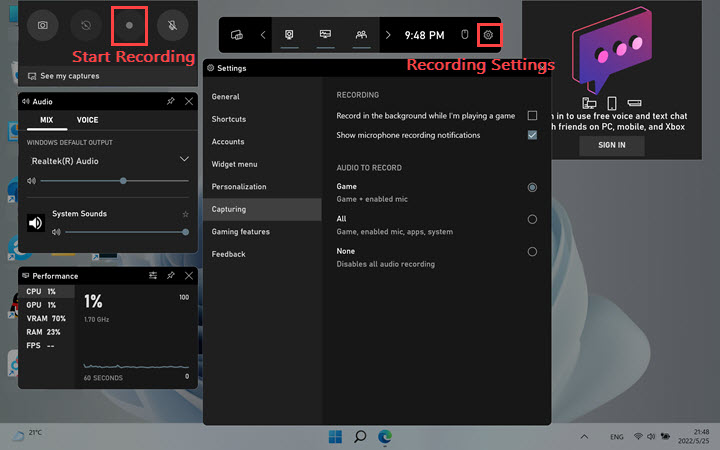
Step 4. Start the Facebook live. Press Windows + Alt + R simultaneously to start recording the Facebook live video for free.
Step 5. Click on the Stop Recording button to stop recording Facebook live. Click on Game Clip Recorded to play the Facebook live video you recorded just now.
How to Record Live on Facebook on Mac
If you want to know how to record live on Facebook from Mac without installing an additional program and you don't mind the recording quality, then give the Screenshot Toolbar a try. It's the native screen recording tool offered by macOS. However, give a caution, Screenshot Toolbar is only available for macOS Mojave and above. It doesn't offer any on-screen drawing tools and can't record Facebook live video with internal audio.
Step 1. Press Command + Shift + 5 on the keyboard to activate the screen recorder.
Step 2. You can click on the Fullscreen Record button to record the entire screen. If you want to record only a certain part of the screen, press the Selection Record button and the draw to select the range you want to record.
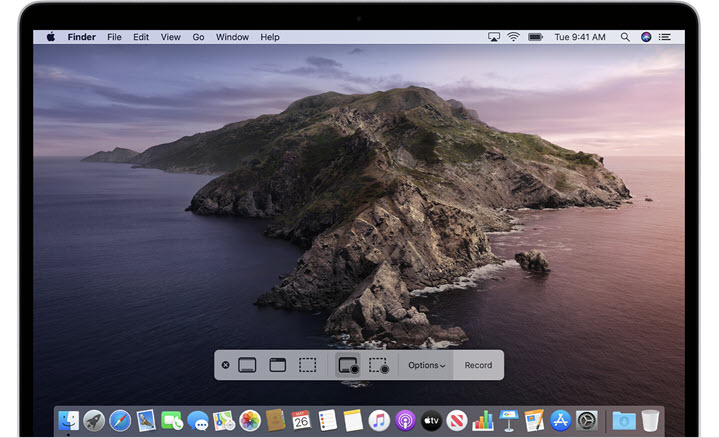
Step 3. Start the Facebook live. Hit the Record button to start recording Facebook live for free.
Step 4. Once you're done. Click on the Stop button to stop recording the Facebook live video.
Step 5. Hit the video thumbnail located in the lower right of the screen to play the recorded Facebook live video.
How to Record Live on Facebook on iPhone or iPad
If your iPhone or iPad is running with iOS 14 or a later version, then recording Facebook live videos requires no additional tool. You can record Facebook videos from iPhone or iPad by using the built-in screen recorder. The steps below explain how to record a Facebook live video from iPhone using the built-in Screen Recorder feature.
Step 1. On your iPhone, navigate to Settings and find Control Centre. Tap More Controls or Customize Controls.
Step 2. Head to Screen Recording and tap the plus icon next to it.
Step 3. Swipe up from the bottom edge of the iOS device to find the Control Center.
Step 4. Long press the recording icon. If you need to record Facebook live with the sound from your microphone, tap the microphone icon to enable the microphone.
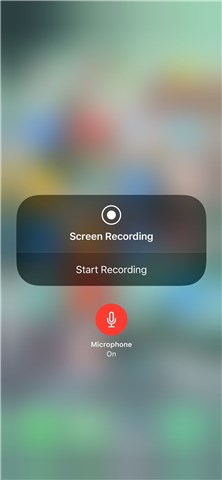
Step 5. Tap the screen recording button to start free recording the Facebook live video.
Step 6. Go to the Control center and tap the recording button again to stop recording Facebook live. You can go to the iOS Photos app to play and edit the recorded Facebook live video.
How to Record Live on Facebook on Android
If your android smartphone is running Android 10 or later, then you can also record Facebook live without downloading third-party software. However, what is worth noting is due to legal and copyright considerations, you can't use the screen recorder to record everything shown on your screen.
Step 1. On your Android smartphone, start the Facebook video call.
Step 2. Swipe the top notifications bar down twice to access Quick Settings.
Step 3. Long press the Screen Record button. You can then find options to adjust the video quality, whether you'd like the recording button to show or not when recording and a few other properties. Tap the Screen recorder button.
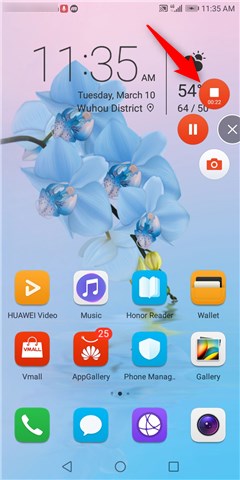
Step 4. Tap Start recording to start free recording Facebook live on Android.
Step 5. To stop recording live on Facebook, swipe down from the top of the screen, and tap the Screen recorder button.