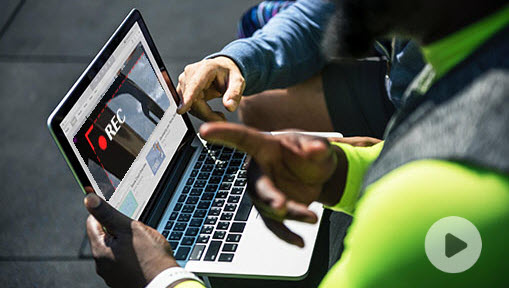Podcasts are spoken word digital audio files released in an episode format like TV shows, published by big-name entertainments, individuals, or multi-channel content producers through RSS feed. Two of the niftiest features of the podcast is it allows us to stream and replay, so we can enjoy the podcast on plenty of platforms and fit in our listening around our own schedule. However, sometimes, we want to download a podcast as well.
Why Do We Download A Podcast?
We don't always have a stable network connection to smoothly stream the podcasts. When there are many podcast episodes on the playlist, it's hard to queue them up in the order for playing in the way we like. Another annoying thing is some podcast platforms and applications put ads on the podcasts. Luckily, we can download podcasts on our computer, iPhone, Android or any other local devices to easily avoid these vexing issues.
How to Download a Podcast to Computer
There are many ways to download a podcast to the computer, but if you are looking for the easiest, fastest, and most stable option, VideoProc Converter AI is there for you. This multimedia downloader is an expert to download podcasts on Mac and PC. Whether we need to download free podcasts or the paid exclusively podcasts, VideoProc Converter AI can get things done within 3 clicks. It comes with many extra features to improve the podcasts. For example, compressing the audio size, free MP3 converter to transform podcasts to MP3/AAC/FLAC, speeding up the podcasts speed, etc.
VideoProc Converter AI – The Best Pick to Download Podcasts on Computer
- Download podcasts, music, and videos from YouTube, Twitter, and other 1000+ UGC sites.
- A great screen recorder and media downloader that can grab DRM-protected media in original quality.
- Adjust the artist, album, and other metadata for every podcast we downloaded.
- Shrink the podcasts' size by compressing or converting the formats.
Step 1. Go to the Recording Panel.
Let's get started by installing this decent podcast downloader on our PC or Mac. Once it finishes the installation, launch it up. Press Recorder.
Step 2. Choose the Audio Recording Device.
Hit Audio Recorder. Go to the bottom of this panel to find the speaker button. Select the system speaker as like Realtek digital for it.
Step 3. Record the Podcasts.
Press the REC button and play the podcasts to start the recording. Press Stop to finish the recording. We can find the recorded podcasts on the right panel.
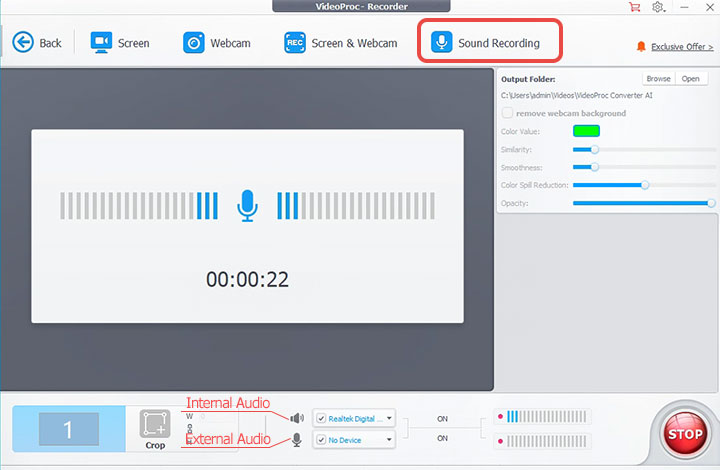
How to Download Podcasts to iPhone, iPad, Apple Watch
With the right podcast recording software for iOS devices, we can easily download a podcast to our iPhone, iPad, and even iWatch. And the podcast downloader that can kick off other competitors on the market is Apple Podcasts. On this awesome media player application released by Apple Inc., we can listen to over 1.68 million podcasts surrounding all topics, and directly download the favorite ones on our iOS devices without costing a dime.
Step 1. Download Podcasts App on iOS devices.
Go to the Apple Store and find Apple Podcasts to free download the app on our iOS device. Once it finishes the installation, press Open to launch up Apple Podcasts.
Step 2. Find the Podcast.
We can press the Search button, enter the title of the specific podcast, and then tap Search on the keyboard to find the podcast we like. Alternatively, press Browse to find a number of new and trendy podcasts recommended by the app, and then we choose the favorite podcast show or episode.
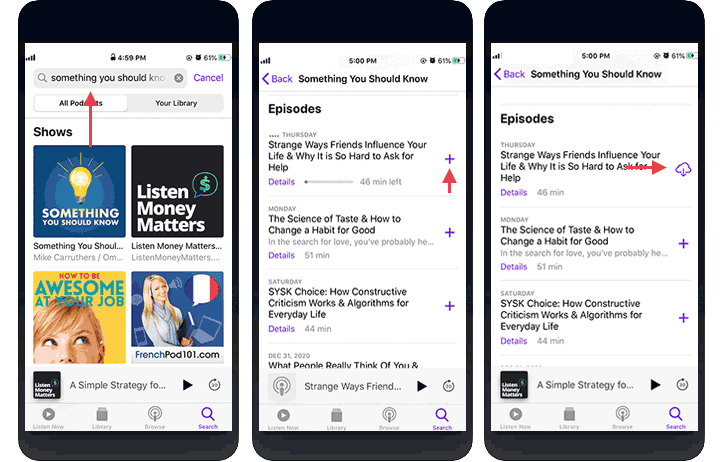
Step 3. Download the Podcast Episode.
Press the plus icon of a single podcast episode. Next, you tap on the iCloud button beside it to start downloading the liked podcast episodes on your iPhone, iPad, or Apple Watch without subscribing to the podcast.
Step 4. Listen to the Offline Podcasts.
Tap Library on the bottom of the screen and press Downloaded Episodes to find all the podcast episodes you've downloaded. You can tap the favored one to start enjoying the podcasts without the restriction of place and network.
How to Download Podcasts to Android
Podcast Addict is one of the most sought-after apps for downloading podcasts on Android devices with over 10 million downloads. This renowned podcast downloader hosts 2 million podcasts with over 50 million podcast episodes published here. In addition, the integrated audio effects of Podcast Addict are very powerful, with which we can change the podcast playback speed, skip silence, and make the audio volume louder, etc. Podcast Addict goes a little further in simplifying the podcasts downloading process. It can automatically download the latest episode of our favorite podcasts, add them to the playlist, and sort by our custom priorities.
Step 1. Open the Podcast Downloader on Android.
Open the Google Play Store app on your Android device. Herein, we enter Podcast Addict on the search bar to locate the app we need. Press Install. Once the installation process ends, press Open.
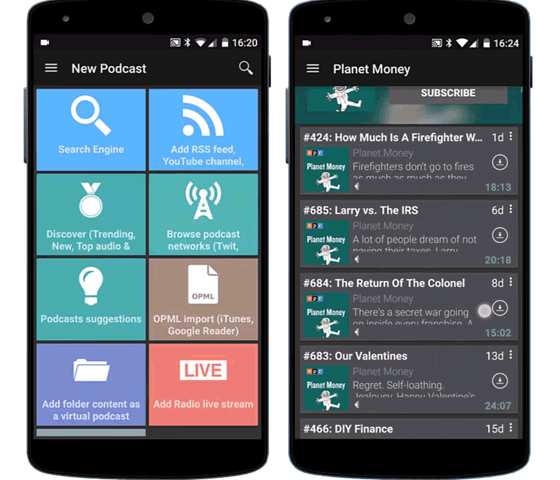
Step 2. Find the Specific Podcast.
Press the plus icon on the top right corner. On the new page, we have many ways to find the needed podcasts. For example, we can press Search and then enter the specific name of the podcast, and if we have no idea about which podcast episodes we want to download, we can tap Discover to find all the new latest, trendy, and top podcast episodes.
Step 3. Download a Podcast.
Tap on the liked podcast episode, we can find the download button. Click this to download a podcast on our Android without a subscription. We can also enter a podcast show and then select multiple episodes to download them in a batch.
How to Download a Podcast From a Website
Few of us know we can also download podcasts directly from a website. Some websites offer the download button next to the podcast we play, and we hit that button to fast save the podcast. However, in most cases, the download button is not accessible. Now what? No worry, since we can use the inspect element feature to find out the download link of the podcast file. Let's take downloading the podcast from the web version of Google Podcasts as an example.
Step 1. Find the Podcast.
We should get started by opening up the home page of Google Podcast. We can find the wanted podcast by exploring the popular podcast episodes or shows on the home page or searching for a specific podcast name on the search bar.
Step 2. Inspect the Loading Page.
Click on the name of the wanted podcast episode. On the new page, right-click on the playback button to find Inspect. Click on this.
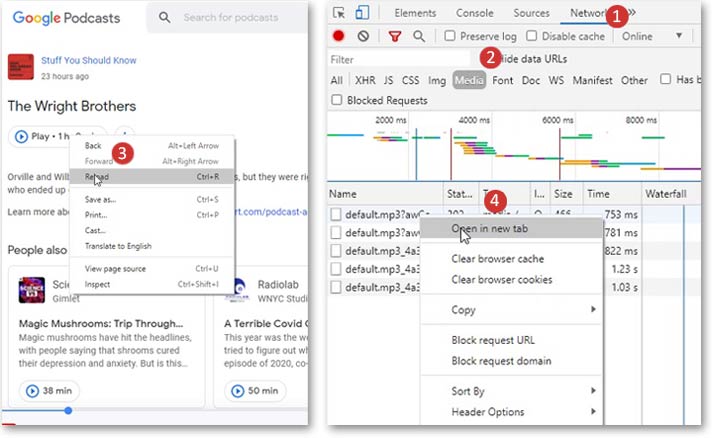
Step 3. Find Out the MP3 Link.
Press Network and choose Media. After that, let's hover our mouse on the playback button of the chosen podcast again, right-click on here and choose Reload from the displayed options. The mp3 link now shows up under Media. Right-click on it and choose Open in the new tab.
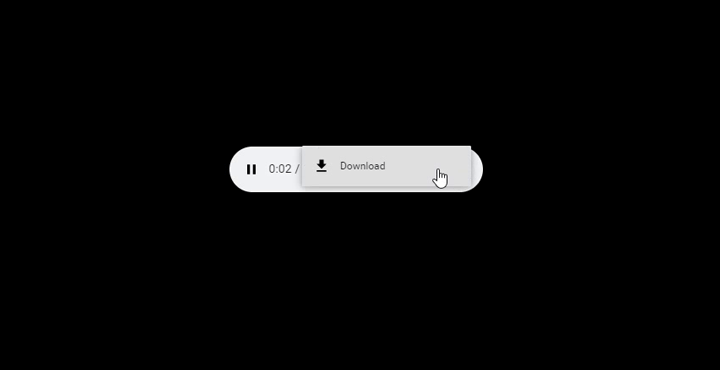
Step 4. Download the Podcast as MP3.
Press the ellipsis button on the playback bar to get access the download button. Hit the press download to start downloading a podcast from the website without relying on a third-party program.
FAQs
Where Can I Download Podcasts for Free?
You can download free podcasts from the below podcast applications and platforms directly.
- 1. Google Podcasts.
- 2. Apple Podcasts(for iOS devices only).
- 3. Podcast Addict(for Android devices only).
- 4. iTunes.
- 5. Stitcher Radio
- 6. OverCast
Note: The podcasts offered by a few audio streaming and media service providers like Spotify and LiveXLive are free to listen to, but require you to upgrade to premium to get podcasts downloaded. Surely, we can use tools like VideoProc Converter AI to bypass the restriction. But since they don't originally support to download podcasts for free, I didn't add them to the above list.
Are Podcasts Free to Download?
Podcasts that you can listen to on most podcast applications are free to download, but there are exceptions. For instance, Spotify only enables its premium users who paid the subscription fee of $9.9 per month to download the podcasts.
How to Download Podcasts on Spotify
1. You can directly download podcasts on Spotify if you are using a premium account.
Step 1. Press Podcasts to find out the podcast show that covers one or many podcast episodes you want to download.
Step 2. Scroll down the episode list of the chosen podcast show. We can find the download button next to each of the episodes. Press one or more buttons to download the relevant podcasts on Spotify.
2. A free account can use VideoProc Converter AI to download podcasts on Spotify. And this method works on PC and Mac.
Step 1. Hit Recorder > Screen. Disable the microphone and select a system speaker for the speaker option. Press REC and play the podcasts on your Spotify to start the recording.
Step 2. Hit Stop when the podcasts end. Come over to the main interface of VideoProc Converter AI and press Video. Hit + Video to import the Spotify podcast we just recorded.
Step 3. Choose MP3 as the target format. Press Run to finish the process of downloading podcasts on Spotify.