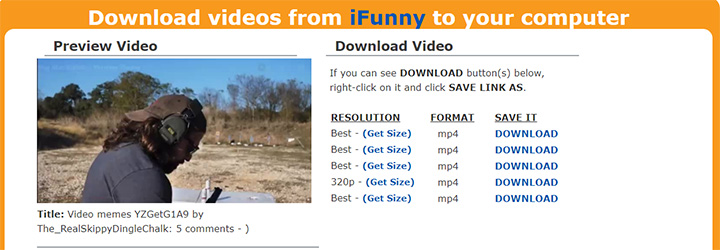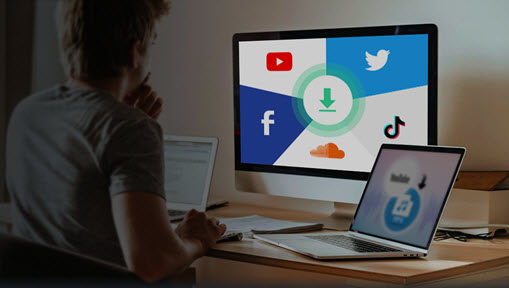Summary: If you want to download iFunny videos free, there are many solutions. We recommend using this free iFunny video downloader that can download and convert videos without effort.
iFunny features a large collection of funny memes, including videos, images and GIFs. Indeed, iFunny provides a free and easy way for users to save the meme videos directly. But the methods differ on different platforms. This article will show you the free and simple ways to download iFunny videos from Windows, Mac, iPhone and Android, respectively. Some iFunny video downloaders will even help you convert the downloaded videos to MP4, AVI, MKV, MOV, WMV, FLV and so on.
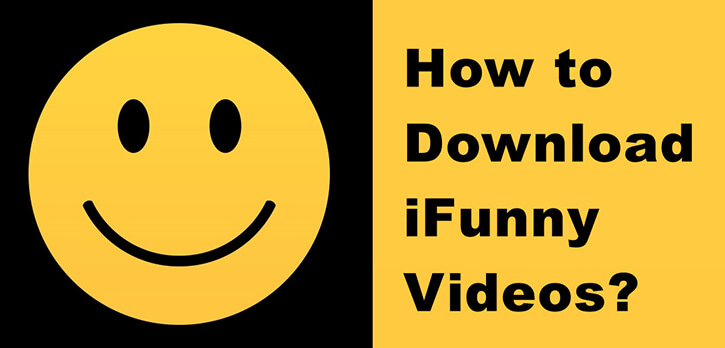
What Is iFunny
Owned by a Russian company named FunCorp, ifunny.co is a user generated content platform (website) to share and enjoy funny memes, videos and images among meme lovers. Similarly, iFunny app is a mobile application that serves as both a meme community and a meme creation tool. It has become one of the most popular recreation apps in the United States. The majority of iFunny audiences are young, humorous, creative and engaged.
The memes on iFunny are categorized as Animals & Nature, Anime & Manga, Art & Creative, Cars, Celebrities, Gaming, Girls, Internet, Memes, Movies, Politics, Science & Tech, Sports, TV Shows, and Other.
Many video contents from iFunny are exclusive and original, which means you cannot find the same sources on other platforms.
If you don't know how to download iFunny videos to your local drive, or failed to save the videos using the other ways provided on the internet, you are on the right place. One of the following methods will surely suit your need.
How to Download iFunny Videos to MP4 Free on Windows or Mac
Not as the name suggested, VideoProc Converter AI is an all-in-one video program composed of a video downloader, video converter, AI Super Resolution, screen recorder, video editor, video compressor, and so on. The downloading tool is fast and powerful. You can use it to save videos and audios from iFunny, Instagram, YTB, Facebook, TikTok, Vimeo, Dailymotion, Twitch, iCloud and many other online websites (supporting 1000+ mainstream sites and 2000+ niche sites).
- Fast: the batch video download only costs you less than a minute thanks to the Full GPU Acceleration.
- Free: you can download any videos (if one is less than 5 minute) free without limits.
- Safe: no spyware, no malware, no ads.
- Fully featured: download, upscale/enhance, convert, record, compress, edit.
Download VideoProc Converter AI to download any vieos now!
Step 0. Click on the download button above to download and install VideoProc Converter AI on your Windows (Windows 7 to Windows 11; 32 bit and 64 bit) and Mac (10.13 and higher).
Note: For the use of video downloading feature, you don't need to register. Just click Remind Me Later >> button of the pop-up window to proceed.
Step 1. Choose Downloader icon on the main interface and enter the Downloader module.
Step 2. Click on the Add Video button on the top, copy and paste the URL of the iFunny video, and hit Analyze.
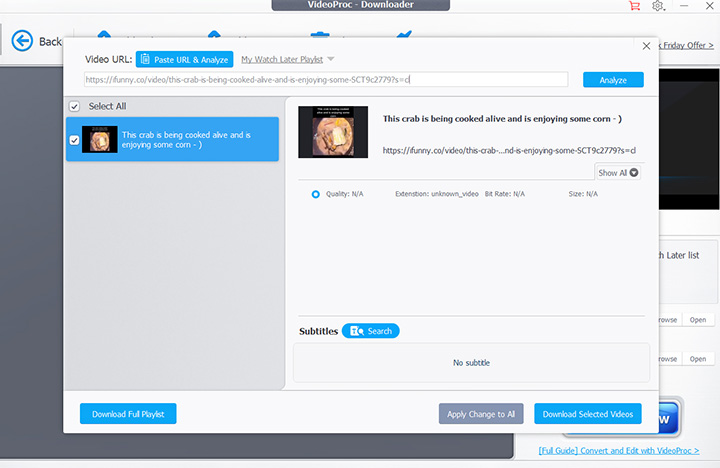
Step 3. After the software finishes analyzing in seconds, you can see the details of the video. Click Download Selected Videos button on the bottom right. Tap Download.
Most videos on iFunny do not have different resolutions to choose from. But in other cases, VideoProc Converter AI will display different qualities for you to select.
Note: The method above is great. But you can still use the default download tool in ifunny.co: go to the official website > find the video you like > right-click on the video > click Save video as.
How to Download iFunny Videos Free on iPhone
It is easy to download an iFunny video of your own. But if the video is not yours, you should see the following guide.
How to Download iFunny Videos on iPhone with an Instagram Account
Step 1. Hold down on a video that you want to save.
Step 2. Click on Instagram. And then you automatically get the video saved to your camera roll.
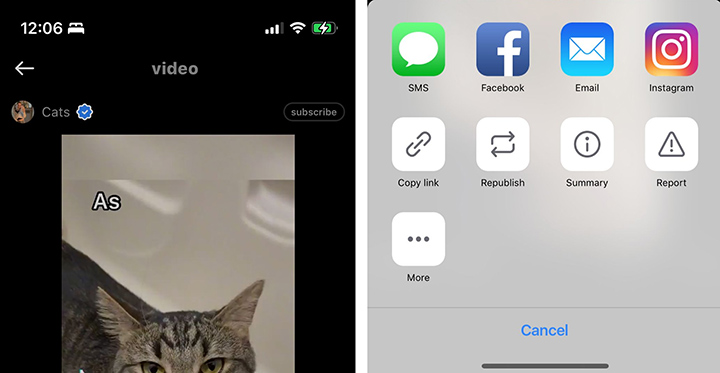
How to Download iFunny Videos on iPhone without Instagram
Step 1. Share the video to your email, such as Gmail.
Step 2. Download the video in your email directly.
How to Download iFunny Videos Free on Android
As you see in the previous part, it is easy to download iFunny video on iPhone or iPad. But things may be different on Android. You may fail to save iFunny on an Android device even with the help of the Instagram app; or fail to save a video that is longer than 15 seconds with the old method. The following method will walk you through.
Step 1. Open the video you want to download on the iFunny app.
Step 2. Click on the Share button on the right below the video.
Step 3. Choose Email or Gmail until the new email message window pops up.
Step 4. Send the message to your own email account.
Step 5. After a while, open the email and open the new message sent by yourself. Find the video link that is in .mp4 extension. Click on the Download button to download the iFunny video to the Downloads album on your Android phone.
How to Download iFunny Videos Free Online
Some online tools fail to download and only allows you to screen-capture the video. Some output the video in poor quality. After trying several online iFunny downloaders, we find tubeoffline is worth recommending.
Step 1. Open iFunny, find the video you want to download on iFunny, and click on the Copy Link button to copy the video URL.
Step 2. Go to tubeofline.com, and paste the URL in the blank next to "video URL".
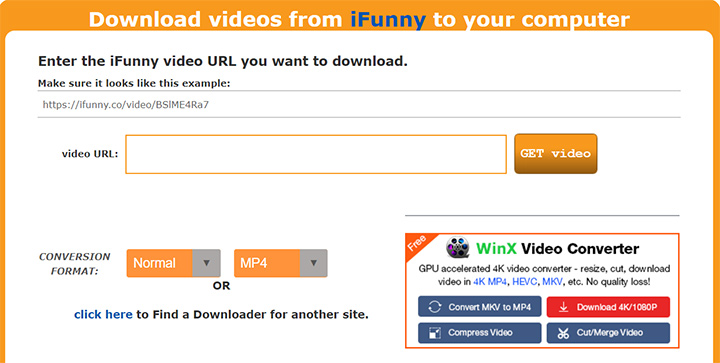
Step 3. Choose MP4 as the output format, and you can also choose the quality between Normal, Best, and Low.
Step 4. Tap the GET video button on the right, and it will show Working, which means the download is in progress.
Step 5. After the video has been analyzed, you can choose one in the list, and click on the DOWNLOAD to save the video.