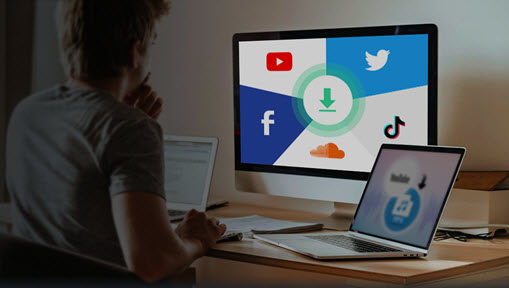More than a social platform, Pinterest is regarded as a visual discovery engine today. You discover recipes, find style inspiration, explore home ideas on Pinterest to create a life you love. With the pin option and uploading feature, you can save all kinds of videos to your collection. And if the original creator enables it, you can download Pinterest videos directly in the app following these steps:
- Open the video you want to download.
- Tap the Share button.
- Select Save Pin to download it to your phone.
But, the thing is, this only works when the original creator enables it. Also, these videos will always have a watermark.
The following article will show you how to download Pinterest videos with some best Pinterest downloaders, including standalone applications, online tools, and Chrome extension. Check them now.
1. Download Pinterest Videos on PC/Mac
VideoProc Converter AI is the best Pinterest video downloader for those who prefer desktop software. It features an easy-to-use and stable video downloader, so you don't have to face the frequent unavailability of online downloaders. The downloader module allows you to download Pinterest videos in their original resolution and quality, whether Full HD 1080p or 4K.
VideoProc Converter AI - the Best and Most Stable Way to Download Pinterest Videos
- High quality. Most downloaders cannot directly download UHD/HD videos. VideoProc Converter AI will firmly keep the original quality of the Pinterest video you want to download.
- Batch download. Most Pinterest video downloaders can only download one video at a time. But VideoProc Converter AI allows you to download videos from Pinterest in bulk.
- Support 1000+ sites. Besides Pinterest, VideoProc Converter AI can download videos and audio from more than 1000 sites, including YouTube, Facebook, Instagram, and more.
- Lightweight and safe. VideoProc Converter AI is lightweight. It's safe to download and install. No ads, no virus, no malware.
- Easy and stable. Copy and paste the URL to download in one click. The URL of the Pinterest video will be analyzed intelligently and automatically without failure.
How to Download Videos from Pinterest on PC and Mac
For videos uploaded by users, you can directly download them in original resolution with VideoProc Converter AI. Follow the steps below, and downloading videos from Pinterest is as easy as 1-2-3.
Step 1. Go to Downloader from VideoProc Converter AI home screen.
If you haven't got your VideoProc Converter AI installed, download it for free. Then launch the software and click "Downloader" on the main interface.
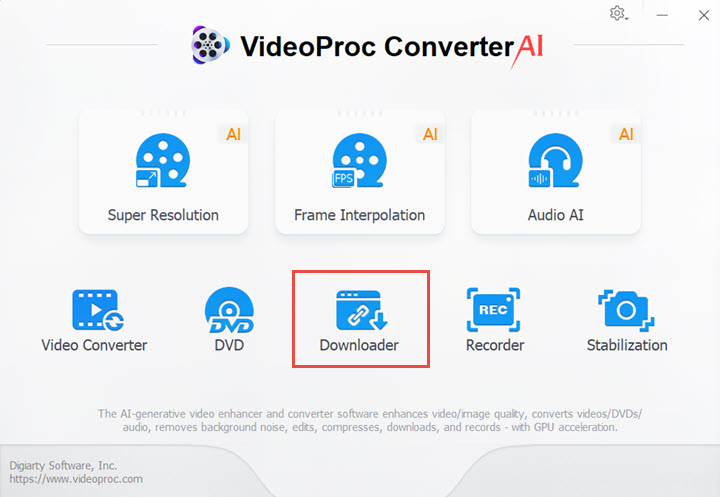
Step 2. Copy the URL of the video that you want to save from Pinterest.
Go to the Pinterest video that you want to save, and press the share button and click "Copy link" to get the URL of the video. Then go back to the interface of VideoProc Converter AI.
Note: You can also directly copy the link in the address bar.
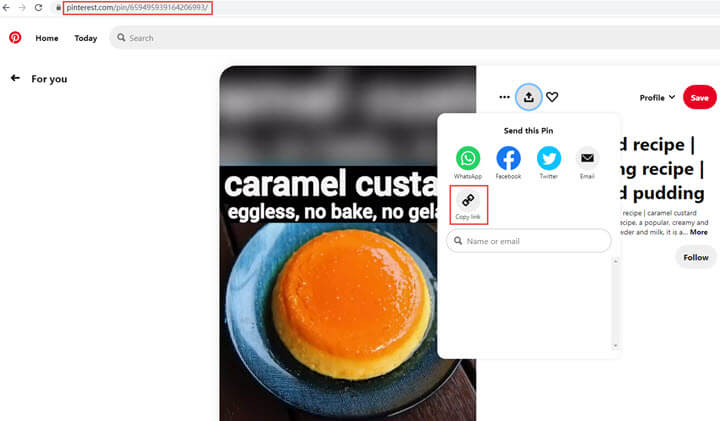
Step 3. Paste the URL to VideoProc Converter AI and choose the preferred output quality.
Click "Add Video" for downloading video from Pinterest.
Paste the URL into the blank space and hit the "Analyze" button on the right side. VideoProc Converter AI will auto analyze your video link and show you a list of downloading options.
Choose the output quality which you prefer, and hit the button in the bottom right corner called "Download Selected Videos".
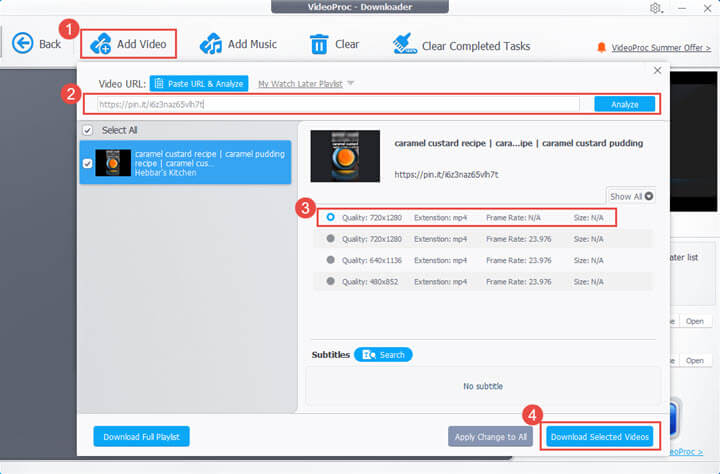
Step 4. Save the video from Pinterest to your computer.
Hit "Download now" button to start saving your Pinterest video.
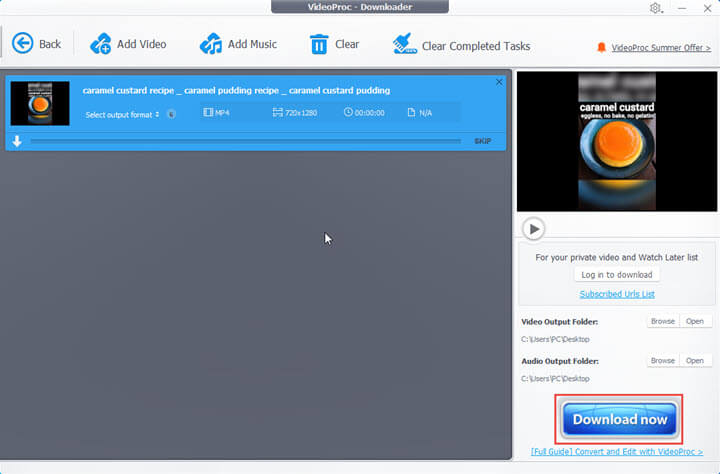
Bonus Tips for Pinterest 4K Video Download
The Pinterest videos you want to download could be pinned from other websites like YouTube and has a better resolution there. When users pin them to Pinterest, the platform sometimes may transform these videos from landscape to portrait. Therefore, the video quality may be degraded, and the left and right sides of the picture may not be visible.
In this case, a dedicated downloader like VideoProc Converter AI can download Pinterest videos from the original sites with high quality. Here's how.
- Go to the Pinterest video that you want to save, and click on the source link of this video to go to its original site.
- Copy the URL in the address bar of the original site.
- Enable the Downloader module in VideoProc Converter AI.
- Click "Add Video > Paste URL & Analyze". Repeat this step if you want to download multiple videos in batches.
- Choose the output quality which you prefer, and hit the "Download Selected Videos" button.

2. How to Download Pinterest Videos to Gallery Android
If you prefer to download video from Pinterest to Gallery on your Android phone, use the app called Download Video for Pinterest. Here's how to download video from Pinterest to gallery.
Step 1. Install the Download Video for Pinterest app.
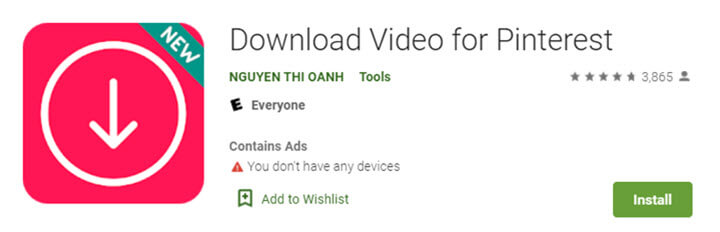
Step 2. Open the Pinterest app and find the video you want to download.
Step 3. Tap and click the three-dot icon, and click on the "Copy link" button.
Step 4. Launch the Download Video for Pinterest app, and paste the link in the download space.
Step 5. Click on the "Download" button, and your Pinterest video will start downloading.
3. Download Pinterest Videos Online
To download video from Pinterest, you can also go with the online Pinterest Video Downloader if you don't feel like installing any software.
It's a free downloader, just as VideoProc Converter AI. Downloading from Pinterest seems more convenient this way, but as an online tool, you may get annoyed by the ads. Anyway, Pinterest Video Downloader is still one of the reliable ones. Following are the instructions on how to download your video from Pinterest with this online tool.
Step 1. Go to Pinterest Video Downloader.
Step 2. Launch Pinterest and copy the URL of the video that you want to download.
Step 3. Paste the video link that you've copied in the blank box.
Step 4. Click the Download button.
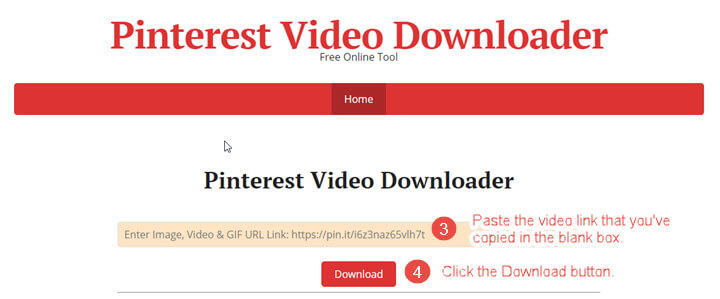
Step 5. Wait for a few seconds. Right-click on the Download Video File button and choose Save link as... button to save your Pinterest video to your computer.
4. How to Download Pinterest Videos via Chrome Extension
A Chrome extension can also be a good idea to download a video from Pinterest. You can easily download Pinterest videos in Chrome by clicking on the extension from the Chrome toolbar.
Follow these steps to download your video from Pinterest.
Step 1. Head to Google Chrome Web Store, search Pinterest Video Downloader and add it to your browser.
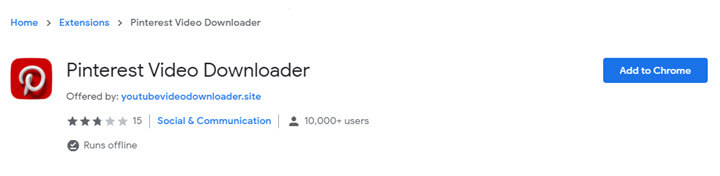
Step 2. Go to the website of Pinterest and find the video you want to download.
Step 3. Click on the extension icon in the Chrome toolbar.
Step 4. Click Download on the new page you are redirected to.
Conclusion
All the tools mentioned above can solve your problem of how to download video from Pinterest. We highly recommend using VideoProc Converter AI to download Pinterest videos with higher quality. What's better is that VideoProc Converter AI also supports batch download. Whether you are a Windows user or a Mac user, VideoProc Converter AI will help you download videos from Pinterest with ease. Try and get more with VideoProc Converter AI.
FAQ
1. How do you save videos from Pinterest to your gallery?
You'll need a Pinterest video downloader to download video from Pinterest. You can use VideoProc Converter AI to download to your computer, use Download Video for Pinterest to save the Pinterest video to your Android phone, or choose Pinterest video downloader for online downloading.
2. How do I download a video from Pinterest to my computer?
VideoProc Converter AI is one of the best methods to download a video from Pinterest to your computer. Launch VideoProc Converter AI and choose Downloader on the main interface, copy the URL of the video that you want to download, paste the URL and hit the button Analyze, choose the output quality that you prefer, and Download now.