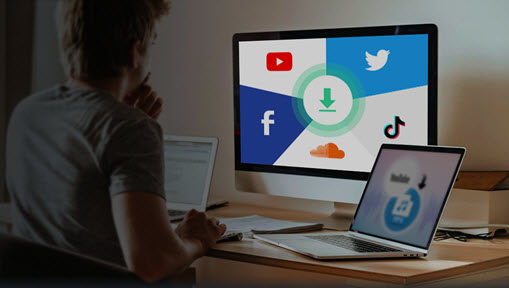Launched in 2017, BitChute is a video hosting platform positioning itself as a YouTube alternative with minimal content monitoring. It encourages unrestricted free speech, even for controversial viewpoints. Notably, a significant number of prominent BitChute accounts have faced restrictions on mainstream social media platforms, making it a refuge for politically outspoken content creators.
Wonder how to download BitChute videos? You've come to the right place. BitChute, with its open approach to content and minimal moderation, appeals to users seeking unrestricted videos for sharing, preservation, or access outside of mainstream platforms' constraints. In this post, let's have a look at how to download BitChute videos easily with some best BitChute video downloaders.
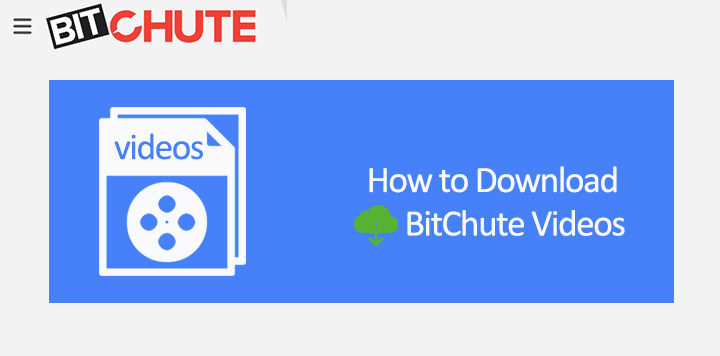
Can I Download BitChute Videos
Yes. Some BitChute videos offer a direct download option, so you can download them for offline viewing. However, it's important to be mindful of the legal and ethical considerations when downloading videos from BitChute or any other platform.
- Copyright: Downloading copyrighted content without permission is illegal.
- Terms of Service: BitChute's terms of service prohibit downloading videos without prior permission from the video owner or the platform.
- Privacy: Downloading and sharing videos without consent could violate someone's privacy.
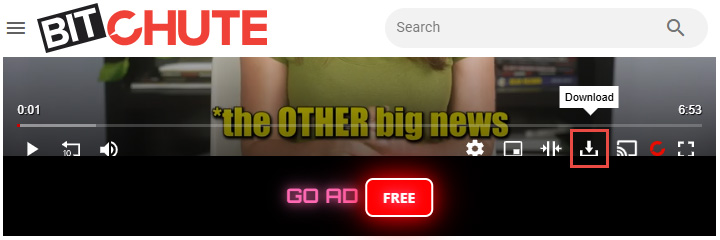
Always seek permission from the content creator and follow the platform's guidelines. Downloading copyrighted content without permission is illegal, even if the video is freely available to watch on BitChute. Moreover, BitChute's terms of service generally prohibit downloading videos without prior permission from the video owner or the platform itself.
Download BitChute Videos Using Dedicated Software
VideoProc Converter AI should be your first port of call when you need a capable BitChute downloader. Compared to online downloaders, desktop software is always more stable and reliable. You don't have to worry about it being unavailable or removed. This best video downloader lets you save videos from Bitchut, Twitch, YouTube, Facebook, Twitter, and 1000+ sites within a simple click. Batch downloading Bitchute videos is also a breeze.
Pros:
- Batch Downloads: Bulk download all or selected videos from BitChute channels or playlists
- High Quality: Directly download BitChute videos in the original quality, be it 1080p or 4K
- Multiple Format Support: Save or convert the video to MP4, WebM, FLV, MP3, 3GP, or M4A
- Wide Platform Support: Fetch videos, music, and subtitle files from 1000+ UGC websites
- Stable and Reliable: Ads-free experience. No bundled software, watermark, or time limit
- All-in-one: Edit, convert, compress, and record (DRM-protected) videos, AI enhance BitChute videos
Pros:
- Lack of support for Linux systems
How to Download BitChute Videos with VideoProc Converter AI
Step 1. Install and run VideoProc Converter AI. Hit Downloader to open the built-in BitChute video downloader.
Step 2. Select Add Video. Paste the URL of the BitChute video, playlist, or channel you want to download. Click Analyze. This easy BitChute video download or detect the videos within the pasted link. It will then display all the detected videos.
Step 3. Click Download Full List to download all BitChute videos. Alternatively, select the ones you prefer and click Download selected videos.
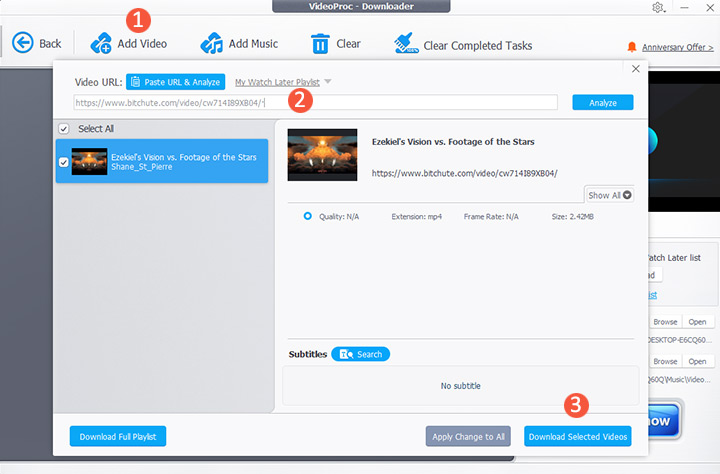
Tips:
If the BitChute video downloader fails to analyze the URL, it's possible that your IP address is blocked by the target site. In such cases, you can enable the proxy server in Settings to download BitChute videos without regional restrictions.
How to Download BitChute Video with Online Downloaders
Method 1. SaveTheVideo
SaveTheVideo is an online video downloader that supports fetching videos from BitChute, Vimeo, TikTok, Twitch, and many other popular video-sharing and social media platforms. You can download videos in bulk from the BitChute link that contains multiple videos. The tool allows you to convert videos to popular formats like MP3, M4A, and WebM. Additionally, you have the option to select specific parts of a BitChute video for downloading. However, please note that this online BitChute downloader does not offer 4K UHD quality downloads. Since the service is free, it relies on advertising to cover its operational costs, resulting in frequent pop-up ads.
Pros:
- Free of charge
- No need to install additional software
- Can download the full BitChute playlist and channel
Cons:
- Can't download videos in 4K UHD quality
- Frequent pop-up ads
How to Download BitChut Video Online with Savethevideo
Step 1. Open the official site of Savethevideo on your browser. It runs on major browsers like Chrome and Safari.
Step 2. Add the link of the BitChute video to the blank box and hit the Start button.
Note:
A new tab pops up and reminds you to click Allow to subscribe to the push notifications. You're recommended to close this tab and stay on the original tab.
Step 3. Click Download MP4 to start downloading the BitChute video on your computer.
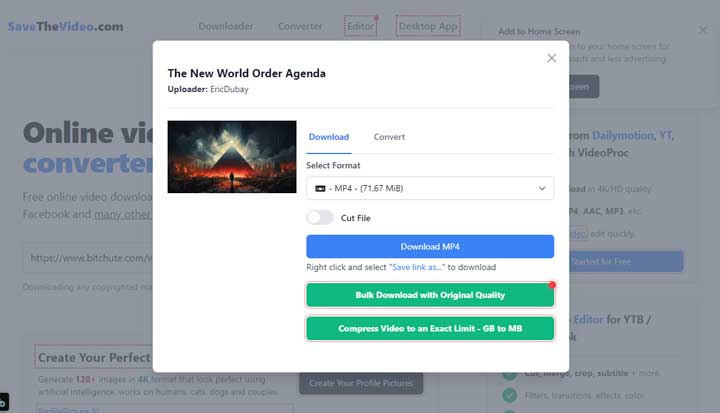
Method 2. Y2BS
Y2BS is a recently launched online BitChute video downloader. Much like many other similar tools, it offers video downloads from popular platforms including Facebook, TikTok, Instagram, BluTV, and others. It's worth noting that the maximum resolution available for downloads is 1080P, so if you're downloading 4K videos, you may notice a slight reduction in video quality compared to the original. The website boasts a clean and user-friendly design, and the best part is that this browser-based BitChute downloader operates without any ads or pop-ups.
Pros:
- Free of charge
- Ad-free experience with no pop-ups
Cons:
- Unable to download 4K videos in the original resolution
- Not support batch downloading of multiple BitChute videos
- Lack the ability to analyze BitChute playlist or channel links
How to Download BitChut Video Online with Y2BS
Step 1. Open the official site of Y2BS on Chrome or any other browser installed on your computer.
Step 2. Paste the link of the BitChute video and paste it over the input box of Y2BS and hit the Download button. This online BitChute video downloader starts detecting the video within the link.
Step 3. Click the bar displaying the video's resolution, format, and size to start the download BitChute video online.
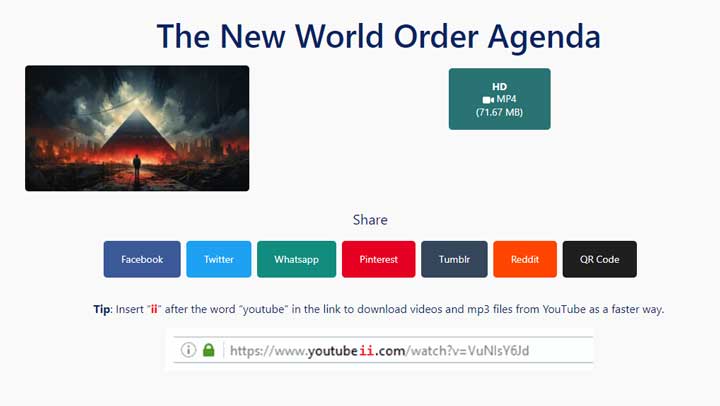
Download BitChute Videos with Browser Extensions
Video Downloader Professional is a highly popular browser extension available in the Chrome Store. It boasts a high rating and has been downloaded by 4,000,000+ users. With this extension, you can effortlessly download videos from various platforms like BitChute, Facebook, GoMovies, TikTok, and many others, all without any additional costs or the need for extra downloads. What's even better is that this BitChute downloader extension allows you to play the downloaded MP4 videos on your TV using Google Chromecast or enjoy them on your Google Home device.
Pros:
- Free of charge
- 0 learning curve
Cons:
- Can't download protected video
- Can't download 2K or higher-quality video
- Add ads to the search results
How to Download BitChut Video Online with Video Downloader Professional
Step 1. Go to the Video Downloader Professional extension page in the Chrome Web Store. You can use this method on other browsers like Safari, Firefox, and those that support plugins.
Step 2. Click the Add to Chrome button and then click Approve on the pop-up window.
Step 3. Once the BitChute video downloader is installed, come over to BitChute and find your favorite video.
Step 4. Click on the green down arrow (Download arrow) in the top-right corner of your browser window and then choose the target video to download.
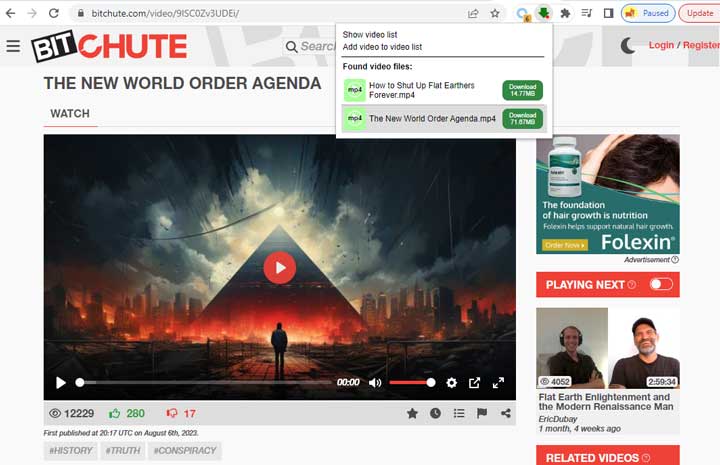
How to Download a BitChute Video for Free via Page Source
BitChute often provides direct links to video files within their webpage source code. This means that when you locate a URL with a .mp4 extension in the source code, you can click that URL to start the video download process. This direct link accessibility makes it relatively straightforward for users to download a BitChute video without the need for additional tools.
Pros:
- No extra cost or downloads
- No watermark or size limit
Cons:
- Not novice-friendly
- Can't custom the format or quality
- Can't download multiple videos at once
How to Download BitChute Video by Inspecting the Page Source
Step 1. Visit the BitChute website and open the video you want to download.
Step 2. Right-click anywhere on this page and select the View Page Source option. Alternatively, you can press Ctrl + F on your keyboard to activate the search box, then type mp4 and press Enter to search for the video link with a .mp4 extension.
Tips: You can also find the video link using the Developer Tools. Here's how:
When you're on the page playing the video, right-click on the video, and select Inspect. Click on Console and you can find the target video link.
Step 3. Once you've located the video link with the .mp4 extension, click on it to start playing the video. Finally, tap on the three-dot icon (usually found in the video player controls) and then choose the Download option to save the video to your computer.
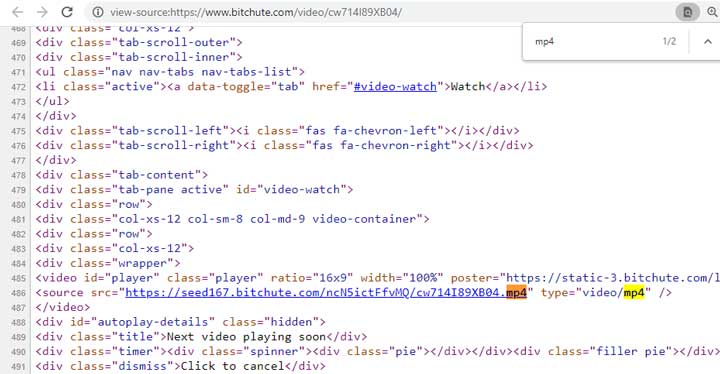
Conclusion
Downloading BitChute videos can be straightforward with the right tools and methods, whether you opt for dedicated software like VideoProc Converter AI for robust, high-quality downloads, online downloaders like SaveTheVideo or Y2BS for quick and free access, browser extensions like Video Downloader Professional for seamless integration, or even manual page source inspection for a no-cost, hands-on approach. Each method has its strengths, from batch downloading capabilities to ad-free experiences, but always prioritize legal and ethical considerations. Ensure you have permission from content creators or BitChute to avoid violating copyright laws or the platform's terms of service. By choosing the tool that best fits your needs—be it speed, quality, or ease of use—you can preserve and enjoy BitChute’s diverse content responsibly and efficiently.