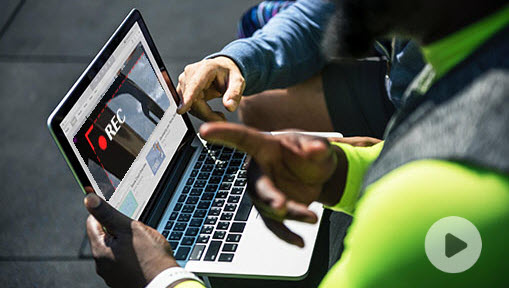With the rise of online streaming platforms and the abundance of audio content available online, having a good streaming audio recorder has become essential for anyone who wants to capture and save their favorite audio content.
It allows users to listen to their favorite content offline, at any time and from anywhere, without the need for an internet connection. It also enables users to save and archive content that may be taken down or removed from online platforms. Additionally, it allows users to create their own personal audio collections, which they can listen to and enjoy on their own terms. Maybe you can find more benefits to having a good streaming audio recorder.
However, with so many streaming audio recorder options available on the market, it can be challenging to determine which one is the best fit for your needs.
No worries, in this article, whether you are a music lover, a podcast enthusiast, or simply someone who enjoys listening to audio content online, we will provide you with valuable information to help you make an informed decision when it comes to choosing the best streaming audio recorder by yourself. And we will share 8 examples of the top streaming audio recorders available out there. Check them now and see if one of them meets your needs.
1. VideoProc Converter AI
VideoProc Converter AI is an all-in-one media processing platform, which means it provides its users with lots of features to process both video and audio files, such as transcoding, editing, downloading, even some AI editing techniques, and of course the recording capability. You can use it for both video and audio recording.
To use VideoProc Converter AI for streaming audio recording is quite simple. You go to its Recorder tab and then find the Audio Recorder feature. Under this feature, what you need to do is tick on the system audio option and tick off the microphone sound. Lastly, click the REC button to start recording the streaming audio smoothly.

Quite easy, right? So why not give it a try now?
After you finish the streaming audio recording job, you can take this recorder audio file into VideoProc Converter AI's Video Converter feature, where you can change it into any format that you want.
2. Audacity
Audacity is a free and open-source audio recording and editing software with a large community of users and developers. It's a powerful tool that allows you to record and edit audio files with ease. Whether you're a musician, podcaster, or just need to record audio for personal use, Audacity has everything you need.

What We Like Audacity
One of the biggest pros of Audacity is that it's free. You don't have to worry about paying for expensive software to record and edit your audio files. But just because it's free doesn't mean it lacks in features. Audacity has a wide range of powerful audio recording and editing features that make it a great choice for both beginners and professionals.
Another pro of Audacity is its customizable interface. You can adjust the interface to fit your specific needs, with multiple tracks and effects available. It also supports plugins and extensions, allowing you to add even more functionality to the software.
Audacity is also compatible with most sound cards and devices, making it easy to use with the equipment you already have.
What We Dislike Audacity
One potential downside of Audacity is its interface. While it's customizable, it can also be overwhelming for beginners. It may take some time to get used to the layout and features of the software.
Another potential con is that the installation may come with unwanted extra software or adware. Make sure to read the installation instructions carefully and opt-out of any additional software you don't want.
Finally, the updates for Audacity may be slow or unstable. While the software is regularly updated, it's important to keep in mind that updates may not always be smooth.
3. Audio Hijack
If you're looking for a powerful and flexible audio recorder for your Mac computer, you might want to check out Audio Hijack. Audio Hijack is an audio recorder that supports Mac OS 10.9 or higher. It allows you to record any sound on your Mac, including system audio, microphone input, and application audio. With Audio Hijack, you can record high-quality audio in various formats, such as MP3, AAC, WAV, AIFF, etc. You can also customize your recording settings and blocks, and even add effects and processing to your audio.

What We Like Audio Hijack
High-quality audio recording: Audio Hijack records high-quality audio in various formats, with customizable settings and blocks. You can choose your sample rate, bit depth, and encoding quality, and even add effects and processing to your audio.
Flexible and customizable recording settings and blocks: Audio Hijack allows you to set up blocks of audio processing that can be rearranged, added, or removed as needed. You can also customize each block's settings and parameters, and even add effects and processing to your audio.
Supports recording from any application, device, or system audio source: Audio Hijack can record any sound on your Mac, from any application or device, with customizable settings and blocks. You can also record system audio, microphone input, and application audio simultaneously.
Allows you to live stream or broadcast your audio to various platforms: Audio Hijack allows you to live stream or broadcast your audio to various platforms, such as Shoutcast, Icecast, and RTMP servers. You can also record your live stream or broadcast for later use.
What We Dislike Audio Hijack
Only supports Mac OS: Audio Hijack is only available for Mac OS, so if you're using Windows or Linux, you'll need to look for an alternative tool.
The free trial has a noise overlay after 10 minutes of recording: Audio Hijack offers a free trial, but it comes with a noise overlay after 10 minutes of recording. If you want to use Audio Hijack without the noise overlay, you'll need to purchase the full version.
The full version is expensive compared to some other tools: Audio Hijack's full version costs $59, which might be expensive for some users, especially considering that there are other audio recorders available for free or at a lower price.
4. Movavi Screen Recorder
Movavi Screen Recorder is a screen video recorder with audio recording capabilities. It's compatible with both Windows and Mac OS and has a free version as well as a pro version for $59.95. With Movavi Screen Recorder, you can record anything on your desktop, including video calls, gameplay, and online streaming content.
What We Like Movavi Screen Recorder
One of the standout features of Movavi Screen Recorder is its ability to record high-quality audio in MP3 format. This means you can capture crystal clear sound from any source on your desktop, including microphone input, system sounds, and even streaming audio.
Movavi Screen Recorder also has an intuitive and easy-to-use interface, with a 3-second countdown feature that gives you time to prepare before recording. In addition, the tool offers scheduled recording and screenshot editing options, allowing you to capture exactly what you need when you need it.
Once you've recorded your content, Movavi Screen Recorder makes it easy to share it on various social platforms. You can also export your recordings in a variety of formats for different devices and purposes, including MP4, AVI, and MOV.
What We Dislike Movavi Screen Recorder
The free version of Movavi Screen Recorder has a watermark and a time limit of 5 minutes. If you need longer recording times or want to remove the watermark, you'll need to upgrade to the pro version, which is relatively expensive compared to some other screen recording tools on the market.
5. SoundTap Streaming Audio Recorder
SoundTap Streaming Audio Recorder is a simple and easy-to-use audio recorder that supports both Windows and Mac OS. It offers a free version, as well as a pro version for $34.99. With its user-friendly interface, SoundTap makes it easy to record high-quality audio in various formats, such as MP3, WAV, OGG, and more.

What We Like SoundTap Streaming Audio Recorder
There are several reasons why SoundTap is an excellent choice for anyone in need of an audio recorder.
Firstly, the recording process is fast and reliable, with minimal impact on system performance. This means that you can record audio without worrying about your computer slowing down or crashing.
Secondly, SoundTap supports recording from any web browser or media player, making it an incredibly versatile tool. Whether you're recording audio from YouTube, Spotify, or any other online platform, SoundTap has you covered.
Thirdly, SoundTap allows you to edit and organize your recorded files with built-in tools. This means that you can trim, split, and merge audio files with ease, and keep your recordings organized for easy access.
What We Dislike SoundTap Streaming Audio Recorder
Of course, like any software, SoundTap does have a few drawbacks. Firstly, the free version has a time limit of 14 days, after which you'll need to upgrade to the pro version. Secondly, the pro version is not cheap compared to some other tools on the market. Finally, it may not work well with some DRM-protected or encrypted streaming platforms or websites.
However, if you're in need of a reliable and easy-to-use audio recorder, SoundTap Streaming Audio Recorder is an excellent choice. With its high-quality audio recording, fast and reliable recording process, and versatile recording options, SoundTap is a great tool for anyone looking to record audio from any online platform or website.
6. Leawo Music Recorder
Leawo Music Recorder is a versatile audio recording tool that supports both Windows and Mac OS. It can record music from any online or offline source on your computer, including streaming music services, music players, radios, and other audio sources. With Leawo Music Recorder, you can easily capture any audio playing on your computer with just a few clicks.

What We Like Leawo Music Recorder
Leawo Music Recorder has a lot of great features that make it an excellent choice for recording music on your computer. Here are some of its pros:
1. High-quality music recording in various formats
One of the best things about Leawo Music Recorder is that it can record music in high-quality formats, such as MP3, WAV, WMA, and more. This means that you can enjoy your recorded music on any device or platform without losing any sound quality.
2. Smart features
Leawo Music Recorder is equipped with smart features that make it easy to use and customize. For example, it can automatically split tracks, add music tags, and filter out ads from your recordings. These features save you time and effort and make your recorded music more organized and enjoyable.
3. Recording from any source
Leawo Music Recorder can record audio from any application, device, system audio source, or built-in microphone. This means that you can record music from any source on your computer without any restrictions.
4. Create ringtones and playlists
Leawo Music Recorder allows you to create custom ringtones and playlists from your recorded files. This is a great way to personalize your music and make it more fun and enjoyable to listen to.
What We Dislike Leawo Music Recorder
But, there are also some cons to using Leawo Music Recorder:
1. Limited free trial
While Leawo Music Recorder offers a free trial, it has a time limit of 3 minutes per recording. This can be frustrating if you want to record longer tracks or albums.
2. Cost
The full version of Leawo Music Recorder is not cheap compared to some other tools. It costs $19.99/year or $29.99/lifetime, which may not be affordable for everyone.
3. Compatibility issues
Leawo Music Recorder may not work well with some DRM-protected or encrypted streaming platforms or websites. This can limit the number of sources you can record from and may require you to use a different tool for recording.
7. Apowersoft Online Audio Recorder
Apowersoft Online Audio Recorder is a free online screen recording tool that can record audio from any source on your desktop or browser. This means you can record audio from your microphone, system sound, or both. It's also worth noting that the tool doesn't require any installation or registration.
What We Like Apowersoft Online Audio Recorder
So, why should you choose Apowersoft Online Audio Recorder over other audio recording tools?
- It's a free and easy-to-use online tool with no watermark or time limit.
- You can record high-quality audio in various formats, such as MP3, WMA, AAC, etc.
- The tool has an automatic gain control feature that adjusts the volume and avoids clipping or distortion.
- There's a built-in audio editor and converter for basic editing and conversion tasks
What We Dislike Apowersoft Online Audio Recorder
- The tool requires an internet connection and browser support.
- It may not work well with some streaming platforms or websites that have DRM protection or encryption.
- It may not have advanced features or customization options as some desktop software.
Overall, if you're looking for a simple and free audio recording tool, Apowersoft Online Audio Recorder is definitely worth considering. It's easy to use, produces high-quality audio, and has some basic editing and conversion features.
However, if you need more advanced features or customization options, you may want to consider desktop software instead. Additionally, if you're planning to record audio from streaming platforms or websites with DRM protection or encryption, you may need to look for a different tool altogether.
8. EaseUS RecExperts
EaseUS RecExperts is a screen recorder that specializes in audio recording. It supports Windows 10/8.1/8/7 and has both a free and pro version. The free version has a watermark and a time limit of 2 minutes, while the pro version starts at $19.95/month, $39.95/year, $69.95/lifetime, or $99.95/business.
What We Like EaseUS RecExperts
High-quality audio recording: EaseUS RecExperts records audio in various formats, such as MP3, AAC, M4A, and more. This ensures that your recordings are of the highest quality possible.
Advanced features: The tool comes with advanced features such as background noise removal, audio trimming, audio mixing, and more. This means that you can edit your recordings right within the tool itself, saving you time and hassle.
Flexible recording settings: EaseUS RecExperts has flexible recording settings such as hotkeys, timer, cursor effects, and more. This means that you can customize your recording experience to meet your unique needs and preferences.
Built-in video editor and converter: The tool also comes with a built-in video editor and converter, which means that you can edit and convert your recorded files without having to switch to another tool.
What We Dislike EaseUS RecExperts
Free version limitations: The free version of EaseUS RecExperts has a watermark and a time limit of 2 minutes. This can be frustrating if you need to record longer audio files.
Pro version cost: The pro version of EaseUS RecExperts is more expensive compared to some other tools on the market. This could be a consideration if you're on a tight budget.
Windows-only: EaseUS RecExperts only supports Windows operating systems. If you're a Mac user, this tool won't work for you.
9. Wondershare Streaming Audio Recorder
Wondershare Streaming Audio Recorder is a dedicated streaming audio recorder that can capture audio from any online streaming platform or website. It is available for both Windows and Mac OS, and comes in the form of a free trial or a full version for $29/year or $39/lifetime.
What We Like Wondershare Streaming Audio Recorder
One of the best things about Wondershare Streaming Audio Recorder is the high-quality audio recording it provides in various formats such as MP3, WMA, M4A, and more. It also has a range of smart features that make the recording process easier, including auto-splitting tracks, auto-adding ID3 tags, and auto-filtering ads. With support for over 500 online streaming platforms and websites such as Spotify, YouTube, and Pandora, you can easily capture your favorite songs and podcasts. Additionally, it allows you to create ringtones and playlists from recorded files.
What We Dislike Wondershare Streaming Audio Recorder
There are a few downsides to Wondershare Streaming Audio Recorder, including the fact that the free trial has a time limit of 1 minute per recording. Additionally, the full version is not cheap compared to some other tools on the market. Finally, it may not work well with some DRM-protected or encrypted streaming platforms or websites.
What is Streaming Audio and How to Record It
Definition and Examples of Streaming Audio
Streaming audio is a method of playing audio files in real time over the internet. Instead of downloading a file and storing it on your device, you can play the audio directly from the internet. This method of audio playback has gained popularity in recent years due to its convenience and accessibility.
How is it Different from Downloaded or Stored Audio?
When you download or store audio files on your device, you are limited to the amount of storage space available on your device. Additionally, you need to manage your audio library, which can be time-consuming and frustrating. With streaming audio, you have access to a vast library of songs without taking up any space on your device. All you need is an internet connection to play the audio.
Examples of Streaming Audio Platforms
There are a variety of streaming audio platforms available, each with their own unique features and benefits. Here are some of the most popular:
Spotify: With over 356 million monthly active users, Spotify is one of the most popular streaming audio platforms. It offers a vast library of songs, podcasts, and playlists, as well as personalized recommendations based on your listening habits.
1. YouTube Music: YouTube Music is a streaming audio platform that offers a vast library of songs and music videos. It also offers personalized recommendations and the ability to download songs for offline playback.
2. Pandora: Pandora is a streaming audio platform that offers personalized radio stations based on your music preferences. It also offers a premium subscription that allows for on-demand playback and the ability to create custom playlists.
3. Apple Music: Apple Music is a streaming audio platform that offers a vast library of songs, radio stations, and playlists. It also offers personalized recommendations based on your listening habits and the ability to download songs for offline playback.
4. Amazon Music: Amazon Music is a streaming audio platform that offers a vast library of songs, playlists, and personalized recommendations. It also offers the ability to download songs for offline playback and access to exclusive content.
Benefits of Recording Streaming Audio
1. Offline Access
One of the primary advantages of recording streaming audio is offline access. By recording the audio, you can listen to it at any time, even when you don't have an internet connection. This is especially useful when you're traveling or in an area with poor connectivity.
2. Backup
Recording streaming audio also provides a backup of the content. If the source of the audio is removed or becomes unavailable, you'll still have the audio file. This is useful for important content that you don't want to lose, such as interviews or lectures.
3. Editing
Recording streaming audio also allows for editing. You can trim the audio file, remove unwanted segments, or add effects to enhance the audio quality. This is especially useful for musicians or podcasters who want to improve the quality of their content.
4. Sharing
Recorded streaming audio can also be easily shared with others. You can send the file to friends, upload it to a website, or share it on social media. This is useful for musicians, podcasters, or anyone who wants to share their content with a wider audience.
Challenges of Recording Streaming Audio
1. Quality
One of the primary challenges of recording streaming audio is quality. The quality of the audio will depend on the source of the audio, the recording device, and the format of the audio file. Some streaming services may also limit the audio quality of their content, which can affect the quality of the recorded audio.
2. Format
Another challenge of recording streaming audio is the format of the audio file. Different devices and software may use different file formats, which can make it difficult to play the audio file on different devices. It's important to choose a format that is widely supported and compatible with your devices.
3. Legality
Recording streaming audio may also raise legal issues. Some streaming services may have terms of service that prohibit recording their content. It's important to check the terms of service and ensure that you're not violating any laws or regulations.
Methods and Tools for Recording Streaming Audio
1. Desktop Software
One of the most popular methods for recording streaming audio is by using desktop software like Audacity, Adobe Audition, or VideoProc. These programs allow you to record audio from your computer's sound card or microphone. They also offer editing tools so you can clean up your recording and remove unwanted noise.
Pros:
- High-quality audio recording
- Editing tools to enhance the audio
- Can be used offline
- No internet connection required
Cons:
- Can be expensive
- Requires installation
- May have a steep learning curve
2. Online Tools
If you don't want to install any software, online tools like Apowersoft Free Online Audio Recorder or Online Voice Recorder are great options. These web-based tools allow you to record audio directly from your browser, and you can save your recording as an MP3 or WAV file.
Pros:
- Easy to use
- No installation required
- Free
Cons:
- May have limitations on recording time
- Quality may not be as good as desktop software
- Requires an internet connection
3. Browser Extensions
Another option for recording streaming audio is by using browser extensions like Audio Recorder or Sound Recorder. These extensions offer a simple way to capture audio from any website you visit.
Pros:
- Easy to use
- No installation required
- Free
Cons:
- May not work with all websites
- Quality may not be as good as desktop software
- Requires an internet connection
4. Mobile Apps
If you need to record audio on-the-go, there are many mobile apps available for both iOS and Android devices. Apps like Voice Memos or Easy Voice Recorder allow you to record audio using your phone's microphone.
Pros:
- Convenient and portable
- Easy to use
- Can be used offline
Cons:
- Quality may not be as good as desktop software
- Limited editing tools
- May have limitations on recording time
Note: Tips and Tricks
No matter which method or tool you choose, here are some tips and tricks to help you record streaming audio effectively and efficiently:
- Use a high-quality microphone for better audio quality
- Close all unnecessary programs on your computer to reduce background noise
- Choose a quiet location to record to minimize external noise
- Test your audio levels before recording to ensure optimal volume
- Save your audio files in a lossless format, like WAV or FLAC, for better quality
How to Choose the Best Streaming Audio Recorder for Your Needs
1. Basic Factors to Consider When Choosing a Streaming Audio Recorder
Are you in need of a streaming audio recorder but not sure where to start? With so many options available, it can be overwhelming to choose the right one for your needs. Here we'll break down the factors to consider when choosing a streaming audio recorder, so you can make an informed decision.
- 1. Quality
- 2. Format
- 3. Features
- 4. Price
- 5. Compatibility
- 6. Ease of Use
The quality of your recording is essential, especially if you plan to use it for professional purposes. Look for a recorder with high-quality audio capture capabilities, such as 320kbps, which is considered CD-quality audio. Some recorders also offer the option to adjust the audio quality to fit your needs.
Consider the audio format supported by the recorder. Most recorders support MP3 and WAV formats, but others may support additional formats like FLAC or OGG. If you plan to use the recording for a specific purpose, consider if the format is compatible with the software or device you'll be using.
Different recorders offer various features that can enhance your recording experience. Some features to look for include noise reduction, voice activation, and automatic file splitting. Noise reduction can help reduce any background noise, while voice activation can start and stop recording automatically. Automatic file splitting can help you organize your recording into manageable chunks.
Price is always a factor when choosing any product, and audio recorders are no exception. Consider your budget, and look for a recorder that offers the features you need while still fitting within your price range. There are many affordable options available, but keep in mind that higher-priced recorders may offer additional features and better quality.
Ensure that the recorder is compatible with your device or computer. Most recorders will work with Windows and Mac, but it's always best to double-check before purchasing. Some recorders may also have compatibility issues with specific software or devices, so do your research before making a purchase.
The recorder's ease of use is also important, especially if you're not familiar with audio recording. Look for a recorder with a simple interface and easy-to-use controls. Some recorders may also offer tutorials or customer support to help you get started.
2. Reviews and Ratings of the Best Streaming Audio Recorder
Another way to make an informed decision is to look for reviews and ratings from trusted sources.
Where to Find Reviews and Ratings
There are many sources where you can find reviews and ratings for audio recorders. Here are a few places to start:
- Online Platforms: Online marketplaces like Amazon, Best Buy, and Walmart allow customers to leave reviews and ratings on products they purchase. These reviews can be incredibly helpful in determining the quality of a product.
- Forums: Online forums like Reddit, Quora, and Gearslutz are great places to ask questions and get recommendations from people who have used audio recorders.
- Social Media: Social media is also an excellent source of information, especially for user reviews. You can search for audio recorder reviews on platforms like Twitter, Facebook, and Instagram.
How to Evaluate Reviews and Ratings
Now that you know where to find reviews, how can you tell if they are reliable? Here are some criteria to consider:
- Credibility of the Source: Look for reviews from reputable sources. Trusted sources include established tech blogs, mainstream news outlets, and verified customer reviews on online marketplaces.
- Number of Reviews: Check the number of reviews a product has received. If a product has hundreds or thousands of reviews, it's more likely that the overall rating is accurate.
- Consistency of Reviews: Look for patterns in the reviews. Are there consistent complaints or praises? If so, this can give you an idea of what to expect from the product.
- Quality of Reviews: Read the reviews carefully. Are they well-written? Do they provide specific details about the product? If a review is vague or seems fake, it's best to disregard it.
- Personal Experience: If possible, try the product yourself. Personal experience is the best way to judge the quality of a product.
The Bottom Line
When you get here, we have walked you through pretty much all details about how to choose a streaming audio recorder. Hopefully, you can get what you want here. If not, please drop me a line and we will update as soon as possible.